Manage Android Location Settings & Tricks to Fake GPS Location
If I've lost my Android phone or want to track its location, I might be wondering if locating my Android phone is possible if the location setting is turned off. The answer is no. You cannot locate your phone if the location setting is turned off. Losing your Android phone can cause significant stress. When location services are disabled, you might be worrying about where is my Android. But unfortunately, services like Find My Device won't be able to pinpoint your phone's exact location. If you're in this circumstance, here are some steps you need to consider: 1. Check for physical location: Retrace your steps and search for your phone in the places you've been. 2. Use Find My Device: If you have enabled Find My Device before losing your phone, you can still try locating your Android phone by logging into your Google account on another device and accessing the Find My Device feature. 3. Contact your service provider: If you can't find your phone, talk to your service provider and tell them it's lost or stolen. They can help you more. Remember, prevention is always better than cure. Keeping your location services on can help you find your phone easily in case it gets lost or stolen. Now that you know how to locate your phone if it's lost, let's dive into some tips and tricks for managing your Android location settings effectively. Android devices offer the flexibility to turn location services android on or off according to your needs. To manage this setting: 1.Open the app Settings on your Android device. 2.Scroll and find "Location" or "Location Services," then tap on it. 3.Toggle the switch to turn location services on or off. By disabling location services, apps that require your location information won't be able to access it, ensuring your privacy. However, keep in mind that some apps may not function properly without location services. Android devices provide an option to enhance location accuracy using GPS, Wi-Fi, and mobile networks. To manage this setting: 1.Open the Settings app on your Android device. 2.Tap on "Location" or "Location Services." 3.Scroll down and tap on "Advanced" or "Location Accuracy." 4.Toggle the switch to enable or disable location accuracy. Enabling GPS accuracy allows your device to use multiple sources for determining your location, providing more precise results. However, keep in mind that this may impact your battery life. Android devices can use Wi-Fi and Bluetooth scanning to improve location accuracy, even when these features are turned off. To manage this Android location settings: 1.Open the Settings app on your Android device. 2.Tap on "Location" or "Location Services." 3.Scroll down and tap on "Advanced" or "Scanning." 4.Toggle the switches next to "Wi-Fi scanning" and "Bluetooth scanning" to enable or disable these options. By enabling Wi-Fi and Bluetooth scanning, your device can collect information from nearby Wi-Fi networks and Bluetooth beacons to determine your location more accurately. However, keep in mind that this may impact your privacy. Android devices allow you to send your location to emergency contacts in case of an emergency. To set up this Android location settings: 1.Access the Contacts app on your Android device. 2.Choose the contact you wish to set as an emergency contact. 3.Click on the menu symbol (three dots) and choose "Edit." 4.Scroll down and tap on "Add another field" or "More fields." 5.Select "Emergency information" or a similar option. 6.Enter your emergency information, including your address and other relevant details. By setting up emergency information, your chosen contacts can access your location quickly during an emergency. Android devices offer an emergency location service that can share your location with emergency services when you dial emergency numbers. To manage this Android location settings: 1.Open the Settings app on your Android device. 2.Scroll down and tap on "Location Services." 3.Scroll through the options and select "Location" or "Location Services." 4.Continue scrolling down and tap on "Advanced" or "Emergency Location Service." Enabling the emergency location service can provide valuable information to emergency services during critical situations. However, keep in mind that this feature may vary depending on your region and service provider. There may be times when you want to change your Pokémon Go location on your Android device without walking. One way to do this is by using a Pokemon Go spoofer like PoGoskill. PoGoskill is a GPS spoofer and location changer designed specifically for Pokémon GO players who want to change their GPS location without rooting or jailbreaking their Android device. With PoGoskill, users can manipulate their location within the game, enabling them to access different Pokémon, PokéStops, and Gyms from anywhere in the world. Here's how you can change your Pokémon Go location using PoGoskill: Using a GPS Pokemon Go spoofer like PoGoskill can be helpful if you want to explore different Pokémon Go locations or access exclusive features in the game. Android devices determine your location using various methods, including GPS, Wi-Fi, mobile networks, and Bluetooth. These technologies work together to offer precise information. If you suspect someone is tracking your location without your consent, you can check for unusual battery drain, unexpected data usage, or unfamiliar apps installed on your device. Additionally, reviewing the location permissions granted to apps can help identify potential tracking. The decision to keep location services on or off on your Android phone depends on your personal preference and privacy concerns. If you rely on location-based apps and services, keeping them on might be beneficial. However, if you have privacy concerns, you can turn them off. Managing your Android location settings is essential for various reasons, from finding a lost device to enhancing your location or GPS accuracy. Additionally, there may be times when you want to use fake GPS locations, such as in the case of Pokémon Go. By following the tricks and techniques outlined in this article, you can effectively manage your Android location settings and even fake your GPS location using apps like PoGoskill. Take control of your Android location settings and enjoy the benefits they provide while maintaining your privacy and security. Explore the features of PoGoskill and start changing your Pokémon Go location Now!
Part 1: Can My Android Phone Be Found if Location is Off?

Part 2: Manage Android Location Settings 5 Tricks
1. Turn On or Off Location Services on Android

2. Turn On or Off Location Accuracy

3. Set Up Wi-Fi & Bluetooth Scanning

4. Send Your Location in An Emergency

5. Turn On or Off Android Emergency Location Service
Part 3: Change Pokemon Go Location on Android
Key Features:
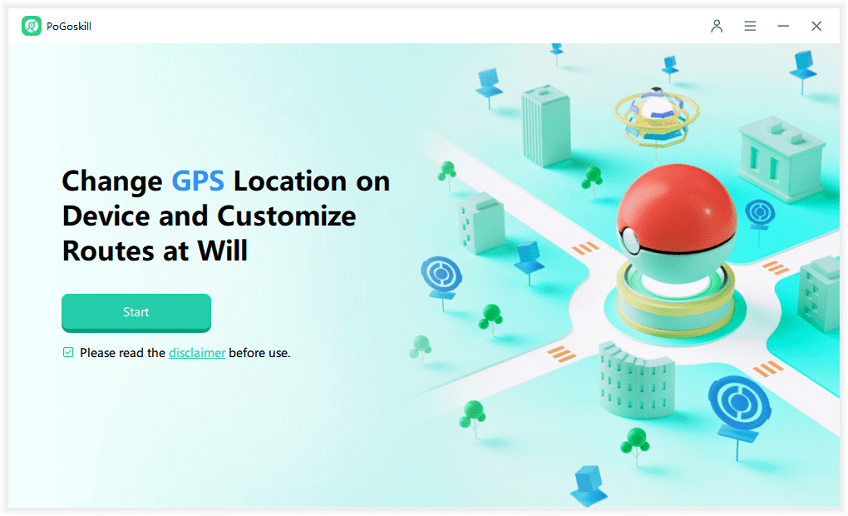
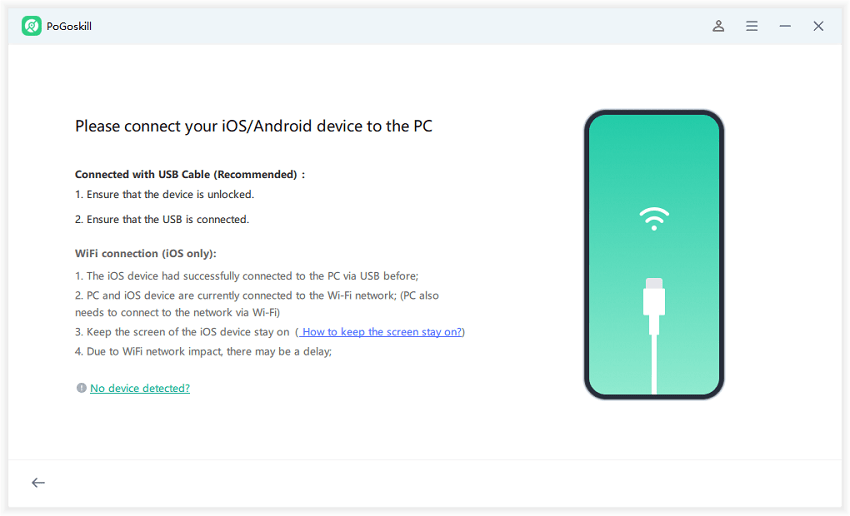
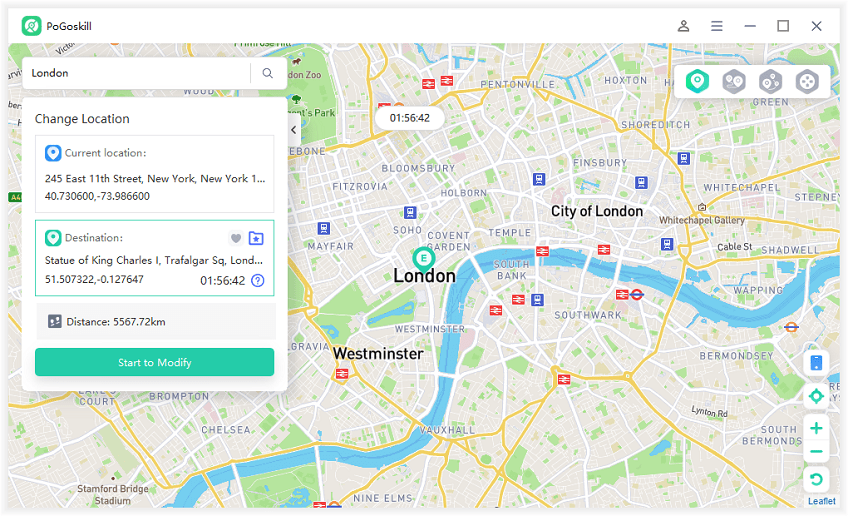
FAQs about Android Location Settings
How is Location Determined in Android?
How do I Know if Someone is Tracking My Location?
Should Location Services be On or Off on Android Phones?
Conclusion
Leave a Comment
 Alter GPS locations for AR games like Pokemon Go on iOS/Android devices
Alter GPS locations for AR games like Pokemon Go on iOS/Android devices
