Alternative Methods to Change iPhone Location Without VPN
In this guide, we will walk you through 3 tried and tested ways how to change iPhone location without VPN. Whether you’re looking to play location-based games, access region-specific social apps, or enhance your privacy, these techniques will help you achieve your goal.
Part 1. How Location Services Work on iPhone?
Our iPhones are like pocket-sized companions, constantly feeding us information and keeping us connected. But how do apps like Maps pinpoint your location or weather apps predict that afternoon shower? The answer lies in your iPhone's Location Services. There are 3 ways in which the location services work on an iPhone.
- GPS: This classic method uses signals from satellites to pinpoint your exact location.
- Wi-Fi and Cell Towers: Even without GPS, your iPhone can detect your location based on nearby Wi-Fi networks and cell towers.
- Bluetooth: While not very accurate, Bluetooth can also help with location by detecting nearby towers that transmit location data.
Imagine you're craving pizza. With a tap,Maps whisks you to nearby restaurants, all thanks to location services. The same technology empowers ride-hailing apps like Uber to connect you with the closest driver, ensuring a speedy pickup.
Location awareness extends beyond errands. Weather apps deliver hyper-local forecasts, ensuring you're never caught off guard by a downpour. Social media platforms can even leverage your location to suggest nearby friends or local events, keeping you connected to your surroundings.
Part 2. Why Can’t You Change Location on iPhone with VPN?
When it comes to iPhone location spoofing, using a VPN service is the go-to method used by most users. However, sometimes, you cannot change your location even when using a VPN.
Here’s why:
- VPNs Affect IP Address, Not GPS
- Apps Can Combine Data Sources
VPN is a great tool for keeping your online location private by changing your IP address. However, iPhones have built-in GPS chips that can pinpoint your actual location unless you disable them. So, even if your IP is different, your GPS will reveal your real location.
Some apps can figure out your location by combining your IP address, GPS data, and even Wi-Fi network information to get a better idea of where you are. This is something to keep in mind because it means that even if you're using a VPN, your true location might still be exposed.
With so many loopholes and uncertainties in VPN services, how can you change location on iPhone without VPN?
Part 3. How to Change iPhone Location Without VPN?
Even though VPNs can help change your IP address and hide your identity, there are many alternative and foolproof ways to fake iPhone location. Here are 3 ways to change iPhone location without VPN:
1. Using Developer Mode
Turning on the Developer mode on your iPhone can give you access to advanced settings and tools. Although the main purpose of this mode is for app developers to test and debug their creations, it can also be quite useful for tech-savvy users to explore beyond the standard iPhone features and install apps on their devices without the App Store.
Here are the steps on how to activate Developer Mode on an iPhone:
- Go to “Settings > Privacy > Developer Mode” and turn on the toggle to enable it.
- Once it is enabled, connect your iPhone to your PC.
- Install XCode on your PC, and use it to set a fake GPS for iPhone.
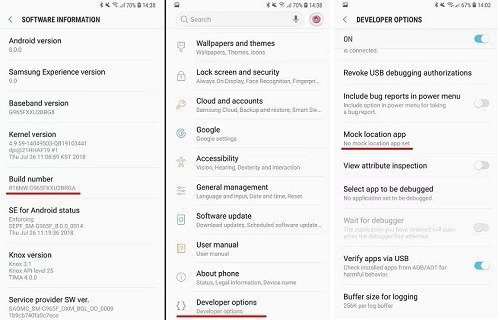
2. Using a Location Spoofing App [iOS 18 Support]
If enabling Developer Mode on your iPhone and spoofing the location via XCode is too technical, you can get best app for fake GPS like PoGoskill. PoGoskill supports changing your location on iOS 18, allowing you to easily set a spoof location on iPhone and access geo-restricted apps.
Let’s look at some of its features:
- It changes iPhone location without jailbreaking your device.
- It works well with almost all location-based apps like Pokémon GO, Monster Hunter Now, Facebook, etc.
- You can spoof your location with just one click.
- It is compatible with iOS 17, the latest iOS 18 and iPhone 16.
How to Change iPhone Location without VPN using PoGoskill?
Here are the steps to use PoGoSkill to change iPhone location:
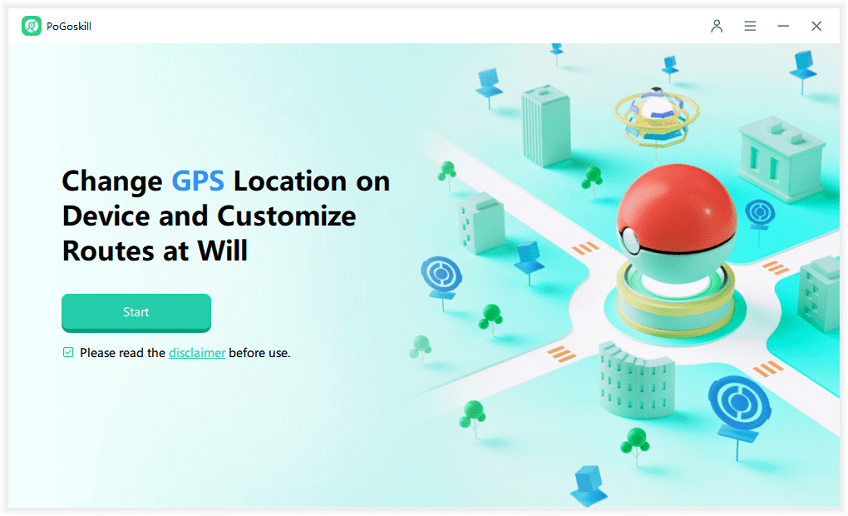
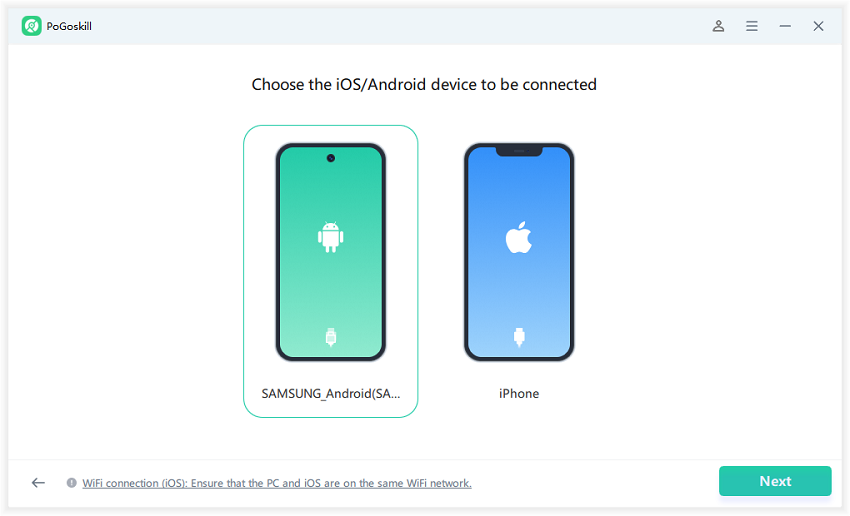
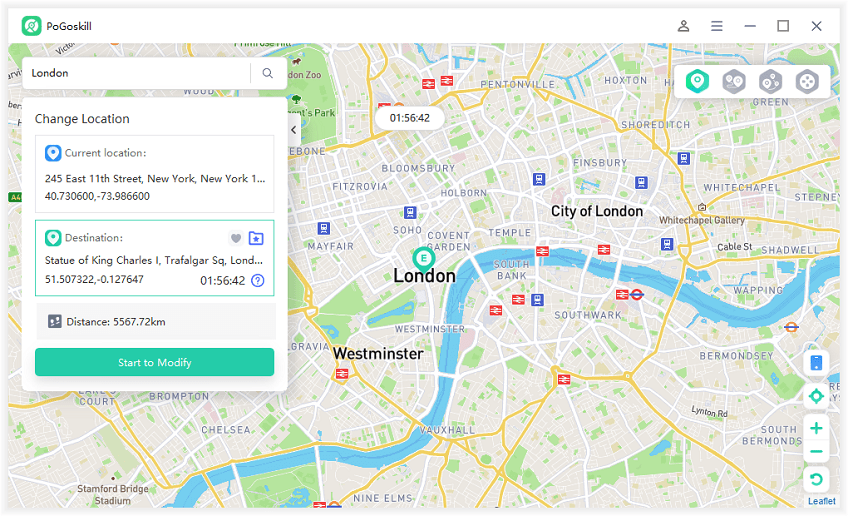
Now, you can launch your location-based game or app and enjoy it using a location changer app.
3. Using iTunes to Restore iPhone
Restoring your iPhone basically erases all the settings and reinstalls the latest iOS version. While it doesn't directly change your location settings, it does erase any previous location data stored on your device.
Here are the steps on how to restore your iPhone using iTunes:
- Switch off your iPhone and put it in Recovery Mode.
- Next, connect your iPhone to your PC and launch iTunes. Make sure you have the latest iTunes version.
- Click on “Device > Summary > Restore iPhone.”
How? Press and release the volume down and power buttons. Then, hold the power button till the device enters Recovery Mode.
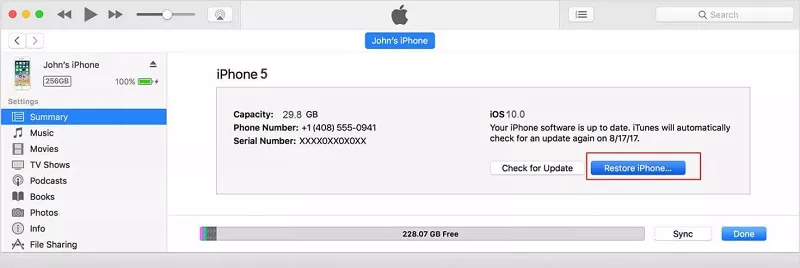
This will wipe all the data from your iPhone, including passwords, accounts, and location, and restore your iPhone to its original settings.
Hot FAQs About Changing iPhone Location
Q1. How to Change iPhone Location to Another Country?
To change your iPhone’s GPS location to another country, you can use one of the best location spoofers like PoGoskill Location Changer on a computer to simulate a different location.
Q2. How to Change Find My iPhone Location to Always?
The "always allow" option might not be available for Find My in Location Services. However, Find My needs location access to run, it will run and use your location.
To ensure Find My can access your location, enable the "Send Last Location" option, which automatically sends your iPhone's location to Apple when the battery is critically low.
Q3. How to Change App Store Region on iPhone?
To change your App Store region, follow these steps:Stp 1. Open Settings and tap your Apple ID at the top.
Stp 2. Select Media & Purchases > View Account.
Stp 3. Tap Country/Region and select Change Country or Region.
Stp 4. Choose your desired country from the list.
Stp 5. Agree to the terms and enter a valid payment method for the new country (or select "None" if available).
Stp 6. Complete the process and restart the App Store for the changes to take effect.
Conclusion
Given the uncertainty of VPNs, we have put together 3 different methods on how to change iPhone location without VPN. This includes enabling the Developer Mode on your iPhone, restoring it via iTunes, and using the best location spoofing app PoGoskill. While all 3 methods are reliable, we suggest using PoGoSkill, as it’s easy, quick, and foolproof for iPhone change location.
 Alter GPS locations for AR games like Pokemon Go on iOS/Android devices
Alter GPS locations for AR games like Pokemon Go on iOS/Android devices
