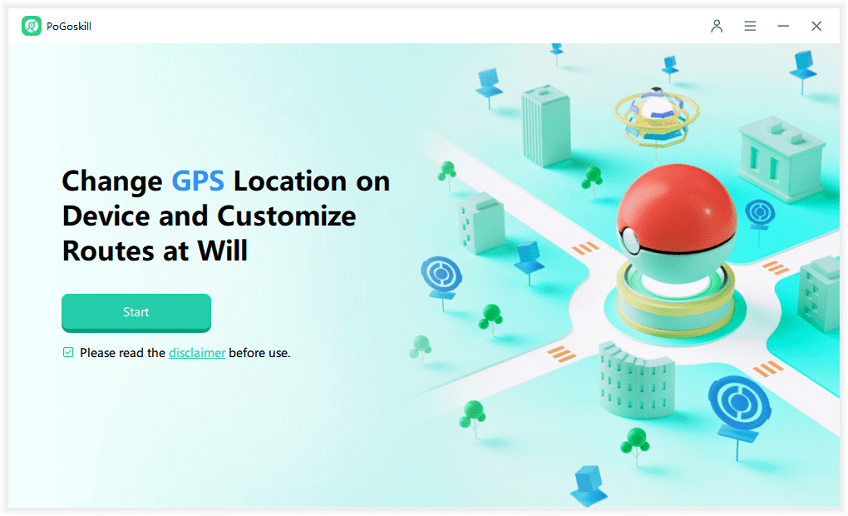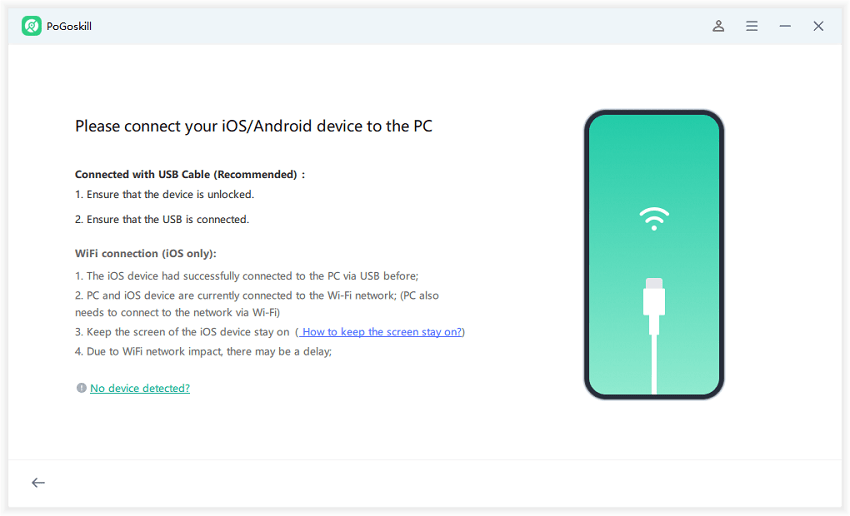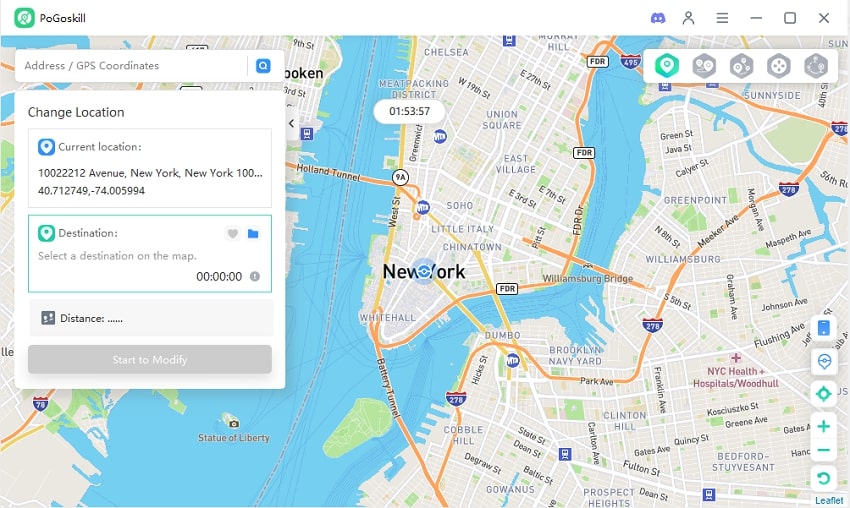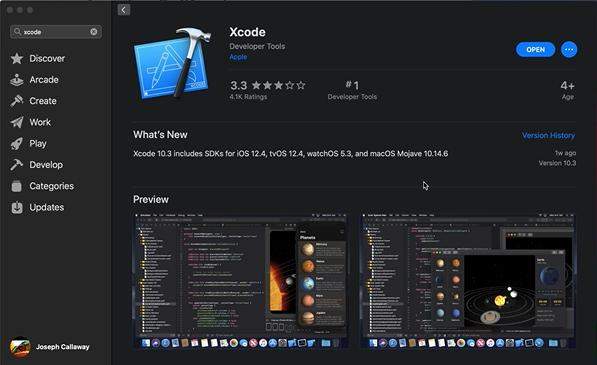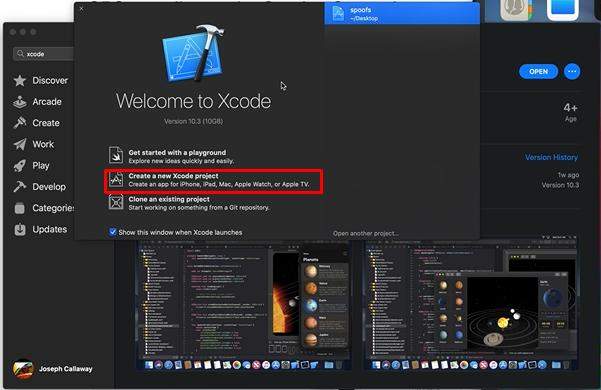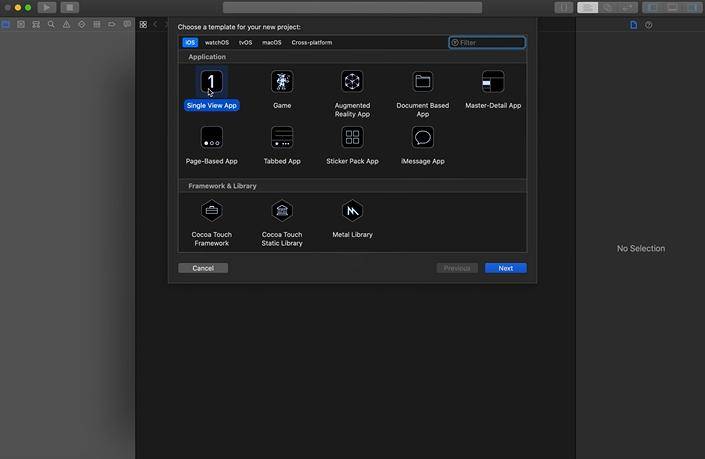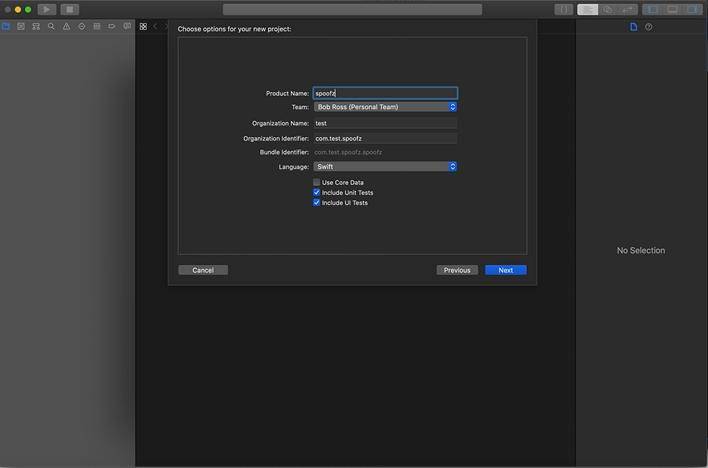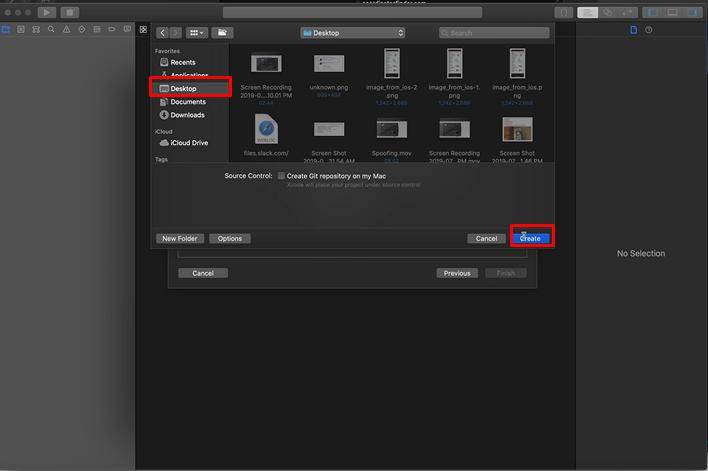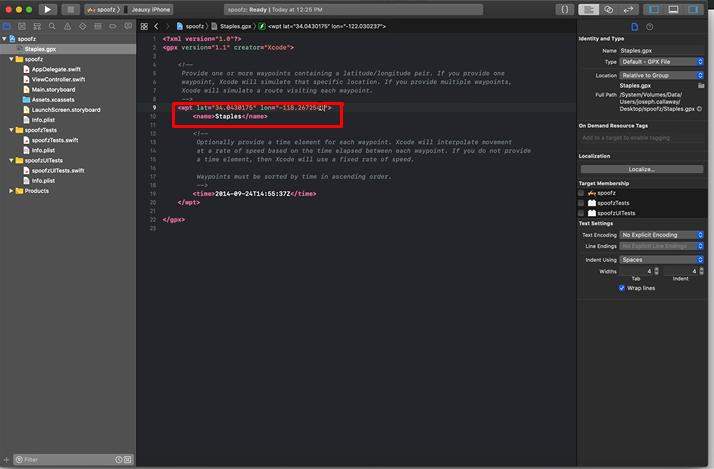6 Sneaky Ways to Change Your iPhone's Location [iOS 18 available]
There could be many reasons to change location on iPhone. You might want to hide your real location from the apps that track your location for privacy concerns, to play the AR game, or to get access to the region-specific content. In this article, we'll show you six easy and convenient ways for "how to change location on iPhone" and make it simpler than you ever imagined.
Part 1: Can I Manually Change My Location on my iPhone?
Yes, you can change the location on an iPhone manually using the location service feature, including the latest iPhone 15/14 and iOS 17/16, and the coming iPhone 16 and iOS 18.

The location service feature on the iPhone gets location information from GPS signals, cellular data, WiFi, and Bluetooth services and shares it with apps and features for proper functionality.
iPhone location services share location data with navigation apps, weather updates, geotagging for photos and videos, fitness tracking apps, etc. However, the iPhone location service feature has some limitations.
Weak GPS signals often affect location data, and it might take several minutes to update the location. Moreover, the location service constantly running in the background drains more battery and data.
Part 2: How Do I Change My GPS Location on My iPhone?
The iPhone location tracking services share your location with family members, friends, and apps. You can modify your iPhone location in the following 6 sneaky ways:
Way 1: Using GPS Spoofing Apps
Changing the GPS location on an iPhone can be challenging due to Apple's stringent security measures. You can still do this using a third-party app like PoGoskill GPS Location Changer. It allows you to change GPS location on iPhone without harming the device's software. Once the GPS location is altered, the location of every app on the iPhone will automatically be changed.
The Best GPS Location Changer
- Change GPS location on iPhone/Android with just a click.
- Compatible with all location-based apps and games like MH Now, Pokemon Go, Facebook, WhatsApp, Instagram, etc.
- Works on iOS 17, iOS 18, Android 14, and more.
- A GPS joystick to simulate the movement directions freely.
- 100% safe and reliable with no need to root or jailbreak the device.
 18.6K
18.6K
Reviews
 36.8K
36.8K
Downloaded Users
Using PoGoskill GPS Location Changer, you can change the location on iPhone effortlessly by the following steps:
-
Step 1Download and install the program on your PC to get started.

-
Step 2Attach your iPhone to the PC or Mac with a USB cable, or you can also do this by connecting the iPhone and PC to the same WiFi.

-
Step 3With the teleport mode, select your desired virtual location and change iPhone location with a single click.

Way 2: Adjusting Location Services Settings
Another simple way to change location on an iPhone is by adjusting the location services settings. The iPhone location service settings get your precise location by getting data from WiFi, cellular networks, GPS networks, and Bluetooth networks. By adjusting the iPhone location services, you can turn off the location service entirely or review the location access for apps.
To adjust location service settings on your iPhone, follow the steps:
- On the home screen, tap on the iPhone Settings app.
- Scroll down and select “Privacy & Security.”
- Now tap on “Location Service.”
- Tap on the location service and then toggle the button off.
Many features can't work properly when the location service is turned off on the iPhone.
Way 3: Using a VPN
You can change the device's IP address with a VPN(virtual private network). A VPN hides your phone IP address and appears as if you are browsing from a different region. This can help you change iPhone location, maintain privacy, and access any restricted content.
But remember that the VPN only changes your iPhone IP address and does not affect the GPS location. So, the location-based apps that work with the GPS can detect your location.
Way 4: Changing Region Settings
Apple has a built-in feature that allows users to change regions/countries. By changing the region manually, you can change locations on iPhone. Here’s how you can do this:
- Open the “Settings app” in your iPhone product.
- Tap on Name>> Media & Purchases >> View Account.
- In the account settings, tap Country/Region.
- Choose a new country or region and then tap on change.
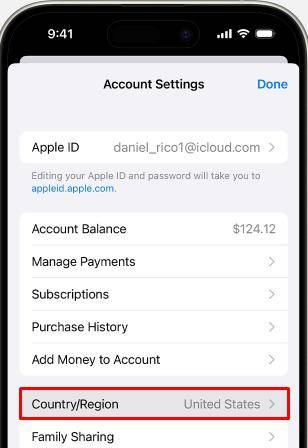
Changing the region in the iPhone settings only changes location on iPhone, but the location service, which relies on GPS location data, knows your real location. Also, before changing the region, spend the available balance in your Apple ID, cancel any subscriptions, and set a new payment method for the new country/region.
Way 5: Manually Setting Location in Specific Apps
By turning off the location service for a specific app, you can restrict the app's ability to collect your location information.
- In the iPhone Settings app, tap on “Privacy & Security.”
- Now select the “Location Services.”
- Select any app you want to restrict location sharing and turn the “Precise Location” off.
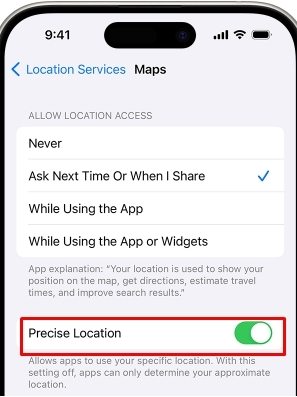
Way 6: Using Developer Tools
Apple developer tools can also be used to simulate location, but it needs technical know-how. By using Xcode, Apple’s integrated development environment (IDE), you can change location on iPhone.
-
On a your computer, install XCode from the App Store.

-
Once the Xcode opens, click “Create a New XCode Project.”

-
Now click on “Single View App.”

-
Sign in the XCode with your Apple ID, select Team in the drop-down menu, and then click Next.

- Make sure your iPhone is plugged in with the Mac via USB cable.
-
In the next phase, select “Desktop” and click “Create.”

- In the next step, Click "File" and "New File."
- In the search filter, type GPX file and then click on Next.
- Name the project and click on “Create.”
-
The GPX file will be open in the next step. Write the Name, Longitude, and altitude of the location you want to set.

- Go back to Spoofz and tap on the build.
-
A White screen will pop up on the iPhone screen. Swipe up the screen and open the map to see the changed location on the map.

This temporary method will only last as long as the Xcode project runs. For permanent location changes, consider using third-party apps.
Part 3: Hot FAQs About Change iPhone Location
Q1. Will changing my iPhone location change my Find My iPhone location?
No, changing your iPhone location can't change your location on the Find My app. You can’t change your Find My location by changing the region/country or using a VPN. The most accurate way to change your Find My location is by using a GPS spoofing app like PoGoskill GPS Spoofer.
Q2. Can you fake your location on your iPhone?
Faking your location on an iPhone can only be done effectively by using a third-party app, PoGoskill GPS Spoofer. You can easily fake your location with it without technical expertise and also without jailbreaking your device.
Q3: Is it safe to use GPS spoofing apps?
Using a GPS spoofing app can seem risky, but it’s safe and reliable if you choose the right app. PoGoskill is a top choice, developed by reputable professionals with excellent user feedback and high ratings. It offers comprehensive features for a seamless and secure experience. With PoGoskill GPS Spoofer, you can confidently change your GPS location without compromising your device's safety or performance.