A Guide to Fixing Location on iPhone Not Working
All the apps on your phone function optimally when they can provide you with location-based content and data like maps, weather, hailing rides, etc. You also use location sharing on apps like WhatsApp and Messenger to meet up with friends. So it can become quite frustrating when the location on iPhone not working, and you cannot use these apps properly. Then what do you do when you're faced with such issues as location not working on iPhone?Stay calm. In this article, we share a quick guide on why location is not working on iPhone and how to fix such issues.
Part 1. Why is My Location on iPhone Not Working?
Nowadays, most apps provide optimal functionality when paired with location-based information. None of these options and information is helpful if you are Unable to Get Location Information on iOS 16.4 and above. It gets pretty annoying quickly if you are unable to share your location with friends and family.
Following are some important reasons behind why this might happen:
- Low power mode is enabled, which might be causing issues with background app refresh.
- Your location settings might be off in the Location Services in your Settings app.
- The location not working on iPhone can be due to a software bug or the latest iOS update.
- You have not enabled the precise location for the app.
- Your location sensor module in your app isn't functioning correctly.
If your location is not working on iPhone, you need to resolve one of the issues mentioned above using the solutions we share below.
Part 2. How to Fix Location on iPhone Not Working?
The following are the best solutions to fix the location is not working on iPhone.
1. Check Your iPhone's Location Services Settings
Check if Location Services are enabled in the Privacy settings. You can also go to the Apps menu to see if a particular app has permission to use your location.
2. Reset Location & Privacy
Sometimes, a new app or a mistaken change in the Location and Privacy setting can cause the issue. You can Reset Location and Privacy Settings in the Transfer or Reset the iPhone to its default settings, which may fix the problem of location not working on iphone.
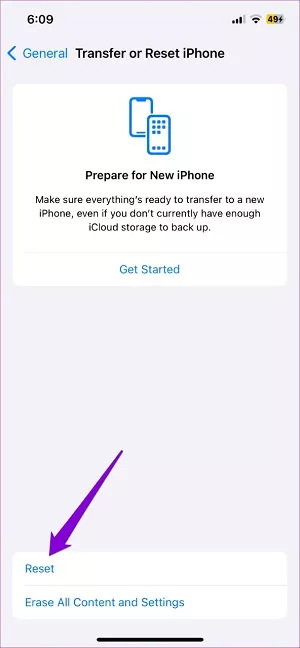
3. Reset Network Settings
You can also Reset Network Settings by following the above steps, as resetting may remove some odd settings that you may have allowed.
4. Toggle Airplane Mode
Sometimes, you do not have a connection to the internet, so Toggling Airplane Mode on and off again might fire up all your modules and resolve the issue.
5. Update iOS
There is a better option to update to a new iOS, as the older version may have bugs. Check the Software Update in the General section of the Settings app to see if there is a new update.
6. Contact Apple Support
When all options fail, contact Apple Support and let them access your mobile remotely to see if they can fix the issue.
Part 3. How to Fix Unable to Get Location Information on iOS 16.4?
If you have tried the above troubleshooting methods for location not working on iphone and the apps still don't work, here is what you should do. You can use the following solutions to resolve your Unable to Get Location Information on iOS 16.4 problem.
1. Verifying Location Services Settings
Go to the Privacy and Security section of your Settings app and see if you have enabled the Location Services. The services are the first option; enter and turn the toggle "On."
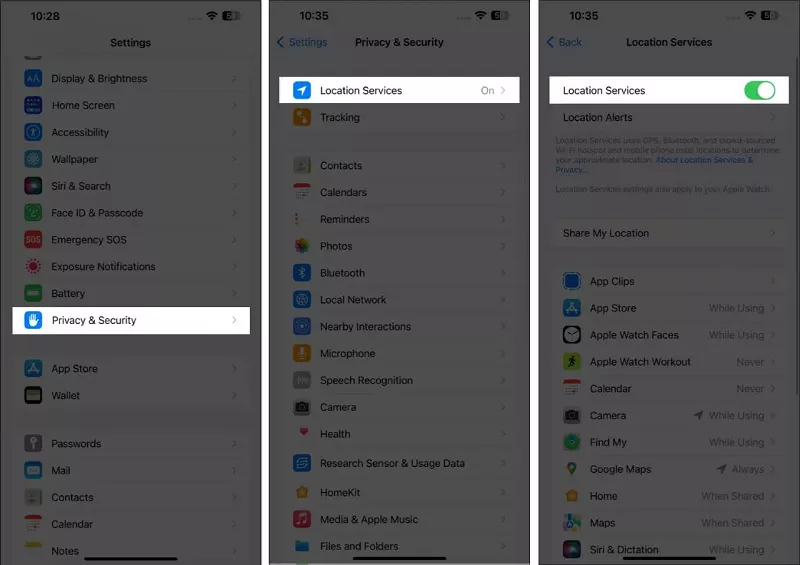
2. Resetting Network Settings
Sometimes, the only issue is due to new apps or iOS updates.
- In your Settings app, there is a General section where you need to Reset your settings.
- Go to Transfer or Reset iPhone and then tap on the Reset option.
- Inside the Reset menu, simply tap Reset Location and Privacy to reset your settings as if you're using a new iPhone.
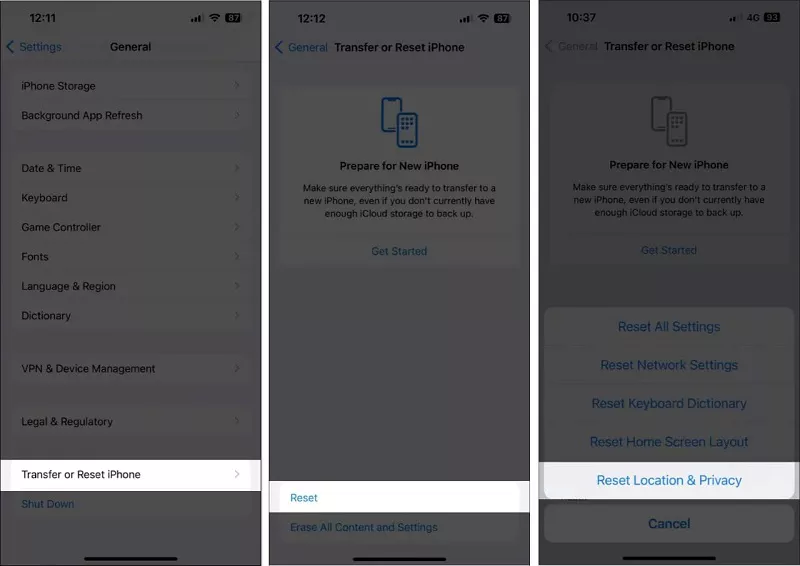
3. Performing Full Software Reset
- Back up your iPhone on the cloud or PC using iTunes.
- Go to your Settings menu and then tap on the General option.
- From there, search for Transfer or Reset [Device] and tap Erase All Content and Settings to factory restore your iPhone.
- Keep in mind that this method can cause you to lose all your data if you don't make a backup first.
4. Updating to Latest Software
Sometimes, the location not working on iPhone may be due to a glitch in an iOS update, so upgrading to the latest version may fix the problem.
Part 4. Best Location Changer to Avoid Location on iPhone Not Working
Apps like Facebook and Google Maps and games like Pokemon Go utilize location settings to work correctly. If you are having issues such as location is not working on iphone, you cannot play Pokemon Go. The best iPhone location changer to fix these issues and spoof your location is PoGoskill.
Here are some of its best features.
- Spoof location without jailbreaking.
- It works like a charm on apps that have geolocation enabled.
- Simulate movement speed, walking or running, and more with a joystick.
- It works on all apps that need location services.
How to Use PoGoskill Location Changer with Joystick?
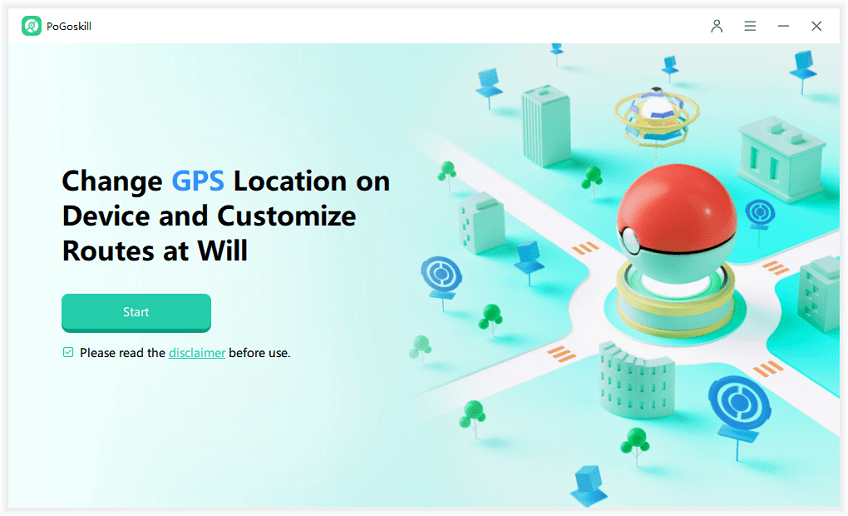
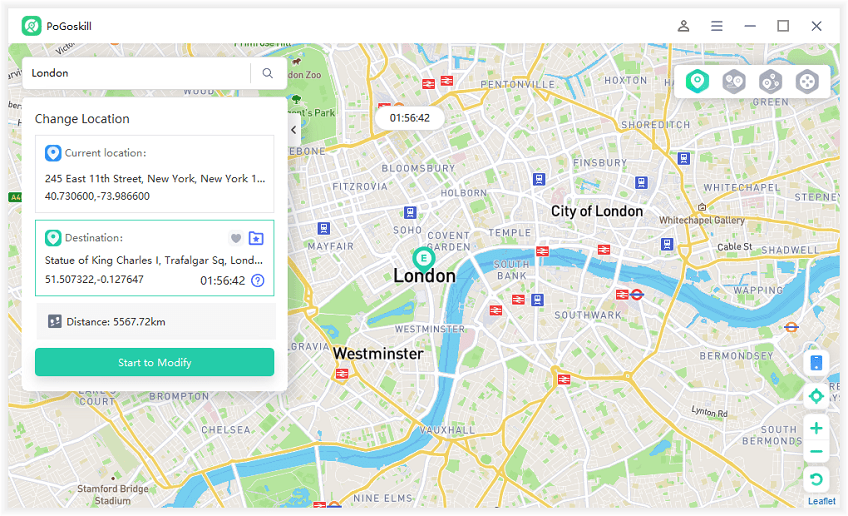
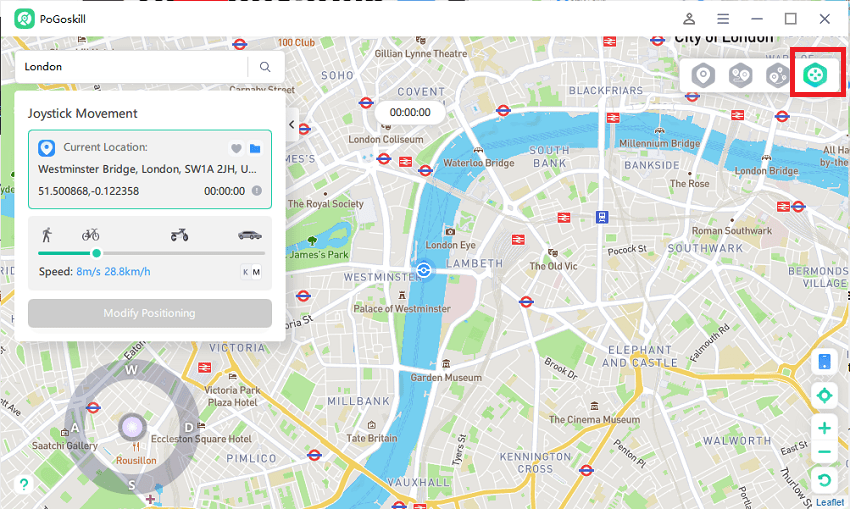
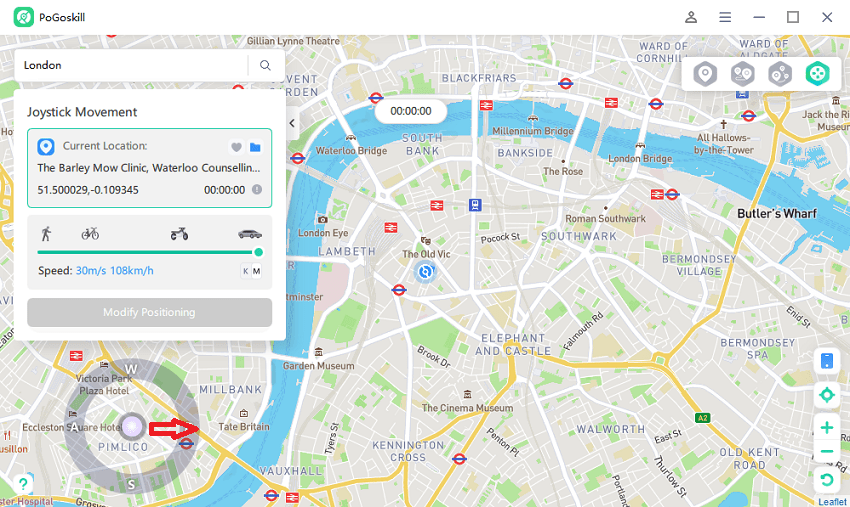
Conclusion
Pokemon Go and location-based games do not work well if location on iPhone not working, and the best solution is to follow the troubleshooting methods mentioned in this article. Sometimes, you need to change your location from your actual location to access content that isn't available. PoGoskill is the best location changer for accessing content by removing geo-restrictions. Download the app today to experience its free trial.
 Alter GPS locations for AR games like Pokemon Go on iOS/Android devices
Alter GPS locations for AR games like Pokemon Go on iOS/Android devices
