Why Isn't Google Maps Updating My Location? 9 Fixes
Many users face the common issue of Google Maps location sharing not updating accurately or in real-time. This can be very frustrating for obvious reasons but there is nothing serious to worry about. In this article, we will share 9 quick tips to troubleshoot and fix this issue. Without further ado, let’s begin!
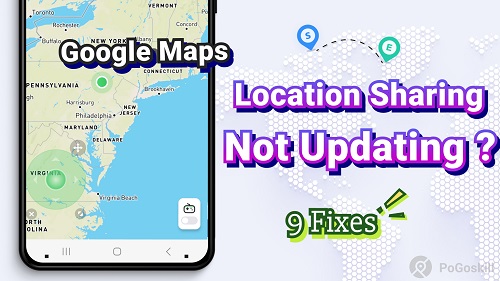
Part 1. How Often Does Google Maps Update Location Sharing?
Google Maps generally updates your location sharing every few minutes or a couple of seconds, depending on factors like your device’s movement and internet connection.
When you use Google Maps’ location-sharing feature, your live location is refreshed automatically as you move and this allows others, such as friends or family members with whom you’ve shared your location, to follow your progress in real time. However, if your device remains stationary for a while, the app may not send frequent updates, creating the appearance that location sharing has stopped or stalled.
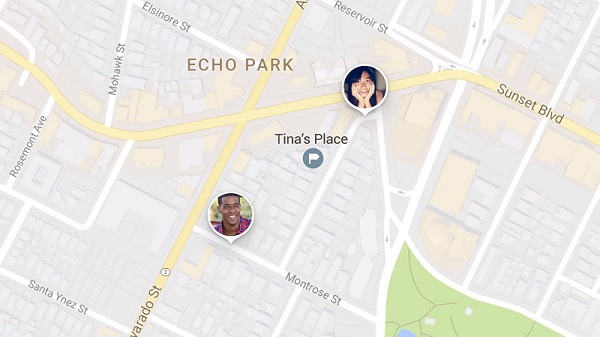
Part 2. Why is Google Maps Sharing Location Not Updating?
Several factors can cause the Google Maps location sharing not updating issue.
One of the most common issues that the majority of users face is poor network connectivity. If your internet connection is weak or unstable, Google Maps will struggle to refresh your location accurately.
Another cause is misconfigured location settings. For instance, if your GPS is off or location permissions aren’t set correctly, Google Maps will not receive live updates.
Outdated app software or bugs also lead to location-sharing issues. Running an older version of Google Maps may cause compatibility problems that interfere with smooth location updates.
Additionally, battery optimization settings, especially on Android devices, can restrict background activity for apps, including Google Maps, to save power.
When these settings are enabled, Google Maps will not update location information in real time.
Part 3. How to Fix Google Maps Sharing Location Not Updating?
If your Google Maps location sharing is not updating as it should, here are a couple of fixes for you to try and resolve the problem.
1. Common Fixes for Google Maps Location Sharing Issues
Check Network Connection
A stable internet connection is essential for Google Maps to update your location in real-time.
- Ensure that Wi-Fi or mobile data is turned on and connected.
- Try switching between Wi-Fi and mobile data to see if the issue improves.
- In areas with weak network coverage, your location may not update as expected, so try to stay in areas with strong signals.
Restart Your Phone
Restarting your device can resolve temporary bugs or glitches that may be affecting location sharing.
- Simply power off your phone and wait for a few seconds.
- Turn it back on and check if location-sharing updates as expected.
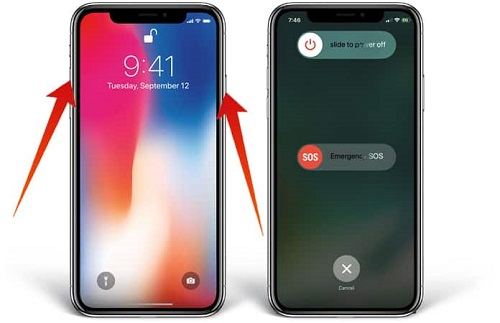
Update Google Maps
Running an outdated version of Google Maps can lead to bugs or compatibility issues.
- Open the app store on your device (Google Play Store for Android or App Store for iPhone).
- Search for “Google Maps” and check for any available updates.
- Install updates and then test location sharing.
2. Fix Google Maps Sharing Location Not Updating iPhone
Verify Location Services Settings
Ensure location services are enabled and set to the highest accuracy.
- Go to Settings > Privacy > Location Services.
- Ensure Location Services is turned on and that Google Maps has permission to access location “Always” or “While Using the App”.
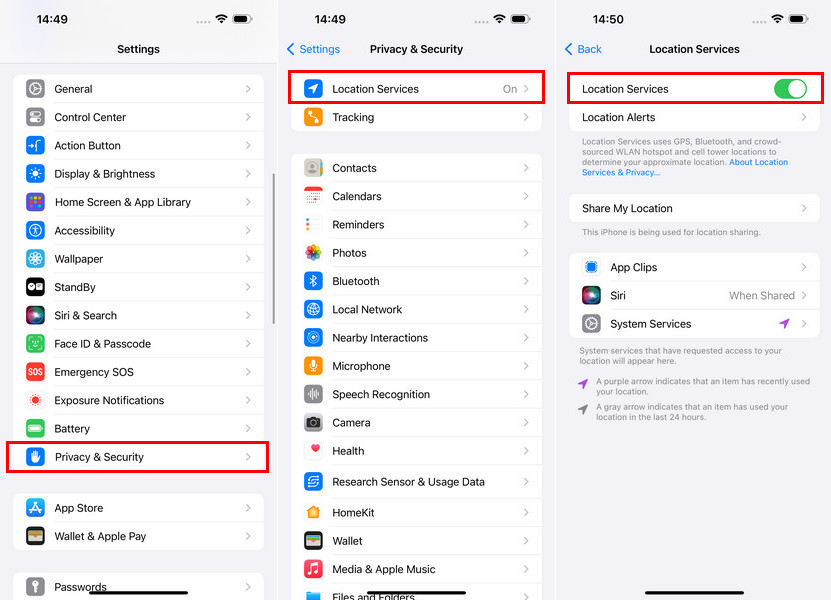
Disable Low Power Mode
Low Power Mode may restrict background app activity, affecting location updates.
- Go to Settings > Battery.
- Toggle off Low Power Mode and see if this resolves the issue.
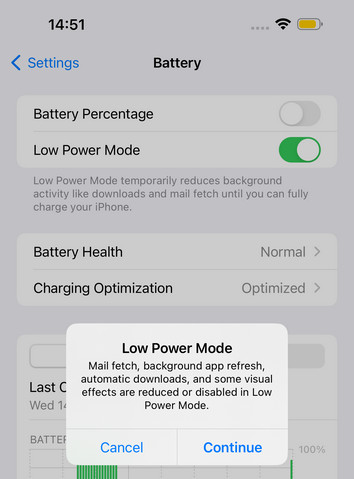
Clear Google Maps Cache
Clearing the app cache can improve performance by removing temporary data.
- Open Settings, find Google Maps and select Clear Cache. (Note: iPhone doesn’t have a direct “Clear Cache” option like Android, but reinstalling the app serves a similar purpose.)
- Reinstalling Google Maps may help if cache clearing isn’t available directly.
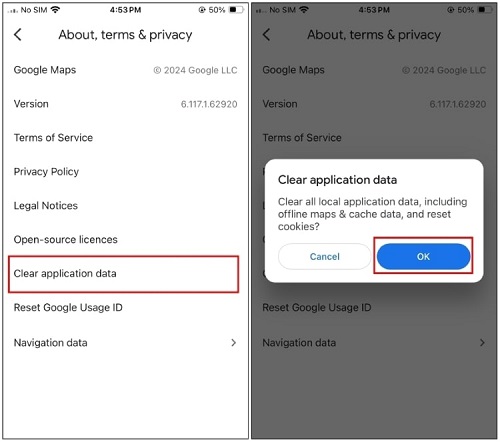
3. Fix Google Maps Sharing Location Not Updating Android
Adjust Location Settings
Make sure Google Maps has full location access and is set to high accuracy.
- Go to Settings > Location > Google Location Accuracy.
- Toggle Improve Location Accuracy on.
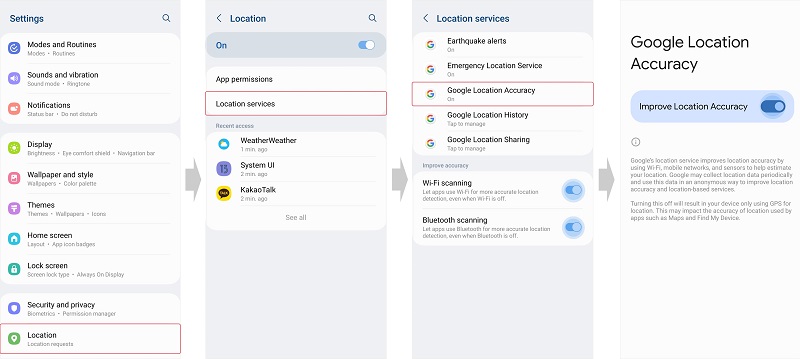
Clear Cache and Data for Google Maps
Clearing cache and app data can remove corrupt files that might be interfering with location updates.
- Go to Settings > Apps > Google Maps.
- Select Storage and tap Clear Cache and Clear Data.
- Restart Google Maps and check if the location updates.
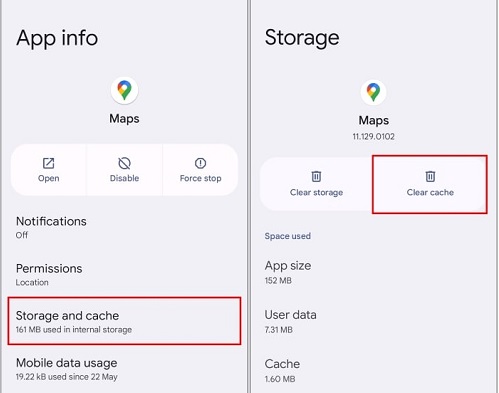
Check App Permissions
Verify that Google Maps has permission to access location, especially in the background.
- Go to Settings > Apps > Google Maps > Permissions.
- Ensure location access is set to “Allow all the time” or “Allow only while using the app,” depending on your preference.
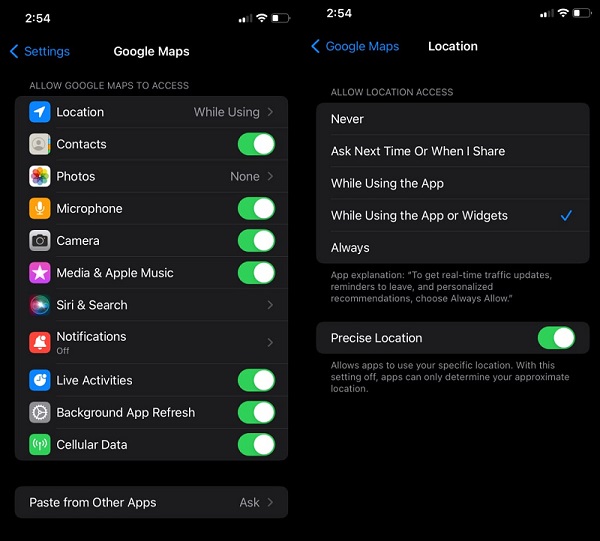
Bonus: How to Stop Google Maps Location Sharing without Them Knowing?
Sometimes, it so happens that the Google Maps location sharing not updating is not the real concern. For instance, you may find yourself in a situation where you don’t want to share your live location with others, but you have no choice but to keep location sharing active.
In such cases, using a reliable location spoofer like Fake GPS PoGoskill can help you control your shared location without others knowing. This tool allows you to spoof your GPS coordinates naturally, ensuring that even strict detection software won’t notice the change.
Key Features of Fake GPS PoGoskill:
- 1-Click Location Change: Users can easily change their GPS location with a single click, making it user-friendly.
- Joystick Control: Simulate movement on the map with joystick functionality, allowing for realistic navigation without leaving home.
- Privacy Protection: The tool enables users to hide their actual location, preventing others from tracking them via Google Maps or iMessage.
 Secure Download
Secure Download
 Secure Download
Secure Download
Here's how to get started with Fake GPS PoGoskill.
-
Step 1Download and install the Fake GPS PoGoskill on your computer first.

-
Step 2Connect your iPhone or Android device to your computer using a USB cable. Unlock your device and trust the computer when prompted.

-
Step 3Open PoGoskill and select the desired location on the map or enter GPS coordinates in the search bar. Click the "Start to Modify" button to change your location instantly.

Conclusion
If you’re facing issues with Google Maps location sharing not updating, these simple troubleshooting steps can often resolve the problem quickly. By understanding the causes and using tools like Fake GPS PoGoskill when needed, you can ensure your location updates work seamlessly or stay private when desired. Follow these tips to make the most of Google Maps’ location-sharing feature.
The Best Location Changer

 18.6K
18.6K
Reviews
 36.8K
36.8K
Downloaded Users




