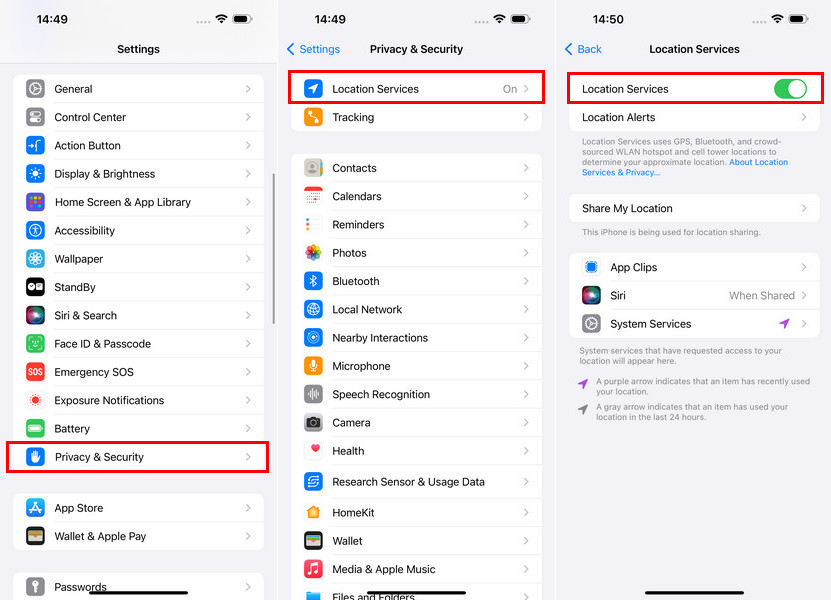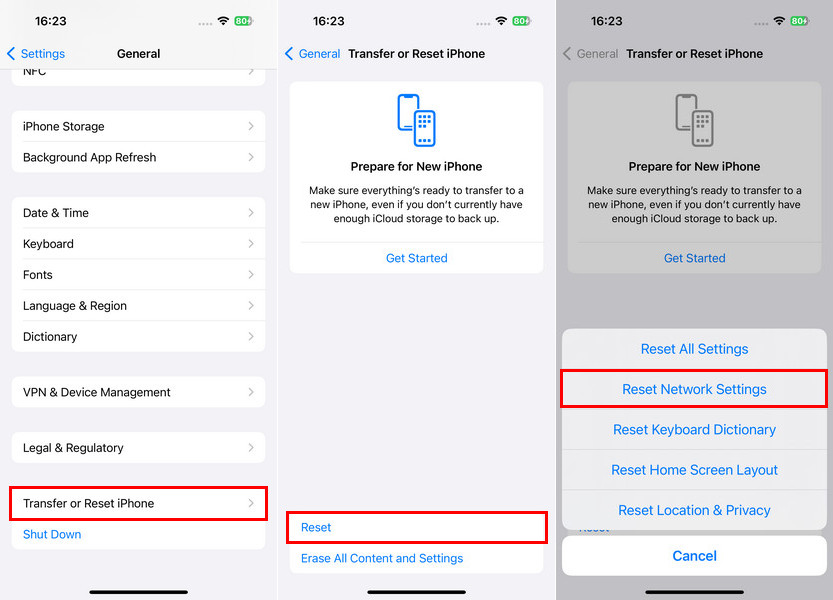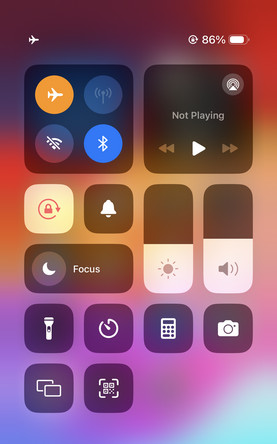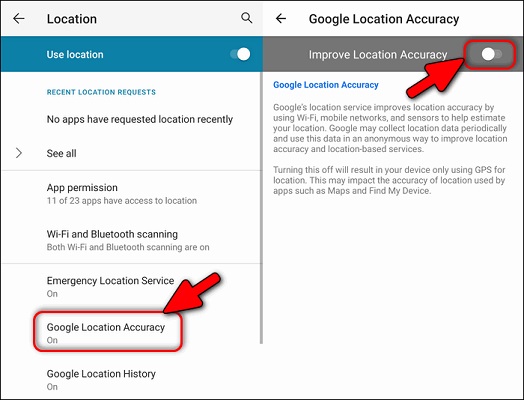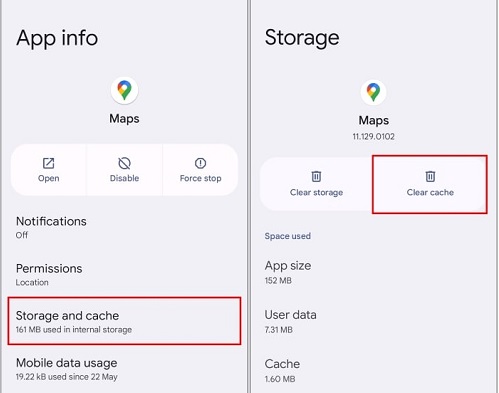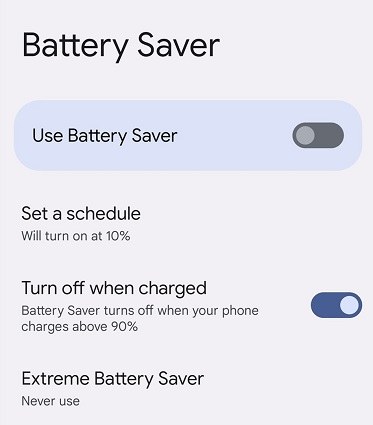Effective Solutions to Google Maps Keep Losing GPS Signal
Anyone having Location issue with Google Maps? The cursor gets stuck in place and it says "Looking for GPS signal..."
If you are one of the users inquiring, Why does my Google Maps keep losing GPS signal? then read on to help you fix this common issue. We will look into how to fix it and how you can spoof your location utilizing PoGoskill on your Android and iPhone devices.
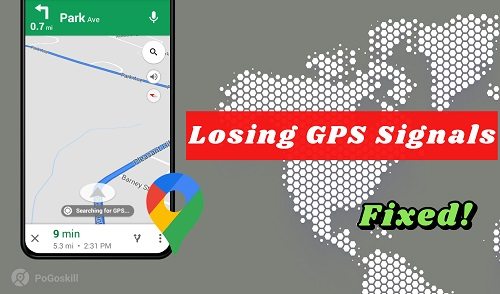
Part 1. Why Does My Google Maps Keep Losing GPS?
Before we go about the solutions, let’s look at why Google Maps keeps saying the GPS signal lost first place. Understanding how GPS works is the key to understanding this. GPS is a satellite that can locate something accurately around the Earth. To work best, the device has to have a clear line of sight for these satellites.
Here are the main reasons why my Google Maps keep losing GPS:
- Obstructions: Tall buildings, dense trees, heavy cloud cover, or other interference can interrupt GPS signals or weaken them enough to disrupt connectivity.
- Weak Device Signal: A phone with poor hardware or a cheap GPS chip may need help to keep a connection.
- Software Issues: If GPS performance is disrupted, it could be due to outdated or corrupted Google Maps apps or operating systems.
- Interference: The signal transmission from the GPS service may be interrupted by other apps, such as Wi-Fi networks or Bluetooth devices.
- Battery-Saving Modes: In some cases, GPS accuracy is lowered to enable battery-saving settings.
So once you have realized why Google Maps keeps losing its GPS signal, you will be able to fix the problem.
Part 2. How to Fix Google Maps Keep Saying GPS Signal Lost?
Knowing the causes, it is time to address Google Maps's saying that the GPS signal is lost on iPhone and Android.
Google Maps keeps losing GPS signal iPhone
-
Check Location Services: Open up Settings > Privacy > Location Services. Make sure it is enabled for Google Maps. For uninterrupted tracking, it should be set to "Always".

- Update Google Maps: Go to the App Store for any updates to fix any bugs.
-
Reset Network Settings: Open settings > general > reset > reset network settings. It can also solve connectivity problems.

-
Toggle Airplane Mode: Disable and enable Airplane Mode for a few seconds. It will refresh the connection.

- Calibrate Compass: Move your phone in a figure-eight motion on Open Google Maps to recalibrate the compass.
Google Maps GPS signal Lost Android
-
Enable High Accuracy Mode: Go to Settings > Location > Mode. Go to 'High Accuracy' for accurate location tracking.

-
Clear Cache and Data: Go to Apps > Google Maps > Storage. To refresh the app, tap “Clear Cache” then “Clear Data".

- Restart Your Phone: A simple restart can fix temporary software glitches.
-
Disable Battery Optimization: Prevent Google Maps from being excluded from battery-conserving features so that GPS works well.

- Check for Interference: Turn off other wireless devices that could interfere with GPS signals.
If you encounter this problem on an iPhone or Android, following these steps will resolve Google Maps's losing GPS signal.
Part 3. How to Fake Location on Google Maps?
Users sometimes want to spoof their location on Google Maps to simply change their location, or at least for privacy reasons. PoGoskill is a utility designed to swap your GPS location easily. We will take a look at what features it has and how to use it.Features of PoGoskill for GPS Spoofing
- Location Spoofing: You can easily change your GPS location without moving physically.
- Hide Location: Hide your real location to keep your privacy.
- Bypass Geo-Restrictions: Access content and apps restricted by location.
 Secure Download
Secure Download
 Secure Download
Secure Download
For users who prefer utilizing the PoGoskill Location Changer to modify their GPS location, follow these simple steps:
-
Step 1Download the PoGoskill Location Changer from the official website and install it on your computer.

-
Step 2Link your iPhone or Android device to the computer via a USB cable or Wi-Fi.

-
Step 3Launch the app, choose a location on the map, or input GPS coordinates manually. Click the "Start to Modify" button, and your location will be updated instantly on your device.

Using the PoGoskill Location Changer ensures precise location spoofing with an easy-to-navigate interface, making it a reliable tool for enhanced privacy and convenience.
Conclusion
Dealing with Google Maps keeps losing GPS signal can be a frustrating experience, but understanding the reasons behind it and taking the right steps can help you avoid this issue. Whether you’re recalibrating your phone’s GPS or using advanced tools like PoGoskill for privacy, there are plenty of solutions to keep your navigation smooth. Following this guide's steps, you can see that the GPS can use your device properly.
The Best Location Changer

 18.6K
18.6K
Reviews
 36.8K
36.8K
Downloaded Users