Monster Hunter Now GPS Not Working - Troubleshooting Guide
In the world of Monster Hunter Now, the GPS signal plays a crucial role in ensuring a seamless hunting experience. Without a stable GPS connection, players face difficulties tracking their location and participating in hunts. The GPS not working in Monster Hunter Now issue can be frustrating but quickly resolved with the right steps. A stable GPS signal is vital because it ensures the game can accurately track your movements and provide a responsive and immersive gameplay experience. Without it, you might miss out on key in-game activities and events.
Part 1. What Does GPS Not Working in Monster Hunter Now?
Navigating the world of Monster Hunter Now can be thrilling, but technical issues with Monster Hunter Now GPS Not Working can put a damper on the experience. It's important to differentiate between two common problems: Monster Hunter Now GPS Not Working entirely and inaccurate location data. Understanding these issues can help you troubleshoot effectively and get back to hunting monsters without interruptions.
1. Monster Hunter Now GPS Not Working Entirely
When GPS is not working at all, your device is unable to establish a connection with the GPS satellites or determine your location. This can manifest in several ways:
- No Signal: Your device shows that it cannot detect any GPS signal.
- Unable to Locate: The game continuously displays messages like "Unable to determine location" or "Searching for GPS signal Monster Hunter Now."
- No Movement Detection: Your in-game character does not move even when you are physically moving, indicating a complete lack of GPS functionality.
2. Inaccurate Location Data
Inaccurate location data occurs when your device can connect to GPS satellites but provides incorrect or imprecise location information. Symptoms include:
- Incorrect Positioning: Your in-game character appears in a different location than where you actually are.
- Lagged Movement: There is a noticeable delay between your physical movement and your character’s movement in the game.
- Erratic Movement: Your character jumps around on the map unpredictably, even if you are stationary.
Part 2. How to Fix GPS not working in Monster Hunter Now?
1. Basic Checks
Sometimes, a simple restart of the Monster Hunter Now app or your device can resolve the GPS signal issue. Close the app completely and then reopen it. If the problem persists, try restarting your device. Restarting can clear temporary glitches and refresh the system, allowing the app to function correctly.
2. Location Settings
Step 1. Verify Location Permission
- Ensure that location permissions for Monster Hunter Now are enabled. Go to your device's settings, find the app permissions section, and grant location access to Monster Hunter Now.
- On Android devices, this can typically be found under Settings > Apps > Monster Hunter Now > Permissions > Location.
- On iOS devices, go to Settings > Privacy > Location Services > Monster Hunter Now and ensure it's set to "While Using the App" or "Always."
Step 2. Enable GPS
Make sure the GPS is turned on in your device settings. On most devices, this can be done by swiping the notification bar and tapping the GPS icon. Alternatively, you can go to Settings > Location and ensure that the location services are enabled.
Step 3. Improve Location Accuracy
For better signal accuracy, enable the "Improve Location Accuracy" setting on your device. This setting can usually be found under the location settings menu. Enabling this setting allows your device to use additional sources, such as Wi-Fi and mobile networks, to improve location accuracy.
Go to Settings > Location > Google Location Accuracy on Android devices and toggle it on.
On iOS devices, go to Settings > Privacy > Location Services > System Services and enable "Wi-Fi Networking" and "Bluetooth."
3. App Management
Ensure you have the latest version of the Monster Hunter Now app. Check your app store for any available updates and install them. Developers often release updates to address bugs and improve app performance. Keeping your app up-to-date ensures that you have the latest fixes and improvements.
4. Network Connectivity
Sometimes, switching between Wi-Fi and mobile data can help resolve connectivity issues. If you're experiencing a weak signal on Wi-Fi, try using mobile data and vice versa. This can help identify if the issue is related to your network connection.
5. Clear Cache and Data
If the issue persists, try clearing the app cache and data. This can be done by going to your device's settings, finding the Monster Hunter Now app, and selecting the options to clear cache and data. Go to Settings > Apps > Monster Hunter Now > Storage > Clear Cache/Clear Data on Android devices. Note that clearing data will reset the app to its default settings, so you might need to log in again and reconfigure any preferences.
By following these troubleshooting steps, you can address the common GPS issues in Monster Hunter Now and enjoy a smoother gameplay experience. If problems continue, consider using tools like MHN Wizard from PoGoskill to enhance and stabilize your GPS functionality on iOS.
Part 3. How to Spoof Monster Hunter Now?
PoGoskill Location Changer is a specialized toolset to address and fix GPS issues in Monster Hunter Now. Whether you're dealing with GPS not working entirely or inaccurate location data, MHN Wizard provides the tools you need to enhance and stabilize your GPS functionality.
Key Features
- Access various hunting grounds without physically moving.
- Eable users to encounter rare monsters that may not be available in their actual geographic area.
- Helps users avoid detection by the game's anti-cheat mechanisms with its built-in timer.
- Work seamlessly on iOS devices, even the latest iOS 18.
Steps to Use PoGoskill Location Changer to spoof Monster Hunter Now:

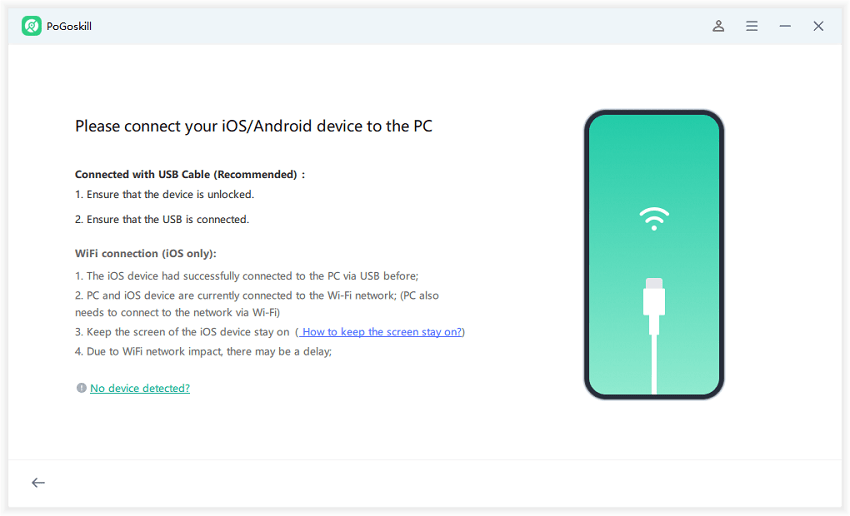
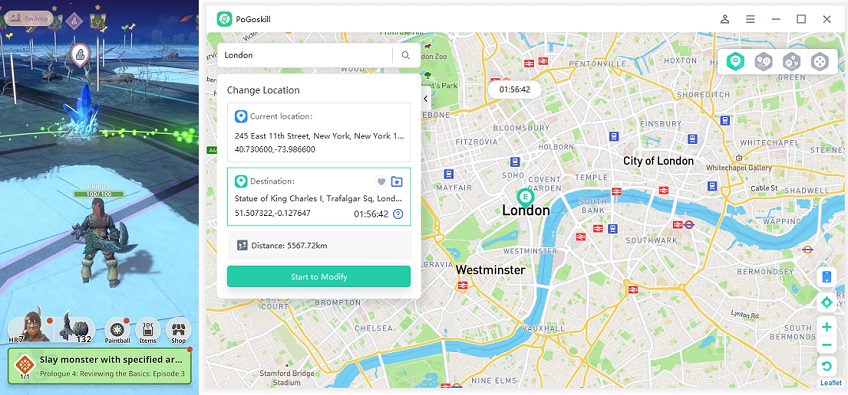
Conclusion
Understanding whether you’re dealing with a complete GPS failure or merely inaccurate location data is the first step toward resolving the issue. By identifying the root cause, you can apply the appropriate solutions to solve GPS not working in Monster Hunter Now. If problems persist, consider using specialized tools like PoGoSkill MHN Wizard to enhance and stabilize your GPS functionality on Monster Hunter Now.
 Alter GPS locations for AR games like Pokemon Go on iOS/Android devices
Alter GPS locations for AR games like Pokemon Go on iOS/Android devices
