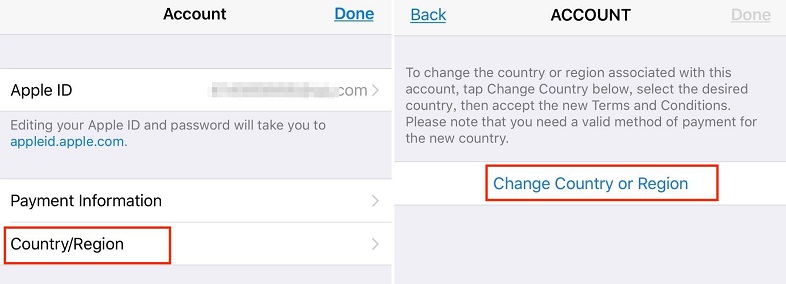How to Change App Store Country/Region on iPhone?
Ever thought how to change app store location on iPhone? It gets really irritating when you're not able to access some apps or maybe even any content because of regional restrictions. Changing your App Store country can let you download from another country, find exclusive content there, or need access since moving. With that in mind, we will guide you on how you can easily change your App Store location.
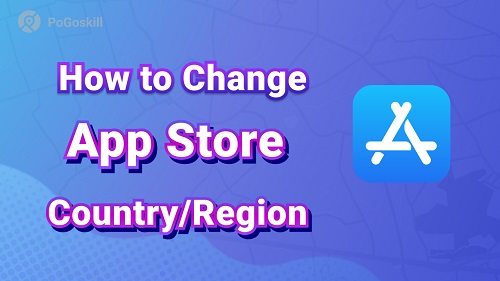
Part 1. Why Change Your App Store Country on iPhone?
There are a few various causes for wanting to change app store country on iPhone. Here are the majors:
1. Access to Region-Specific Apps
Some apps are only available in certain countries. If you're looking for an app that's not in your region's App Store, changing your location can help access it.
2. Availability of Content
The availability of certain content, like movies, TV shows, or music, on the App Store may vary by country. You might get more content if you change your location to a different region where it is available.
3. Travel or Relocation
If you have relocated to a new country or are traveling, the apps and services you used back home might not be available. Changing your App Store country allows you to keep using your favorite apps without problems.
For whatever reason, changing your App Store location can help you get more apps and content on your iPhone.
Part 2. How to Change App Store Location on iPhone?
Changing your App Store country or region on the iPhone is quite straightforward and pretty easy; here's how it works:
Step 1. Open Settings: Tap the Settings application on your iPhone.
Step 2. Access Your Apple ID: Tap your name at the top of the Settings menu to access Apple ID.
Step 3. Go to Media & Purchases: Tap Media Purchases.
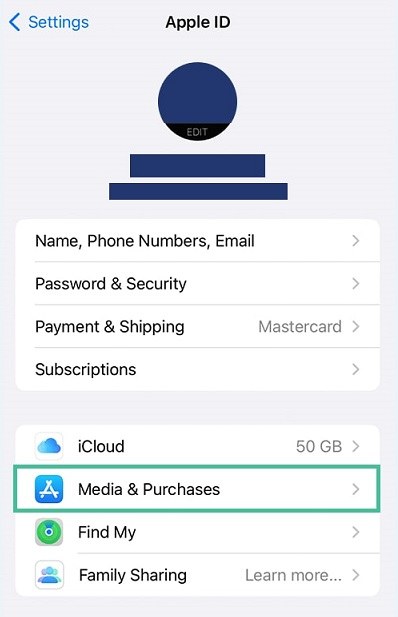
Step 4. Account View: Tap View Account. You may be asked to sign in with your Apple ID.
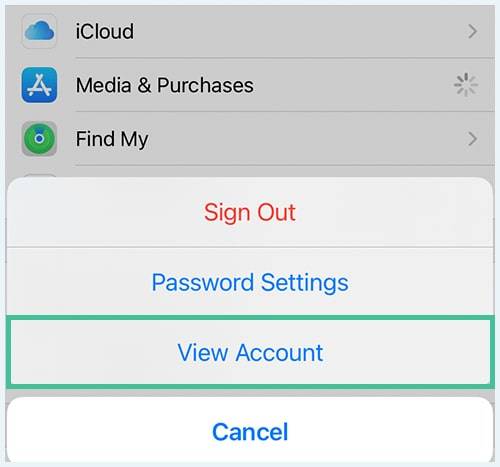
Step 5. Select Country/Region: Tap Country/Region.
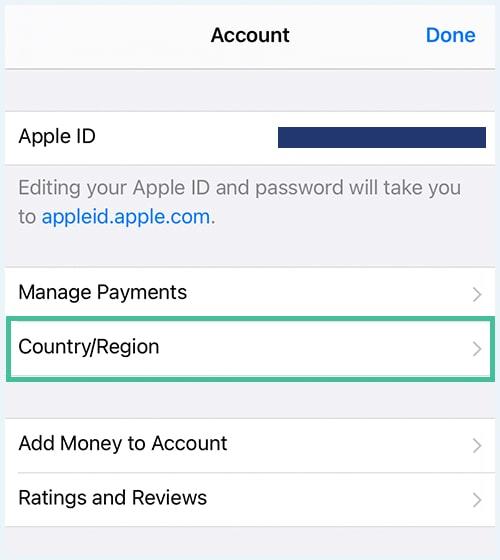
Step 6. Change Country or Region: Tap Change Country or Region.
Step 7. Choose New Country: Choose your country or region from the drop-down list.
Step 8. Agree to Terms: Read and agree to the Terms and Conditions.
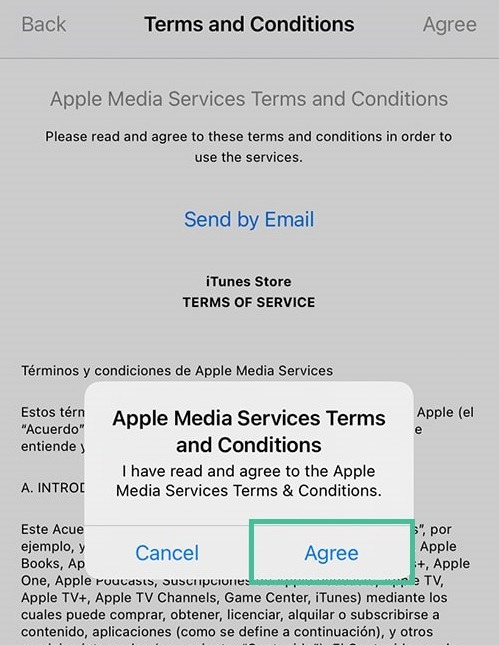
Step 9. Update Payment Info: Enter a valid form of payment and billing address for the new country.
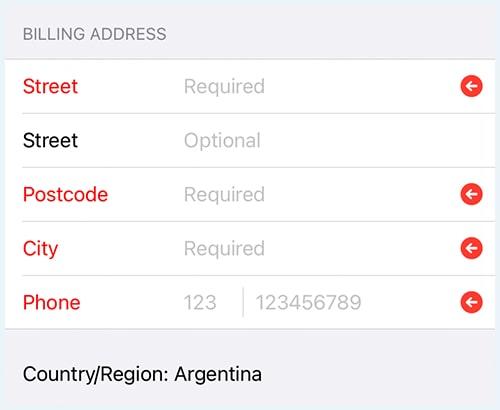
Step 10. Confirm Changes: Hit Next to confirm the changes.
That's how to change country in app store iPhone. But before doing that, follow the considerations.
Important Considerations:
- Active Subscriptions: Have all subscriptions canceled and billing cycles completed before switching to another region.
- Store Credit: Spend any left-over balance in your Apple Account, since this may not transfer to the new region.
- Payment Methods: You need a valid payment method and billing address in the new country.
- Family Sharing: You may have to leave it if you're part of a Family Sharing group, to change the region.
Part 3. How to Change App Store Country without Credit Card?
If you want to change iPhone app store country and don't have or wish to use a credit card, PoGoskill Location Changer is pretty straightforward. The location changer is one of the best alternatives to 3uTools for faking your iPhone's location.
It will let you get access to different region content on the App Store without using a credit card. This will help you spoof your location, but also securely protect your privacy when using any location-based apps, especially while changing your App Store country.
Key Features of PoGoskill Location Changer:
- No Credit Card Required: You can change your location without entering payment details.
- No Jailbreaking: Because PoGoskill is operating with or without jailbreaks, there are no needs to jailbreak your gadget.
- Privacy Protection: It helps protect your privacy by concealing your real location.
 Secure Download
Secure Download
 Secure Download
Secure Download
How to Install and Use PoGoskill Location Changer:
-
Step 1You can download the tool from the official PoGoskill website.

-
Step 2Open PoGoskill and connect your iPhone to the computer or use a mobile app if available.

-
Step 3After connecting, select "Fake GPS" and choose a country or region available to you on the map.

-
Step 4Open the Settings app on your iPhone, then tap Apple ID, followed by Media & Purchases, and tap Country/Region. Tap "Choose a country or region." Select your country from this list to access its content in the App Store.

You can now access all the applications and content available in the selected country without being asked to provide any credit card or billing information.
PoGoskill will allow you to change location of app store on iPhone easily and safely.
Whether you are traveling, relocating, or simply trying to access region-specific content, this tool provides an easy and secure way to spoof your location without requiring a credit card.
Hot FAQs about App Store Location
Q1. Why am I unable to change location on the App Store?
If you can't change your App Store location, it could be due to active subscriptions, left-over store credit, or even being part of a Family Sharing group. You need to address these first before region changes can be made.
Q2. Will I lose already purchased applications if I change location in the App Store?
No, your apps will not be removed from your device, but you may not be able to get some apps since they are no longer available in your new region. You could also lose access to updates or content.
Q3. Without using an Apple ID, am I able to change my location within the App Store?
No, an Apple ID is required to ensure that you are changing the place of the App Store, thereby confirming who you are and managing your purchases.
Q4. How often can I change my App Store location?
You can change your App Store location as many times as you want, but you may have to change your payment information or cancel some subscriptions. You'd better do it only in extreme cases to avoid some issues.
Conclusion
Changing App Store location on iPhone is one of the best ways to download apps and content from various regions. Whether you're traveling, moving, or just want to try apps from another country, learning how to change App Store location on iPhone makes it easy.
With these simple steps, you can switch your App Store country in no time and enjoy new content. Besides that, tools like PoGoskill will help you change your location without even asking for a credit card.
The Best Location Changer

 18.6K
18.6K
Reviews
 36.8K
36.8K
Downloaded Users