[Step Guide] How to Change Location on iOS 18 in 2025
Most mobile devices now provide content and updated news based on location. It is especially significant when you are traveling or planning a weekend trip. But what can you do when searching for places to visit before traveling? In that case, you need to change your device location, which might be difficult for some.
So, if you want to learn how to change my location on iOS 18, please continue reading the article. Now, if someone tells you it isn't possible without jailbreaking, they are wrong. In the following sections, we recommend an app that can help you change your location on iOS 18 without a hassle.
Part 1. Can I Manually Change My Location on iPhone?
Yes, it is possible to change your location manually. The first method requires downloading a VPN app to save a VPN configuration to your settings. Whenever you enable the VPN, it will change your location to your desired country or region.
The 2nd method requires changing your Country/Region in the Settings app. To do this, please follow these steps:
1.Go to your device's Settings App and tap your Apple ID or name at the top.
2.Please scroll down to the “Media & Purchases” option and tap "View Account".
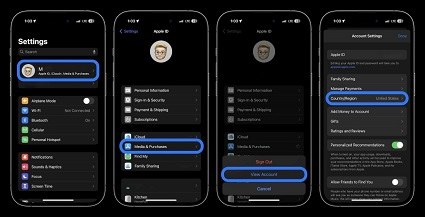
3.You must sign in again and select "Country/Region" to choose a new location.
4.Keep in mind that you have to provide a new payment method to change the region this way.
Part 2. What Happens When You Change Your Location on iOS?
As promised, here are three great apps allowing you to Spoof Pokémon Go.
You must understand that changing the location manually will only work on the App and iTunes Store, but all the other apps will still use your actual location. This is because your GPS will detect and show your present geo-location.
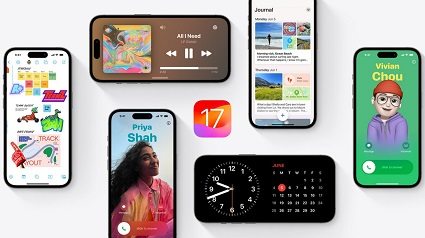
Furthermore, you will be able to avail of services and perks according to your present location, which will stay the same in this regard. The only benefit you are getting is downloading apps available in the new Country/Region but aren't available to your present geo-location.
Even if you change your location this way, you still have to spend your balance credit or cancel any subscription you have. You can only bypass this if you make a new Apple ID and select your preferred region during the setup.
Part 3. How to Change Location on iOS 18 without Jailbreak?
As explained in the previous section, even if you change the "Country/Region," your device will still use the mobile's GPS and show your current location. So, if you want to switch to your desired location to access those specific features and services, you need an app like PoGoskill.
So what is PoGoskill and how does it help you with how to change virtuallocation on iOS 18? Let's start by discussing its great features.
Key Features:
- Change your geo-location with a few simple steps.
- It is the most popular tool for spoofing location in top games and apps because of its stability and in-app joystick to move around easily.
- The software allows you to import GPX files that further enhance the accuracy of change in geo-location.
- Compatible with all Apple devices, starting with iOS 18.
- Free trial allowing you to try the App before paying for a subscription.
- The App allows you to avail services like Netflix and other streaming services with new content that was geo-locked before.
Now, let's discuss the simple steps for how to change virtual location on iOS 18 using PoGoskill.
Step Guide for PoGoskill to Change Location
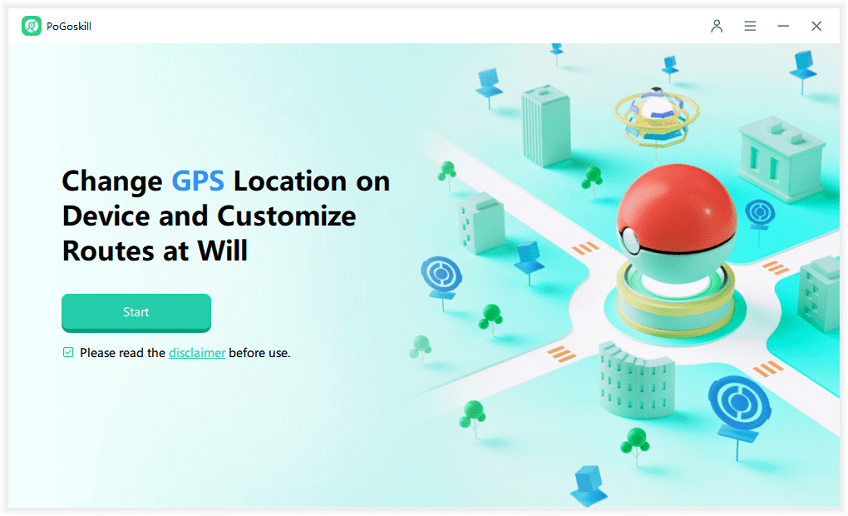
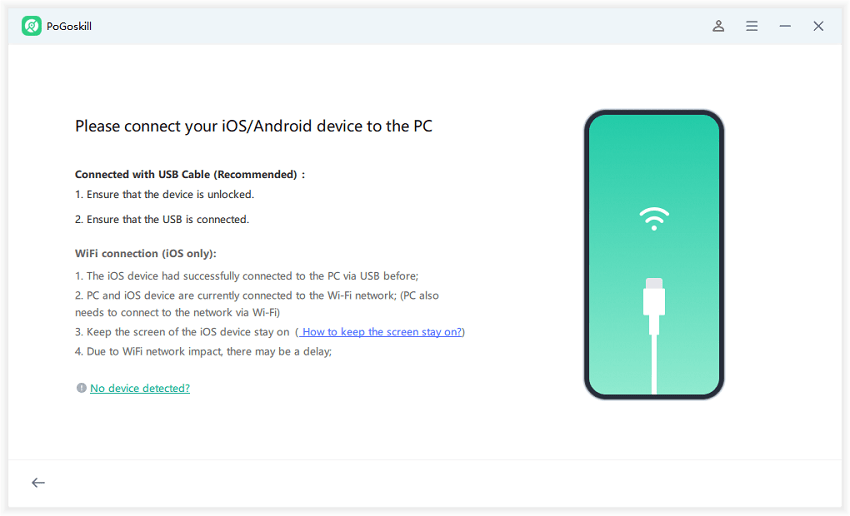
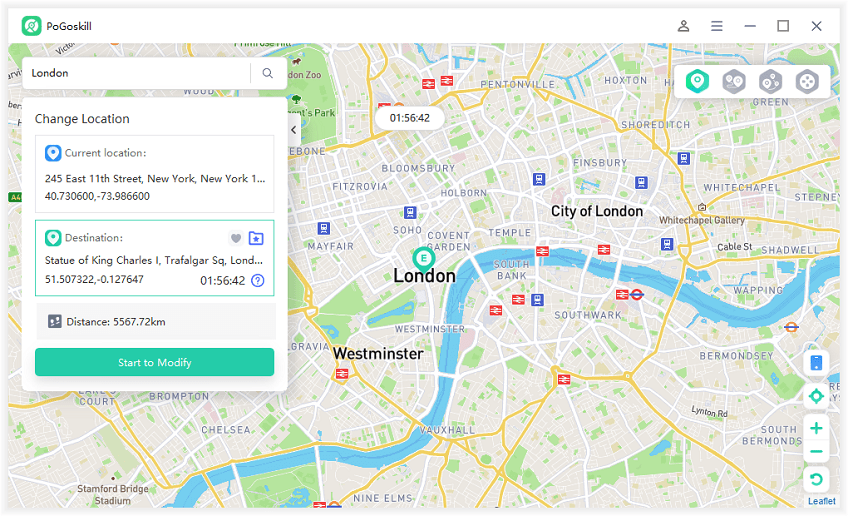
If you are wondering how to change location on iOS 18 via the WiFi, you can do as follows:
1.Select the iOS device from the options via WiFi and unlock your device to Trust this method.
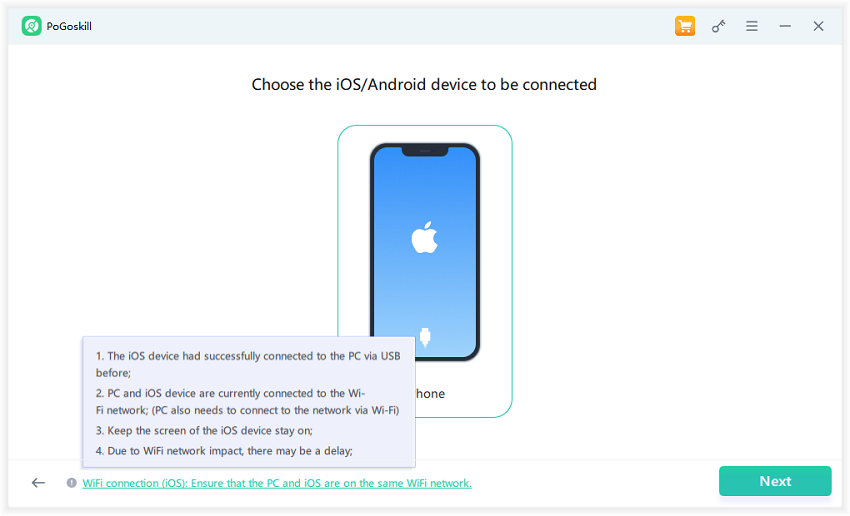
2.You can only do this if you have connected your device through the cable before.
3.Your iOS device and computer must be on the same WiFi network to enable this method.
Conclusion
This article discussed different scenarios where you must know how to change location on iOS 18. These scenarios include accessing geo-locked content, downloading apps that aren't available on your current store, or searching for activities and such to where you will be traveling. Furthermore, you might need to manually change location if you are moving to a new country and will be staying at the exact location for some time.
No matter the scenario, you need a reliable app that provides seamless and stable access to changing locations. This will enhance your experience, and you can easily switch back to your actual location when needed. The best App to do so is PoGoskill, which helps you change location in a few simple steps.
 Alter GPS locations for AR games like Pokemon Go on iOS/Android devices
Alter GPS locations for AR games like Pokemon Go on iOS/Android devices
