Surf the Web Freely via Change VPN Location on iPhone
We often need to change iPhone locations with a VPN to access region-restricted content or enhance privacy and security. It also helps to maintain browsing anonymity and blocks hackers or third parties from monitoring online activities. However, most users are not sure if they can use a VPN to change iPhone location. So, here we will show you how to change VPN location on iPhone and cover everything you need to know.

Part 1: Does VPN Change iPhone Location?
No, a VPN doesn’t change iPhone location completely. Technically, a VPN (Virtual Private Network) just masks your device’s IP address, and the website assumes that you’re browsing from a different country or region.
This can be helpful in concealing your online activity, but your iPhone’s location is still determined by GPS signals, WiFi networks, and cell towers. So when you use a VPN to change location on iPhone, it just changes the virtual location used for your internet traffic; it does not actually alter the physical GPS location of your iPhone.
Changing an iPhone location with a VPN can be useful in several ways:
- Access Geo-Restricted Content: Many streaming platforms and websites restrict content based on location. A VPN allows you to bypass these restrictions and access content that may be blocked or unavailable in your region.
- Enhanced Privacy: VPNs are commonly used to protect privacy. Hackers and third parties can potentially access your browsing history, but by masking your IP address, a VPN helps keep your activities more secure and shows the location of the server you’re connected to.
- Secure Connection: VPNs provide encrypted connections to safeguard your data, especially when you’re using public WiFi networks.
- Convenient Travel Planning: When traveling, using a VPN to switch locations can allow you to book tickets, hotels, and other services in the local currency or access country-specific discounts for your next trip.
- Prevent ISP Throttling: Many Internet Service Providers (ISPs) slow down your internet speed when they detect high bandwidth usage, such as streaming or downloading large files. A VPN hides your online activity from your ISP, which can help prevent throttling and allow you to enjoy faster, uninterrupted browsing.
Part 2: How to Use VPN to Change Location on iPhone?
Many users search for a VPN change location free option to access restricted content without additional costs. There are many VPN services available, but you need to configure your iPhone settings to use a VPN effectively.
Here’s how to set up a VPN on your iPhone:
- Open Settings and tap on General.
- Scroll down and select VPN & Device Management.
- Tap on VPN > Add VPN Configuration > Type, then choose L2TP.
- Fill out the necessary information on the "Add Configuration" page.
- Tap Done to save your settings.
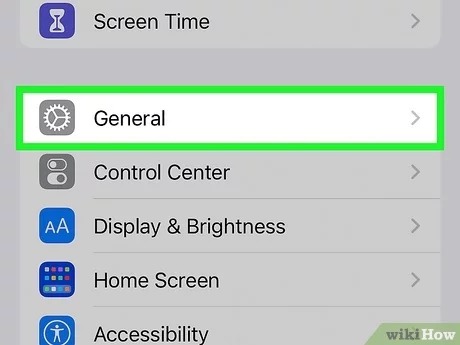
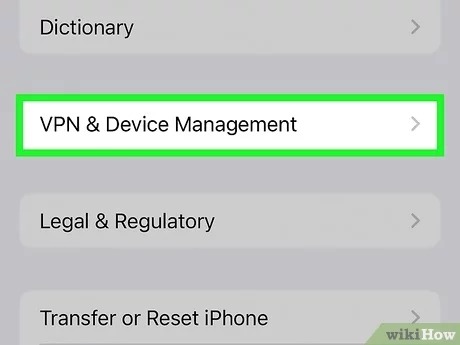
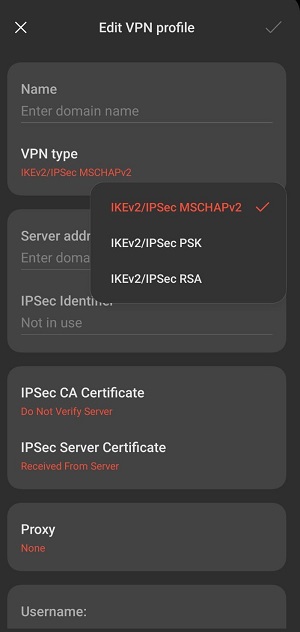
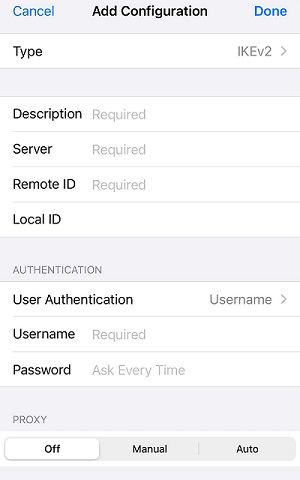
Now, here are the steps to use a VPN for iPhone to change location:
Step 1: Select a reputable VPN provider with servers in the region you want to access, such as NordVPN, ExpressVPN, or Surfshark.
Step 2: Open the App Store on your iPhone and download the VPN app of your choice. After installation, open the app and create an account if needed. Sometimes, you need a subscription, but most VPNs offer a free trial. You can avail of the free trial offer.
Step 3: Open the app and log in. Browse the list of available server locations and choose a country or region you wish to connect to.
Step 4: Tap on the “Connect” button. Your VPN will hide your IP address and make it appear as if you’re browsing from the chosen location.
Part 3: Additional Tips for Optimizing Location Changes
After setting up your VPN, you will also need to adjust some location settings on your iPhone for a smoother experience:
- Clear Cache and Data: Go to Settings and clear the cache data of location-based apps to refresh the location info.
- Check Location Settings: Make sure the iPhone location is on and apps are set to use the VPN location by adjusting location settings for each app.
- Toggle Airplane Mode: Enable and then disable Airplane Mode to help refresh your connection.
- Update Apps: Keeping your apps and iOS up to date to improve compatibility with VPN services.
- Restart Your iPhone: A quick restart can help ensure the VPN’s location is applied correctly.
- Reset Network Settings: If you encounter connection issues, try resetting your network settings.
- Boot in Safe Mode: For troubleshooting purposes, booting into Safe Mode can identify potential software conflicts.
- Check Hardware Issues: If issues persist, ensure there are no hardware problems with your iPhone’s connectivity.
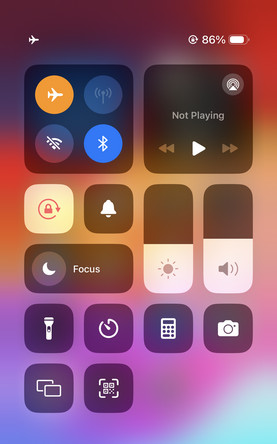
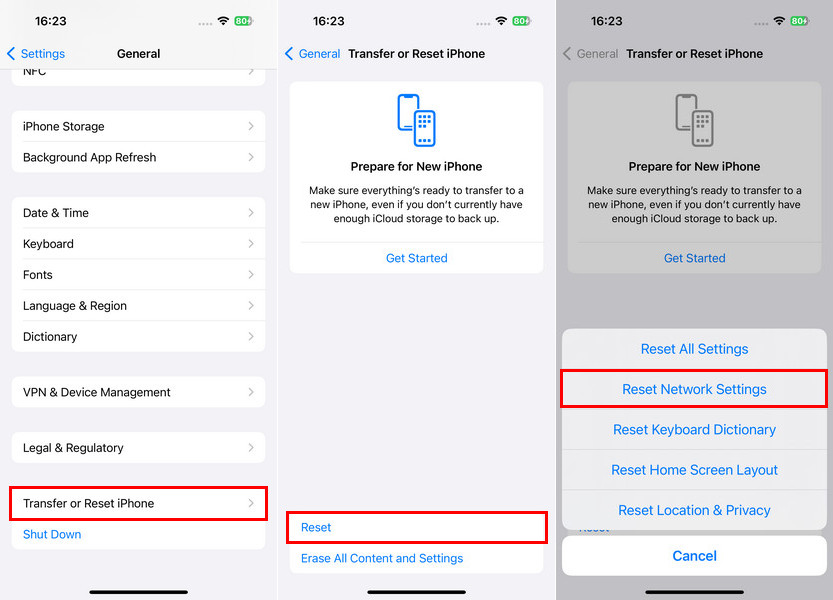
By following these steps and tips, you can use a VPN to change your iPhone's virtual location easily.
Bonus: How to Change iPhone Location Without VPN?
Now, it’s clear that a VPN can’t change your iPhone’s actual physical location. So, if you want to change your device’s location fully, you need a different method. With a location-changing tool like PoGoskill, you can adjust your GPS location and make it appear as if you’re in a different place on all location-based apps and games.
This approach is also effective for preserving privacy and preventing others from tracking your real location. With PoGoskill, you can enjoy unique benefits such as:
- Instantly change your location on both iPhone and Android with a single click.
- Works seamlessly on all location-tracking apps, including Google Maps, Apple Maps, etc.
- Bypass geo-restrictions to access content that is available only in specific regions.
- Easily set a fake location on all social media platforms, like Soundmap.
 Secure Download
Secure Download
 Secure Download
Secure Download
Here are the steps you can take to change the location on your iPhone without a VPN:
-
Step 1Download PoGoskill from the official website and hit the install button. It will take a few seconds to complete the installation. Once installed, open the software and click on “Start”.

-
Step 2Now connect your iPhone or Android to the PC or Mac with the USB cable or WiFi (iPhone only). Follow the onscreen instructions, select your phone on the computer screen, and click “Next”.

-
Step 3Type the location address or GPS coordinates in the search box and click on “Start to Modify”.

Once completed, your location will be altered on all location-based apps. Even if someone tries to locate you using the iPhone’s tracking app, it will display the fake location instead.
Conclusion
Now you understand how to change VPN location on iPhone. Changing your iPhone’s location is easy and depends on your specific needs. Whether you simply want to change your IP address with a VPN or completely alter your GPS location with a location changer like PoGoskill, the choice is yours. Expand your boundaries with these innovative tools to enjoy unrestricted browsing and take advantage of the benefits of location flexibility on your iPhone.
The Best Location Changer

 18.6K
18.6K
Reviews
 36.8K
36.8K
Downloaded Users





