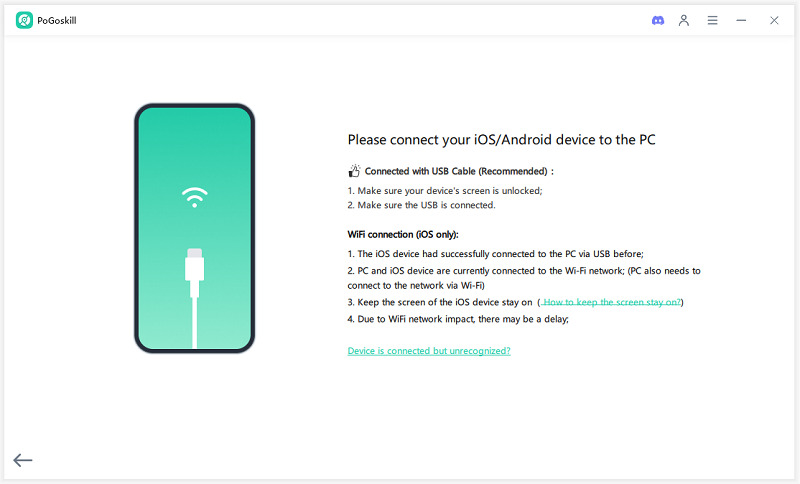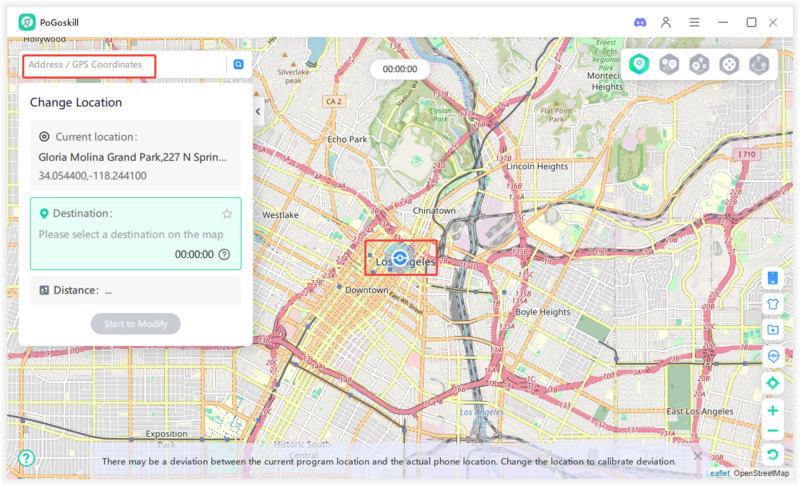Zoosk Troubleshooting: Sorry, We Encountered an Error
Wondering why you keep getting the message, Zoosk sorry we encountered an error when attempting to log into your account or browse through possible matches? If you're a current Zoosk member, you're likely dealing with this error across all platforms. Below are 7 fixes to see if you can remedy the situation and get back to swiping. Keep reading for Zoosk troubleshooting by device.
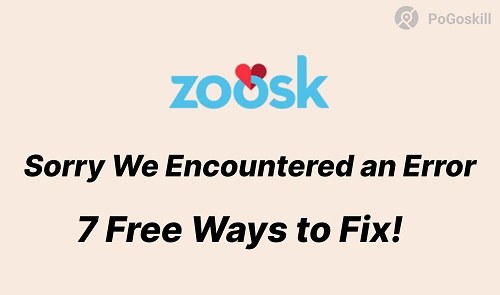
Part 1. What Does "Sorry, We Encountered an Error" Mean on Zoosk?
The "Zoosk sorry we encountered an error" alert means that something is stopping the dating app service from working properly. The error is generated for a multitude of reasons and essentially locks users out from logging in, messaging, and more.
Anyone else getting the ''We have encountered an error. Please try again later.'' & ''Server Error. Try again later.'' when trying to create a thread?
For example, an unstable internet connection can potentially create an error. Should there be an issue with WiFi or cell service, Zoosk is unable to function. Moreover, device errors create this issue as well—phones or computers that are left on for too long without restarting may be the culprit. Finally, there may be an issue with the cached data that the app holds.
Another cause could be a Zoosk app or OS that's not updated. If your app or your phone is behind on updates, they may not be compatible. Finally, if a VPN is running, it may prevent Zoosk from connecting to its servers and cause issues.
Part 2. How to Fix Sorry We Encountered an Error on Zoosk?
To fix Sorry We Encountered an Error on Zoosk, you can try to check Internet Connection, restart device, clear Zoosk app Cache and Data, update Zoosk App, update operating system, and disable VPN/Proxy. Below are the step-by-step guides on them.
Ways 1. Check Internet Connection
One of the causes of "Zoosk sorry we encountered an error" is a disrupted Wi-Fi or mobile data connection. First, check to see if other apps or web pages are down at this time.
If they're not working, try the following:
- Wi-Fi: Turn off Wi-Fi and turn it back on. If possible, restart your router.
- Mobile Data: Should your Wi-Fi fail to connect, attempt to use cellular data instead or turn Airplane Mode off and on again.
If that does not work, try connecting to another Wi-Fi signal.
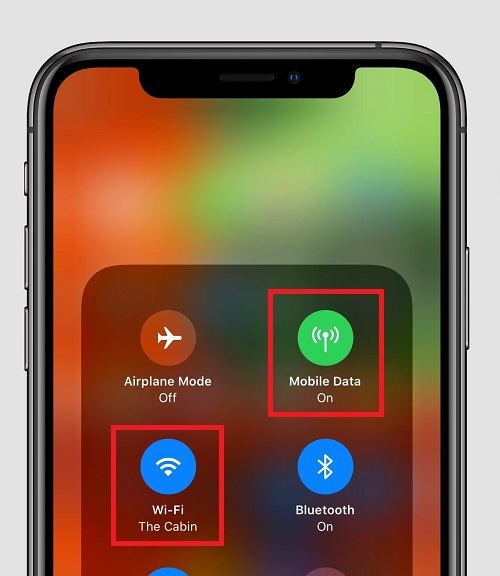
Ways 2. Clear Zoosk App Cache and Data
Corrupted cache files can cause Zoosk to stop working. Clearing them can help.
- iPhone: Uninstall and reinstall the Zoosk app to remove cache data.
- Android: Go to Settings > Apps > Zoosk > Storage > Clear Cache & Clear Data.
After doing this, reopen the app and check if the error is gone.
Ways 3. Update Zoosk App
An outdated Zoosk app can cause errors. Make sure you are using the latest version.
- iPhone: Open the App Store, tap your profile icon, and scroll down to see updates. If Zoosk has an update, tap Update.
- Android: Open the Google Play Store, search for Zoosk, and tap Update if available.
Updating the app ensures it runs smoothly without glitches.
Ways 4. Restart Device
Restarting your phone can fix small issues causing Zoosk troubleshooting problems.
- iPhone: Hold the Power + Volume Up buttons until the slider appears, then slide to turn off; wait several seconds to turn it back on again.
- Android: Hold down the Power button until the Restart (Power Off) option appears and allow for shutdown. After several seconds, turn it back on.
This helps refresh your device and get it back on track.
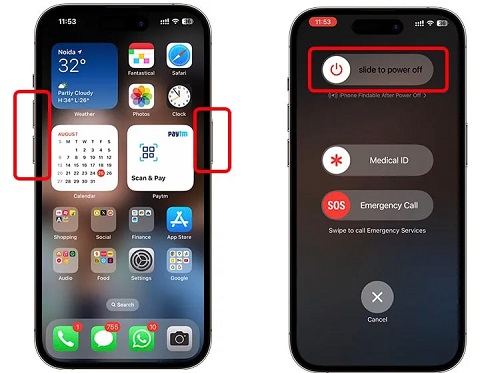
Ways 5. Update Operating System
If your phone's iOS or Android version is old, it may not work well with Zoosk. Updating can fix bugs and improve performance.
- iPhone: Go to Settings > General > Software Update and install any available updates.
- Android: Go to Settings > Software Update > Check for Updates and install the latest version.
Keeping your phone updated prevents app errors.
HWays 6. Disable VPN/Proxy (Temporarily)
If you have a VPN or Proxy, this might be blocking Zoosk from accessing certain things it requires from its servers.
- iPhone & Android: Settings > VPN and toggle it off.
- If you have a Proxy set up (which is often for work accounts) then go to your Wi-Fi Settings, click the Information icon on your network, and see whether a Proxy is enabled; disable it if need be.
Disable your VPN or proxy connection and attempt to log into Zoosk again.
Ways 7. Contact Zoosk Support
If none of the solutions work, you may need help from Zoosk troubleshooting experts.
- Visit the Zoosk Help Center on their website.
- Use the Zoosk app to access the support section.
- Email or chat with their support team for assistance.
Explain the issue clearly and mention what you have already tried. They may offer further solutions.
Part 3. How can someone fake their location in Zoosk?
Zoosk allows you to update your location in the app, but changing your exact GPS coordinates is almost impossible. The app uses real-time GPS tracking to show content and matches based on your current location. This means you cannot move to a different place in the app without actually being there.
But with a good location spoofer, Zoosk is tricked into believing you are somewhere when, in fact, you are not. Furthermore, no notifications go out to anyone that this function has been changed, so users can peruse their dating markets and no one will ever be the wiser.
This is PoGoskill GPS Location Changer, one of the best apps for the job. It comes equipped with all the advanced features needed to change your Zoosk location in just a few taps. The Best Features of PoGoskill:
- Supports iOS 18 and Android 15—ideal for newer devices.
- Built-in safety features included to prevent app bans and cooldown timer to mask detection.
- Protects your identity with superior encryption, providing you with 100% privacy and security.
 Secure Download
Secure Download
 Secure Download
Secure Download
So whether you date across the country or with international potential matches through Zoosk, you're all covered.
-
Step 1Download and install PoGoskill on your computer, and click “Start”.

-
Step 2 Connect your phone to your computer, and click “Next”.

-
Step 3Open PoGoskill, enter your desired location on the map, and click “Start to Modify”.

Conclusion
The Zoosk sorry we encountered an error issue can be frustrating, but with the right steps, you can fix it quickly. Make sure your internet connection is stable, restart your device, clear the app cache, update your Zoosk app, and turn off your VPN (if you have one). If none of these options help, consult customer service for Zoosk troubleshooting.
The Best Location Changer
- Change GPS location on iOS/Android
- Enjoy specific Game Mode in LBS Games
- Scan 2000+ PokéStops and Gyms in 1 Second
- Compatible with latest iOS 18 & Android 15
- A free version is available to all users!
 18.6K
18.6K
Reviews
 36.8K
36.8K
Downloaded Users