How to Hide Location on iPhone without Them Knowing?
Tons of apps use your location to give you updates. According to one study, a regular mobile phone shares your location up to 14,000 times daily. While this can usually give you valuable insights about places and things to do, not everyone wants that. People who want to stay as anonymous as possible want to know how to hide my location on iPhone without them knowing. If you want that, too, don’t worry. In this article, we discussed multiple methods on how to hide location on iPhone.
Part 1. Can I Disguise My Location on My iPhone?
Yes, you can disguise or change your location on an iPhone. Disguising your location on an iPhone can be a useful tactic for various reasons. Whether you're looking to access region-specific content, enhance your privacy, or test location-based apps, the ability to mask your GPS coordinates can offer significant advantages.
Why Someone Might Want to Hide Their Location on iPhone?
- Access to Region-Specific Content: Enjoy content from different countries, such as streaming services or apps.
- Enhanced Privacy: Protect your personal information from being tracked based on your location.
- Testing Location-Based Apps: Experiment with apps without revealing your actual location.
Part 2. Things you need to know to hide your location on iPhone
Your iPhone constantly collects location data, which is used by various apps and system services to enhance your user experience. This data can include your precise location, nearby Wi-Fi networks, and cell tower information.
While turning off location services completely might seem like a drastic solution, it's important to consider the consequences:
- Limited App Functionality: Many apps rely on location data for core features. Disabling it might prevent these apps from working correctly.
- Reduced User Experience: Features like weather updates, traffic information, and location-based search results will be affected.
- Security Risks: Some security features, such as Find My iPhone, depend on location services.
The key to effective location privacy is finding a balance between protecting your information and maintaining app functionality. By carefully managing location settings for individual apps, you can control which applications have access to your location data.
Part 3. 8 Ways to Hide Your Location on iPhone For Free
Whether you're looking to maintain your privacy or test location-based apps without revealing your real location, there are several ways to hide your location on an iPhone without spending a dime. Here are 8 free methods to help you achieve this:
Method 1. Turn Off Location Services for Each App
The first method of how to hide iPhone location is to turn off the Location Services option. When you are in your 'Settings' app, choose 'Privacy’ and then head on to ‘Location Services’ and turn the toggle off.
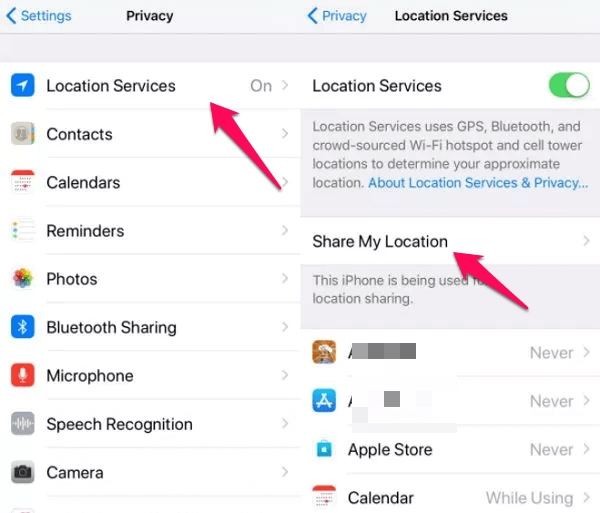
If you still want some apps to access your location, you can select each app and select:
- ‘Never’ for not sharing location.
- ‘While Using the App’ when you are searching for something on an app.
- 'Always' for essential apps like the weather.
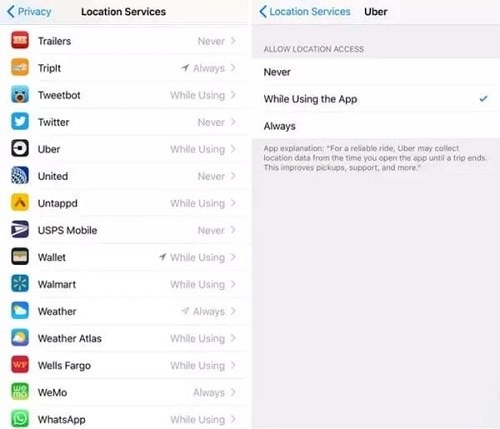
Method 2. Freeze Location on Find My iPhone without Them Knowing
If you want to learn how to hide location on iPhone on the Find My Friends app, please follow these steps:
- Step 1. Open the Find My Friends app and then go to 'Find My', and select people.
- Step 2. Then click on ‘Stop Sharing My Location.’
- Step 3. Do this with each contact to complete.
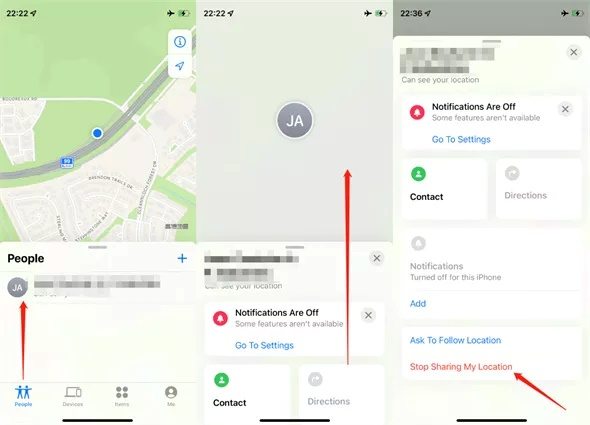
Method 3. Use a VPN
The easiest way for how to hide iPhone location is using a VPN. With this method, your iPhone will send and receive data through a virtual private network. The location can be anywhere in the world.
Here is how you can do it.
- Step 1. Install a VPN like NordVPN from the app store by installing an app.
- Step 2. Go to ‘General’ in your ‘Settings’ app and then ‘VPN‘.
- Step 3. Choose the VPN you want to use and relax.
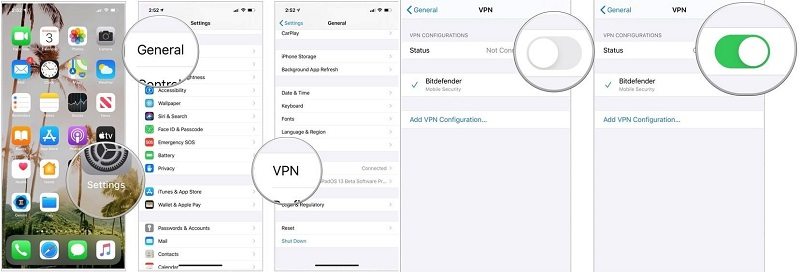
A VPN is the best app to secure whatever app you're browsing and doesn't allow others to look at your date. This enhances your security. The only issue is that it can be slow if a VPN is cheap, and faster premium ones can be expensive.
Method 4. Use Another Device to Share Location
For this method of how to hide my location on iPhone, you can first disable 'Location Services' from the process above. Then, use another phone just for your location.
If you have another Apple device, go to 'Find My' as in the previous method and choose 'Use This [iPhone/iPad] as My Location.'
Method 5. Block/Unblock a Contact
You can go to your Contacts app and block them altogether to stop sharing location with them. If you want to share the location with them again, simply unblock them.
Step 1. Launch the Contacts app from your home screen.
Step 2. Scroll through your contact list or use the search bar to locate the contact.
Step 3. Tap on the contact’s name to view their details.
Step 4. Scroll down the contact card and tap the “Block Caller” option. This will temporarily stop location sharing with this contact.
Step 5. Wait for a second, then tap “Unblock Caller” to restore communication without notifying the contact that you temporarily stopped sharing your location.

Method 6. Turn on Airplane Mode
Turning on airplane mode can be the easiest way to stop sharing your location, but it has a downside. You won't be getting calls from others. You can, though, just turn on your Wi-Fi to access some apps.
- Drag the screen from the top right and tap on the airplane icon.
- You can tap it again to turn it off.
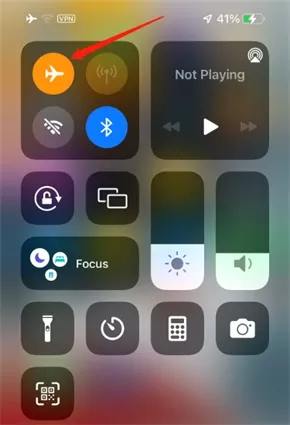
Method 7. Use Incognito Mode in Messaging Apps
Incognito or private modes in messaging apps provide an extra layer of privacy by ensuring that your messages are not permanently stored or seen by others. This feature can help protect sensitive information and maintain your privacy during conversations. Here's how to enable and use incognito mode in some popular messaging apps.
Step 1. Launch the on your device.
Step 2. Select the chat you want to make private.
Step 3.Tap the contact's name at the top to open contact info. Scroll down and select "Disappearing Messages."
Step 4. Choose the duration for which messages should remain visible before disappearing (24 hours, 7 days, or 90 days).
Method 8. Pause Location Sharing from Settings
Sometimes, you may want to maintain your privacy by temporarily stopping your iPhone from sharing your location. Whether you want to take a break from location sharing with certain contacts or all apps, turning off the "Share My Location" feature from your iPhone settings is a straightforward process.
- Step 1. Open 'Settings and then 'Privacy' to access 'Location Services.'
- Step 2. Simply turn off your 'Share My Location.'
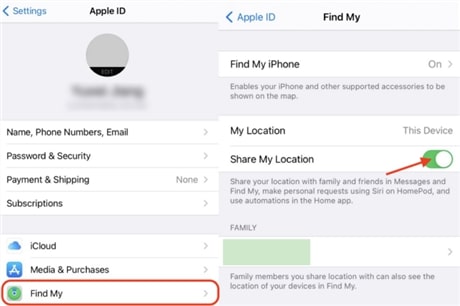
Part 4. How to Make My iPhone Show a Different Location?
PoGoskill Location Changer is a powerful tool designed to help iPhone users spoof or change their device's location. Whether you're aiming to access region-specific content, enhance your privacy, or get an edge in location-based games, PoGoskill offers a reliable solution. This can be particularly useful for a variety of purposes. It supports the latest iOS 17, iOS 18, and Android 14.
Key Features:
- Quick location change without rooting or jailbreaking.
- Best for location-based apps and games.
- Improved compatibility with Android 14, iOS 17, and iOS 18.
Here is how you can use the app if you want to learn how to hide my location on iPhone without them knowing.
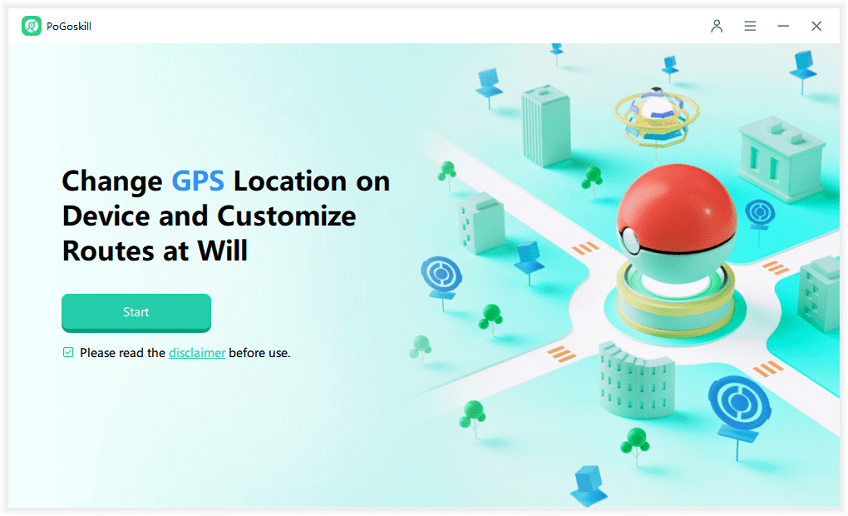
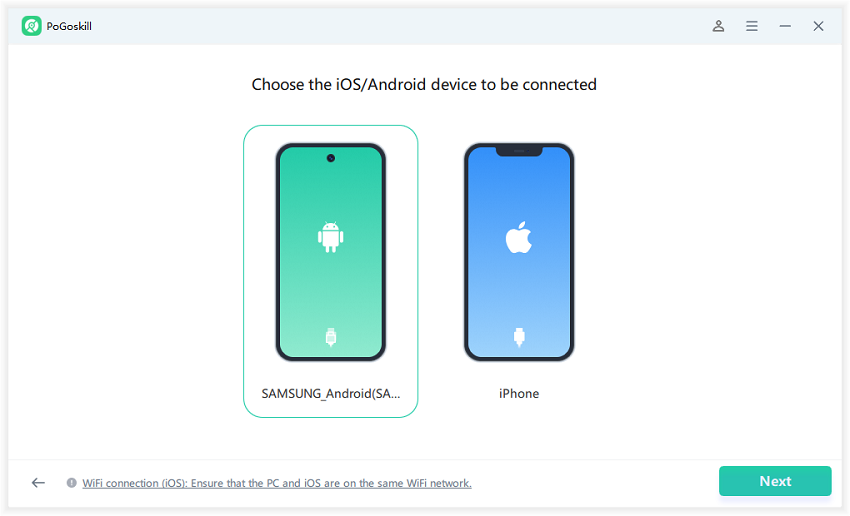
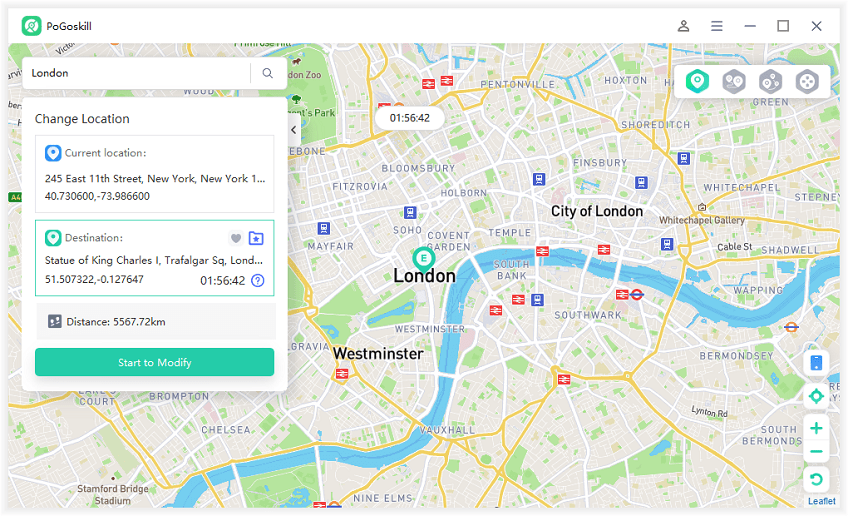
Part 5. Hot FAQs about Hiding Location on An iPhone
Q1. Can Apps Detect If I’m Spoofing My Location?
Yes, many apps can detect if you're spoofing your location. While no detection method is 100% foolproof, many apps employ multiple techniques to identify potential location spoofing. More sophisticated spoofing methods aim to bypass these detection mechanisms, but it's an ongoing cat-and-mouse game between spoofers and detection technologies.
Q2. How to know if someone removed you from seeing their location on your iPhone?
If you can no longer see the person in your Find My app, it likely means they have stopped sharing their location with you. When someone disables location sharing, they disappear from your friends list without any notification being sent to you.
Q3. Can you tell when someone stopped sharing their location with you?
The Find My app does not send notifications when someone stops sharing their location. However, if you previously received notifications about their location changes, a lack of new notifications may indicate a change in sharing status.
Conclusion
There are many different ways to learn how to hide my location on iPhone without them knowing, depending on your requirements. Whether it's just an app or you want to keep your location private, we have discussed in this article. The best way to avoid sharing your location is to mask it entirely or use a completely different locationwith PoGoskill Location Changer.
 Alter GPS locations for AR games like Pokemon Go on iOS/Android devices
Alter GPS locations for AR games like Pokemon Go on iOS/Android devices
