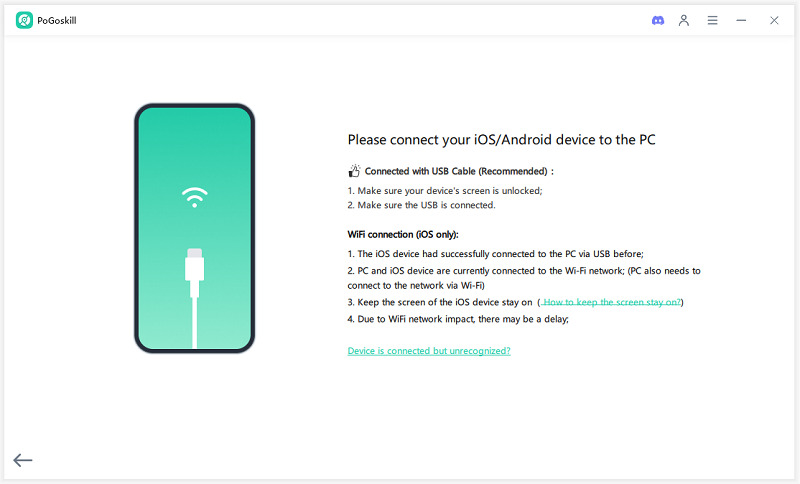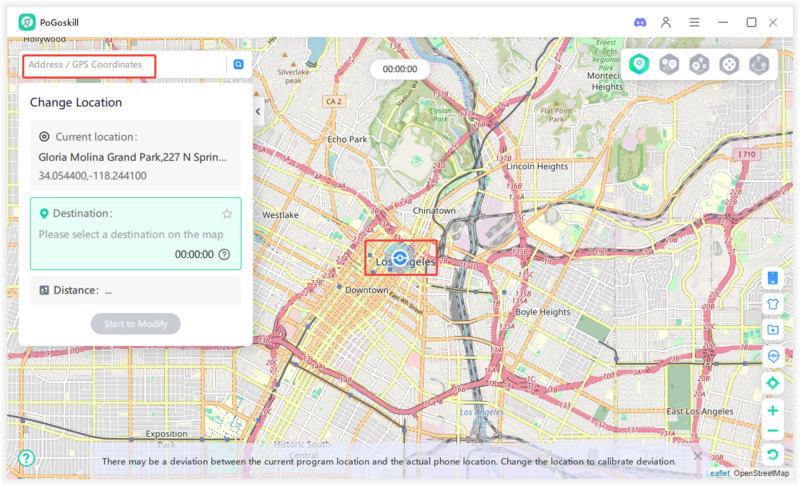Taking Back Control: Hiding Your Location on Find My iPhone
There might be several times when you don't want your location shared with others, such as when you are shopping for your significant other's gifts or avoiding a nosey BF or GF. Instead of searching online for how to hide my location on Find My iPhone, you can have all the information you need here in this article.
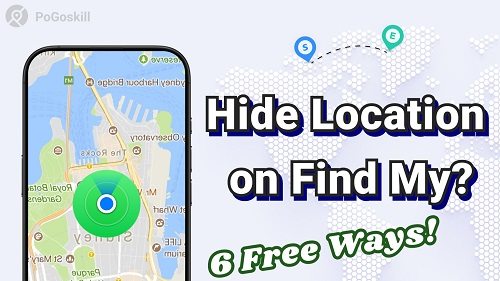
Part 1. Can You Hide Your Location on Find My iPhone?
The Find My app on Apple Devices utilizes GPS tracking, Wi-Fi connections, and other connected Apple devices to pinpoint your location accurately. It can then share your location at all times with people in your contacts that you have allowed. This feature can help parents know the location of their kids, loved ones, etc.
If you want to hide location iPhone from some or all of these contacts, you can. In some methods, you have to use the Find My app to change a few permissions.
In the other methods, you can use different hide find my location on iPhone spoofing apps to do. In the preceding sections, we will discuss them in detail.
Part 2. How to Hide Your Location Without Unsharing Your Location?
In this section, let's discuss how you temporarily hide location on Find My iPhone, such as cctivating "Hide My Location", using Airplane mode, disabling Location Sharing in "Find My", managing Individual Contacts, disabling Location Services for "Find My", and using Another Apple Device.
1. Activating "Hide My Location"
Please follow these steps:
- Go to the Find My app on your iPhone and choose the ‘Me’ tab or option.
- You will see the toggle 'Hide My Location,' which you should turn on. In the latest updates, it is 'Share My Location,' so turn it off.

2. Using Airplane Mode
The easiest way is to turn on your 'Airplane Mode. Follow these steps to do so.
- Swipe down from the top left side of the phone.
- Tap the Airplane icon you see in the Control Center.
- This toggle will turn off all connection and location services.
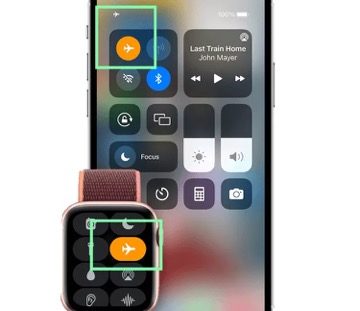
3. Disabling Location Sharing in "Find My"
This method will turn off all location sharing for every app. However, you can select certain services or apps to share location by choosing from individual apps.
- Go to the ‘Settings’ app and then scroll to find ‘Privacy & Security’.
- Once you are inside, look for the 'Location Services' toggle and turn it off.
- You need to confirm that you want to do it at the popup to apply it.
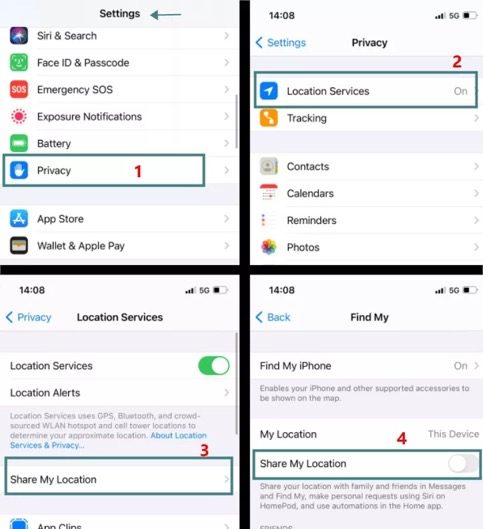
4. Managing Individual Contacts
You use this method when you only want to stop sharing your location via the Find My app to only certain people.
- Open the ‘Find My’ app on your iPhone.
- You will see the 'People' tab, so click or tap it.
- Now, from the list of people with whom you share your location, tap those with whom you want to stop sharing.
- Finally, tap on the 'Stop Sharing My Location' button at the bottom of this tab.
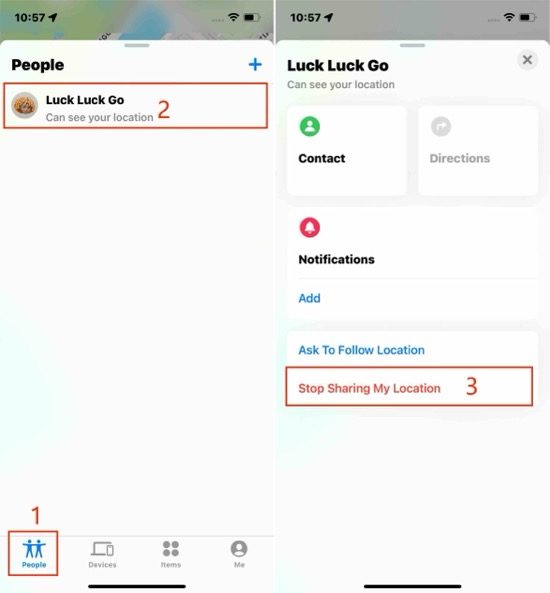
5. Disabling Location Services for "Find My"
This method is similar to stopping Sharing Services. The only difference here is that you just go to the 'Location Services' setting option and choose the 'Find My' app, where you can turn it off.
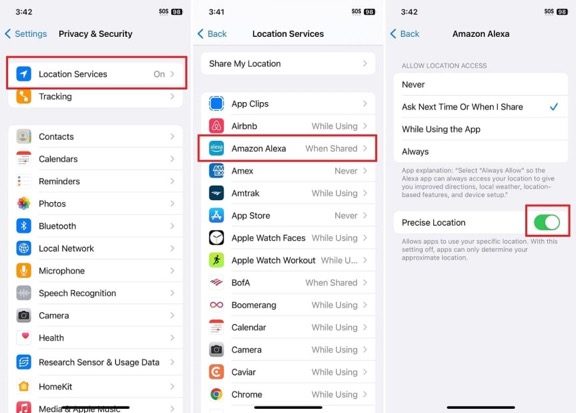
6. Using Another Apple Device
You can use this method if you have more than one Apple product and that device will stay home or stationary.
- Simply go to the ‘Find My’ app from that device.
- Choose your 'Me' tab and then choose 'Use [This/Device Name] as My Location.'
- Now, it will use [This] device for location and will not use your mobile's GPS.
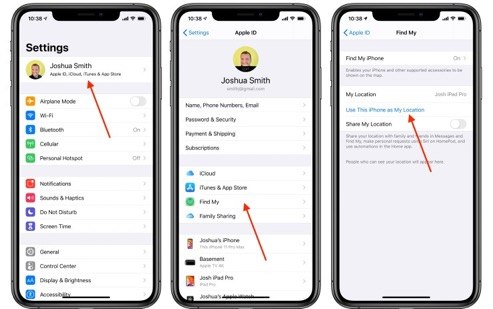
Part 3. How to Hide Location on Find My iPhone Without Stop Sharing?
We promised that we would also share how to hide my location on Find My iPhone using an app. PoGoskill Location Changer is the best app for creating a fake GPS location for your device. It can be used in many ways, including freezing your location or simulating movement in a predefined path.
The Best Location Changer
- Change GPS location on iOS/Android
- Enjoy specific Game Mode in LBS Games
- Scan 2000+ PokéStops and Gyms in 1 Second
- Compatible with latest iOS 18 & Android 15
- A free version is available to all users!
 18.6K
18.6K
Reviews
 36.8K
36.8K
Downloaded Users
How To Hide My Location On Find My iPhone Using PoGoskill?
Please follow these steps to hide location on Find My iPhone.
-
Step 1Click the blue button above to download and install the most recent version of PoGoskill.

-
Step 2PoGoskill to function correctly, you must connect your smartphone or tablet to the PC at this stage.

-
Step 3Select your desired on the map and then click "Start to Modify".

Conclusion
In this article, we discuss how to hide my location on find my iPhone using 6 simple methods. We also recommend PoGoskill giving a try and enjoying spoofing your location for different apps and games now!
The Best Location Changer

 18.6K
18.6K
Reviews
 36.8K
36.8K
Downloaded Users