How to Turn Off Location on iPhone Messageses?
Sharing your location in Messages on your iPhone all the time might feel a bit too personal. If you are looking to take back control over your data, learning how to turn off location on iPhone Messages is super important. And the process is quite simple, too! In this guide, we will show you how to stop sharing location on iMessage and pause it.
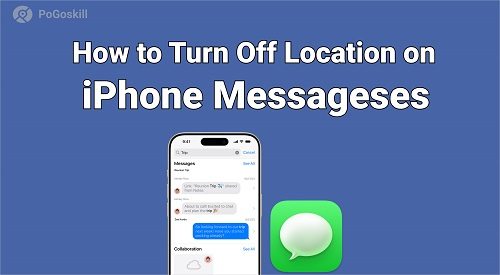
Part 1. Does Someone Get a Notification When You Stop Sharing Location on iPhone Messages?
When you choose to hide location on iPhone messages, your contacts won't receive a notification directly informing them about the change. This means they won't be immediately alerted that you have turned off location sharing.
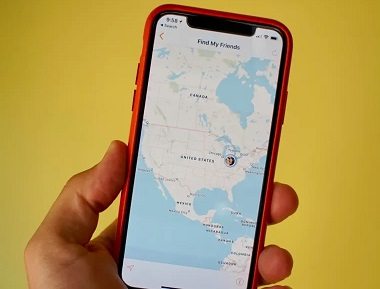
However, if someone has your iPhone saved in their Find My app, they might still be able to see your location unless you have removed it from their device list. So, even if you stop sharing location without them knowing iMessage, the Find My app can still give away your location.
Therefore, it is a good idea to double-check your settings. For complete peace of mind, we suggest removing the other person from your device list in the Find My App settings. This way, they won’t be able to see your location information, even if they check the app later.
Part 2.How Do I Turn Off Location in iPhone Messages?
There are 2 ways to turn off iMessage location without them knowing: via iMessage and from the Find My App.
Method 1: Via iMessage
With this method, you can hide location on iPhone messages directly from the iMessage app. Here is how:
Step 1. Launch the messages app on your iPhone and open the conversation of the contact you want to stop sharing your location with.
Step 2. Tap on the contact’s name at the top of the conversation and select “Stop Sharing My Location.”
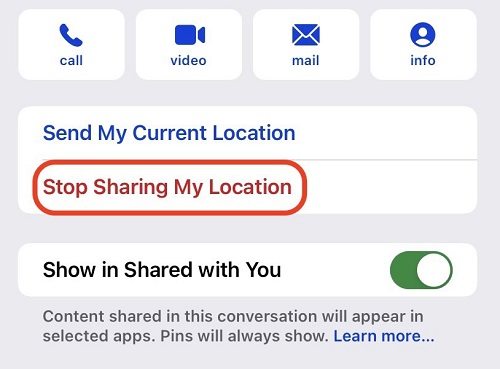
Method 2: Via Find My App
Turning off location in iMessage doesn’t hide your location in the Find My App. Therefore, if you want to completely hide your location from someone, you can also turn it off in the Find My App.
Here are the steps for it:
Step 1. Open Find My App on your iPhone.
Step 2. At the bottom of the screen, you will see several options. Tap on “Me” at the bottom right of the screen and turn the toggle off for “Share My Location.”
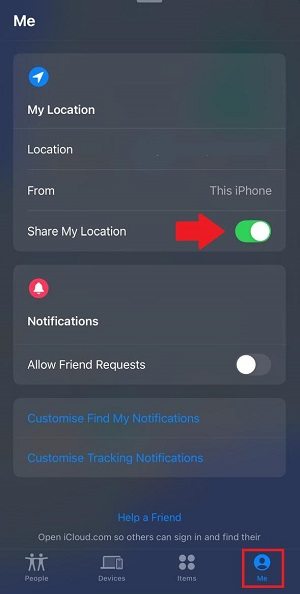
This way you can turn off iMessage location without them knowing or getting notified.
Part 3.How Do I Pause Location on iPhone Messages Without Them Knowing?
If you are sharing your location with someone on iMessage and want to pause it for some time, we suggest going for a third-party location changer like PoGoskill Location Changer. It is an app that lets you spoof your location on your device. With this tool, you can not only share a fake location with your friends but also pause it when required.
Here are some of the key features of PoGoskill Location Changer:
- Spoof Location Without Jailbreaking: PoGoskill is a safe and reliable tool that changes your GPS location without jailbreaking your iPhone.
- It Helps Pause Your Location on iMessage: With its two-spot mode, you can easily spoof your location and even pause sharing it on iMessage.
- Compatibility: The best part is that PoGoskill is compatible with the latest iOS and iPhone models.
 Secure Download
Secure Download
 Secure Download
Secure Download
How to Use PoGoskill to Pause Location on iMessage?
-
Step 1Download and install PoGoskill on your PC.

-
Step 2Choose a location on the map for the Soundmap App and click "Start to Modify."

-
Step 3Once the PoGoskill map opens, set a fake location on the map, and the click “Start to Modify”. This will pause your location sharing till you continue sharing it again.

Wrapping it Up
In this guide, we have shared the steps of how to turn off location on iPhone messages in 2 ways. This includes turning it off directly from the Message app or stopping sharing your location entirely from the Find My App. In addition, we have also introduced PoGoskill Location Changer to help you pause your location on iMessage as per your requirements. So, whether you want to spoof your location, hide it, or pause it, this guide has all the information you need to know!
The Best Location Changer

 18.6K
18.6K
Reviews
 36.8K
36.8K
Downloaded Users




