Common Causes and Solutions for iAnyGo Not Working with Pokemon Go
Tenorshare iAnyGo
Today I started getting the "failed to detect location 12" error on the top. Seems like it's still working but it gives me worry and caution. Anyone else getting this? Afraid for future bans.
iAnyGo is a popular GPS spoofer for iOS devices, widely used by Pokémon Go players to explore different locations virtually. However, many users have recently reported issues with iAnyGo not working properly. These problems are often due to new security updates from Niantic and iOS system changes, which disrupt the app's functionality and prevent it from effectively spoofing GPS locations.
Part 1. Causes of iAnyGo Not Working with Pokémon Go
Tenorshare iAnyGo is a popular GPS spoofing tool designed for iOS devices, allowing users to change their device's location without physically moving. This is particularly useful for applications like Pokémon Go, where players can explore different geographical areas, participate in events, and catch region-specific Pokémon from the comfort of their own home.
Despite its popularity and usefulness, iAnyGo users have recently reported issues with iAnyGo stopped working with Pokémon Go. These problems can be attributed to several factors:
1. Niantic’s Security Updates
Niantic, the developer of Pokémon Go, has been actively enhancing game security to maintain a fair and balanced playing environment. This includes regular updates aimed at detecting and preventing the use of location spoofers like iAnyGo.
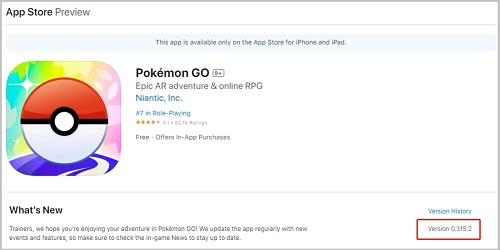
These security updates often introduce new detection mechanisms or strengthen existing ones, which can disrupt the functionality of GPS fakers. As a result, iAnyGo not showing map, leading to errors such as
2. iOS Updates
Updates to the iOS operating system can significantly affect the performance of GPS spoofing apps. Each new iOS version may include changes to security protocols, system permissions, and privacy settings, which can interfere with how these apps interact with the device's location services.
- Tighten location service restrictions: Apple prioritizes user privacy and may introduce stricter controls over how apps access location data. This can make it harder for iAnyGo to manipulate location information.
- Patch vulnerabilities: iAnyGo might exploit vulnerabilities in the iOS system to function. New updates often patch these vulnerabilities, breaking functionalities used by the app.
3. Location Services Settings
For GPS location changers like iAnyGo to work correctly, it is crucial to have the appropriate location service settings configured on the iOS device. Location services need to be enabled and properly set for both the device and the specific apps involved, such as iAnyGo and Pokémon Go. Several common misconfigurations can lead to issues with iAnyGo not showing map:
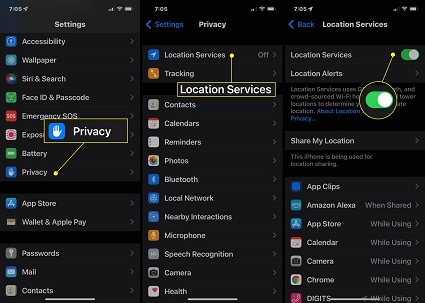
- Location Services Turned Off: If location services are disabled on the device, iAnyGo cannot function.
- Incorrect Permission Settings: If iAnyGo or Pokémon Go is not granted the appropriate location access (e.g., set to "Never" instead of "Always" or "While Using the App"), the spoofing tool cannot modify the location data.
- Inaccurate Location Mode: On iOS, the accuracy of the location services needs to be set correctly to ensure iAnyGo can provide precise location spoofing.
Part 2. Solutions to Fix iAnyGo Not Working with Pokémon Go
If you’re experiencing issues with iAnyGo stopped working properly with Pokémon Go, there are several steps you can take to troubleshoot and resolve the problem. Here are some solutions:
1. Check for App Updates
Keeping your apps updated is essential for maintaining compatibility and performance. Regular updates bring bug fixes, security enhancements, and new features. Here’s why it’s important to keep iAnyGo and Pokémon Go updated, along with steps to ensure both apps are on their latest versions.
Steps to Update iAnyGo1. Official Website:
- Visit the iAnyGo website.
- Download and install the latest version.
2. App Store:
- Open the App Store.
- Tap your profile icon.
- Scroll to available updates and tap Update next to iAnyGo if listed.
- Open the App Store.
- Search for "Pokémon Go".
- Tap Update if available.
2. Reinstall iAnyGo
If you are experiencing issues with iAnyGo stopped working properly with Pokémon Go, one effective solution is to uninstall and reinstall the app. This process can resolve underlying issues by resetting the app's configuration and clearing any corrupted data that may be causing problems. Here’s how to uninstall and reinstall iAnyGo on your iOS device:
How to Reinstall iAnyGo?- Visit the Official Website: Download the latest version from the iAnyGo website and follow installation instructions.
- Or Use the App Store: Search for “iAnyGo” in the App Store and tap the download icon.
- Configure the App: Open iAnyGo, follow setup instructions and grant necessary permissions.
3. Use iAnyGo Alternative
If iAnyGo isn't working for modifying your location in Pokémon Go, consider using PoGo Wizard as a reliable alternative. PoGoskill offers seamless location spoofing and has released the PoGoskill PoGo Wizard, which addresses the "Failed to detect location 12" error. PoGo Wizard is currently updating to release a more stable version. If you have any questions, please seek help from customer service.
Key Features:
- Fix Pokemon Go Error 12 Failed to Detect Location.
- Easily and Safely Spoof Location on Pokemon Go.
- Works with any Location Changer software to Fake Pokemon Go GPS location, like iAnyGo, 3utools, and Any To.
Download Steps to Change Location with PoGoSkill.
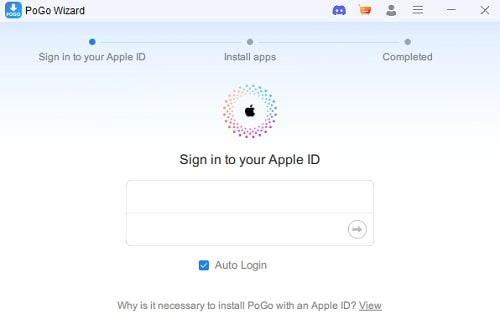
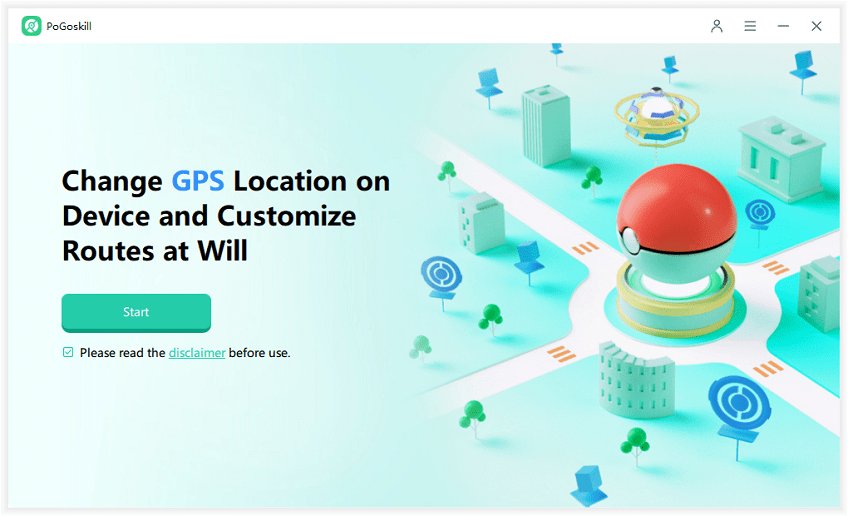
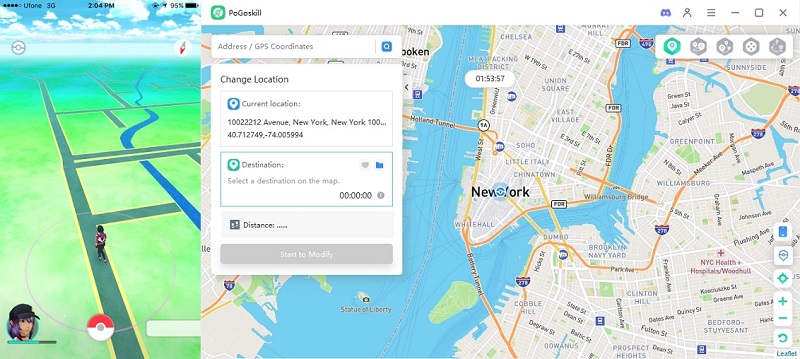
Part 3. Hot FAQs about Tenorshare iAnyGo
Q1. Does iAnyGo work on Android?
No, iAnyGo is specifically designed for iOS devices and does not work on Android. For Android users looking for a reliable fake GPS location spoofer, PoGoSkill is a great alternative that supports both iOS and Android platforms, ensuring seamless location spoofing and uninterrupted gameplay.
Q2. Why can't I connect to iAnyGo on my iPhone?
If you're having trouble connecting to any on your iPhone, here are some common causes and solutions:
- Outdated Software: Ensure both iAnyGo and iOS are updated to the latest versions.
- Network Issues: Check your internet connection or reset network settings.
- App Permissions: Verify iAnyGo has the necessary location permissions in Settings > Privacy > Location Services.
- Device Compatibility: Confirm your iPhone model and iOS version are supported.
- Corrupted Installation: Uninstall and reinstall iAnyGo.
- Security Restrictions: Disable VPNs or proxies, and check for restrictive security settings.
- Server Issues: Check iAnyGo’s website for server status updates.
Q3. Is Tenorshare iAnyGo free?
Tenorshare iAnyGo is not free. It offers a trial version that allows limited functionality, but to access all features and use the app without restrictions, you need to purchase a subscription or a one-time license. The pricing details and different subscription plans can be found on the Tenorshare iAnyGo official website.
Conclusion
The recent issues with iAnyGo not working have frustrated many Pokémon Go players who rely on GPS spoofing to enhance their gameplay. These problems are largely due to Niantic's security updates and changes in iOS. As a reliable alternative, PoGo Wizard offers robust features and seamless GPS spoofing on both iOS and Android devices, ensuring uninterrupted gameplay.
 Alter GPS locations for AR games like Pokemon Go on iOS/Android devices
Alter GPS locations for AR games like Pokemon Go on iOS/Android devices
