iFakeLocation iOS 18: A Guide to Spoofing Your Location
With iOS 18 officially out for almost 3 months, nearly everyone has updated their devices to the latest version. If you use the iFakeLocation tool you are probably wondering whether it works on iOS 18 or not. This article will also cover the iFakeLocation alternative in case you can’t get it to run on your iOS 18 device so keep reading.
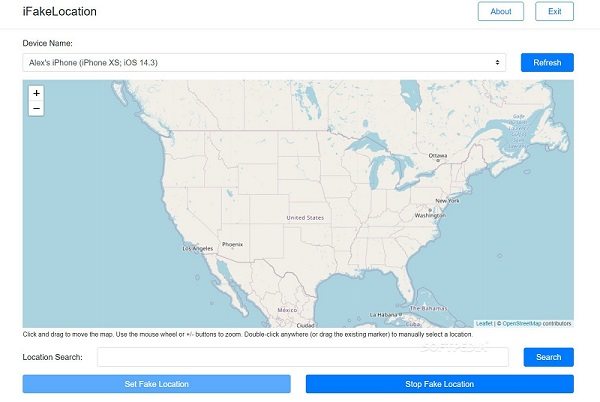
Part 1. Does iFakeLocation Support iOS 18?
iFakeLocation is a location spoofer that lets you change your iPhone’s location to a fake location of your choice. This tool was created and uploaded to Github by a user and it is accessible for free.
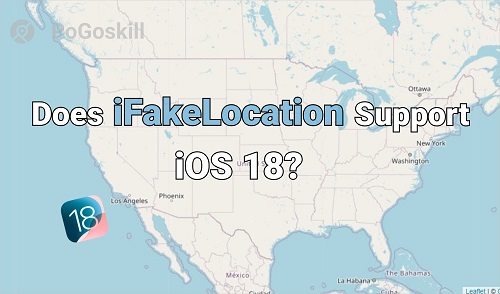
Why Use iFakeLocation ?
- Gaming: Popularly used in location-based games like Pokemon Go to access game features or items that are only available in specific locations.
- Testing: Developers and testers often use location spoofing tools to simulate different locations for app testing purposes.
- Privacy: Some users might use it to mask their actual location for privacy reasons.
iFakeLocation either doesn’t run on iOS 18 at all or runs into errors while running. If you take a look at the known issues of iFakeLocation the lack of support for iOS 18 is frequently mentioned by users. As of now, there haven’t been any updates to make this location spoofer compatible with iOS 18.
In short, if you are using iOS 17 or 18 you can expect issues while running iFakeLocation.
Part 2. How to Download and Use iFakeLocation?
As mentioned earlier iFakeLocation is a free tool that was uploaded to GitHub by a user master131. It is an open-source software that may be slightly complex to download if you are new to Github.
With that said here are the exact steps to download and use iFakeLocation from Github:
Step 1. Go to the official iFakeLocation Github page and download the v1.7.0 version which is the latest edition of this tool on your PC.
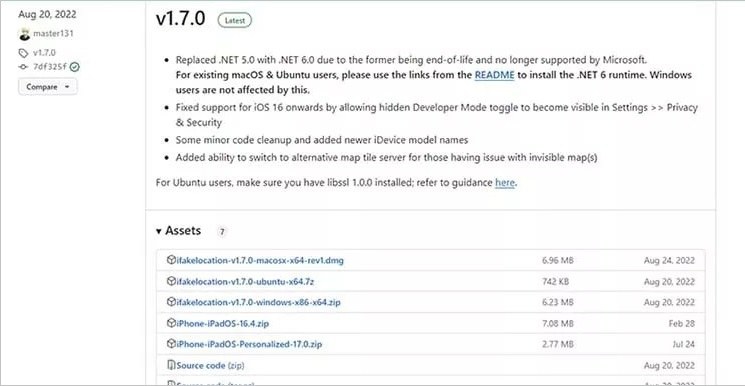
Step 2. Now click on the iFakeLocation file once it downloads and launch it using Chrome.
Step 3. Connect your iPhone to your computer and then go to the iFakeLocation page that you launched in Chrome.
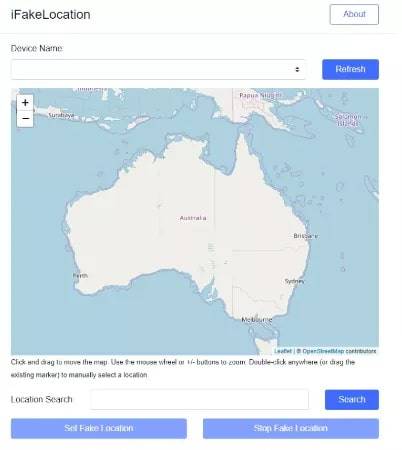
Step 4. Choose the device from the device list and then click on the refresh button.
Step 5. Now choose any location on the iFakeLocation map or go to the search bar below the map to enter any location of your choice.
Step 6. Once you have found the desired fake location simply click on the Set Fake Location button to begin the location spoofing.
When you are downloading the iFakeLocation file from GitHub make sure to choose the right file type. There are going to be separate files for Mac and Windows computers.
System requirements for iFakeLocation
iFakeLocation is a lightweight tool that doesn’t require powerful hardware to run. However, it does need some basic framework and supported software to run on your PC.
Here are the system requirements for iFakeLocation to run on both Windows and Mac computers:
Windows:
- NET Framework 4.5 which usually comes pre-installed with Windows 10.
- iTunes official version from Microsoft App Store.
- Visual C++ for Visual Studio 2015
Mac:
- Macbook running macOS 10.13 High Sierra (x64 version)
- NET 6.0 Runtime
Part 3. iFakeLocation Not Working? Best Alternatives Here!
If you have tried downloading iFakeLocation and it didn’t work for your iOS 18 Apple device then it’s not uncommon. As mentioned earlier iFakeLocation hasn’t been updated regularly to keep up with the latest iOS versions. PoGoskill Location Changer also comes with a free version that gives you the ability to change your iOS device location with one click.
Here are some key features of PoGoskill Location Changer that make it a superior iFakeLocation alternative:
- Comes with a free version with basic location-changing capabilities.
- PoGoskill comes bundled with PoGo Wizard for Pokemon Go players who want to spoof in-game locations.
- Compatible with the latest iOS 18.
- Compatible with all location-based games and social media apps.
- Completely safe and easy to use for both beginner and advanced users.
 Secure Download
Secure Download
 Secure Download
Secure Download
Steps for downloading and using PoGoskill on iOS 18
Here are the exact steps you can follow to download PoGoskill and change your location:
-
Step 1Install PoGoskill on your PC and launch it from the desktop icon. When the tool has loaded up click start to begin changing your location.

-
Step 2Connect your iPhone or iPad to your PC using a USB cable. Now unlock your iOS device and trust the computer to establish the connection.

-
Step 3Select the desired fake location from the map or type it in the address bar. Now simply click on the Start to Modify button to change your device location.

Conclusion
iOS 18 makes location spoofing challenging and if the iFakeLocation tutorial we have provided didn’t work you can always choose the alternative. PoGoskill Location Changer lets you spoof your iPhone’s location whether it’s running the latest iOS or the older versions.
The Best Location Changer

 18.6K
18.6K
Reviews
 36.8K
36.8K
Downloaded Users




