Can't Find the iOS 18? Here's Why and How to Fix It
Why is the iOS 18 update not showing on my iPhone 11 pro?
Apple's iOS programs are a great way for users to experience the latest features and improvements before they are officially released. However, some users encounter issues with the iOS 18 not showing up on their devices. This article will guide you through understanding the common reasons for this issue and provide detailed troubleshooting steps to resolve it.
Part 1. Is iOS 18 Available?
Yes, iOS 18 is currently available in its developer beta version. Apple released the iOS 18 developer beta following their WWDC 2025 keynote. The public beta is expected to be available in July 2025, with the final public release scheduled for the fall.
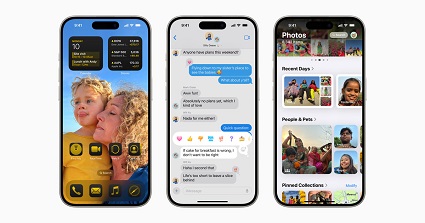
iOS 18 Release Timeline
1. Developer Beta: The first developer beta of iOS 18 was released on June 10, 2025, immediately following Apple's WWDC keynote. This version is available to developers for testing and feedback.
2. Public Beta: The public beta is expected to be released between the end of June and mid-July 2025. This version will be more stable than the developer beta and available to all users who sign up for Apple's Beta Software Program.
3. Official Public Release: The final public release of iOS 18 is anticipated to coincide with the launch of the iPhone 16 lineup, likely in mid to late September 2025.
Key Features of iOS 18
- Apple Intelligence: A new AI system enhancing Siri and integrating with various apps like Messages, Apple Music, and iWork to provide smarter interactions and on-device processing.
- Customization Options: Enhanced home screen customization allows for more flexible icon placement and personalized themes. The Control Center also receives significant updates, allowing for more detailed configuration.
- RCS Support: Rich Communication Services (RCS) support better media sharing, Wi-Fi messaging, and enhanced security between iPhone and Android devices.
- Redesigned Apps: Major updates to Photos, Messages, Mail, and more, including new categorization features in Mail and improved photo organization in Photos.
- New Accessibility Features: Includes eye tracking and vocal shortcuts to assist users with disabilities, enhancing overall usability.
- Game Mode: This feature minimizes background activity to improve gaming performance and responsiveness.
Device Compatibility
iOS 18 is compatible with all devices that support iOS 17, which includes iPhone models from iPhone Xs and later. However, some features, particularly those leveraging the new Apple Intelligence, will be exclusive to the latest models like the iPhone 15 Pro and Pro Max.
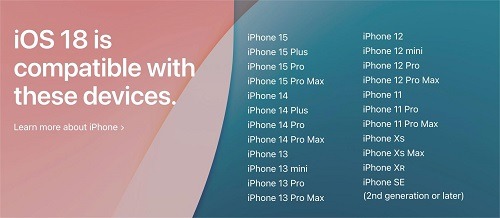
Part 2. How to Download iOS 18?
The thrill of trying out new features before everyone else is a big part of the beta experience. If you've identified that your device is compatible and you're ready to take the plunge, here's how to download the iOS 18:
Enrolling in the Public Beta Program (if applicable):
1. Head to Apple's Beta Software Program Website: You can't access the program directly through your iPhone, so you'll need a computer to get started.
2. Sign In or Create an Account: If you're new to the program, create an Apple ID or sign in with your existing one.
3. Explore and Enroll: Navigate to the "iOS" section and find the iOS 18 program. Carefully read the information and any agreements before clicking "Enroll."
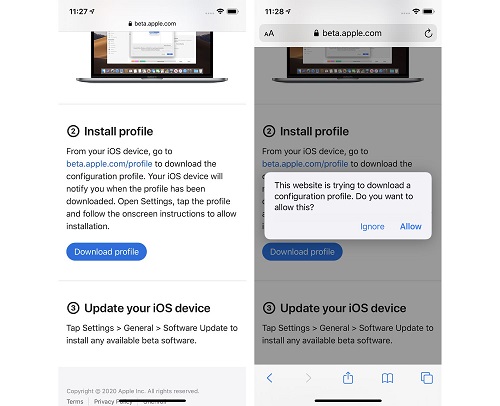
Downloading the iOS 18 on Your iPhone:
1. Back-Up Your Data (Crucial Step!): Before venturing into beta territory, it's essential to back up your iPhone data. This ensures you can revert to a stable version if needed.
2. Go to Settings: On your iPhone, navigate to the "Settings" app.
3. General and Software Update: Tap on "General" and then "Software Update."
4. Download and Install: If you successfully enrolled in the public beta program, you should see the "iOS 18" update available. Tap "Download and Install" to begin the process.
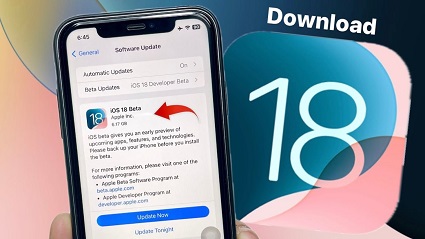
Part 3. Common Reasons Why is iOS 18 Not Showing Up
Even after following the steps to download the iOS 18, you might still encounter some roadblocks. Here are some additional troubleshooting tips to get you past those hurdles:
1. Check Device Compatibility
Verify if your device supports iOS 18 by checking Apple's official list of supported models.
2. Verify Apple ID Registration
Confirm your enrollment in the Apple Beta Software Program. Sign in with the correct Apple ID on Apple's beta program website..
3. Install the Correct Beta Profile
Download and install the correct iOS 18 profile from Apple's official beta website. After installation, reboot your device.
4. Check Network Connection
Ensure you have a stable Wi-Fi connection. If necessary, reset network settings by going to Settings > General > Reset > Reset Network Settings.
5. Adjust Software Update Settings
Enable automatic updates in Settings > General > Software Update. Manually check for updates by tapping "Check for Updates."
6. Check Apple’s System Status
Visit Apple’s System Status page to see if there are any ongoing server issues. If servers are down, wait and try again later.
7. Remove and Reinstall the Beta Profile
Go to Settings > General > Profile & Device Management. Remove the existing beta profile and reinstall the iOS 18 profile from the official source.
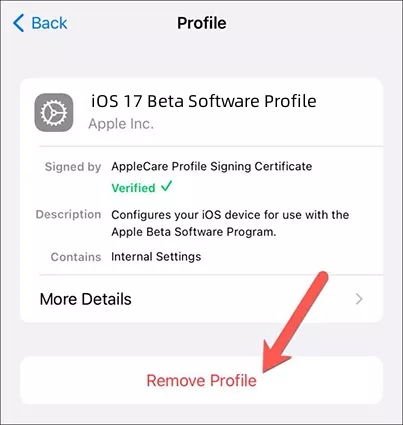
8. Restart and Reset Device
Perform a simple restart by turning your device off and on again. If the issue persists, go to Settings > General > Reset > Reset All Settings.
Conclusion
If the iOS 18 isn't showing up on your device, understanding the common causes and following the troubleshooting steps outlined in this guide can help you resolve the issue. Participating in beta programs can be exciting and rewarding, so don't let these technical hiccups deter you. Happy testing!
 Alter GPS locations for AR games like Pokemon Go on iOS/Android devices
Alter GPS locations for AR games like Pokemon Go on iOS/Android devices
