AnyGo Not Working on iOS 18? Fix It With These Easy Steps!
I used to spoof my iPhone's location using AnyGo but since updating to iOS 18, the spoofing no longer works. AnyGo just shows failed to download resources.
iToolab AnyGo is a popular location spoofing app for iOS devices, allowing users to change their GPS location with ease. For iOS users, location spoofing is essential for accessing geo-restricted content, enhancing privacy, and optimizing gaming experiences like Pokémon Go. However, with the release of iOS 18, many users are encountering issues with AnyGo iOS 18 not working, highlighting the need for troubleshooting and alternative solutions.
Part 1. Does iToolab AnyGo Work with iOS 18?
iToolab AnyGo is a popular location spoofing tool designed to help iOS users change their GPS location seamlessly. It offers features like teleportation, route simulation, and multi-device management, making it a go-to choice for privacy protection, gaming, and accessing geo-restricted content.

However, it's also worth noting that there are some discussions online about users having trouble using AnyGo with iOS 18.2.1 specifically [reddit any spoofer ios 18].
Overall, while iToolab says it works with iOS 18, there might be some compatibility issues. If you're considering using it, it might be a good idea to check the iToolab website for updates or troubleshoot any connection problems if you run into them.
Part 2. How to Fix iToolab AnyGo iOS 18 Not Working on iOS 18?
If you are experiencing issues with iToolab AnyGo after updating to iOS 18, you're not alone. Many users have reported various problems, such as the map not appearing, connectivity issues with iPhone/iPad, and frequent crashes. Here are some troubleshooting steps to help you resolve these issues:
1. The Map Does Not Appear in iToolab AnyGO
- Check Internet Connection: Ensure your device has a stable internet connection, as the map data requires internet access to load properly.
- Update AnyGo: Make sure you have the latest version of AnyGo installed. Developers often release updates to fix bugs and improve compatibility with new iOS versions.
- Reinstall AnyGo: Uninstall AnyGo from your device and reinstall it from the official website to ensure a clean installation.
2. iPhone/iPad Unable to Connect to AnyGo
- Check USB Connection: Ensure that your USB cable is not damaged and is properly connected. Try using a different cable or port if necessary.
- Trust This Computer: When connecting your device, ensure that you have selected "Trust This Computer" on your iPhone/iPad.
- Restart Devices: Sometimes a simple restart of both your iPhone/iPad and computer can resolve connectivity issues.
3. AnyGo Repeatedly Crashes
- Update Software: Ensure that both your iOS device and AnyGo software are updated to the latest versions.
- Check for Conflicting Apps: Some apps may conflict with AnyGo, causing it to crash. Try closing other apps running in the background.
- Clear Cache: If AnyGo has been used extensively, clearing its cache may help. Go to the app settings and look for an option to clear cache or reset settings.
By following these troubleshooting steps, you should be able to resolve the most common issues and get AnyGo working smoothly on iOS 18. If problems persist, consider reaching out to iToolab's customer support for further assistance.
Part 3. Best iToolab AnyGo Alternative
If you're finding AnyGo unresponsive or encountering persistent issues with iOS 18, PoGoskill is an excellent alternative. PoGoskill offers a reliable and feature-rich solution for location spoofing, ensuring a seamless experience for iOS users.
Main Features of PoGoskill
- Instantly change your device's GPS location to anywhere in the world with a simple click.
- Create and simulate custom routes for walking, cycling, or driving, perfect for gaming and other applications.
- Manage and spoof locations on multiple iOS devices simultaneously, making it convenient for users with several devices.
Download Steps for Changing Location with PoGoskill
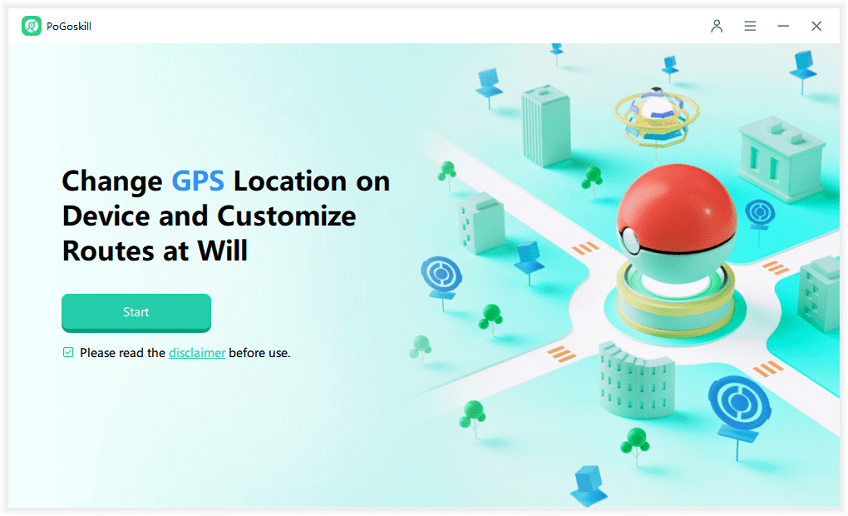
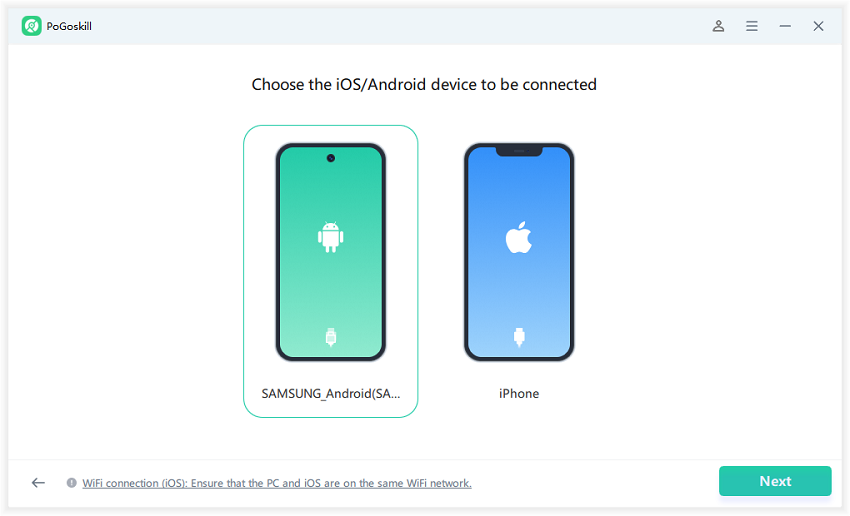
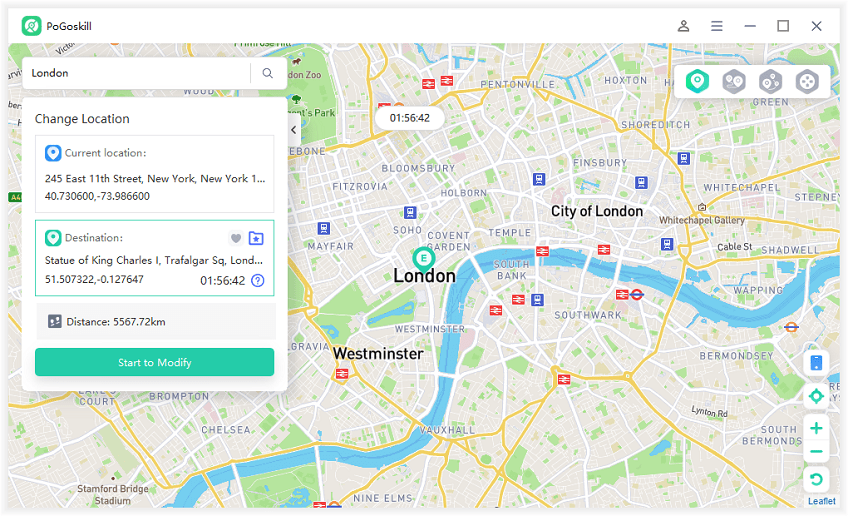
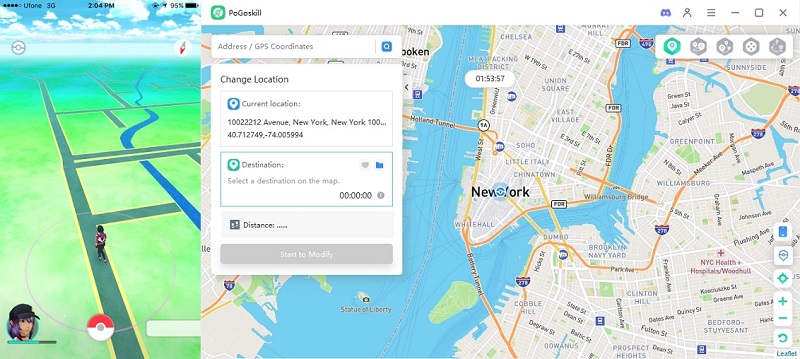
Hot FAQs about Pokémon GO iOS 18
Q1. Why does Pokémon Go say failed to detect location when spoofing on iOS 18?
When spoofing your location on iOS 18, you might encounter the "Failed to Detect Location" error in Pokémon Go. This issue can be frustrating, but you can try PoGoskill PoGo Wizard to start spoofing again.
Q2. Why can't I link Pokémon GO to Pokémon HOME?
If you're experiencing issues connecting Pokémon Go to Pokémon HOME, you're not alone. Many players encounter this problem, but there are several steps you can take to resolve it.
Common Reasons- Account Mismatch: Ensure both apps use the same Nintendo Account.
- Outdated Apps: Update both apps to the latest versions.
- Server Issues: Check for server outages on official websites.
- Network Problems: Ensure a stable internet connection.
- Incorrect Settings: Adjust app settings for linking.
1. Verify Accounts:
- In Pokémon GO, go to Settings > Pokémon HOME and check the Nintendo Account.
- In Pokémon HOME, confirm the linked Nintendo Account.
2. Update Apps: Install any available updates for both apps.
3. Restart Devices and Apps: Close both apps, restart your device, and try again.
4. Check Network: Switch between Wi-Fi and mobile data.
5. Adjust Settings: Ensure necessary permissions in both apps.
These steps should help you link Pokémon GO to Pokémon HOME successfully.
Conclusion
If you are facing issues with AnyGo iOS 18 not working, PoGoskill is an excellent alternative to consider. By following simple download and setup steps, you can quickly overcome the limitations of AnyGo on iOS 18 and enjoy enhanced functionality and convenience. Upgrade to PoGoskill today and experience the best in location spoofing for your iOS device.
 Alter GPS locations for AR games like Pokemon Go on iOS/Android devices
Alter GPS locations for AR games like Pokemon Go on iOS/Android devices
