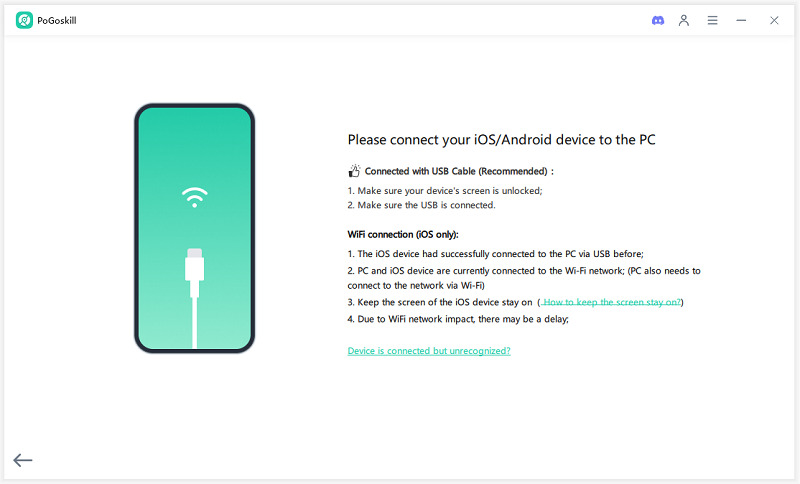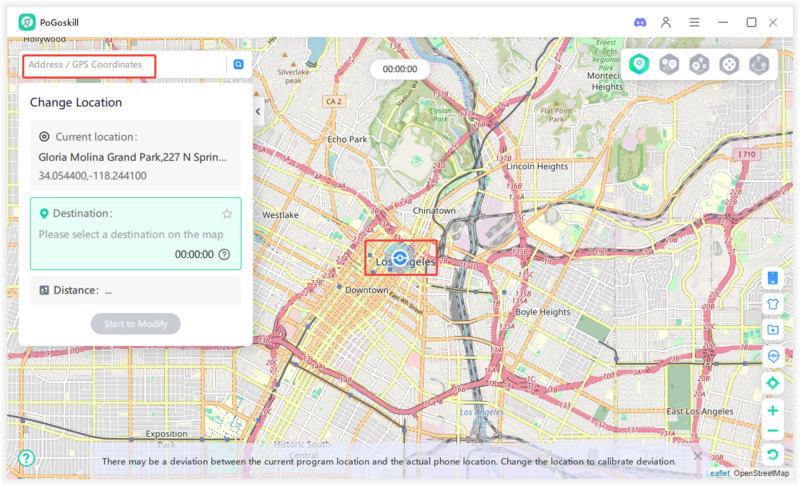Life360 Location Permissions: Why They Keep Turning Off?
As a Life360 user attempting to navigate your life while keeping track of family or friends, facing the Life360 location permissions keep turning off issue can be inconvenient. Ironically, however, some people also find that Life360 location permissions are off but they're on, causing further frustration when troubleshooting. Either way, it's stressful to check on Life360 and constantly see location permissions off. The good news is that there are some simple fixes that can help resolve the issue.
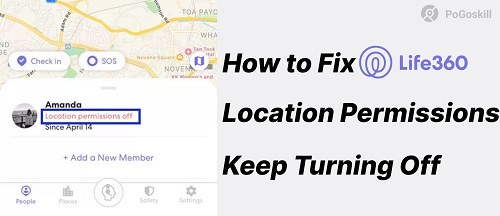
Part 1. Why Does My Life360 Keep Saying Location Permissions Off?
If you are wondering, Why does my Life360 keep saying location permissions off, you are not alone. Many users face this issue, and it can happen for several reasons.
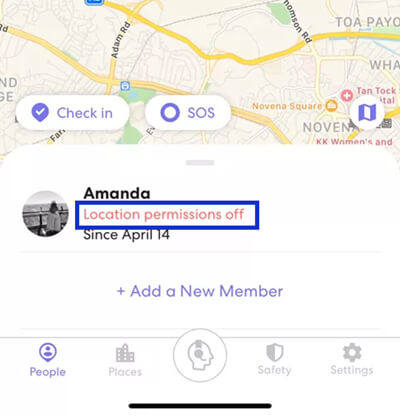
For instance, your Battery Optimization or Battery Saver Mode is on. This disallows your phone from giving Life360 access to run in the background. Also, this can happen if your Location Services Settings are misconfigured—if your GPS is off or on low accuracy, it's not really active.
Another potential culprit is Background App Refresh. If it's disabled, Life360 won't refresh to show you're there. In addition, using App Updates, if you haven't updated your app yet, sometimes an older version has glitches. Finally, this issue may occur due to software interactions or device-specific glitches (i.e., permissions not sticking).
Now that you know the potential sources of this issue, it's time to get the solution. The following section will provide you with quick fixes to reset Life360.
Part 2. How to Fix Location Permissions Off on Life360?
If you receive the “Location Permissions Off” Life360 message, here are seven quick fixes to set everything back to normal.
Solution1. Check Location Services Settings
Confirm Location Services for Life360 are enabled. Go into your phone settings to Location and change to High Accuracy or Precise Location. In addition, ensure Life360 is Always Allowed, not While Using the App.
Without proper access to Location, Life360 will be prevented from properly rendering as refreshed live location comes through, meaning your live location will be a little delayed more than you'd like.
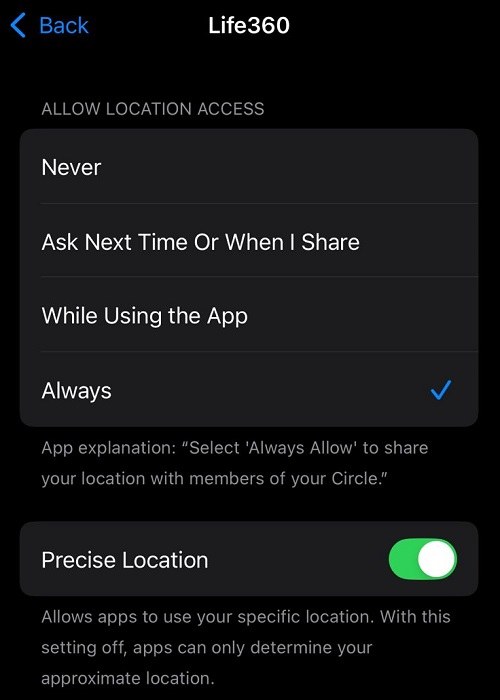
Solution2. Disable Battery Optimization/Saver Mode for Life360
When Battery Saver Mode is turned on, this disables Life360 from running in the background. So you need to go to Settings and find Battery or Power Management to turn off Battery Optimization for Life360.
Some Androids also require Life360 to be on Unrestricted for the app not to turn off automatically.
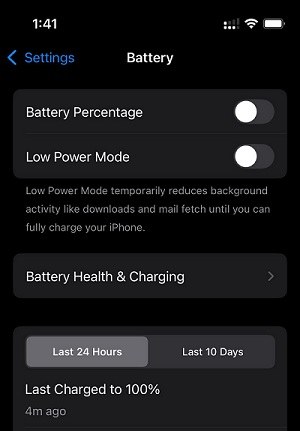
Solution3. Enable Background App Refresh
Life360 needs Background App Refresh access so the app can continue to check on your location when you're not actively in it.
- For iPhone, go to Settings > General > Background App Refresh and make sure it's on for Life360.
- For Android, head to your App Settings and make sure background activity is allowed.
If not, the app won't be able to locate you.
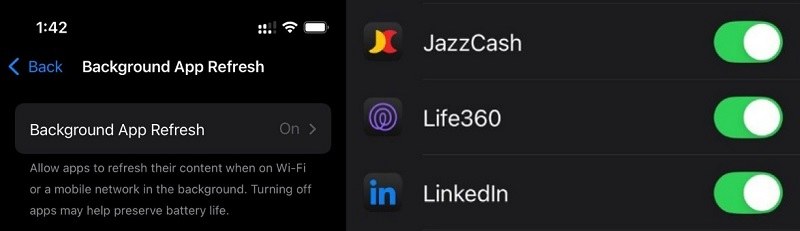
Solution4. Update Life360 and the Operating System
An outdated app or phone software can cause errors. Open your App Store (iPhone) or Google Play Store (Android) and check if there is an update for Life360.
Also, update your phone’s operating system to the latest version. Updates often fix bugs that cause the Life360 say location permissions are off but they are on.
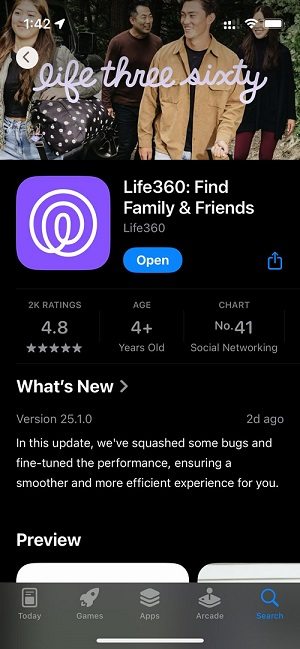
Solution5. Restart Device
A simple restart can solve many app issues, including Life360 saying location permissions are off. Restarting clears minor software glitches and refreshes your phone’s system. After restarting, open Life360 and check if the problem is fixed.
Solution6. Check for App Conflicts
Another thing that might be interfering with Life360's ability to locate you is a VPN, security apps, or battery management apps. If you possess a VPN, disable it and see if Life360 operates better. Also, ensure that any third-party apps are not complicating any location-based services.
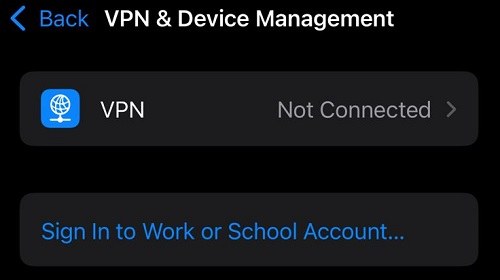
Solution7. Contact Life360 Support
If all else fails, the issue might be on Life360's end with their platform and servers or a glitch specific to your account. Either way, you can reach out to Life360 Support from the app or the website.
They should either help you troubleshoot or at least give you some insight as to what's happening.
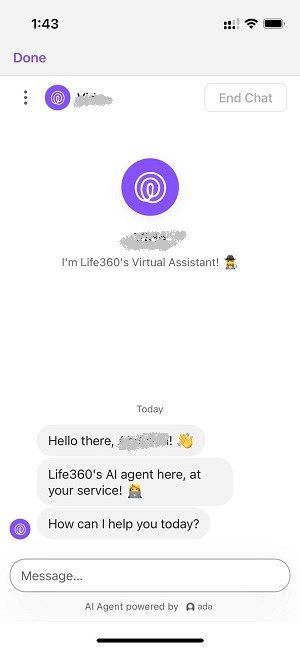
Part 3. How to Turn off Life360 Location without Anyone Knowing?
Life360 doesn't allow you to change your location. Instead, it uses your GPS tracking data to track you, automatically changing your location in real time to where you are. However, Life360 can be tricked. You can let Life360 believe you're somewhere else—and no one will ever know. The key to tricking Life360 is to get something to make Life360 believe you're somewhere else.
And the best way to do that is to download a dependable GPS location spoofer. One of the best in the game is PoGoskill Location Changer.
The Best Location Changer
- Change GPS location on iOS/Android
- Enjoy specific Game Mode in LBS Games
- Scan 2000+ PokéStops and Gyms in 1 Second
- Compatible with latest iOS 18 & Android 15
- A free version is available to all users!
 18.6K
18.6K
Reviews
 36.8K
36.8K
Downloaded Users
Therefore, with PoGoskill, faking your location on Life360 is a quick process, and you'll be going on your own adventures while no one on your Life360 will ever find out. Just follow the below steps:
-
Step 1Download and install PoGoskill on your computer.

-
Step 2Connect your phone to your computer.

-
Step 3 Enter your desired location on the map, and click “Start to Modify”.

Conclusion
Life360 location permissions keep turning off error can be an incredibly frustrating thing—but if you really, really need the app to track where you're going, you'll want to resolve this problem so Life360 can continue to track your movements.
But if you ever need to hide where you're going for privacy purposes and don't want anyone to know, feel free to use a reliable GPS spoofing app like PoGoskill Location Changer. Whether you're just trying to game the system or want some personal privacy, this will get you sorted in no time.
The Best Location Changer

 18.6K
18.6K
Reviews
 36.8K
36.8K
Downloaded Users