7 Effective Solutions for Location Services Not Working on Android
If location services not working on Android, you won’t be able to use navigation, locate nearby destinations, or use maps. Not to mention some apps will simply refuse to work without the location services. Luckily, you can resolve the Location Services-related issues and make your phone useable again. This article explains 7 solutions for resolving the location services not working on Android so keep reading.
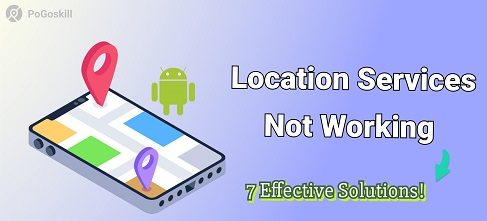
Part 1. Why Are My Location Services Not Working on Android?
Your Android phone may get the Android Location Services Not working issue out of the blue or it may be caused by a corrupted update. In some cases, it may be caused by the incompatibility between your device’s software and hardware. But there are other reasons why your location services could stop working.
Here are some major reasons you should know about:
- Location services disabled: If your Android device’s location services are disabled either by mistake or after an update you may get this error on your phone.
- Weak GPS signal: If you are in an area without a stable or strong GPS signal you may get the location not working on Android error. The weak signals may be due to weather conditions or being located in a basement.
- Temporary software issues: It is possible to get temporary bugs or software-related issues on your device which may affect the Location Services on Android.
- Application-specific issues: There are situations where the Location Services may not work properly due to conflicts with a specific app.
- Corrupted cache data: Your Android device collects location-related data in cache form and if the cache gets corrupted the Location Services may become unusable.
- Incorrect settings: Sometimes the Location settings may get changed which could disable the Location Services on your device.
Part 2. How Do I Fix Location Services on Android?
Now that you know what causes the location not working on Android issue on Android it is time to get to the possible solutions. Here are the 7 effective solutions that you can try if you want to fix this error on Android devices:
1. Clear Cache and Data for Location-Based Apps
Location-based apps such as Maps, ride-sharing, and food delivery apps may end up collecting excess data which would result in conflicts. You can clear the cache by:
Step 1. Go to the Settings on your Android device.
Step 2. Now go to the Apps section and choose a location-based app such as Maps.
Step 3. Once inside the app options tap on Clear Cache and Data to clear the app cache.
You can repeat this process for all location-based apps.
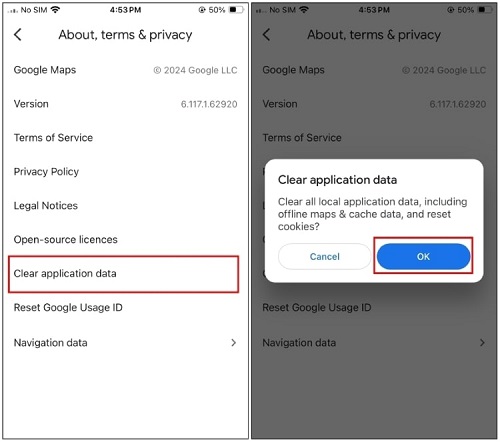
2. Check Location Settings
Before you move on to further troubleshooting steps you have to ensure that the location access access is enabled. To do that you have to:
Step 1. Go to the Settings on your Android device and find Location Settings or Location Access.
Step 2. Tap on the Location Settings or Location Access option and make sure it is enabled.
Step 3. If the Location option is turned off simply toggle the switch to on position.
If the issue was caused by the location being disabled it should be resolved by now.
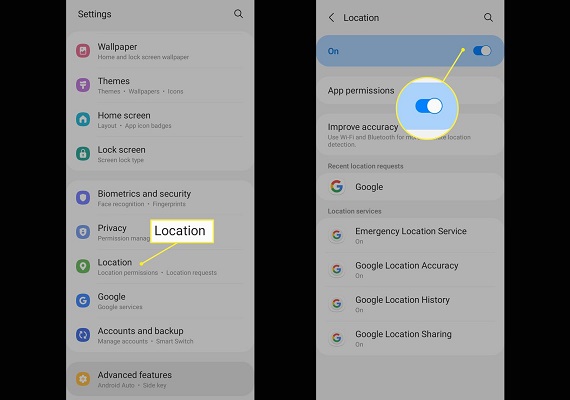
3. Update Apps and Software
If you are facing the Android Location Services Not Working issue on a specific app it could be as a result of an outdated version of the application. You can make sure your apps are up to date by:
Step 1. Open the Google Play Store and then tap on your profile icon.
Step 2. Tap on Manage Apps & device and then go to the Manage section.
Step 3. Tap on updates available to see if there are any new updates for location-based apps that you haven't installed.
Alternatively, you may also check for any available software updates because they also affect the functionality of the apps. You can do that by going to Settings>System>Software update to check if you have any software updates available.
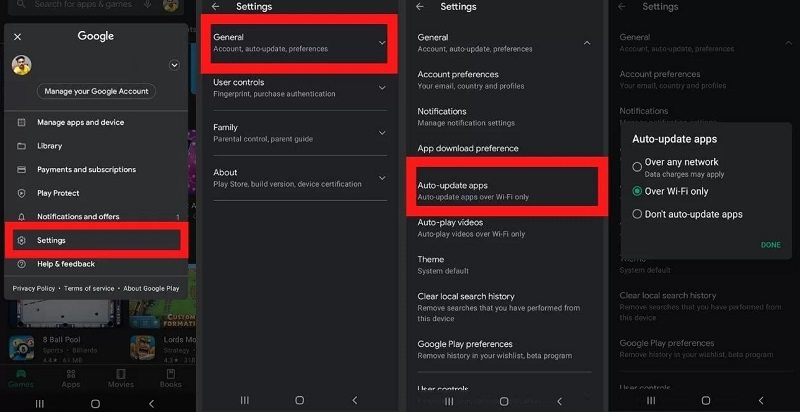
4. Restart the Device
Restarting your Android device can often resolve software and hardware-related issues that may prevent Location Services from working properly. To restart your Android device simply:
Step 1. Press and hold the power button.
Step 2. Tap on reboot and wait for the device to restart.
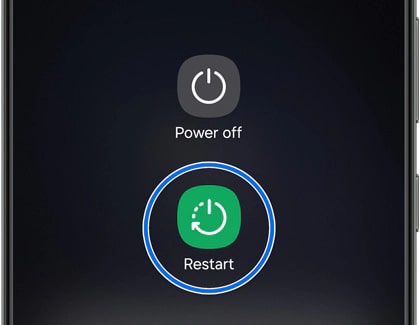
5. Toggle Airplane Mode
Airplane Mode prevents proper GPS connectivity and if you have it enabled on your phone it can result in Android Location Services Not Working issue. To fix that you simply have to pull down the notification bar and expand it all the way to find Airplane Mode. If it is activated you can simply tap on the option to deactivate it.
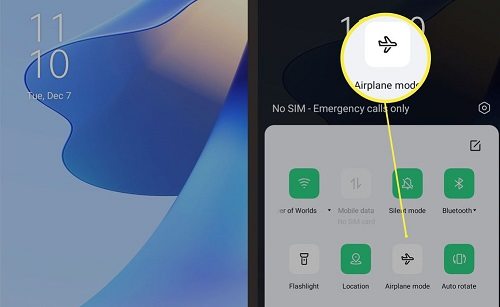
6. Reset Network Settings
If these basic troubleshooting techniques don’t work you can try more advanced solutions such as resetting your network settings. You can do this by going to Settings > System > Advanced > Reset options > Reset Wi-Fi, mobile & Bluetooth. Now simply use the Reset option to reset your Android phone’s network settings.
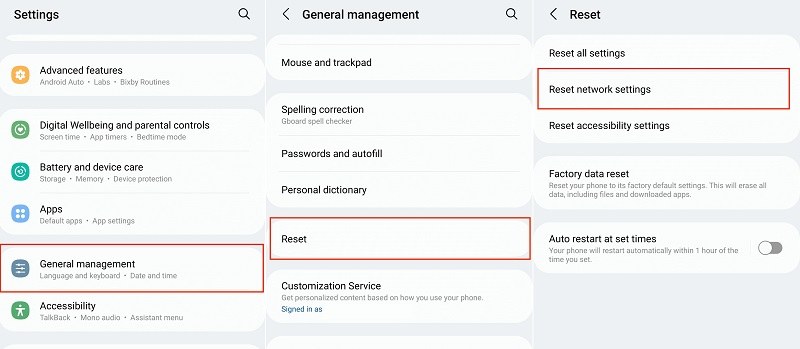
7. Boot in Safe Mode
Safe mode allows you to disable all third-party apps and check if the location not working on Android issue is caused by any apps you have installed on your device. You can boot your Android device into safe mode by first turning it off and following these steps:
Step 1. Press your phone’s power button to boot it.
Step 2. When you see the device logo or animation press and hold the volume down button and your phone will boot into safe mode.
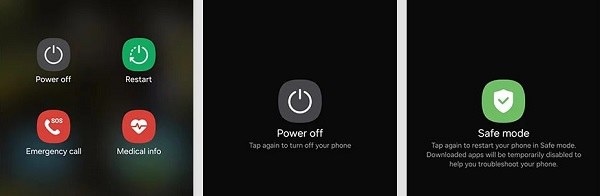
If the above-mentioned methods don’t work oftentimes your device components such as the GPS antenna or related parts may get damaged or malfunction resulting in the location not working on Android error. You can take your device to a reputed service centre if you suspect a hardware issue.
Part 3. How to Stop Sharing Location with Someone Without Them Knowing Android?
Location sharing is a great feature in Android devices that helps ensure connectivity and discoverability. However, for some people, the location-sharing functionality is a privacy concern as it lets others track their whereabouts. PoGoskill Location Changer is a location changer tool that lets you pick any fake location to fool anyone trying to track you down.
Here are some major features of PoGoskill you should know about:
- Change your device location with one click.
- Works with all location-based apps, suach as Pokemon Go, Snapchat, and Instagram.
- Compatible with newer and older Android devices.
- Accurate location-changing options.
 Secure Download
Secure Download
 Secure Download
Secure Download
Steps for using PoGoskill to change device location
-
Step 1Download and install PoGoskill on your computer.

-
Step 2Launch PoGoskilll connect your phone using a USB cable and follow the setup process.

-
Step 3Now simply enter any location of your choice that you want to set as your device location and click on Start to modify to spoof your device location.

Conclusion
Location Services Not Working on Android is a fairly common issue. However, if you have some basic technical knowledge you can use the methods explained in this article to resolve it. If you are looking for a reliable way to prevent others from tracking you then PoGoskill is a great option. This tool comes with a free trial version as well so try it out today.
The Best Location Changer

 18.6K
18.6K
Reviews
 36.8K
36.8K
Downloaded Users





