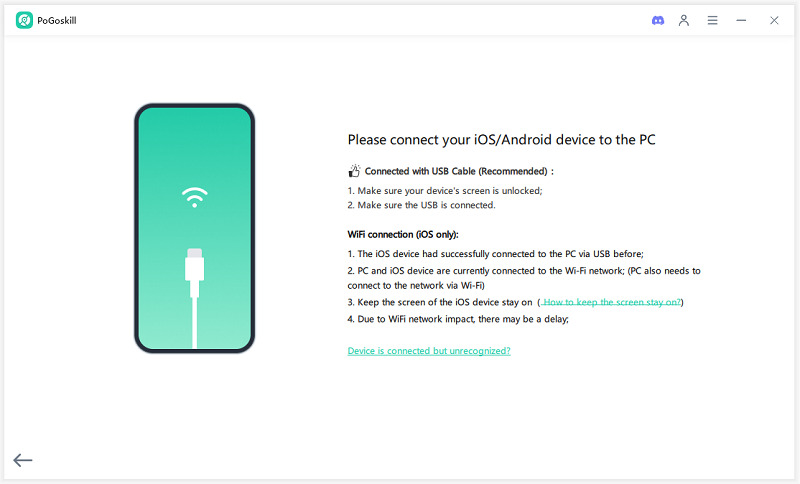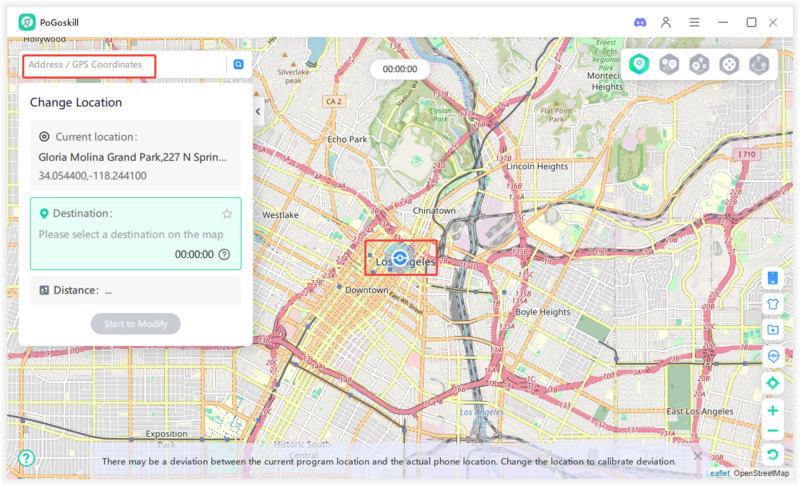What to Do When Your Lost iPhone Says No Location Found?
Some users come across the lost iPhone no location found issue when they are trying to locate their device. Getting the No Location Found error can be frustrating but it is not that difficult to resolve. This article will explain 6 ways to resolve the lost iPhone no location found issue so keep reading.
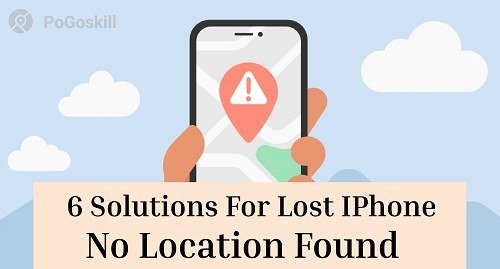
Part 1. Why Is My Lost iPhone Showing No Location Found?
The No Location Found error on iPhone simply means that the device you are trying to locate has been unable to share its location for the past 7 days.
Now this error doesn’t necessarily indicate that someone is preventing the device from sharing the location on purpose.
It could be a few different reasons why you are getting this error, and here is a quick rundown of all possible reasons:
1Poor Connectivity
Another reason for the No Location Found error is when the lost device is unable to connect to the network or has very little to no cellular reception.
2Airplane Mode
Airplane Mode disables all wireless communications on an iPhone and if this mode is active on the lost device it can display the No Location Found error. Even though Airplane Mode doesn’t disable all the communications it does hinder network connectivity and affects the location functionality of the device.
3iCloud Account Issues
If the device has been removed from the iCloud account it was linked to it will no longer be detectable via Find My app.
4Older iPhone
An older iPhone using outdated hardware won’t be able to share its location when it's offline and can display the No Location Found error on Find My.
Part 2. How to Fix Lost iPhone Showing No Location Found?
Now that we know all the possible reasons why your iPhone could be showing No Location Found it is time to discuss all the known fixes.
Without further ado here are 6 solutions for the No Location Found issue:
Way 1. Access Find My iPhone from Another Device
The first method you can try when solving the No Location Found issue is using a different device to access the Find My app. If you can resolve the No Location Found error from a different device it indicates that the error was due to the previous device you were trying to track the lost iPhone.
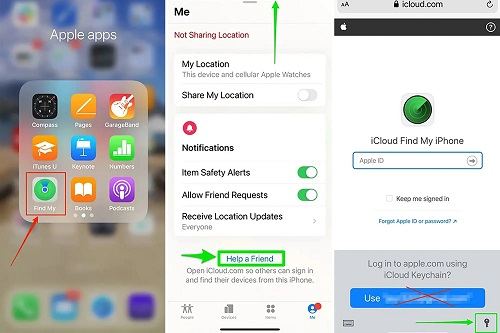
Way 2. Monitor iCloud Account Activity
Your iCloud account activity contains all the information related to any changes made to the list of devices linked to your account. Go through the iCloud activity to look for any logins that you don’t remember making.
Similarly, if there are any recent instances indicating that the device you are tracking has been removed from your iCloud account it may mean that your account is being accessed by someone else.
To check your iCloud account activity you have to follow these steps:
Step 1. Log in to your iCloud account on a web browser.
Step 2. Go to the “Devices” section and make sure the device you are trying to track is in this list.
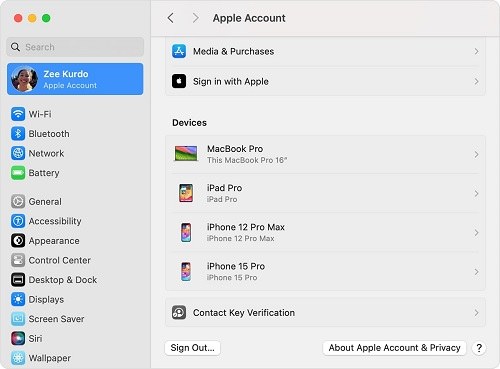
Way 3. Use Play Sound
If you have lost your device inside your home or nearby you can use the Play Sound feature inside Find My app to play a sound from the lost device.
This can help you pinpoint where the device is by following the beep. Make sure to select the lost device in iCloud to play the sound.
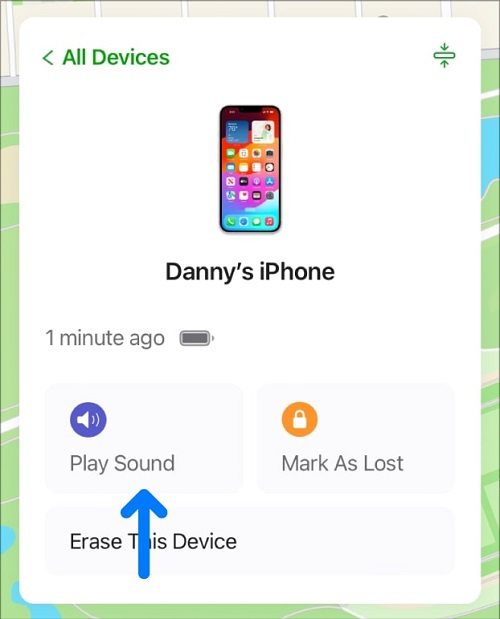
Way 4. Check Last Known Location
You can select any device in Find My to see its last known location. This feature allows you to know the most recent location of the lost device before it either lost connectivity or turned off. Often the lost device can be found near its last known location.
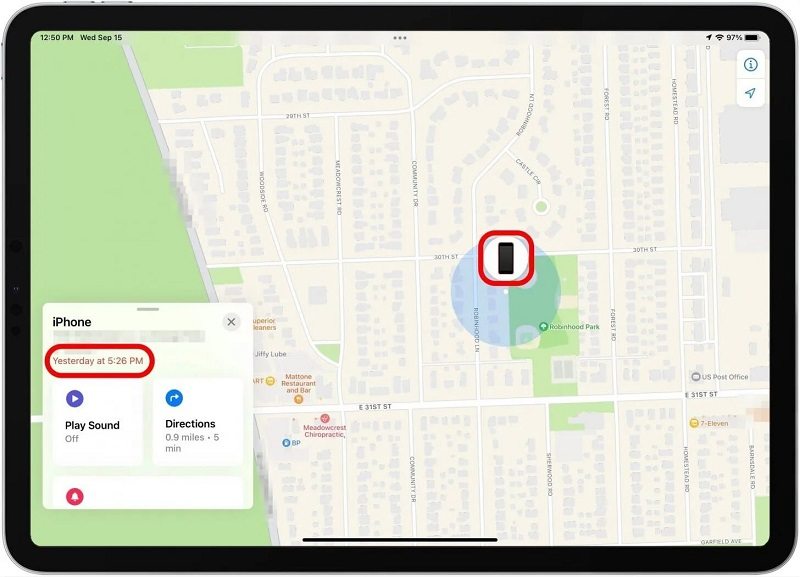
Way 5. Activate Lost Mode
If you suspect that your device might have been stolen or there is a risk of someone else accessing it you can turn on Lost Mode from Find My. Simply select the lost device from the list of devices connected to your account and turn on Lost Mode.
Doing this will lock your device and no one will be able to access the data saved on it.
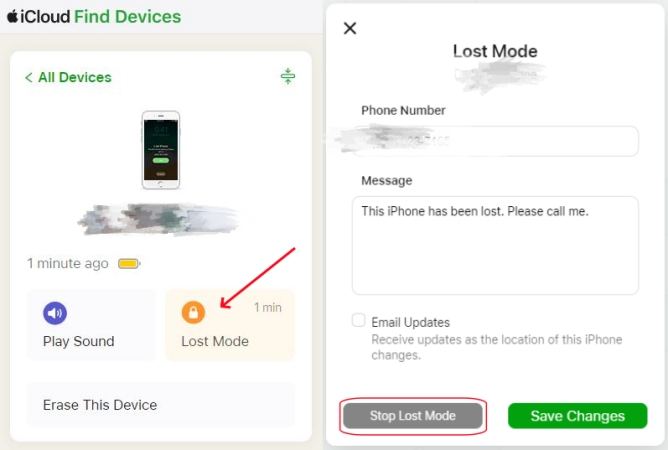
Way 6. Mark as Lost
Apart from activating Lost Mode, you can also mark your device as lost through Find My. This is similar to Lost mode but you also get to display a message on the lost iPhone’s screen that indicates that the device is lost and how to contact you.
Similar to the previous ways you just need to go to Find My, select the lost device and mark it as stolen.
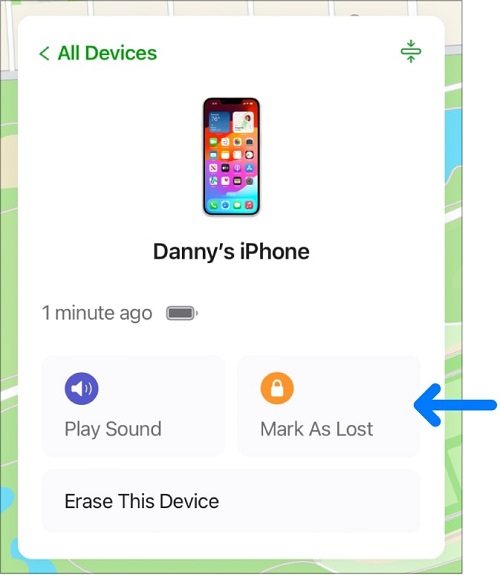
Part 3. Can I Track My Lost iPhone If It's Dead?
Unfortunately, once your phone battery dies it won’t show the live location on Find My. However, if you are trying to make sure no one can track your iPhone’s location you can use PoGoskill to set a virtual location.
This tool allows you to manage your device’s location and display an alternative location to others on the Find My app instead of the actual location.
 Secure Download
Secure Download
 Secure Download
Secure Download
Here are the steps for using PoGoskill:
-
Step 1Download and install PoGoskill and launch it on your computer.

-
Step 2Click Start and connect your iPhone to your computer using a USB cable to complete the setup process.

-
Step 3Enter your desired virtual location in the address bar to set it as your device location.

Conclusion
If you are facing the lost iPhone no location found error you either have an older iPhone or your device is in a location where it can’t transmit its location. Find My is a great feature that lets you set lost mode and even contact details for your lost device to help the finder in returning it back to you.
If you are worried about your privacy you can always use PoGoskill to keep your location hidden by setting a virtual location. This tool is free so try it out today.
The Best Location Changer
- Change GPS location on iOS/Android
- Enjoy specific Game Mode in LBS Games
- Scan 2000+ PokéStops and Gyms in 1 Second
- Compatible with latest iOS 18 & Android 15
- A free version is available to all users!
 18.6K
18.6K
Reviews
 36.8K
36.8K
Downloaded Users