How to Fix Monster Hunter Now Fake GPS Not Working iOS 18?
Monster Hunter Now offers an immersive experience that fans of the franchise have come to love. However, for players who rely on GPS spoofing to enhance their gameplay, iOS 18 has brought new challenges. If you"re struggling with Monster Hunter Now fake GPS not working on iOS 18, this guide will help you troubleshoot and find solutions.
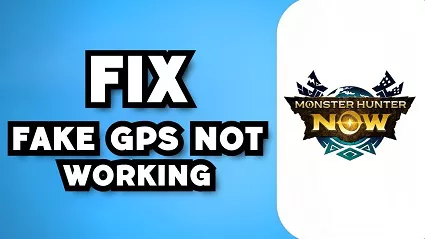
Part 1. Why Consider a Fake GPS for Monster Hunter Now on iOS?
Monster Hunter Now brings the thrill of monster hunting to the real world, using augmented reality to blend the game"s universe with our own. However, not all players have the luxury of traveling to different locations to fully experience the game"s potential. This is where using a fake GPS can significantly enhance the gameplay. Here are some reasons why you might consider using a fake GPS for Monster Hunter Now on iOS:
- Explore different regions without physically traveling.
- Participate in events that are location-specific.
- Find rare monsters that may not be available in their actual location.
However, with the release of iOS 18, Apple has introduced stricter location services, making it more challenging for Monster Hunter Now fake GPS not working on ios 18.
Part 2. Exploring the World of Fake GPS with PoGoskill
If you're an avid Monster Hunter Now player struggling with fake GPS issues on iOS 18, there's a game-changing solution for you: PoGoskill Location Changer. It is a powerful tool designed specifically for this purpose, allowing players to spoof their GPS location effortlessly.
Key Features
- Access various hunting grounds without physically moving.
- Eable users to encounter rare monsters that may not be available in their actual geographic area.
- Helps users avoid detection by the game's anti-cheat mechanisms with its built-in timer.
- Work seamlessly on iOS devices, even the latest iOS 18.
How to Get Started with PoGoskill Location Changer?

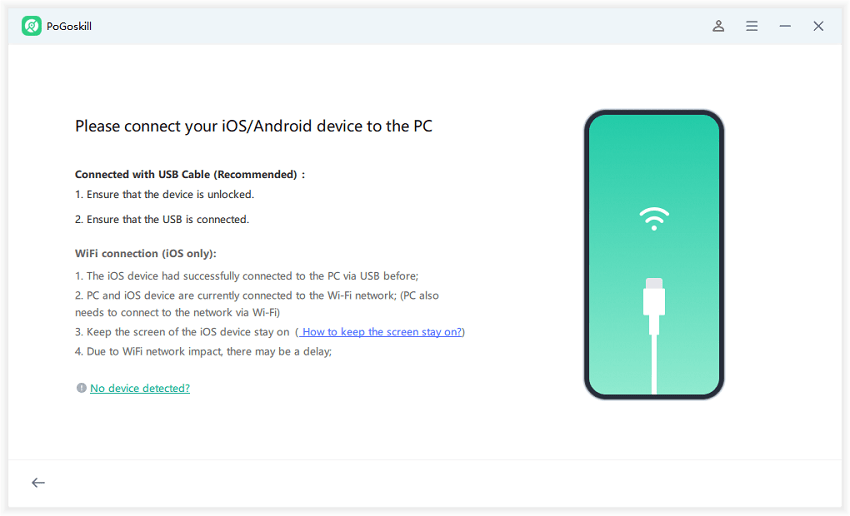
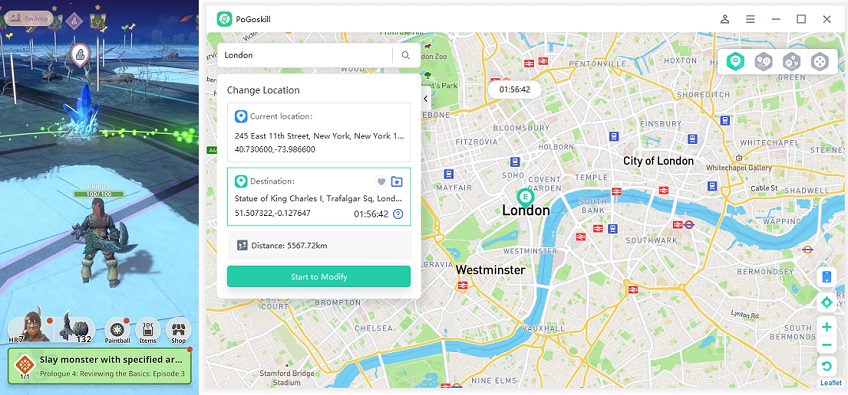
Part 3. Troubleshooting Common Fake GPS Issues in Monster Hunter Now
Even the most robust fake GPS app can encounter occasional hiccups. Here"s a deeper dive into some common issues and solutions to get you back on your virtual Monster Hunter rampage:
Fake GPS App Not Working?
1. Permission Pitstop: Double-check that your chosen app has the necessary permissions to access location services on your iOS device. This is usually a straightforward setting within your device"s settings menu. Look for the "Privacy" or "Security & Privacy" section, then navigate to "Location Services." Find your fake GPS app on the list and ensure it"s toggled "On." You might also see options for permission levels - choose "Always" or "While Using the App" for the most reliable functionality.
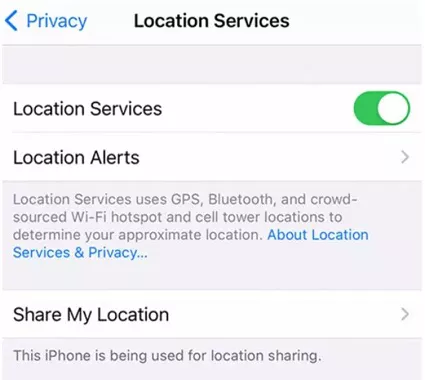
2. Background Blues: Ensure the fake GPS app is running in the background. Often, apps are automatically suspended to conserve battery life. Here"s how to address this on different iOS versions:
- iOS 16 and below: Double-swipe up from the bottom of your screen to access the App Switcher. Locate your fake GPS app preview card and swipe up on it to forcefully close the app. Then, relaunch the app to ensure it"s running in the background.
- iOS 18 and above: Swipe up from the bottom of your screen (or double-swipe up on iPhone models with a home button) to access the App Switcher. Locate your fake GPS app and gently swipe up on the preview card until it disappears off the top of the screen. This minimizes the app without fully closing it.
3. App-Specific Conflicts: Some fake GPS apps might have compatibility issues with other background apps that also try to access location services. Try temporarily disabling any other location-based apps like fitness trackers or weather apps to see if that resolves the conflict.
Game Detecting Fake Location?
1. Speed Demon? Slow Down!: Adjust the in-app settings within your fake GPS app to avoid unrealistic movement speeds. Sudden teleports across vast distances might trigger soft ban within Monster Hunter Now. Most fake GPS apps allow you to set a custom walking speed. Choose a speed that mimics a realistic walking pace (around 5-10 kilometers per hour) or a slower jogging pace (around 10-12 kilometers per hour) for a more believable scenario.
2. Masking the Mask: Consider using additional tools that can further mask the spoofed location, making it appear even more natural to the game. Some advanced fake GPS apps offer features like "drifting," which simulates slight variations in location that mimic natural GPS inaccuracies. This can help make your virtual movement appear more organic.
3. Cooldown After Teleports: While teleporting across vast distances is convenient, avoid doing it too frequently. Monster Hunter Now might detect these sudden location changes as suspicious. Instead, consider using the walking or joystick features within your fake GPS app to simulate traveling between locations. This injects a layer of believability and reduces the risk of the game flagging your activity.
| Distance Traveled | Cooldown Time | Distance Traveled | Cooldown Time |
|---|---|---|---|
| 1 - 5 KM | 2 minutes | 5 - 10 KM | 6 minutes |
| 10 KM | 6 minutes | 25 KM | 11 minutes |
| 10 - 25 KM | 12 minutes | 25 - 50 KM | 22 minutes |
| 81 KM | 25 minutes | 100 KM | 35 minutes |
| 50 - 75 KM | 32 minutes | 75 - 100 KM | 45 minutes |
| 100 - 250 KM | 1 hour | 250 - 500 KM | 1 hour 30 minutes |
| 500 - 900 KM | 2 hours | 1000+ KM | 3 hours |
Connectivity and Performance Issues?
1.Connection Check: Verify a stable internet connection. A weak or fluctuating connection can disrupt the smooth operation of both the fake GPS app and Monster Hunter Now. Try connecting to a different Wi-Fi network or using your mobile data if available to see if that improves stability.
2. Performance Tune-Up: Optimize your device"s performance by closing any unnecessary background apps that might be consuming resources. This can help ensure both the fake GPS app and Monster Hunter Now run smoothly. Swipe up on app preview cards in the App Switcher (as described previously) to close them. Restarting your device can also be a quick way to clear temporary memory and improve overall performance.
3. App Updates: Ensure you"re using the latest version of both your fake GPS app and Monster Hunter Now. Developers frequently release updates that address bugs and improve compatibility. Outdated apps might experience compatibility issues or functionality problems. Check the App Store for any available updates and install them to ensure optimal performance.
Conclusion
By harnessing the power of a fake GPS for Monster Hunter Now on iOS, you unlock a world of exciting possibilities. You can strategically position yourself in prime hunting grounds, encounter a wider variety of monsters, and ultimately, maximize your in-game experience. With the right tools, like the user-friendly and comprehensive PoGoskill Location Changer, you can transform your living room into a global hunting hub, one spoofed location at a time.
 Alter GPS locations for AR games like Pokemon Go on iOS/Android devices
Alter GPS locations for AR games like Pokemon Go on iOS/Android devices
