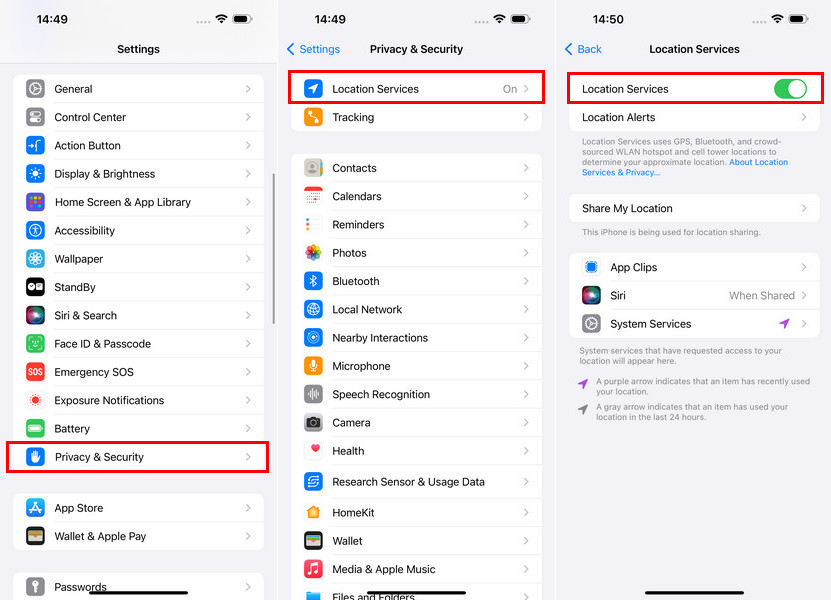How to Fix Monster Hunter Now GPS Signal Not Found Issue?
A functioning GPS is the lifeblood of Monster Hunter Now (MHN). You can hunt down and fight horrible monsters in this augmented reality (AR) game that uses your device's location information to transport you to a virtual hunting ground. But what happens when you encounter the dreaded Monster Hunter Now GPS signal not found issue? In order to help you locate and chase after those enigmatic monsters, this comprehensive guide will analyze common reasons for GPS malfunction and help you restore GPS functionality.
Part 1. Understanding GPS Not Working in Monster Hunter Now
There's a crucial distinction between complete GPS malfunction and inaccurate location data. A complete lack of GPS functionality will prevent MHN from detecting your location entirely. You might see a blank map or be stuck in a single location, unable to move around the virtual world. Inaccurate data, however, might show you in the wrong spot within the game world. This can be frustrating as you might be chasing after monsters that aren't there.
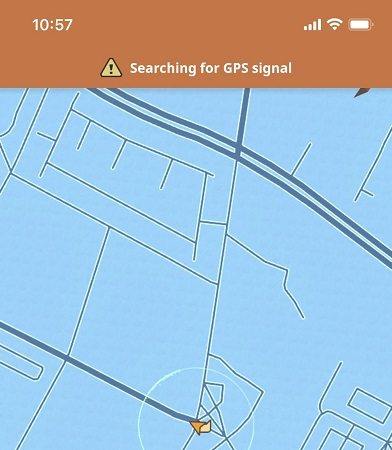
Part 2. Common Issues with GPS in Monster Hunter Now
Several factors can contribute to GPS not working in Monster Hunter Now, including:
1. Device Issues
Issue 1: Disabled Location Services
The most fundamental cause might be a simple setting. Ensure location services are enabled on your device. This is usually found under Settings > Location. Look for a toggle switch or menu option that allows you to turn location services on or off.
Issue 2: Weak Internet Connection
A stable internet connection (Wi-Fi or cellular data) is crucial for GPS to function properly. MHN uses your location data in conjunction with online servers to deliver the real-time AR experience. A weak or unstable connection can disrupt this communication, leading to GPS issues.
Issue 3: Outdated MHN App
Outdated apps can sometimes introduce bugs and glitches that affect functionality. Make a habit of checking for updates in the app store (iOS) or Google Play Store (Android) and updating MHN to the latest version. Developers often include bug fixes and performance improvements in updates.
Issue 4: Background Apps Interfering with GPS
Some background apps can be resource-intensive and potentially disrupt GPS functionality. These apps might be using GPS themselves or consuming system resources that the GPS needs to operate efficiently. Try closing unnecessary apps before launching MHN, especially those known to be resource-heavy.
2. App Issues
Issue 1: MHN Not Granted Location Permissions
Even if your device's location services are enabled, MHN might not have permission to access your location data specifically. This permission is usually granted during the initial app installation process, but you might need to double-check. Navigate to your device settings, find the Apps section, and locate MHN. Look for a Permissions menu or option and ensure "Location" is enabled.
Issue 2: Location Settings Within MHN Not Set Correctly
MHN might have its in-app location settings that need to be configured for optimal performance. Explore the MHN settings menu and look for options related to location. You might find options for accuracy mode (e.g., High Accuracy, Battery Saver), which can affect how MHN uses your device's GPS capabilities.
Issue 3: Temporary App Glitches
Sometimes, a simple app restart can resolve temporary glitches that might be causing GPS issues. Close MHN completely by swiping it away from your recent apps list (Android) or forcing it to quit (iOS). Then, relaunch MHN and see if the GPS issue persists.
Part 3. Troubleshooting GPS Issues in Monster Hunter Now
Now that we understand the common issues, let's explore some solutions to get your GPS up and running again:
Solution 1: Updating Apps and Software
- Update the Monster Hunter Now App: As mentioned earlier, keeping MHN updated with the latest version is crucial. Bug fixes and performance improvements are often included in updates, potentially resolving GPS-related issues.
- Update Your Device's Operating System: Similar to MHN, your device's operating system might have updates that include bug fixes or improvements related to GPS functionality. Check for and install any available updates for your device's OS.
Solution 2: Adjusting Game and Device Settings
-
Enable Location Services for MHN: This might seem obvious but double-check that location services are enabled specifically for MHN within your device settings. Navigate to the Apps section in your device settings, find MHN, and ensure "Location" permissions are granted.

- Calibrate Your Device's Compass: A poorly calibrated compass can throw off GPS accuracy. The calibration process varies depending on your device model and operating system. Consult your device's user manual or manufacturer's website for specific instructions on compass calibration.
Solution 3: Improving Network Conditions
- Switch to a Stronger and More Stable Connection: A weak or unstable internet connection, whether Wi-Fi or cellular data, can disrupt GPS functionality in MHN. Try switching to a stronger Wi-Fi network if available. If you're relying on cellular data, move to an area with better signal strength.
- Disable VPNs or Proxy Services: Virtual Private Networks (VPNs) and proxy services can mask your actual location by routing your internet traffic through a different server. While useful for privacy, they can also interfere with location-based apps like MHN. If you're using a VPN or proxy service, disable it temporarily and see if the GPS issue resolves.
Advanced Solution: Using PoGoskill Location Changer
For a more advanced solution, especially for iOS 18 compatibility, consider using PoGoskill Location Changer. It is a comprehensive tool designed to enhance your MHN experience.
Key Features
- Access various hunting grounds without physically moving.
- Eable users to encounter rare monsters that may not be available in their actual geographic area.
- Helps users avoid detection by the game's anti-cheat mechanisms with its built-in timer.
- Work seamlessly on iOS devices, even the latest iOS 18.
How to Download and Use PoGoskill Location Changer to Change Location in Monster Hunter Now?

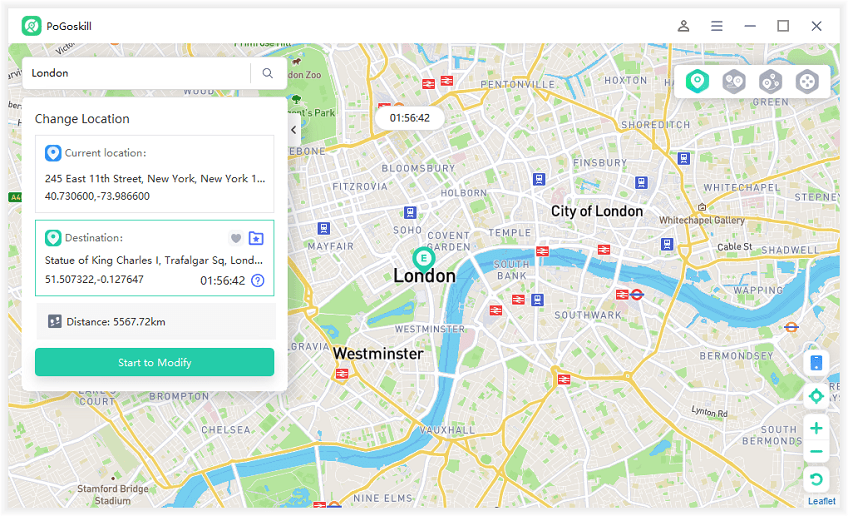
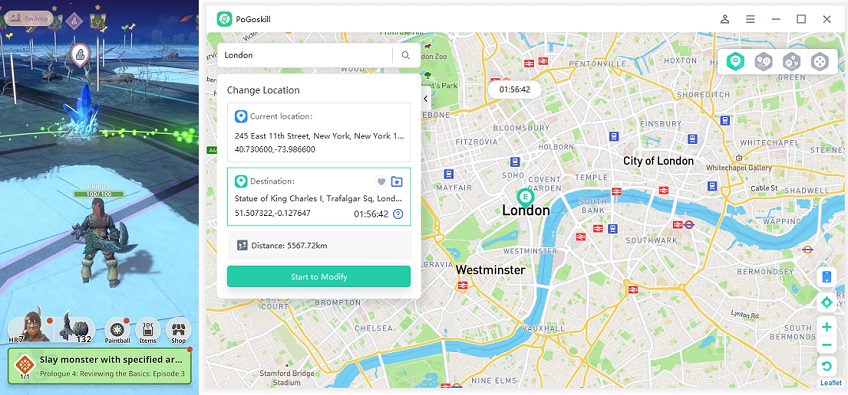
Conclusion
By following these steps and considering the various solutions outlined above, you should be able to resolve the Monster Hunter Now GPS signal not found issue. With a functioning PoGoskill Location Changer, you can get back to the exciting world of monster hunting and dominate the leaderboards!
 Alter GPS locations for AR games like Pokemon Go on iOS/Android devices
Alter GPS locations for AR games like Pokemon Go on iOS/Android devices