Difference between No Location Found and Location Not Available
At times, when you need Find My the most, it gives you the Location not found Find My app error message. Similarly, some users also face the Location Not Available iPhone error message on Find My.
If you’re wondering what gives rise to these error messages and what is the difference between them, you’ve come to the right place. In this article, we go through the No Location Found vs Location Not Available in Find My iPhone messages, explore the difference between them, and see what causes these errors to arise.
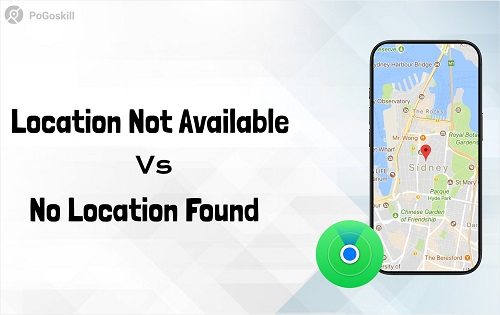
Part 1. Part 1. Understanding No Location Found Meaning & Location Not Available Meaning
In this section, we provide a comprehensive overview of the "No Location Found" vs "Location Not Available" in Find My iPhone.
1. What does No Location Found mean?
No Location Found iPhone meaning an error message that occurs when the app is unable to retrieve the real-time location of a device. This typically occurs when the person carrying the device has turned off tracking or the device has run out of power.
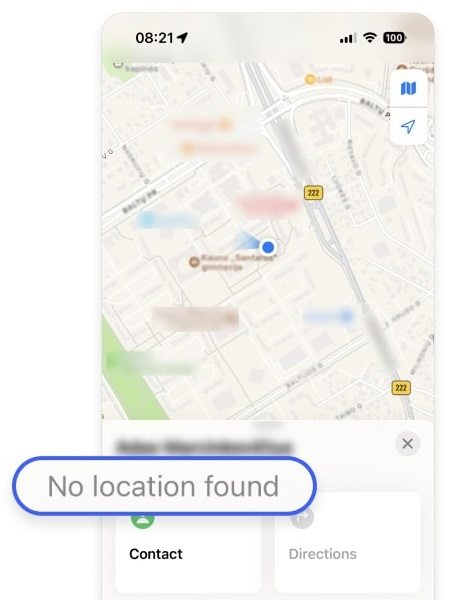
An equally common factor is Airplane Mode being turned on which prevents the iPhone from transmitting its location. No Location Found iPhone can also show up if the device has no cellular or Wi-Fi connection. Also, in rare cases, temporary server issues on Apple’s end can also trigger iPhone No Location Found.
2. What does Location Not Available mean?
Location Not Available iPhone meaning the situations where the Find My app can’t display the fetch location, even if the device is active and properly functioning.
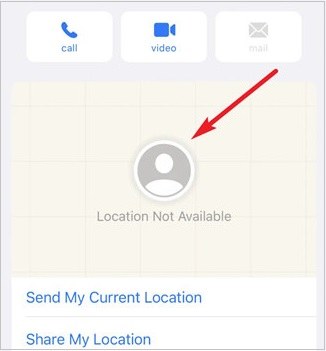
Unlike the former, Location Not Available iPhone occurs when the person carrying the iPhone has intentionally disabled location sharing, switched off their location services, or even revoked the app permission to access their location.
However, Location Unavailable on iPhone error message can also appear when the tracked device is unable to update its location in real time due to signal issues.
Part 2. Solutions to Find My iPhone No Location Found & Location Not Available
Now that we know the differences between the "No Location Found" vs "Location Not Available" on Find My iPhone error messages, let’s learn how to fix them!
1. How to Troubleshoot No Location Found on iPhone?
Find My iPhone No Location Found typically occurs when the app cannot access a device’s current location. Common causes include the device being turned off, running out of battery, Airplane Mode enabled, being in an area with poor Wi-Fi/Cellular coverage, or even temporary issues with Apple’s servers; all of which stop an iPhone from sharing location data.
To resolve this issue, you can try restarting the app, ensuring the device is powered on and connected to the internet, confirming that the Airplane Mode is disabled, and being in an area with strong Wi-Fi/Cellular signals.
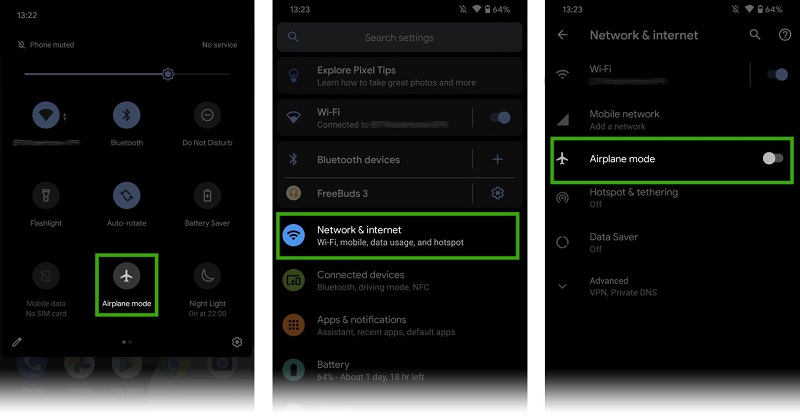
In case iPhone No Location Found online persists, you may need to check for pending software updates since outdated system software can interfere with location services.
2. How to Troubleshoot iPhone Location Not Available?
iPhone Location Unavailable appears when tracking shared locations between contacts, and it usually points to privacy or connectivity issues. A common cause is the person disabling location sharing or turning off location services on their iPhone. It can also occur if permission to share location is removed.
Troubleshooting steps include verifying that location sharing is enabled on both iPhones and checking if the person being tracked has location services turned on.
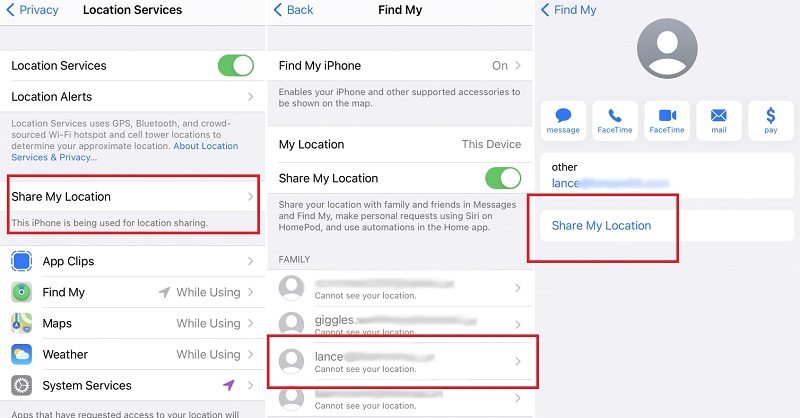
Additionally, both users should also confirm they have granted each other permission to view locations within the Find My app. Ensuring that both are connected to a reliable network can also help fix Find my iPhone Location Not Available issue.
Part 3. How to Fake GPS Location on iPhone?
Sometimes it so happens that you intentionally want to make others not see your live location but you have little to no useful tools to achieve that. However, there's a safer way out, and that, too, without raising any red flags!
The solution is to use a reliable GPS spoofer like PoGoskill Location Changer that can easily fake your GPS coordinates to any place you want instantly. One of PoGoSkill’s standout features is built-in security measures, such as cooldown timers, which prevent suspicious behaviour by limiting how frequently you switch between locations.
To suit different scenarios, PoGoskill also offers four distinct movement simulation modes:
- Teleport Mode: Instantly change your location to any spot on the map.
- Two-Spot Mode: Move between two fixed points with realistic intervals.
- Multi-Spot Mode: Simulate travel across multiple stops, mimicking a real route.
- Joystick Mode: Take complete manual control of your movement for precise location manipulation.
 Secure Download
Secure Download
 Secure Download
Secure Download
Just download and run this location spoofer app by following the below steps:
-
Step 1Download and open PoGoskill location spoofer on you computer.

-
Step 2Connect your iOS device to your PC with a data cable.

-
Step 3Choose your spoofing method and click on Start to Modify to begin spoofing for free!

Conclusion
Understanding the differences between No Location Found and Location Not Available” in Find My iPhone is important as it lets you effectively address the error messages whenever they occur. However, if you are deliberately trying to mask your coordinates, we recommend downloading a reliable location spoofer like PoGoskill instead of taking obvious actions like disabling location sharing, switching off location services, and revoking app permission to access your location.
The Best Location Changer

 18.6K
18.6K
Reviews
 36.8K
36.8K
Downloaded Users




