How to Pause Your Location on Life360 Without Anyone Knowing?
Life360 is a popular app that allows families and friends to share locations in real-time. While this can be a great way to stay connected and ensure safety, and its features can be incredibly useful, there may be times when you want to pause location sharing for a bit of privacy. This article will explore various methods to pause your location on Life360 without anyone knowing, including using a location spoofing app and built-in phone features, balancing the need for privacy with the app's benefits. So read this article and learn the easiest methods to pause your location on Life360 without knowing anyone.
Part 1. What You Need to Know about Life360?
Life360 is primarily a family safety app that uses GPS technology to provide real-time location data to its users. By creating "Circles" or private groups, users can see each other's locations on a map. This feature is particularly appealing for parents wanting to monitor their children's whereabouts or for friends coordinating meet-ups. However, the constant location sharing can raise privacy concerns for some users, who might need to disconnect occasionally without setting off alerts that worry or annoy others.
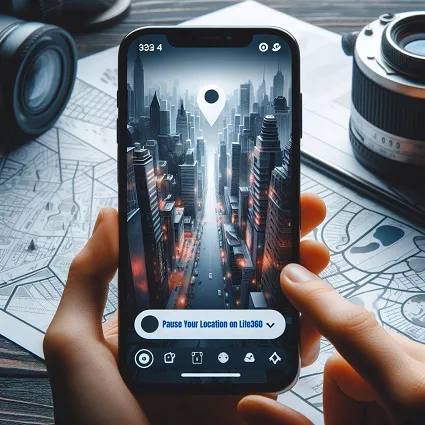
Part 2. How to Pause Location on Life360 Without Them Knowing?
Depending on your device and comfort level, there are several ways to pause your location on Life360. Here are a few methods:
1. Freeze Life360 Without Anyone Knowing iPhone & Android
While there's no built-in option to hide your location on Life360 completely, third-party location spoofing apps can achieve this. One such app is PoGoskill. Pogoskill allows you to virtually change your GPS location to any place in the world.
Main features of PoGoskill:
- Effortless GPS Modification: Modify your GPS location with a single click without the need for jailbreaking or rooting your device.
- Dynamic GPS Navigation for AR Games: Use a joystick to simulate movement in augmented reality games flexibly.
- Broad Compatibility: Seamlessly integrates with all major location-based applications, including Pokémon Go, Monster Hunter Now, Facebook, and WhatsApp.
- Quick Import of GPX Files: Easily import GPX files for rapid setup of virtual movements.
- Enhanced Support for Latest Platforms: Optimized for use with the newest Monster Hunter Now on iOS 18.
- Supports Latest Operating Systems: Fully compatible with both iOS 18 and Android 14.
Here's a quick guide on how to use Pogoskill:
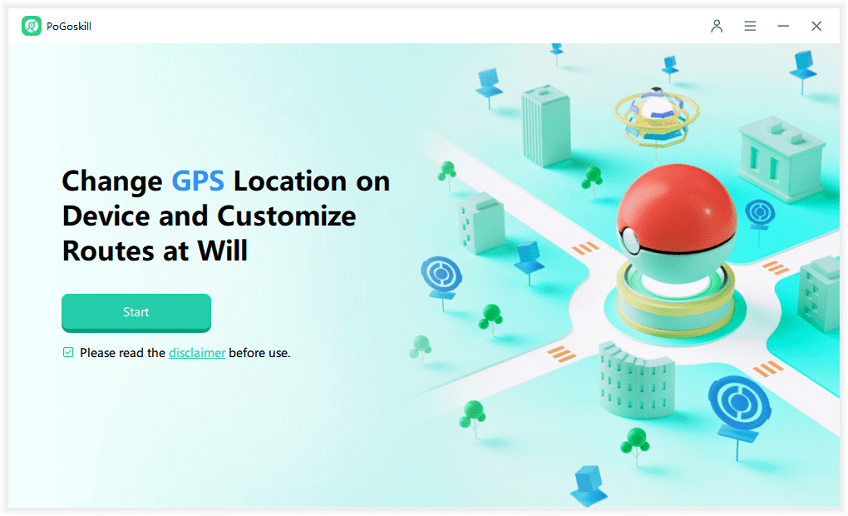

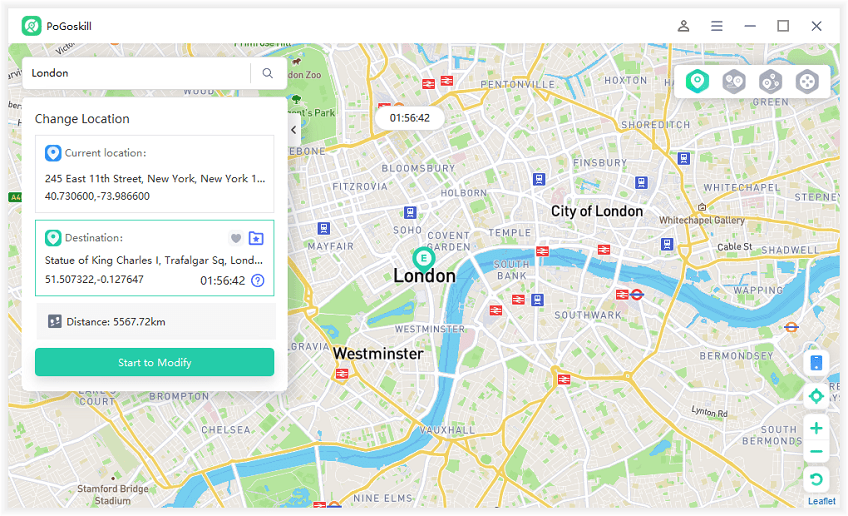
With just one click, you can instantly change your device's location, including fake GPS coordinates for location-based apps and games like Pokemon Go.
2. Freeze Life360 Without Anyone Knowing iPhone
A more discreet option for iPhone users is to turn off location services specifically for the Life360 app. Here's how:
Step 1. Go to your iPhone Settings.
Step 2. Scroll down and tap on "Life360."
Step 3. Under "Location," select "Never."
3. Freeze Life360 Without Anyone Knowing Android
Like iPhones, Android users can turn off location sharing for Life360 within the app settings. Follow the steps:
Step 1. Open your phone's Settings app.
Step 2. Tap on "Apps & notifications" or "Apps" (depending on your device).
Step 3. Find "Life360" in the list of apps and tap on it.
Step 4. Under "Permissions," locate "Location" and tap on it.
Step 5. Select "Deny" to restrict location access for Life360.
Part 3. Other Methods to Pause Location on Life360 Without Them Knowing
Here are some additional methods to limit location sharing on Life360:
- Turn on Airplane Mode
- Enable Low Data Mode
- Disable Circle's Location Sharing
Turning on airplane mode will turn off all wireless connections, including GPS, and pause location updates on Life360. However, this action will also restrict phone calls, texts, and internet access.
You can enable low data mode, whether on your Android or iPhone device; this option reduces background app refresh. However, it can't completely stop Life360 from functioning; it might delay location updates.
If you're the circle leader, you can temporarily turn off location sharing for the entire circle, which would affect everyone's location visibility.
Conclusion
Understanding how to pause Life360 without anyone knowing gives users greater control over their privacy while benefiting from the app's safety features. Whether using a sophisticated tool like PoGoskill or simpler solutions like enabling Airplane Mode, these methods ensure you can maintain your autonomy without compromising your connections. Remember, while it’s important to respect privacy, consistent communication with your circles about when and why you might pause location sharing can also foster trust and understanding within your networks
 Alter GPS locations for AR games like Pokemon Go on iOS/Android devices
Alter GPS locations for AR games like Pokemon Go on iOS/Android devices
