Mastering Share Location from iPad Instead of iPhone
One of the great features Apple offers is that it allows you to effortlessly share your location, whether it is for safety purposes or for increased coordination. Though people usually use an iPhone for this purpose, you can actually share your location on an iPad, too.
But how does that work? Well, the process isn't really that hard. You can easily learn how to share location from iPad instead of iPhone by following the steps provided below. So make sure to keep on reading.
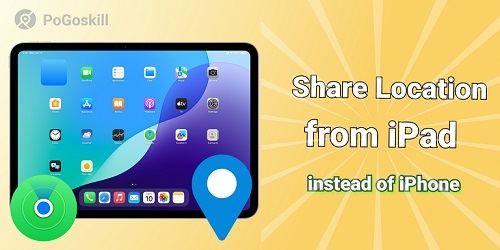
Part 1. Can You Share Your Location? If You Don't Have an iPhone
Of Course, you can. You can effortlessly share your location with any Apple device. Apple allows users to share their location on several offerings, such as Macs, iPads, iPhones, and iPads. So, no matter what Apple device you have, you can still share your location.
How Location Sharing Works Across Apple Devices?
Apple uses Find My Network in its devices for tracking or sharing location. For this, it utilizes GPS, particularly for cellular-enabled devices. For non-cellular devices, it puts on service to the Wi-Fi a short distance away. This Feature automatically makes updates that assist in smoother integration of Apple devices.
The Role of the Find My App
Find My App is essential for sharing locations on Apple devices. The information below will help you understand why.
- Compatibility: Present on Apple devices, including Macs, iPhones, and iPads.
- Ease of Use: Its simple interface makes sharing and tracking a location accessible.
- Privacy Features: It enables great privacy control by letting you select who can view your location and at what time.
iPad Location Sharing: What You Need to Know
Wi-Fi estimated iPads use Wi-Fi within reach to tell their location. In contrast, an inbuilt GPS is offered in iPad models that rely on cellular services. This helps with exact and absolute location sharing, while the Wi-Fi estimates one might not provide as accurate location sharing. However, it still works quite well.
Part 2. How to Share Location from iPad Instead of iPhone
With the step-by-step guide below, learn to share location from an iPad instead of an iPhone.
1. Turn Location Services on
The first step is to make sure that location services are on. If they are not already, just turn them on. Once you do that, a list will appear consisting of all the applications that are enabled to use the location.
- Navigate to settings and click to open.
- There, find the option privacy and click on it.
- At there seek for the option location services and tap to it.
- Now, to check if it is already on, simply click on the toggle beside the location services option. This will activate the Feature.
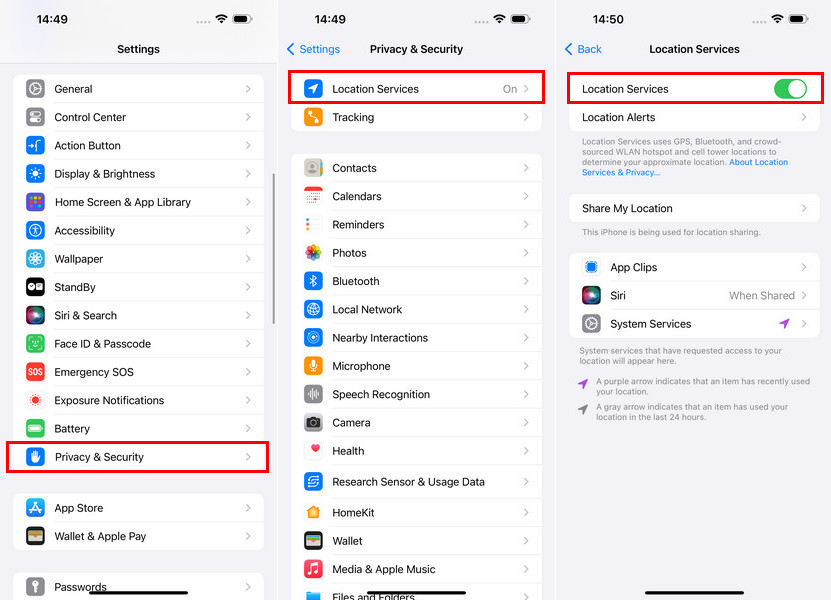
2. Use the Messages app
If you are talking with a friend or family member during a massage and want to share location on iPad, here is how.
- Navigate to the app you are messaging with.
- Click the iMessage thread to open.
- The contacts will appear at the top. Click beside the contacts with whom you want to share the location, then click the info icon.
- Two options, like the following, will appear, so choose one.
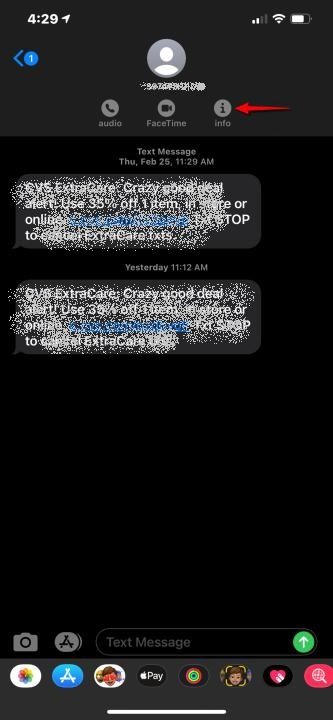
Send My Current Location
Send My Current Location is helpful when you like to share the location you are currently at. It displays a map with a dot representing the location you are at right now through the message.
Share My Location
Share My Location does not send an iMessage, but it makes your location visible in the Find My App. You can select to share your location for a specified period of time, such as one hour, two hours, or until the end of the day.
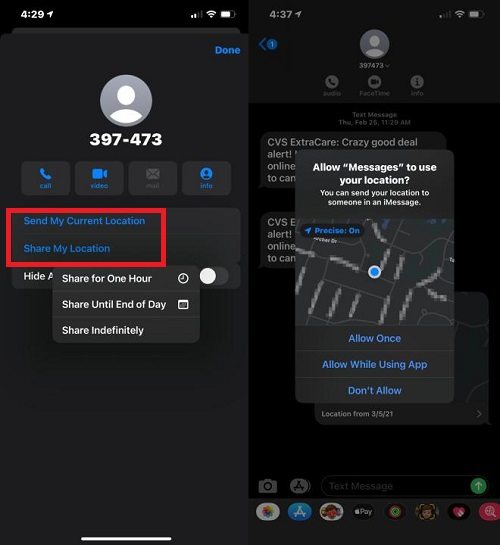
Choose any of these depending on your need and the location that will be sent.
3. Use the Contact app
Some users might not have a message thread. If you are one of them, you can still share the location with a contact. Here is how.
- Reach to the contact app and open it.
- Now, choose the person to whom you want your location to be sent.
- At the bottom, you can see an option to share my location; click it.
- A small list will appear consisting of three options, so select the one you would like to go for.
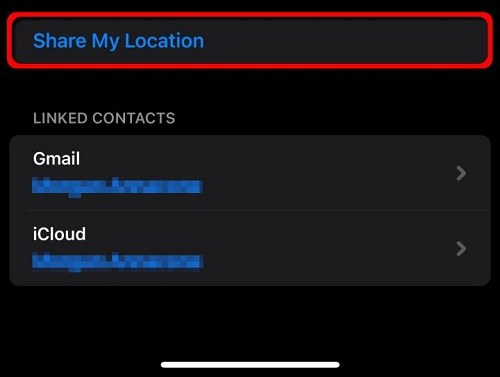
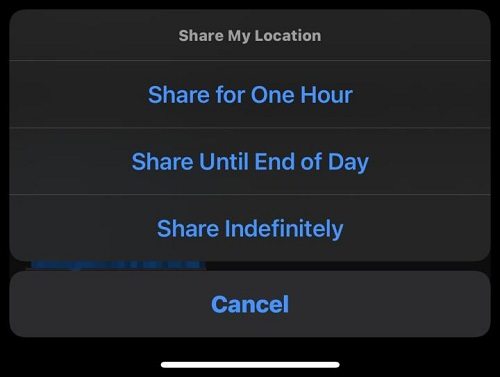
Part 3. How to Freeze the Location on Find My App Without Them Knowing
When using an iPad location sharing, let's say you like to stop sharing the location but don't want the person on the other side to know this. The GPS spoofing tools such as PoGoskill Location Changer will come in handy.
By utilizing the PoGoskill spoofing tool, you can stop sharing your device's location. The tool is good for keeping privacy or trying out different apps that require your location.
Key features of PoGoskill Location Changer:
- False GPS location: You can set an area that isn't yours anywhere in the world.
- Keep privacy: Freeze the Location to find my app while letting others know.
- Simple interface: Its user-friendly interface makes it easy for anyone using it for the first time.
 Secure Download
Secure Download
 Secure Download
Secure Download
How to use PoGoskill to freeze the location?
-
Step 1First, download the software from the PoGoskill website, and install it on the computer.

-
Step 2Use a USB cable to connect the iPad to the computer.

-
Step 3Navigate to the software and choose the option "change location", and click confirm once you are done setting your location on the map.

And just like that, anyone can freeze their Location on Find My App using PoGoskill without letting anyone know.
Conclusion
On the bottom line, it is a common thought among Apple users that location can only be shared through an iPhone. However, above, we have provided a step-by-step guide to easily share location from iPad instead of iPhone . You can always freeze your Location at Find My App with the help of tools like PoGoskill.
The Best Location Changer

 18.6K
18.6K
Reviews
 36.8K
36.8K
Downloaded Users





