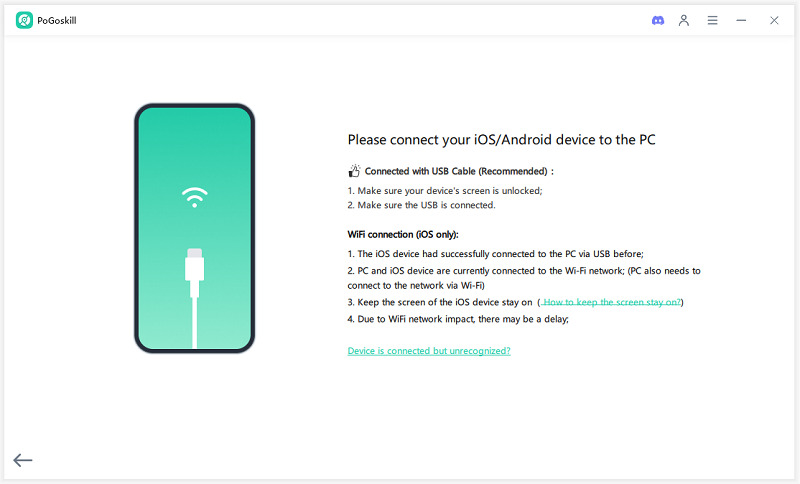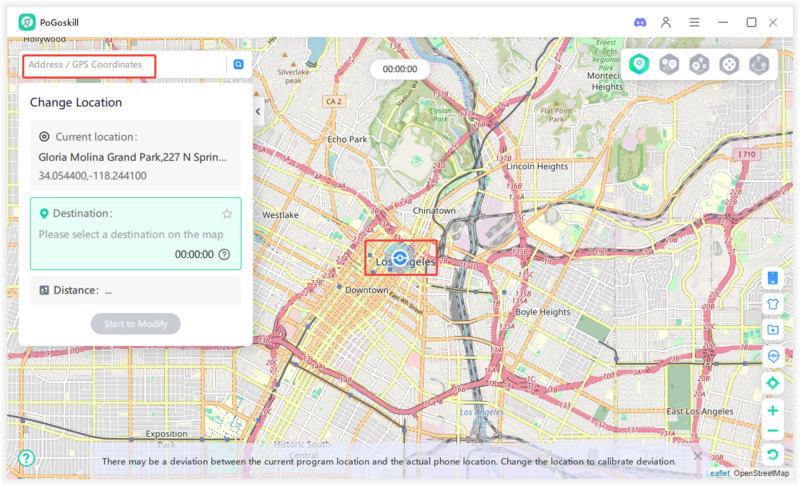Sharing Location with Hulu: Is it Necessary?
Hulu is a reputed service so it is safe to share your location with Hulu. However, if you have the location sharing disabled for Hulu you are at the right spot. We will explain the technicalities of location sharing with this service and how you can share your location with Hulu.
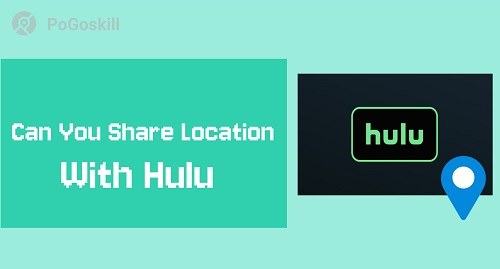
Part 1. Can I Use Hulu at Two Different Locations?
Hulu accounts come with the option to stream on two screens at a time. However, each account is still meant to be used in the same household.
So even though you can access two screens from different locations at a time you still have to fulfill the Hulu Home Network Check-In requirement. Hulu requires you to set up a Home Network once you sign up for an account. You will then have to Check-In using the Home Network every 30 days to continue using Live TV services.
However, you can still access the regular streaming library even if you don’t Check In using your Home Network every 30 days. So while you can technically use Hulu at two different locations you have to Check Into your Home Network every month to ensure access to Hulu Live.
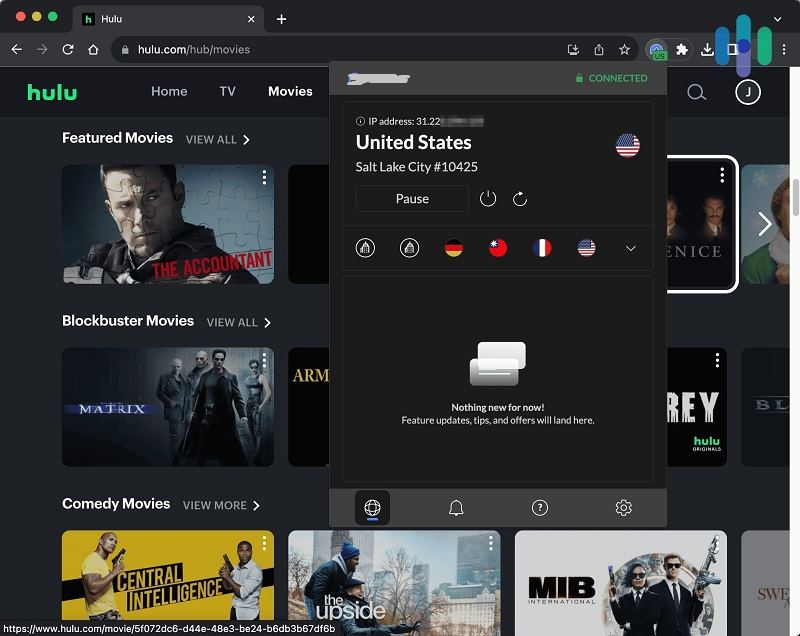
Part 2. How Do I Share My Location with Hulu?
As mentioned above Hulu needs location access to know what programs and TV channels would interest you based on your region. On top of giving content suggestions Hulu also used location to know if an account is being used outside the household.
If you want to share your location with Hulu you can follow these simple steps:
Turning on location on the Hulu app
iOS Devices
Step 1. Go to the settings of your iPhone/iPad and select Privacy & Security.
Step 2. Then select Location Services and turn the services on.
Step 3. From the list of apps choose Hulu and allow it to access Location While Using the App.
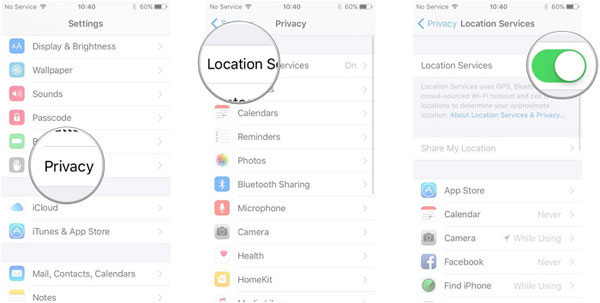
Android Devices
Step 1. Go to the settings of your Android device and select the Location option. (On some Android devices location settings are present inside the Security & Location option.)
Step 2. Turn the location on.
Step 3. Now go to the list of applications and give Hulu access to the location while using the app.
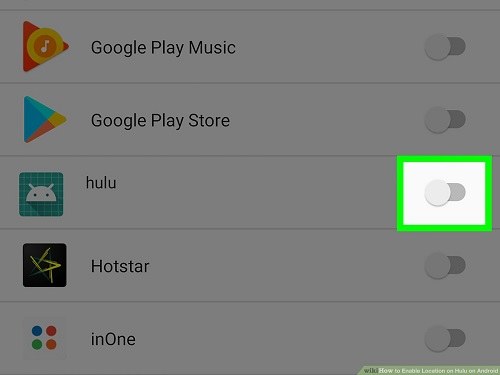
Turning on location for Hulu on Desktop
If you want to turn on location for Hulu on Desktop you have to make sure the browser you are using has location access. You can follow these steps to turn on the location for Hulu on your desktop:
Step 1. Go to Settings or Preference of your preferred browser.
Step 2. Go to the Privacy and Security section in your browser’s settings and select Permissions.
Step 3. Here make sure that the location access is enabled.
Now when Hulu asks for location access allow access from the prompt.
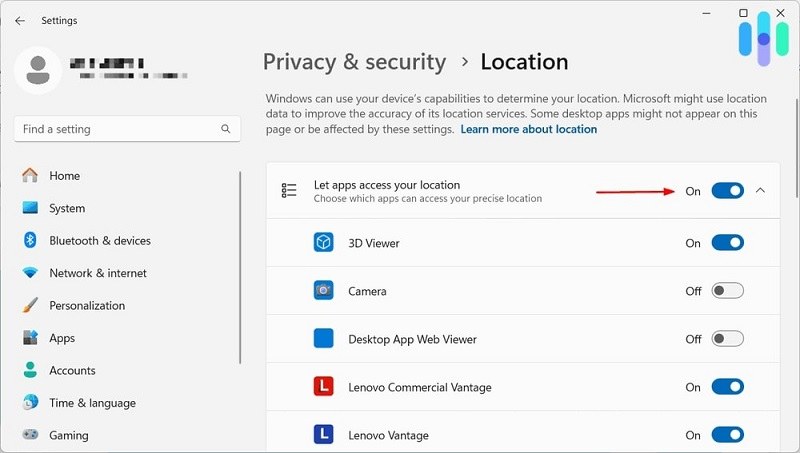
Part 3. Is There a Way Around Hulu Home Location?
While Hulu has a robust system in place to ensure you get location-specific programs and channels. However, there are ways you can access all your favourite channels by setting your location as your home location. PoGoskill is a great tool for changing your device location with pinpoint accuracy. This tool lets you choose the exact location you want Hulu to detect to access the Live TV channels of your choice.
Here are some features of PoGoskill that let you bypass Hulu Home Location restrictions:
- Keep your location consistent no matter where you are.
- Compatible with both iOS and Android devices.
- Comes with a free version.
- Doesn’t require any advanced technical knowledge to bypass Home Location restrictions.
 Secure Download
Secure Download
 Secure Download
Secure Download
Here are the steps for installing and using PoGoskill:
-
Step 1Launch PoGoskill on your PC and click Start.

-
Step 2Now connect your phone to your PC using a USB cable and complete the setup process.

-
Step 3With the Hulu app running on your phone choose your home location on the PoGoskill map and click on the Start to Modify button to set your phone’s location as your Hulu Home Location.

Hot FAQs about Hulu Location
Q1. Why can't I share my location with Hulu?
If you can’t share your location with Hulu chances your your device either has location services disabled or you have restricted location access to Hulu.
In addition to location related issues if you share your Hulu account with people outside of your household you may face access restrictions as well.
Q2. What is the home location limit for Hulu?
Hulu only lets you change your home location up to 4 times a year. After the 4th time, you will have to use the same location until next year.
Q3. Can I share my Hulu account with family in a different home?
You are only allowed to share your Hulu account with family members living in your household. From March 14, 2025, Hulu will start cracking down on account holders who share their accounts with family members outside of their homes.
Conclusion
Using Hulu away from home comes with a restriction of being unable to use Hulu Live. Not to mention the shows you will be able to watch will be different from the ones you normally get at your home due to location-specific programming. PoGoskill lets you set your device location to your home location to access your favourite shows despite being away from home. This tool is 100% safe and has a free version so try it out today.
The Best Location Changer

 18.6K
18.6K
Reviews
 36.8K
36.8K
Downloaded Users