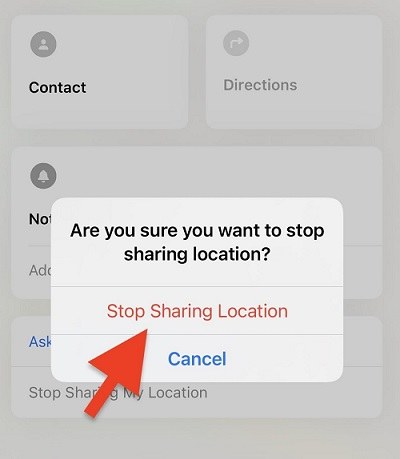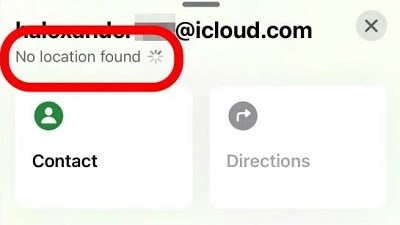10 Ways to Stop Sharing Location Without Notifying iMessage
In today’s digital age, sharing your location with friends and family can be convenient, especially through apps like iMessage. However, there may come a time when you want to stop sharing location without notifying iMessage. This article will guide you through the process of stopping location sharing in iMessage without sending notifications.
Part 1. What's the Difference Between Remove and Stop Sharing Location?
When it comes to managing your location sharing settings on an iPhone, you may encounter two options: "Remove" and "Stop Sharing Location". While they may seem similar, there are some key differences between the two:
Remove
- Completely removes the person from your location sharing list.
- They will no longer have access to your location, even if you start sharing again later.
- Requires you to manually add them back if you want to share your location with them in the future.
Stop Sharing Location
- Temporarily stop sharing your location with a specific person.
- They will not receive a notification that you have stopped sharing.
- Your location will disappear from their view, but you can easily start sharing again later without re-adding them.
As we approach the release of iOS 18, more people may want better control over their location sharing settings. With the increasing concerns about privacy and the ability to share locations with various apps and contacts, the need to stop location sharing in iMessage without sending notifications is becoming more important.
Part 2. Does It Send a Notification When You Stop Sharing Your Location on iMessage?
No, when you stop sharing your location with someone in iMessage, they do not receive a notification. However, there are a few things to keep in mind:
-
You will see a message in your iMessage conversation that says "You stopped sharing location with [contact]." This message is only visible to you, not the other person.

-
If the other person tries to check your location, they will see that you are no longer sharing your location. It may appear as "No location found" or show your last known location.

- If you start sharing your location again, the other person will receive a notification that you have started sharing your location.
iMessage makes it easy to share your location with others, either for a specific duration or indefinitely. However, the lack of notifications that stop sharing location on iPhone can be beneficial for those who want to maintain their privacy discreetly.
Part 3. 10 Ways to Stop Sharing Location Without Them Knowing
Yes, there are several methods to stop sharing your location without notifying someone on your iPhone. Here are ten effective ways to do so:
Disable Share My Location in Find My
- Go to Settings > [your name] > Find My
- Toggle off "Share My Location"
- This stops sharing with all contacts.
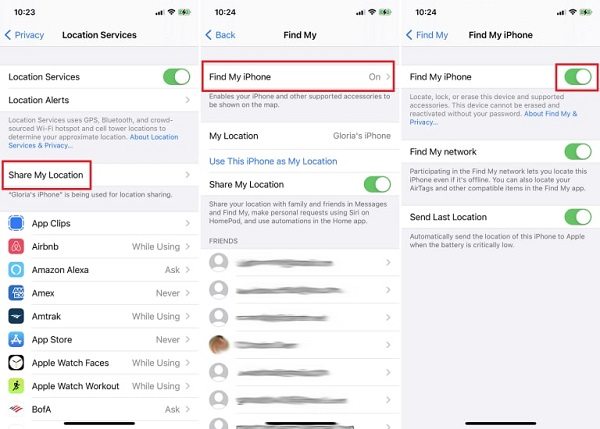
Use an iPhone Location Changer
With PoGoskill Location Changer, you can take control of your location sharing on your iPhone and maintain your privacy without causing any disruptions or notifications to your contacts. Enjoy the freedom to explore and share your location on your own terms.
Benefits of Using PoGoskill Location Changer
- Maintain Privacy: Easily control who can access your location information and prevent unwanted tracking.
- Avoid Awkward Notifications: Stop sharing your location discreetly without sending notifications to the other person.
- Enhance Gaming Experience: Spoof your location to access region-locked content or features in location-based games.
- Protect Your Safety: Prevent others from knowing your real-time location for personal safety reasons.
 Secure Download
Secure Download
 Secure Download
Secure Download
How to Use iPhone Location Changer to stop location sharing in iMessage without sending notifications?
-
Step 1Obtain the PoGoskill software from the official website and install it on your computer.

-
Step 2Use a USB cable to connect your iPhone to the computer running PoGoskill.

-
Step 3Choose the desired location on the map interface, and click the "Start to Modify" button to instantly change your iPhone's GPS location to the selected spot.

With your location spoofed, you can now stop sharing your real location with specific contacts or apps without sending any notifications.
Turn off Location Services in Settings
- Go to Settings > Privacy & Security > Location Services
- Toggle off Location Services
- This disables location sharing for all apps
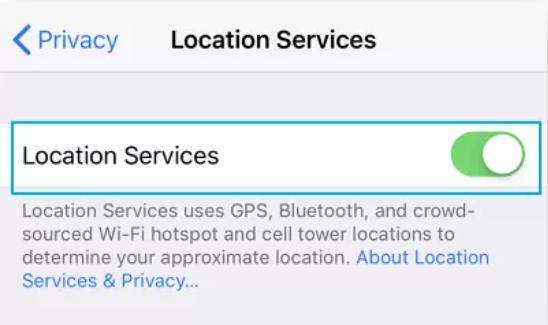
Use the Find My app
- Open Find My
- Tap on the "People" tab
- Select the person you want to stop sharing with
- Tap "Stop Sharing My Location"
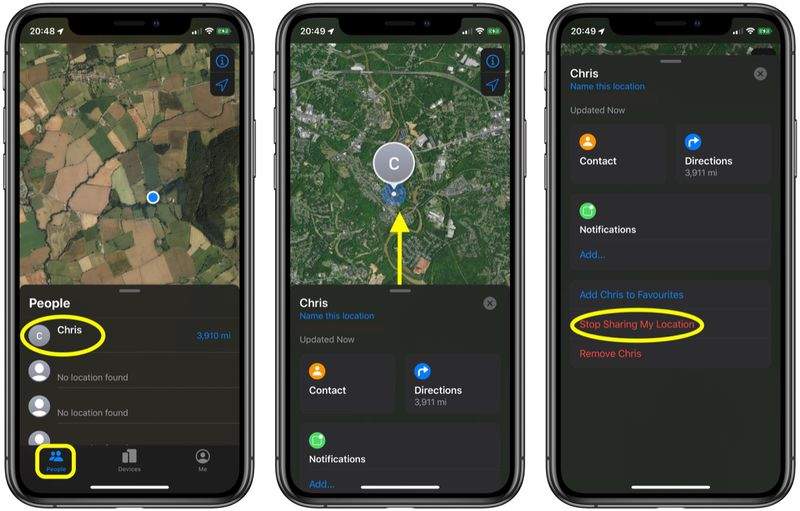
Block the Contact
- Go to Settings > Phone > Blocked Contacts
- Add the person you want to stop sharing with
- Unblock them later to start sharing again
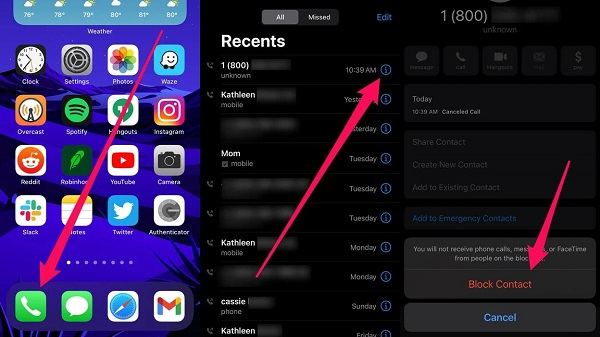
Use Airplane Mode
- Swipe down from the top right corner to open Control Center
- Tap the Airplane Mode icon to enable it
- This disables all network connections, including location sharing
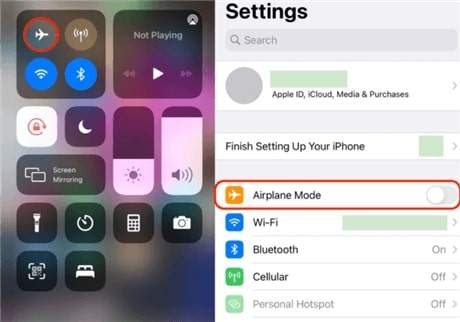
Share Your Location for a Limited Time
- When sharing your location, choose "Share for One Hour" or "Share Until End of Day"
- This automatically stops sharing after the selected time
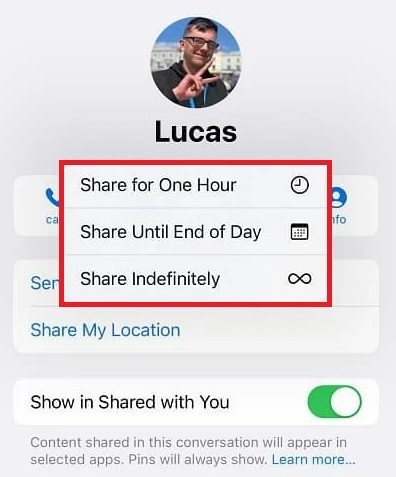
Use the "Check In" Feature
The Check In feature in iMessage, introduced with iOS 17, allows users to notify friends or family when they reach their destination safely. This feature is particularly useful for those who want to maintain a level of privacy while still keeping loved ones informed about their whereabouts without the need for constant updates or notifications.
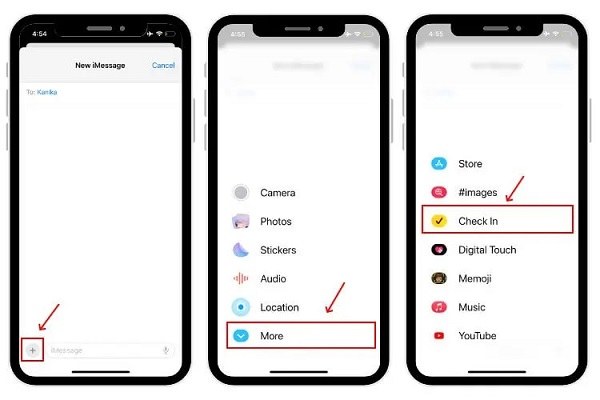
Disable Location Access for Specific Apps
- Go to Settings > Privacy & Security > Location Services
- Tap on the app you want to disable location access for
- Select "Never" or "While Using" to limit location sharing
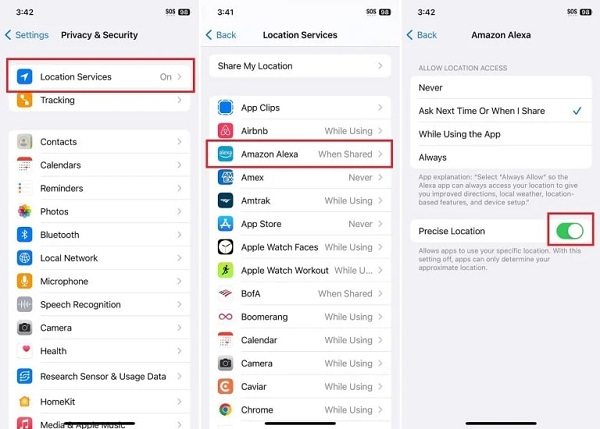
Use a Different Device
By using a different device as your location, you can discreetly stop sharing your actual location without alerting the other person in iMessage, maintaining your privacy while still having the option to share a location if needed.
Benefits of This Method
- No Notifications: By using a different device, the person you were sharing your location with will not receive any notification that you have stopped sharing your actual location. They will simply see the location from the other device instead.
- Maintain Privacy: This method allows you to effectively hide your real location while still appearing to share a location, which can be useful in various situations.
- Flexibility: You can easily switch back to sharing your actual location by reversing the steps and using your primary device again.
Remember, some of these methods may impact the functionality of certain apps or features that rely on location services. Use them judiciously and be aware of the potential consequences.
Conclusion
By understanding the differences between "Remove" and "Stop Sharing Location," as well as the various ways to stop sharing location without notifying iMessage, you can maintain your privacy while still enjoying the benefits of location-based services on your iPhone.
The Best iPhone Location Changer

 18.6K
18.6K
Reviews
 36.8K
36.8K
Downloaded Users