Can You Simulate Locations in Xcode?
The Xcode Simulate Locationstrong> tool is what permits developers to test geolocation-based functionality without having to get up and explore the real world themselves. If you're searching for how to simulate location in Xcode, this is the how-to article for you.
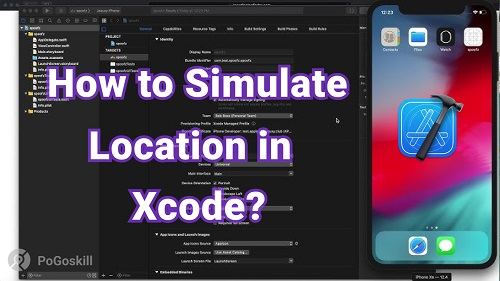
Part 1. What is Xcode Simulate Location?
Xcode Simulate Location is a tool that allows developers to simulate a location in an app. This is particularly useful for apps that rely on GPS or location-based services, such as navigation, ride-sharing, or weather apps.
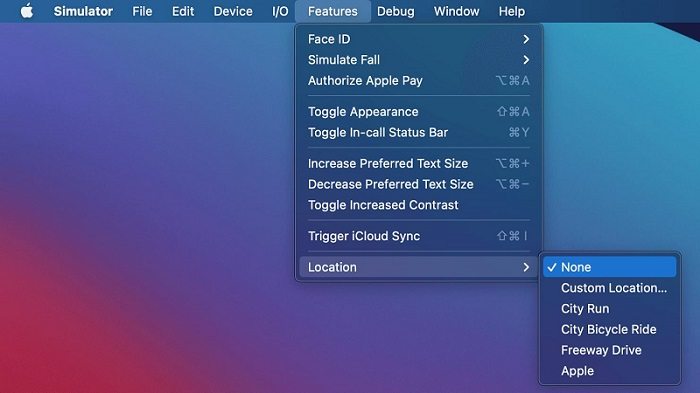
This is particularly crucial for geo-specific apps because developers can test how their app will appear and work for other locations, for example, if geo-fenced push notifications actually geo-fence and push.
The iOS Simulator Location built inside Xcode provides developers the ability to change their GPS coordinates. This helps save time, reduce testing costs, and ensure the app works seamlessly for all users worldwide.
Part 2. Why Use Simulated Locations in Xcode?
Simulating locations in Xcode is a powerful feature that enhances the app development process. Here are three key reasons developers use it:
1Testing Location-Based Features
There comes a time when an application gets broken. By using the Xcode Simulate Location feature, a developer can get a firsthand experience for what the user might be experiencing with the app geography on their end and see if it's something related to location that is breaking the app.
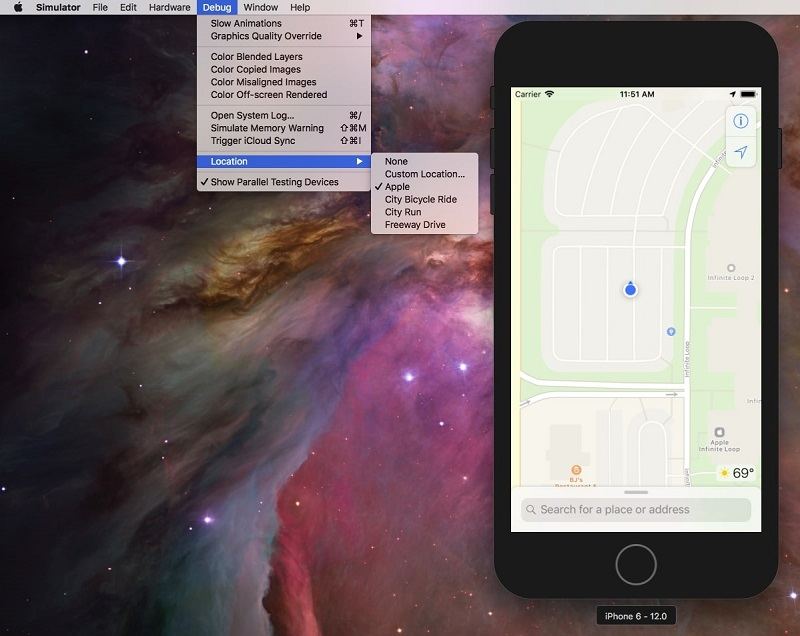
2Debugging and Troubleshooting
Location-based bugs are difficult to debug because they require the developer to be in situ (in the same area where the bug has occurred). However, with Xcode Simulator Location, developers can implement a faux necessity for a location within the app to test its functionality and they don't even have to go anywhere. This makes the debugging process significantly faster and more cost (including time) effective.
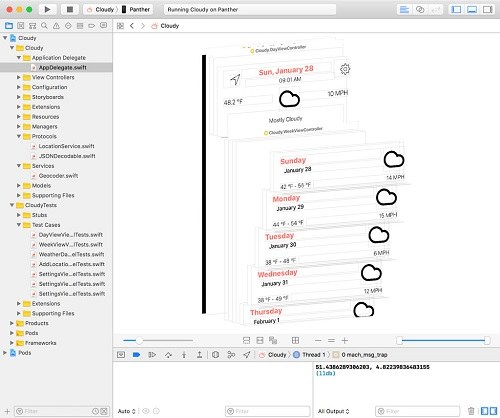
3Enhancing User Experience Testing
When developers have the power to simulate location, it will help them to understand how their app will react if a user travels to a new time zone or if they move across an actual country line. Among many things, They can guarantee geo-targeted push notifications or map integrations occur just as quickly and effortlessly for the user; enhancing the overall user experience.
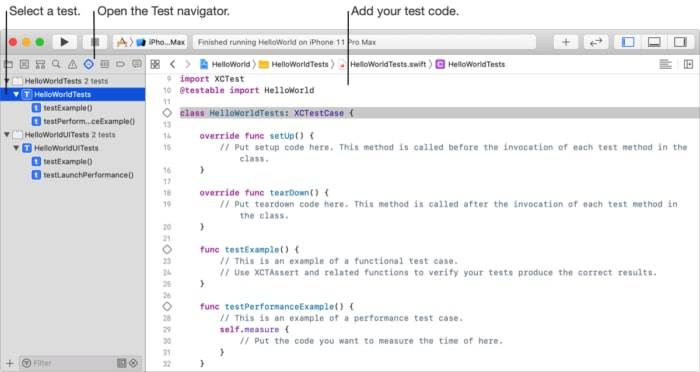
Part 3. How to Simulate Location in Xcode?
Simulating a location in Xcode is straightforward and can be done in a few simple steps. Follow this guide to get started:
Step 1.Open Your Project in Xcode
Launch Xcode and open the iOS app project you want to work on. Ensure that the project is set up correctly and ready for testing.
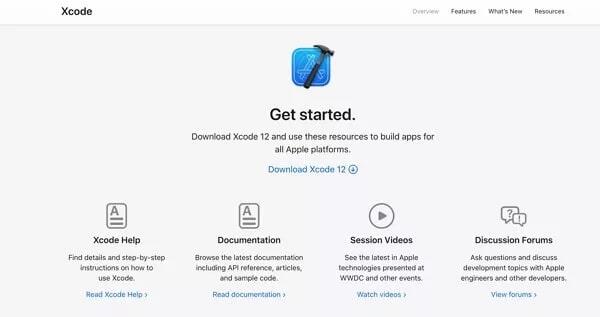
Step 2. Run the iOS Simulator
Select the target device from the toolbar dropdown menu. Choose a virtual iPhone or other iOS device to simulate.
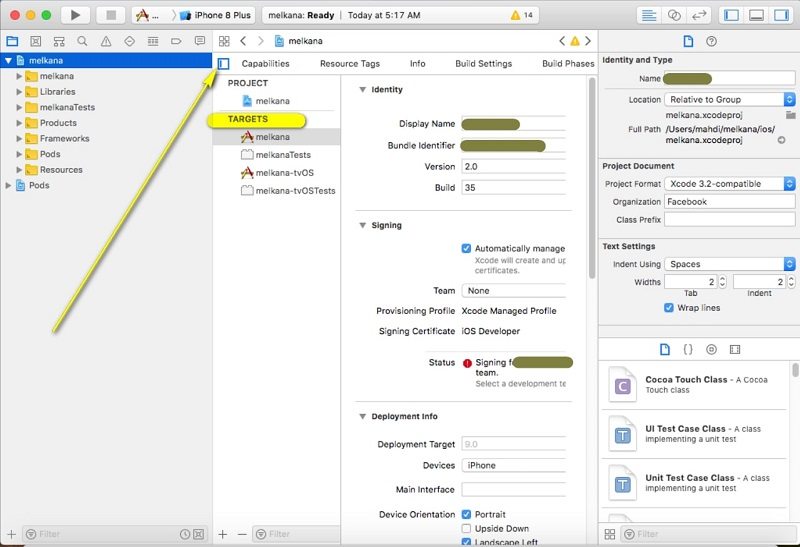
Step 3.Access the Simulated Location Feature
Start the iOS Simulator by clicking the "Run" button in Xcode. Once the simulator is running, navigate to the "Debug" menu in the Xcode toolbar.
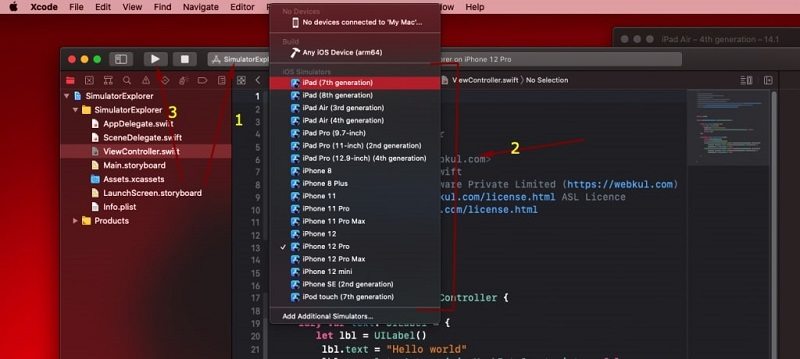
Step 4.Select a Location
In the "Debug" menu, hover over Simulate Location. You’ll see a list of predefined locations, such as Apple Headquarters or London. You can choose one of these or add a custom location by entering specific latitude and longitude coordinates.
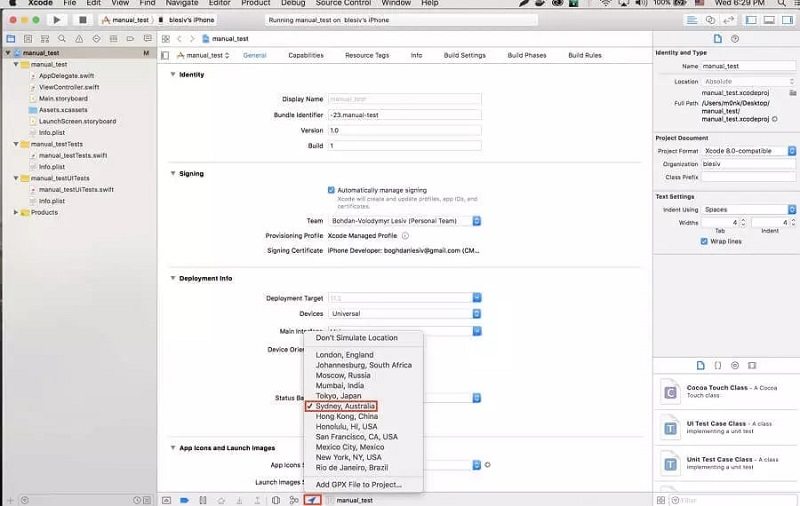
Step 5.Test Your App
Once the location is set, your app will behave as if it is operating in the selected area. This allows you to thoroughly test location-based features without needing to move physically.
Bonus Tip: iPhone GPS Spoofing in One-Click
However, if you want to change the real GPS coordinate on your iPhone, and not the simulated ones through the Xcode simulator, PoGoSkill Location Changer presents itself as the excellent software.
This comprehensive iPhone GPS spoofer enables users to change their GPS location quickly and easily for a variety of purposes such as application testing, privacy protection, and gameplay enhancements in location-based games. PoGoSkill is compatible with all modern operating systems, as it's available across all iOS and Android versions.
 Secure Download
Secure Download
 Secure Download
Secure Download
Just head over to the official PoGoskill website to download and run this location spoofer app by following the below steps:
-
Step 1Download the setup file and run the installer

-
Step 2Connect your iOS device to your PC with a data cable

-
Step 3Choose your spoofing method and click on Start to Modify to begin spoofing for free!

Conclusion
Location spoofing has become essential in an app-saturated world. With the ease of Xcode Simulate Location spoofing, it's easy to make sure things operate properly. Whether you're an app creator ensuring geo-based features work correctly or a user safeguarding your privacy with tools like PoGoskill, knowing how to change your location keeps things operating as they should.
The Best Location Changer

 18.6K
18.6K
Reviews
 36.8K
36.8K
Downloaded Users




