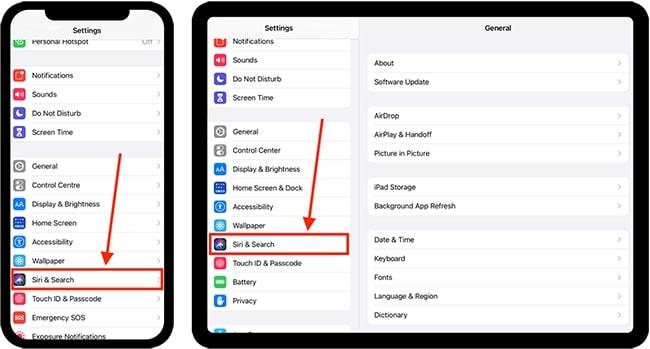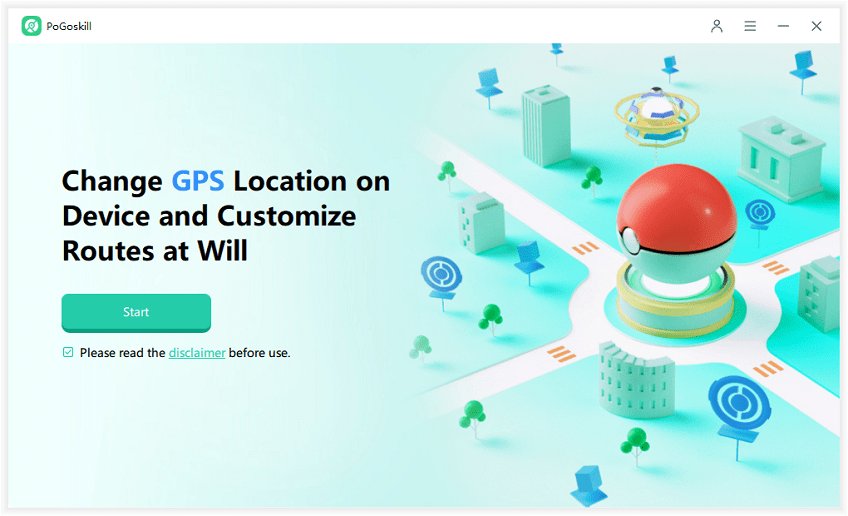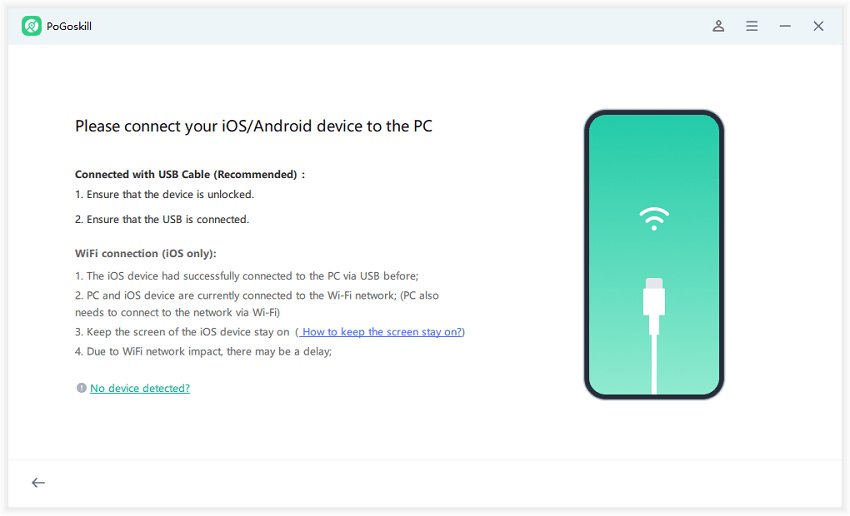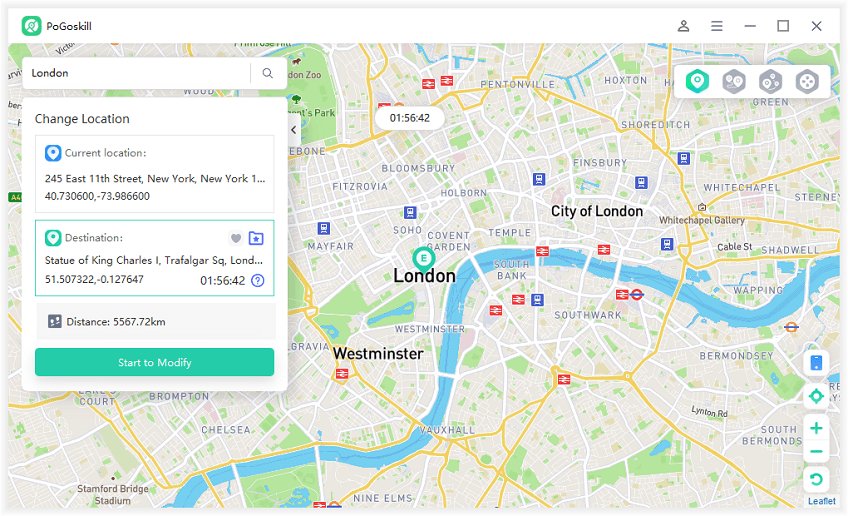Fix iOS 18 Apple Intelligence Not Working and Get Back to Talking
Apple Intelligence, a powerful feature integrated into iOS devices, has been a game-changer for many users. However, some users have reported issues with Apple Intelligence not working in iOS 18. This guide will delve into the causes, troubleshooting steps, and potential solutions for this problem.
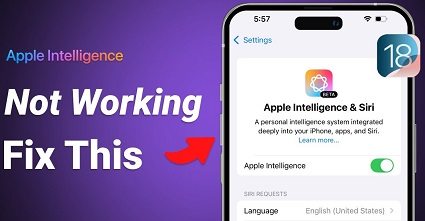
Part 1. What Is Apple Intelligence on iOS 18?
Apple Intelligence, also known as Siri, is a virtual assistant that uses natural language processing to understand and respond to user commands. It was introduced in iOS 18 and leverages advanced AI capabilities to provide users with personalized assistance and intelligent suggestions.
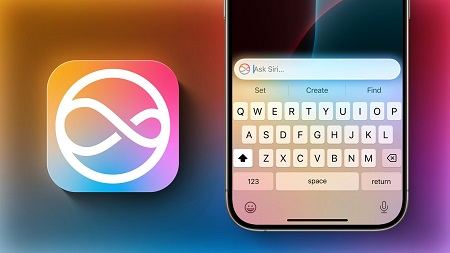
It offers a wide range of features, including:
- Voice control: Use your voice to perform tasks like sending messages, making calls, setting alarms, and controlling smart home devices.
- Search and information retrieval: Find information on the web, access apps, and search your device's content.
- Personalization: Receive tailored recommendations based on your preferences and usage patterns.
- Translation: Translate text and speech between different languages.
- Third-party app integration: Interact with a variety of apps using voice commands.
These features collectively aim to create a more intuitive and efficient user experience on compatible devices, including the iPhone 15 Pro and Pro Max models.
As of October 2025, Apple Intelligence is expected to be available starting with iOS 18.1, which is scheduled for release on October 28th.
Part 2. How to Activate Apple Intelligence on iOS 18?
Enabling Apple Intelligence on your device is a straightforward process, but it requires ensuring that your device meets specific criteria.
Steps to Activate Apple Intelligence
- Ensure your device is one of the supported models, such as the iPhone 15 Pro, iPhone 15 Pro Max, or newer devices like the iPhone 16 series.
- Make sure your device is running the latest version of iOS. Go to Settings > General > Software Update to check for any available updates.
- Navigate to Settings > Siri & Search > Language and set your device language and Siri language to U.S. English or other supported languages.
Go to Settings > Siri & Search and ensure that Siri is enabled on your device.

- After making these changes, restart your device to ensure all settings are applied correctly.
Once these steps are completed, you should be able to access Apple Intelligence features across various applications on your device.
Part 3. How to Fix Apple Intelligence Not Working on iOS 18?
If you're experiencing issues with iOS 18 Apple Intelligence not working properly, several common problems may be causing this situation. Below are potential problems along with their corresponding solutions:
Problem 1: Regional Restrictions
If you're experiencing issues with Apple Intelligence not working due to regional restrictions, particularly in EU member countries, PoGoskill Location Changer can be a helpful workaround.
It is a tool designed to bypass geographical limitations and access content that may be restricted in your region. By using PoGoskill, you can potentially enable Siri to function properly even if it's officially unavailable in your country.
Benefits of Using PoGoskill Location Changer:- Unlock the full potential of Apple Intelligence.
- Enjoy a more personalized and efficient interaction with their devices, ultimately improving productivity and satisfaction.
- Stay ahead and access new functionalities as they become available.
 Secure Download
Secure Download
 Secure Download
Secure Download
How to enable Apple Intelligence in Europe?
-
Step 1Begin by downloading and installing the PoGoskill application on your computer.

-
Step 2Once PoGoskill is installed, connect your iPhone device to your computer using a USB cable.

-
Step 3You can either enter a specific address or select a location on the map that corresponds to a region where Apple Intelligence is available.

Problem 2: Apple Intelligence Not Showing Up
Apple Intelligence not showing up on your device can be a frustrating experience for users who have updated to iOS 18.1. This issue typically arises due to several factors, including device compatibility, regional restrictions, and potential software glitches.
If your device is not one of the supported models, such as the iPhone 15 Pro or Pro Max, or if you are located in a region where Apple Intelligence is unavailable, you may find that the feature is simply missing.
Solutions to fix Apple Intelligence not showing up:
- Check Device Compatibility: Ensure that your device is compatible with Apple Intelligence. It is currently available only on specific models like the iPhone 15 Pro and Pro Max, as well as newer iPads and Macs with M1 chips.
- Verify Regional Availability: Confirm that you are in a region where Apple Intelligence is supported. If you are in a restricted area, consider using tools like PoGoskill Location Changerto bypass these limitations.
- Update to the Latest iOS Version: Make sure your device is running the latest version of iOS by going to Settings > General > Software Update.
-
Join the Waitlist: Go to Settings > Apple Intelligence & Siri and tap "Join the Apple Intelligence Waitlist." This may take some time to process.

- Restart Your Device: A simple restart can often resolve temporary software glitches that may be causing the feature to not show up.
- Reset All Settings: If the above steps do not work, consider resetting all settings by going to Settings > General > Transfer or Reset iPhone > Reset > Reset All Settings. This will not erase your data but may resolve configuration conflicts.
By following these solutions, users can often restore access to Apple Intelligence and enhance their overall experience with iOS 18.1.
Problem 3: Activation Issues
When users attempt to enable Apple Intelligence after updating to iOS 18.1. Activation issues can result from device compatibility, as Apple Intelligence is only available on specific models like the iPhone 15 Pro and 16 series, as well as regional restrictions in areas such as the EU.
Solution: Double-check that you have followed all activation steps mentioned earlier. If it still doesn’t work, try resetting your settings by going to Settings > General > Reset > Reset All Settings (this won’t erase your data).
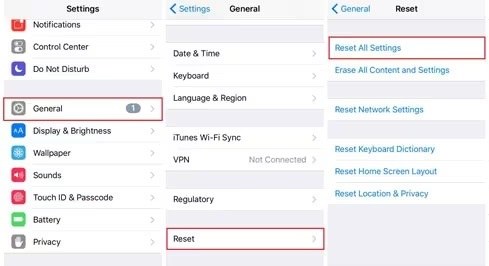
Problem 4: Software Bugs
As with any new software release, particularly one as complex as Apple Intelligence in iOS 18.1, users may experience unexpected behavior, such as features not appearing or not functioning as intended.
Solution: Ensure you are running the latest version of iOS by checking for updates in Settings > General > Software Update. If issues persist, consider reporting them to Apple Support for further assistance.
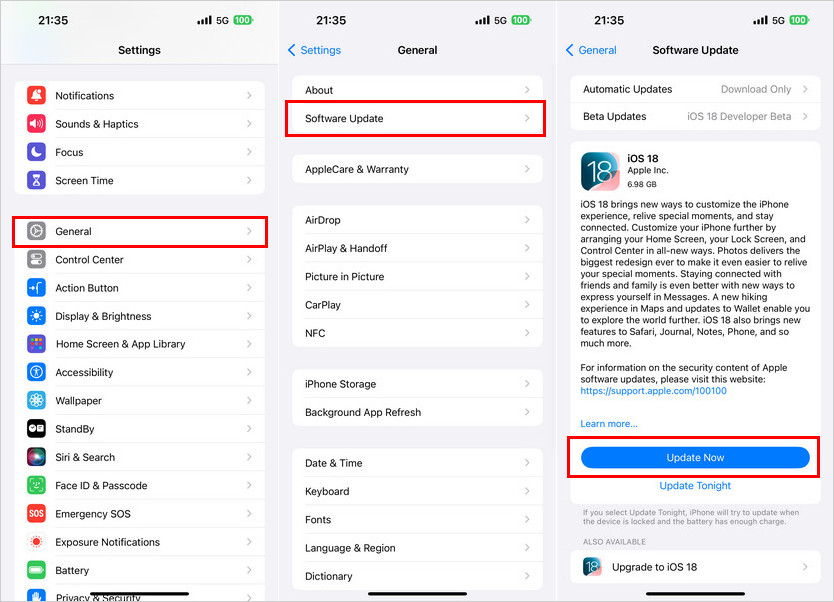
Problem 5: Language Compatibility
At launch, Apple Intelligence is designed to work only with devices set to U.S. English language for both the device and Siri. This means that if your iPhone or iPad is configured with any other language, including other English variants like UK English, Apple Intelligence features will not be available.
Solution: Make sure that both your device language and Siri language are set to supported languages (initially U.S. English). Check this under Settings > Siri & Search > Language.
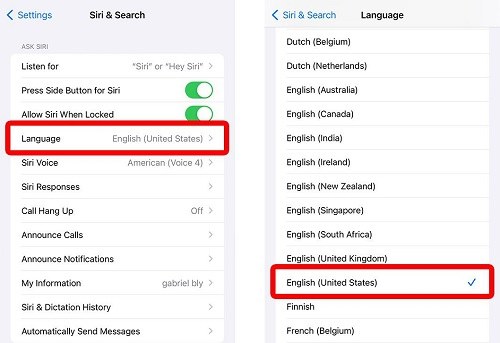
Problem 6: Insufficient Storage
Apple Intelligence requires a certain amount of storage to operate effectively, as it involves downloading and processing data for its advanced functionalities. If a device is running low on storage, users may experience issues such as features not appearing or failing to function properly.
Solution: Ensure that your device has enough storage space available for the features to function correctly. You can check storage availability in Settings > General > [Device] Storage.
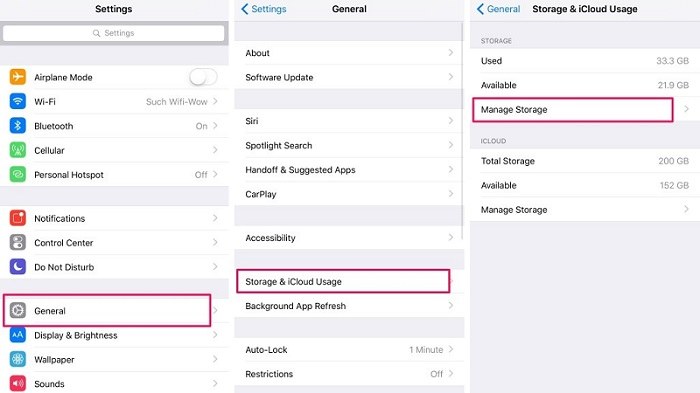
By addressing these common issues systematically, users can often restore functionality to their Apple Intelligence features effectively.
Hot FAQs about Apple Intelligence iOS 18
Q1. When is Apple Intelligence coming?
Apple Intelligence is set to launch on October 28, 2025, as part of the iOS 18.1 update. This rollout will include new AI features for iPhones, iPads, and Macs. Initially, it will be available in U.S. English, with plans for expansion to other English-speaking regions and additional languages later on.
Q2. How to get Apple Intelligence Beta?
To get access to Apple Intelligence in the iOS 18.1 beta, follow these steps:
- Visit beta.apple.com and sign up for Apple’s Beta Software Program using your Apple ID.
- After enrolling, go to Settings > General > Software Update.
- Select Beta Updates and choose the latest beta version (iOS 18.1).
- Once updated, navigate to Settings > Apple Intelligence & Siri.
- Tap on Join the Apple Intelligence Waitlist. You may receive activation within a few hours, though wait times can vary.
Q3. Is Apple Intelligence only on iPhone 16?
Apple Intelligence is not exclusive to the iPhone 16. It is compatible with several models, including: iPhone 15 Pro, iPhone 15 Pro Max, iPhone 16, iPhone 16 Plus, iPhone 16 Pro, and iPhone 16 Pro Max.
Q4. Will iPhone 15 get Apple Intelligence?
Yes, the iPhone 15 will have Apple Intelligence. This feature is expected to be available starting with iOS 18.1, which will be released on October 28th, 2025.
Conclusion
By following the activation guide and troubleshooting steps outlined above, users can resolve issues related to Apple Intelligence not working in iOS 18, unlocking its full potential for a more efficient and enjoyable interaction with their devices. With PoGoskill Location Changer, users can effectively bypass regional restrictions, ensuring they can access and enjoy the complete benefits of Apple Intelligence on their iPhones.
The Best Location Changer
- Set custom routes and let PoGoskill handle the legwork.
- A built-in timer keeps you safe and undetected.
- Create personalized routes, save favorite spots, and adjust your speed for realism.
 18.6K
18.6K
Reviews
 36.8K
36.8K
Downloaded Users