iOS 18 Find My Friends Not Working on iPhone?10 Fixes
After upgrading to iOS 18, some iPhone users have encountered issues such as Find My Friends not working, Find My Friends location not updating, and No Location Found on Find My Friends others.
This location issue is likely due to temporary problems caused by the iOS 18 Update. Let's take a look at the specific reasons and how to fix Find My Friends Not Working Error.
Part 1. How does Find My Friend work?
What is the purpose of Find My Friends?
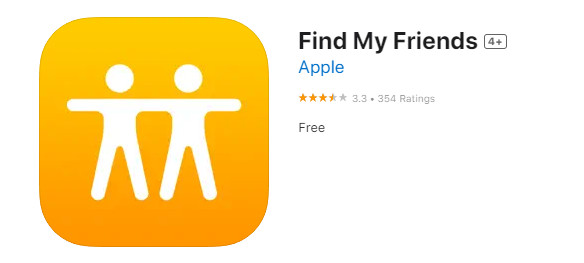
Find My Friends is an Apple service that allows you to share your location with friends and family in real time. Here are some key purposes and features of the app:
- Location Sharing:
You can share your location with specific contacts or request to see their location. It’s helpful for coordinating meet-ups or ensuring safety. - Family Tracking:
Parents often use it to keep track of their children’s whereabouts. Families can share locations through a Family Sharing group. - Finding Lost Devices:
Find My Friends is part of the broader "Find My" app ecosystem, which also helps locate lost Apple devices. - Safety & Emergency Use:
In emergencies, you can share your location with friends or family so they can assist or reach you if needed.
How to use Find My Friends on iPhone
To use Find My Friends on your iPhone, which is now part of the Find My app, follow these steps:
- Locate and tap on the Find My app on your iPhone.
- Tap on the People tab at the bottom of the screen.
- Select Share My Location.
- Choose the contacts with whom you want to share your location.
- You can choose to share your location for a specified duration (like one hour) or indefinitely.
- In the People tab, you will see a list of friends who are sharing their locations with you.
- Tap on a name to see their current location on the map.
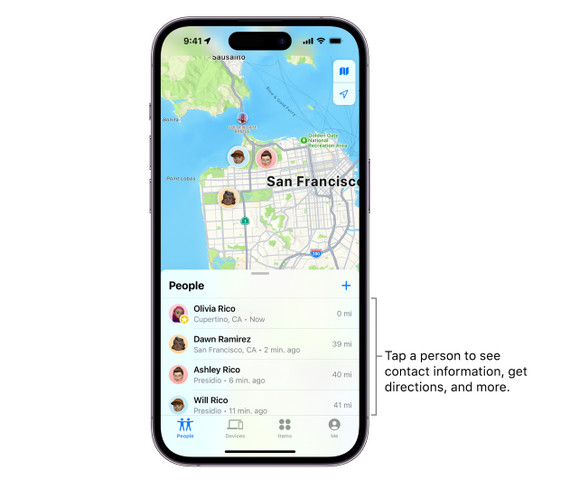
You can set up notifications to get alerts when someone leaves or arrives at a location. Tap on a friend’s name in the People tab, then tap Add under Notifications. Choose your preferred notification settings (e.g., "Notify Me When They Leave").
Part 2. Why Is Find My Friends Not Working After iOS 18
Let’s first lexamine the reasons why Find My Friends location Not Working After iPhone updates to iOS 18. This will help us understand how to prevent such issues from occurring again.
- Your friend is not sign into Find My Friends.
- Your friend's Phone is turned off.
- Your friend's phone is not connected to a cellular network or Wi-Fi.
- Your friend has not enabled location services.
- Your friend's phone has incorrect date and time settings.
- Your friend has enabled "Hide My Location" in Find My Friends.
- The feature is not available in the country or region where your friend is located.
- Freeze Location on Find My Friends on iPhone
Part 2. Why Is Find My Friends Not Working After iOS 18
Before starting to fix Find My Friends not updating location error, please ensure that your Find My Friends app is functioning properly and that the app has been updated to the latest version.
To fix issues with Find My Friends not working after updating to iOS 18, try these solutions:
Tip 1. Enable Location Services on iPhone
Due to the update to iOS 18, iPhone location services have been turned off. Please turn Find My Friends services back on.Make sure your friend has also enabled location services on their device
- Go to Settings > Privacy & Security > Location Services.
- Make sure Location Services is turned on.
- Scroll down and select Find My. Ensure that it’s set to While Using the App or Always.
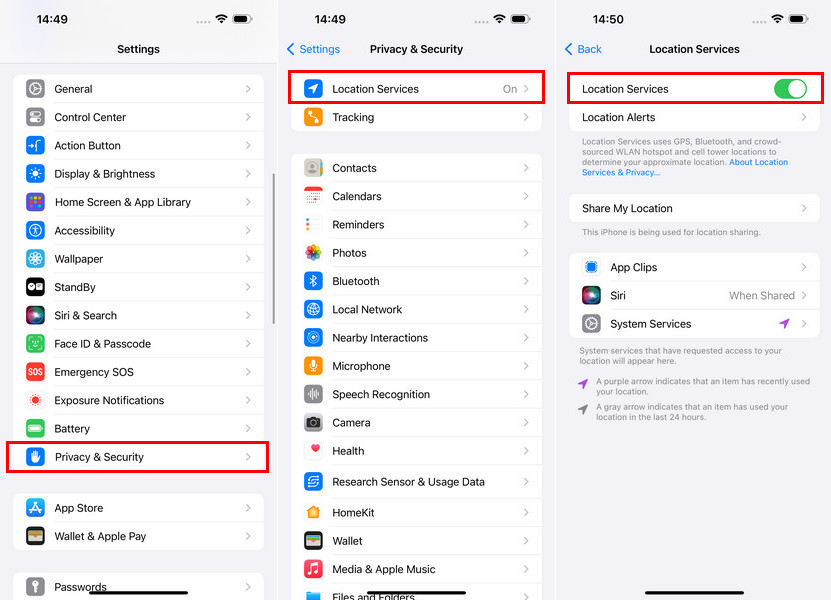
Tip 2. Check Network Connection
If your iPhone is turned off or in airplane mode, Find My Friends will not be able to locate your friend's location.Once you see the airplane icon in the top right corner of the iPhone screen, go to Control Center to disable Airplane Mode.
Ensure both devices are connected to a stable Wi-Fi or cellular network. Poor internet connectivity can prevent location updates.
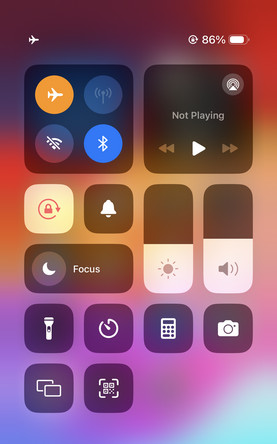
Tip 3. Adjust Date and Time Settings
If the date and time settings are incorrect, it can affect location services.
- Go to Settings > General > Date & Time
- Enable Set Automatically to ensure the correct date and time.
Tip 4. Restart Your iPhone
Sometimes a simple restart can resolve issues. Press and hold the power button until the Slide to Power Off slider appears. Slide to turn off, then press and hold the power button again to turn it back on.
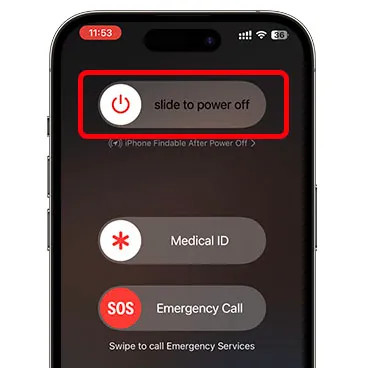
Tip 5. Refresh Find My Friends on Find My
When Find My Friends freezes, may also cause someone’s location to not update. You can refreshing the "Find My Friends" app can easily resolve the issue.
- Open the Find My app on your iPhone.
- Select the People tab at the bottom.
- Tap the name of the person whose location you want to refresh.
- Tap on the map to open the person's location card.
- The location should refresh automatically within a minute or two.
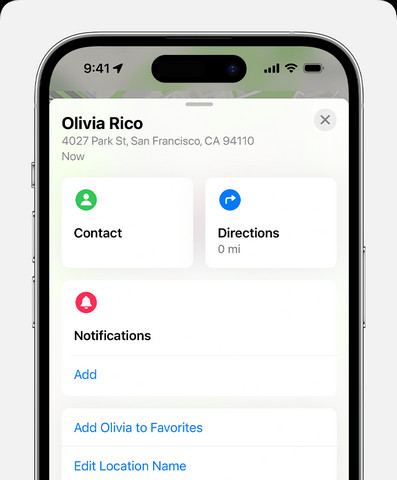
Tip 6. Refresh Find My Friends location on Messages
You can refresh a person's location shared via Find My Friends using the Messages app. If someone has shared their location with you, you can see their real-time location directly in the Messages app by following these steps:
- Launch the Messages app on your iPhone.
- Go to the message thread with the person whose location you want to refresh.
- Tap on the person’s name or the "i" (info) icon at the top of the conversation.
- If the person is sharing their location with you, you will see a map displayed here. Tap on the map.
- Look for a circular refresh button in the upper right corner of the map.
- Tap this button to refresh the person's location.
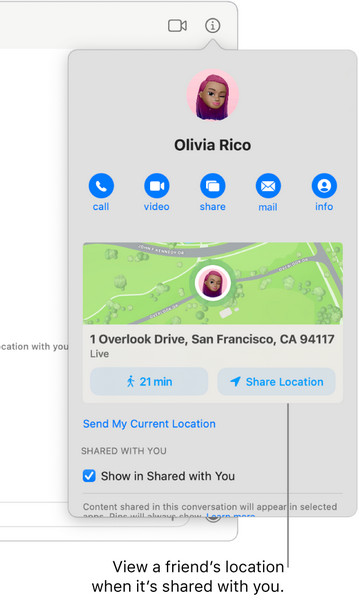
Tip 7. Enable Share My Location
If your friend's location is not being shared, they may have turned off location sharing in their Find My settings. You can send them a message or remind them to check their settings. Ensure the other person has location sharing enabled in their Find My settings.
- Unlock your iPhone and tap on the Settings app.
- Tap on your Apple ID profile at the top (your name).
- Select Find My from the list of options.
- Toggle the switch next to Share My Location to the right to enable it (the switch will turn green).
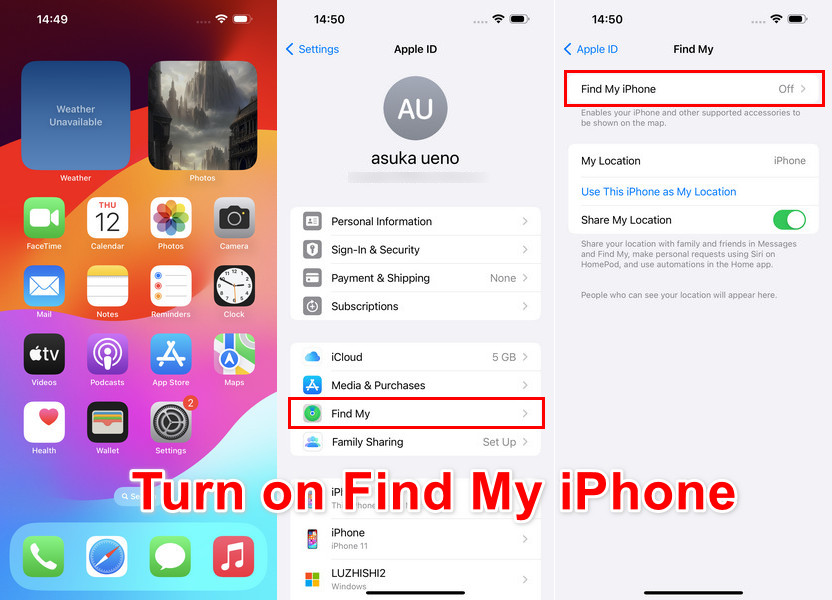
Tip 8. Check Region/Country Restrictions
Ensure that both you and the person you're trying to locate are in countries where Find My Friends is Not Working. Due to local laws and technical issues, Apple has not yet provided the Find My Friends feature in all countries and regions. For example, location sharing is not supported in South Korea, and other regions may also be unable to use location sharing.
Tip 9. Update your iPhone to the latest iOS 18
When iOS18 was released, users flooded the servers to download it simultaneously, causing server crashes or iOS upgrade failures. This is a common occurrence every year when a new iOS system is released. Upgrading the iPhone to the latest iOS 18 can fix this temporary issue.
- Open Settings: Go to the Settings app on your iPhone.
- Scroll down and tap General.
- Tap Software Update. Your iPhone will check for available updates.
- If iOS 18 is available, tap Download and Install.
- If prompted, enter your passcode and Agree to the Terms and Conditions.
- Wait for the update to download
- After the download is complete, tap Install Now to begin the installation. Your iPhone will restart during the process.
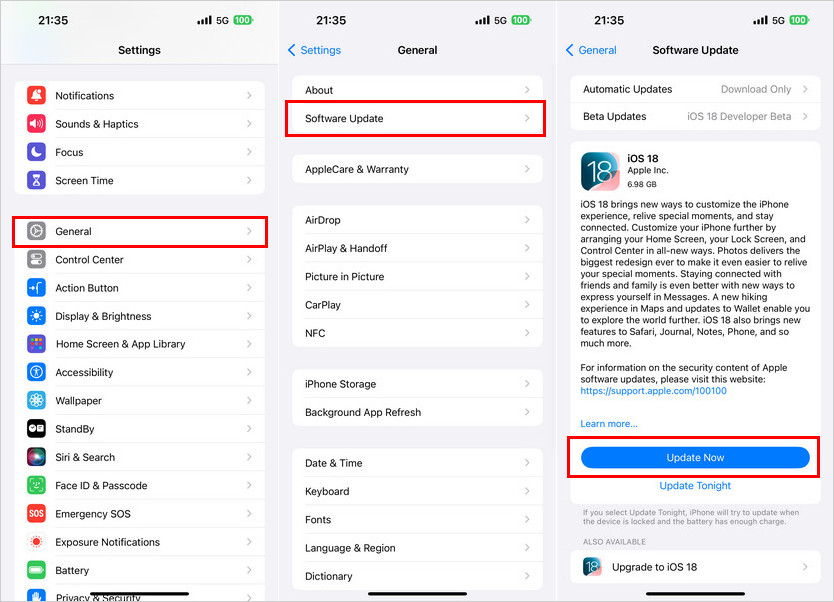
Before updating to iOS 18, please back up your data using iCloud or a computer to prevent data loss. Also, ensure your iPhone is connected to a Wi-Fi network. otherwise, it may easily lead to a failure in downloading iOS 18.
Tip 10. Contact Apple Support
If none of these steps resolve the issue, reach out to Apple Support for further assistance, as it could be a deeper software issue.
If the location still doesn't update, the other person may be using a location spoofing app to hide their real location.
Extra Tips: How to Send fake location on Find My Friends without Them Knowing
PoGoskill is a location spoofing software that allows users to change GPS location on iOS and Android devices without the need for jailbreaking or rooting. The software offers several modes for virtual movement:
- Change Location: Directly set a new location on the map.
- Joystick Movement: Move freely on the map using a joystick interface.
- Single-Spot Movement: Change your location to a single point.
- Multi-Spot Movement: Simulate movement between multiple locations.
 Secure Download
Secure Download
 Secure Download
Secure Download
-
Step 1First, download and install the iAnyGo software on your computer and click "Start."

-
Step 2Use a USB cable to connect your iPhone to the computer. You may need to trust the computer on your device.

-
Step 3Enter the address or coordinates of the new location you want to fake. Click the "Start to Modify" button to change your device's GPS location.

Conclusion
This is the complete guide on how to fix Find My Friends not working on iPhone after upgrading to iOS 18, for free. Make sure both you and your friend have enabled the necessary settings. If none of the solutions work, you can visit a nearby Apple Store for help from a technician.
If you are looking for a reliable and user-friendly solution to fix the Find My Friends not updating location issue, consider using the free PoGoskill Location Changer.
Best iPhone Location Changer
- Easily change GPS location to anywhere with 1-click
- Teleport between locations instantly
- Joystick control for smooth GPS movement
- Cooldown Timers to avoid soft bans in Games
- Support the latest iOS18, and iPhone16/16 Plus/16 Pro/Pro Max
 18.6K
18.6K
Reviews
 36.8K
36.8K
Downloaded Users






