[15 Proven Ways] Fxing Find My iPhone Live Location Problems on iPhone 16
The Find My iPhone feature is an essential tool for iPhone users, offering the ability to locate lost or stolen devices with ease. However, some users have experienced issues with Find My iPhone not showing live location iPhone 16, which can be frustrating and concerning. This guide will delve into the reasons for this issue and how to fix it effectively.
Part 1: How Live Location Tracking Works in Find My iPhone?
It's essential to know how the live location feature operates to understand why Find My iPhone's real-time location might not work.When you use Find My iPhone on your iPhone 16, it can show either a static or live location. A static location means the app updates periodically, but a live location provides continuous updates in real-time as your device moves.
For live location tracking to function properly, a few factors need to be in place:
- Location Services must be enabled.
- Your iPhone needs to have a stable internet connection (either Wi-Fi or cellular).
- Find My iPhone should be running in the background, and proper app permissions should be granted.
- Your iCloud account must be synced, and the iOS version should be up to date.
If any of these requirements are not met, you may encounter problems like the Find My iPhone location not refreshing or not showing a live feed of your device’s movement.
Part 2: Why is Find My iPhone Not Updating Live Location?
When users notice their Find My iPhone live location not working, several reasons could be behind this problem:
1. Issues with Apple ID or iCloud Settings
Sometimes, an issue with your Apple ID or iCloud settings can disrupt the functionality of Find My iPhone. This may result in the app not being able to update the live location.
2. Unsupported iOS Version
Running an older version of iOS can lead to compatibility issues with features like Find My iPhone real-time location not working. Ensure your iPhone 16 is running the latest version of iOS.
3. Location Services Have Been Deactivated
If Location Services are turned off, the Find My iPhone app won't be able to access or track your device’s location in real time.
4. Low Battery or Power-Saving Mode
When your iPhone enters Low Power Mode, certain background activities, including location services, are limited. This could cause the Find My iPhone location not refreshing as frequently as it should.
5. Internet Connection Issues
If your iPhone is not connected to Wi-Fi or has poor cellular signal, the live location feature may not update properly.
6. Find My App Not Running in the Background
For live location to work, the Find My app needs to be running in the background. Force-quitting the app may stop the updates.
7. Permission Mismatch
If Find My iPhone doesn’t have the necessary permissions enabled, it might not be able to function correctly. You need to ensure that the app has access to Location Services, as well as the correct privacy settings.
Part 3: How to Fix Find My iPhone Live Location Not Working?
If you're experiencing issues with the Find My iPhone live location not working, here are several steps you can take to fix it:
1. Verifying App Permissions for Find My
Check the app's permissions by going to Settings > Privacy > Location Services > Find My and ensure it is set to “Always.”
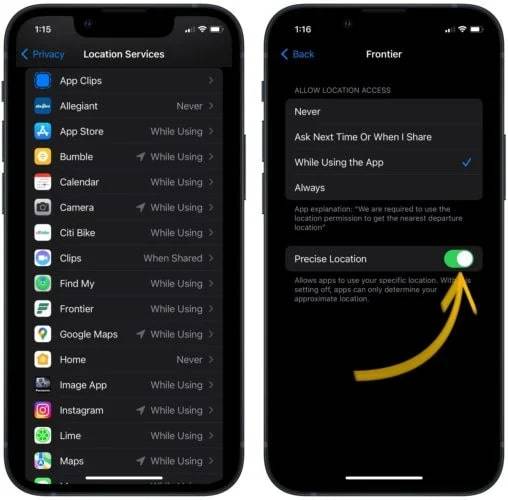
2. Checking and Enabling Location Services
Go to Settings > Privacy > Location Services and make sure Location Services are turned on. You should also check that the Find My app has permission to use location services.
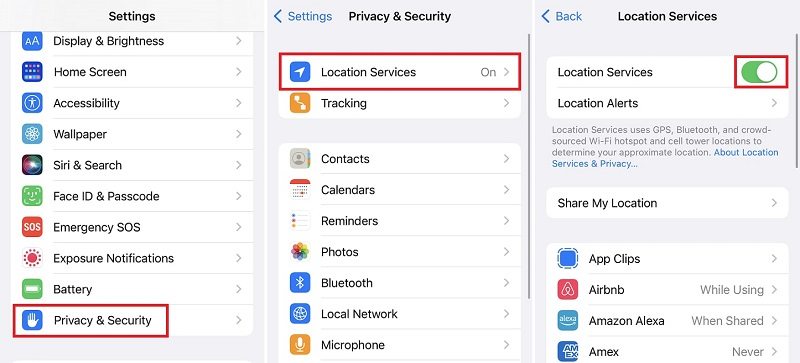
3. Updating iOS to the Latest Version
Ensure that your iPhone is running the latest version of iOS. Go to Settings > General > Software Update and install any available updates.
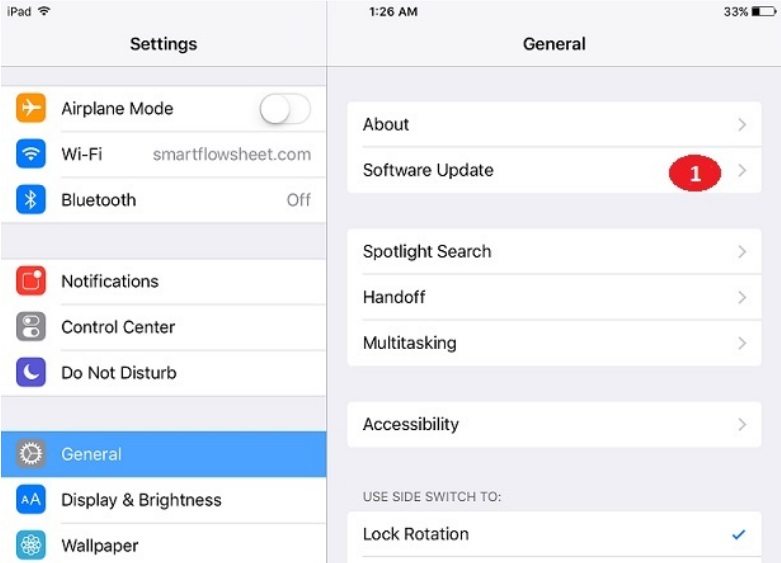
4. Disabling Low Power Mode
Turn off Low Power Mode by going to Settings > Battery, as this mode can limit the app's ability to run in the background and update the live location.
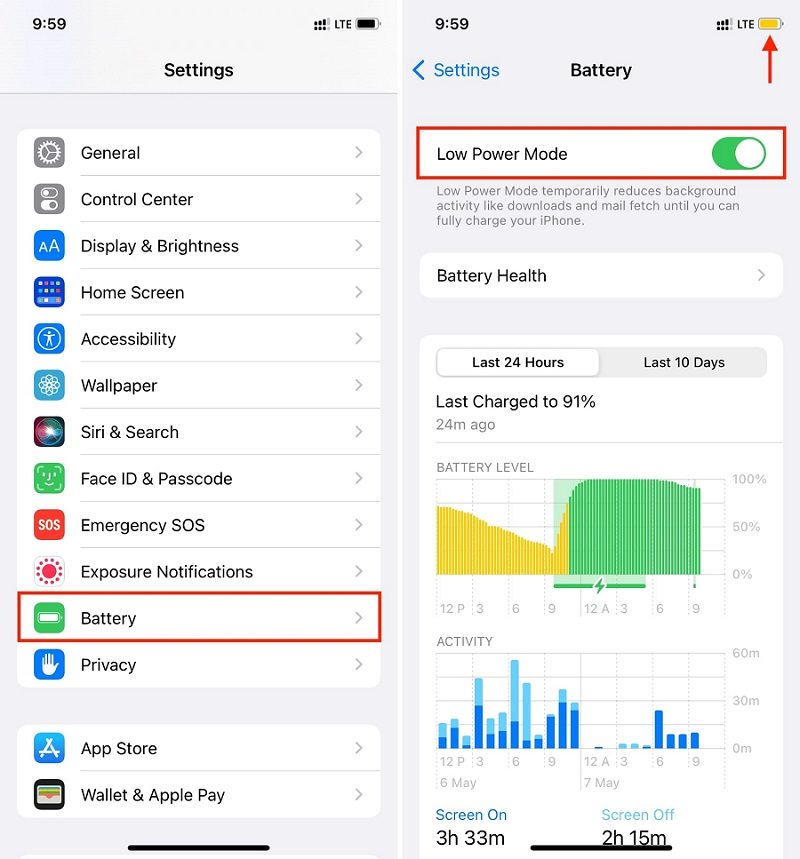
5. Signing Out and Back into iCloud
Sign out of your iCloud account and then sign back in. This can help refresh your settings and re-establish the connection for the live location tracking feature.
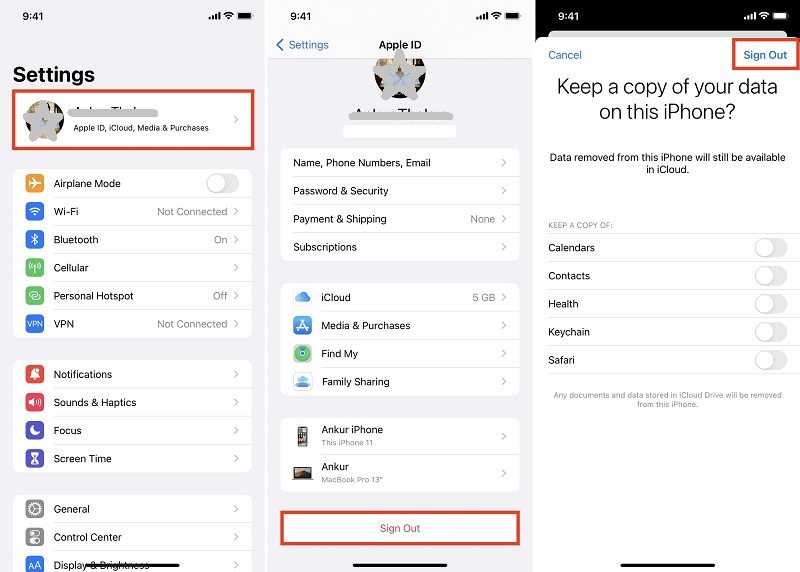
6. Keeping Find My App Running in the Background
Do not force-quit the Find My app. Make sure it's running in the background so it can continue to update your location in real-time.
7. Ensuring Stable Internet Connection
Check your internet connection (Wi-Fi or cellular data) and ensure it is stable. A weak connection can result in Find My app live tracking issues.
8. Checking for Restrictions in Screen Time Settings
Ensure there are no restrictions set for the Find My app under Screen Time. These restrictions can limit the app’s ability to access your location.
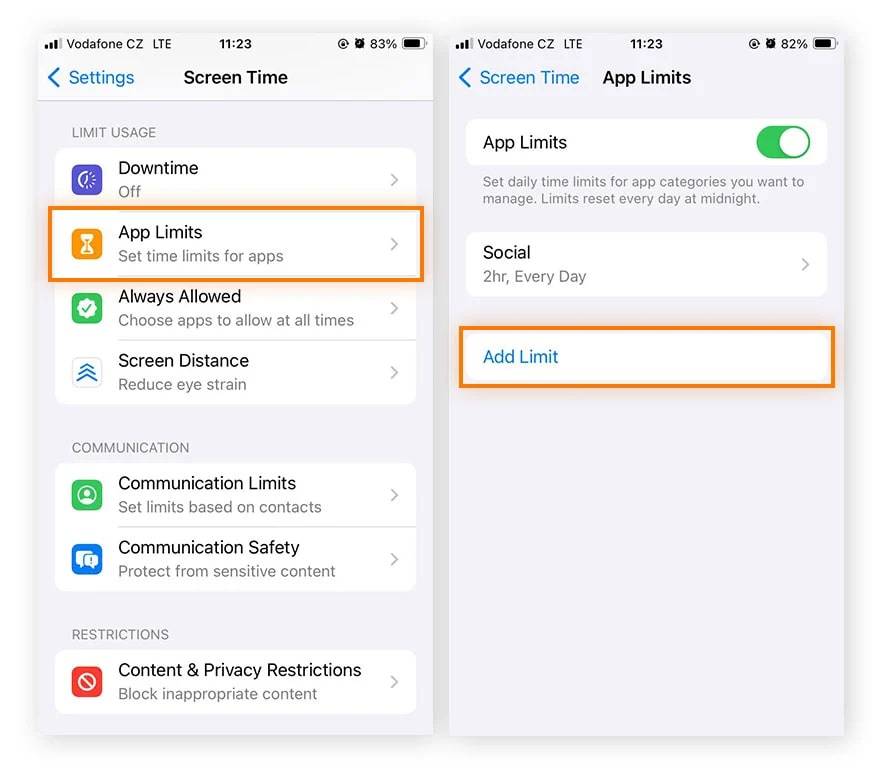
9. Resetting Location & Privacy Settings
Reset your Location & Privacy settings by going to Settings > General > Reset > Reset Location & Privacy.
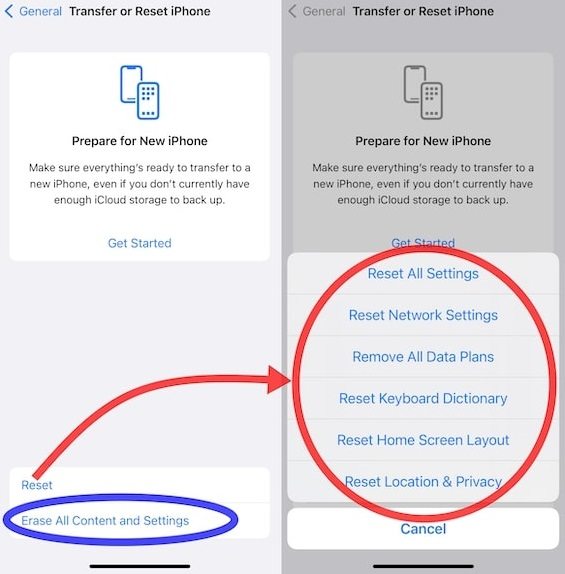
10. Toggling Off and On Find My iPhone
Turn off Find My iPhone and then turn it back on. Go to Settings > Your Name > Find My > Find My iPhone.
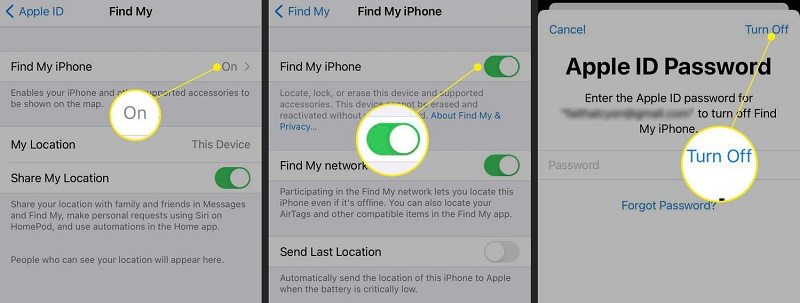
11. Potential Hardware Problems
In rare cases, hardware problems such as a faulty GPS module may prevent your iPhone 16 from providing real-time location data. A visit to an Apple Service Center might be necessary.
12. Resetting Network Settings
If there’s a network issue, resetting your Network Settings might resolve the problem. Go to Settings > General > Reset > Reset Network Settings.
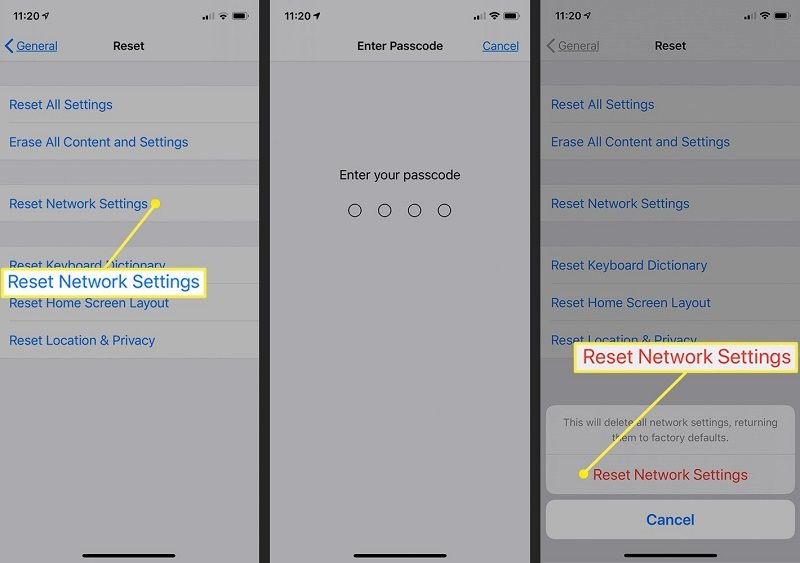
13. Persistent Issues After Trying All Solutions
If none of the solutions work, you may have a deeper software or hardware issue affecting your device’s ability to update its live location.
14. Troubleshooting Cellular Apple Watch Interference
Sometimes, the connection between your iPhone and your cellular-enabled Apple Watch may interfere with live location updates. Try disabling the watch temporarily to see if it helps.
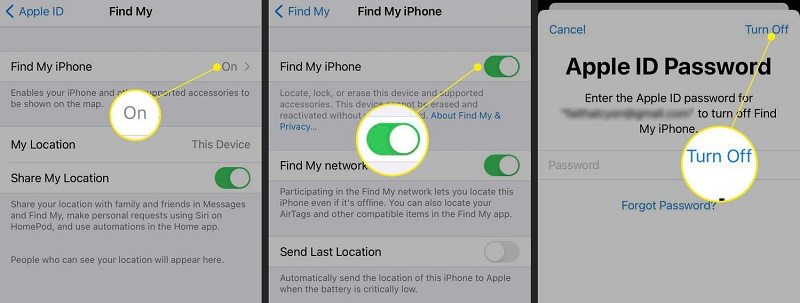
15. Reaching Out to Apple Support
If all else fails, contacting Apple Support directly can provide additional troubleshooting steps or a solution if the issue is widespread.
Bonus Tip: How to Fake GPS Location on iPhone 16?
If you’re looking for a way to protect your privacy, you might want to try PoGoskill Location Changer, a location changer for iPhones. This tool allows you to change your GPS location without jailbreaking your iPhone.
Some of its key features include:
- 1-click location change to any point in the world.
- Joystick control to simulate movement with custom routes and speeds.
- Compatibility with apps like Pokemon Go, Snapchat, and WhatsApp.
- Ability to fix common location-based game errors such as Pokemon Go Error 12.
 Secure Download
Secure Download
 Secure Download
Secure Download
To download and use PoGoskill Location Changer:
-
Step 1Visit the official website and download the app.

-
Step 2Connect your iPhone 16 to the software.

-
Step 3Choose your desired location and click “Start to Modify”.

Conclusion
In conclusion, encountering Find My iPhone not showing live location iPhone 16 can be frustrating, but the issue is usually resolved with the troubleshooting steps mentioned above. For persistent problems, contacting Apple Support is always a reliable last resort.
The Best Location Changer

 18.6K
18.6K
Reviews
 36.8K
36.8K
Downloaded Users





