Changing Location in Pokémon Go on iPhone 16: A Step-by-Step Guide
Changing location in Pokémon GO on iPhone has become increasingly popular among players seeking to enhance their gaming experience. For some, it's a way to access rare Pokémon or participate in events that are geographically out of reach. This guide will walk you through the process of how to change location in Pokémon GO on iPhone 16, using reliable Pokemon Go hacks iOS.
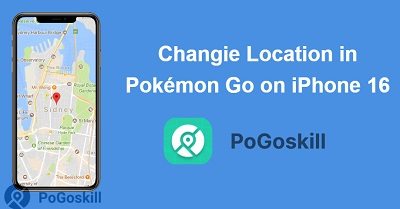
Part 1. Preparing Your iPhone 16 for Changing Pokemon Go Location
In the world of Pokémon GO, your physical location is key to your gaming experience. However, for various reasons, players on iPhone 16 might want to change their in-game location. This section will walk you through how to change location for Pokemon Go on iPhone 16, highlighting the key steps for iPhone 16 users.
1. Choosing the Right iPhone Pokemon Go Spoofing Tool
The first step in changing your Pokémon GO location is selecting a reliable iPhone Pokemon GO location changer. For iPhone 16 users, popular options include PoGoskill Location Changer, Tenorshare iAnyGo, and iToolab AnyGo. These tools are designed to work with the latest iOS versions, ensuring compatibility with your device.
- Compatibility
- Features
- Pricing
- Reliability
- Customer Support
- PoGoskill
- iOS & Android
- Change location
- Free
-
-
- Tenorshare iAnyGo
- iOS
- Change location
- Paid
-
-
- iToolab AnyGo
- iOS
- Change location
- Paid
-
-
- iMyFone Anyto
- iOS
- Change location
- Paid
-
-
No Jailbreaking Required
One of the significant advantages of modern spoofing in Pokemon Go is that they don't require jailbreaking your iPhone. This is crucial for maintaining your device's security and warranty. You can change your location without compromising your iPhone's integrity.
PC-Based Solutions
Most reliable methods to change Pokemon GO location on iPhone 16 involve using a computer. These PC-based solutions offer more stability and features compared to direct iPhone apps.
Compatibility Check
Always ensure that the tool you choose is compatible with the latest iOS version on your iPhone 16. Developers regularly update their software to maintain compatibility with new iOS releases.
Part 2. How Do You Change Location in Pokemon Go on iPhone 16?
The key point is that PoGo Wizard acts as an intermediary that allows iOS Pokemon Go spoofing tools to work with Pokémon GO despite the game's latest anti-cheat measures, effectively solving the "Failed to Detect Location 12" error for users who want to change their location.
- Compatibility with the latest iOS versions
- Advanced features like customizable movement paths
- Regular updates to maintain effectiveness
- Robust security measures to minimize detection risk
When you purchase PoGo Wizard, you'll receive PoGoskill absolutely free! PoGoskill is a iPhone Pokemon GO location changer that provides you with essential information, tips, and strategies to help you become a top-tier Pokémon trainer.
 Secure Download
Secure Download
 Secure Download
Secure Download
Follow these steps to change Pokemon Go location on iPhone 16 using PoGo Wizard:
-
Step 1Download and install PoGo Wizard on your computer.

-
Step 2Download PoGoskill on your computer.

-
Step 3Choosing your desired location and applying the change on PoGoskill Location changer. Then, launch Pokémon GO on your iPhone 16 to see the new location in effect.

Part 3. FAQs about Changing Location in Pokemon Go on iPhone 16
Q1. Is using PoGo Wizard safe for my Pokémon GO account?
While PoGo Wizard employs advanced techniques to minimize detection, no spoofing method is 100% safe. Use at your own risk and follow best practices to reduce the chances of account penalties.
Q2. Can I use PoGo Wizard on multiple devices?
PoGo Wizard can only be used on one computer, but you can connect 5 mobile iPhones to it to enable Pokemon Go spoofing on iPhone 16.
Q3. How often should I change my location using PoGo Wizard?
To reduce the risk of detection, avoid frequent or unrealistic location changes. Mimic natural travel patterns and respect cooldown periods between teleports.
Q4. Are there any free alternatives to PoGo Wizard for iPhone 16?
While free alternatives exist, they often lack the features, reliability, and security measures of premium tools like PoGo Wizard. Free options may also pose higher risks to your account security.
Conclusion
Learning how to change location in Pokemon GO on iPhone 16 can significantly enhance your gaming experience, allowing you to explore new areas and catch rare Pokémon. However, it's crucial to use reliable tools like PoGo Wizard and PoGoskill Location Changer to protect your account.
No. 1 Fixes Location Errors in Pokemon Go
- Fix Pokemon Go Error 12 Failed to Detect Location.
- Easily and Safely Spoof Location on Pokemon Go.
- Works with any Location Changers to Fake Pokemon Go GPS location, like iAnyGo, 3utools, and Any To.
 18.6K
18.6K
Reviews
 36.8K
36.8K
Downloaded Users


