Crafting Custom Emojis: How to Use iOS 18 Genmoji and Resolve Issues
With Genmoji set to launch with iOS 18.2, users are encouraged to explore this new way of expressing themselves through custom emojis. Whether you're looking to convey humor, personality, or creativity, Genmoji offers an exciting avenue for communication that enhances your messaging experience. Here’s a detailed guide on how to use Genmoji on your iPhone effectively.

Part 1. What is Genmoji on iOS 18 and how it works?
Genmoji is an innovative feature introduced in iOS 18 as part of Apple's "Apple Intelligence" suite, enabling users to create custom emojis through text descriptions. Here are the key aspects of Genmoji and how to use Genmoji.
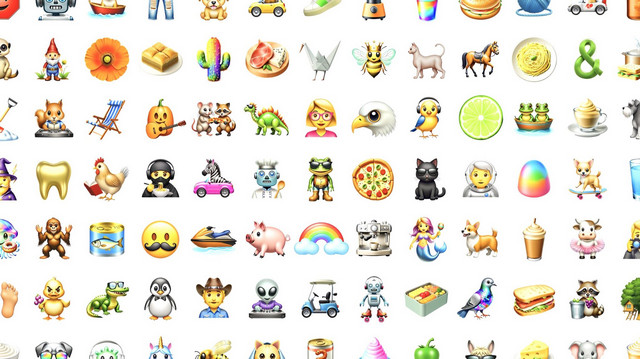
1Which iPhones support Genmoji
Although the iPhone XR, XS, XS Max, and newer models are supported by iOS 18, not all devices are compatible with the Apple Intelligence feature. To use the iOS 18 Genmoji feature, you need an iPhone 15 Pro, 15 Pro Max, any iPhone 16 model, M-series iPad, or M-series Mac.
2Requirements to use Genmoji
To use Genmoji, ensure you meet the following criteria:
- Operating System: Make sure your device is running iOS 18.2 or later to access the Genmoji feature.
- Apple Intelligence Enabled: Ensure that Apple Intelligence is enabled on your device. Go to Settings > Apple Intelligence & Siri, and make sure the toggle is turned on.
- App Permissions: The Messages app and other relevant apps may require access to the camera and microphone for full functionality of Genmoji.
- Network Connection: A stable internet connection may be required for certain functionalities, especially if the device needs to connect to Apple’s servers for generating images.
Part 2. How to Get AI Emojis with Genmoji on iOS 18?
To get Genmoji on your iPhone, follow these steps to ensure you can access and use this innovative feature once it becomes available with iOS 18.2.
How to activate Genmoji on iOS 18
To use Genmoji, you need to update iPhone to iOS 18.2 and turn on Apple Intelligence.
- Go to Settings > General > Software Update.
- Download and install iOS 18.2 version if available.
- After installing the beta, you may see a splash screen asking if you’d like early access to the Image Creation features. Tap the blue button to proceed.
- If you don’t see this prompt, check for the Early Access option in your settings.
- Your device will need to download resources for both Genmoji and other Apple Intelligence features.
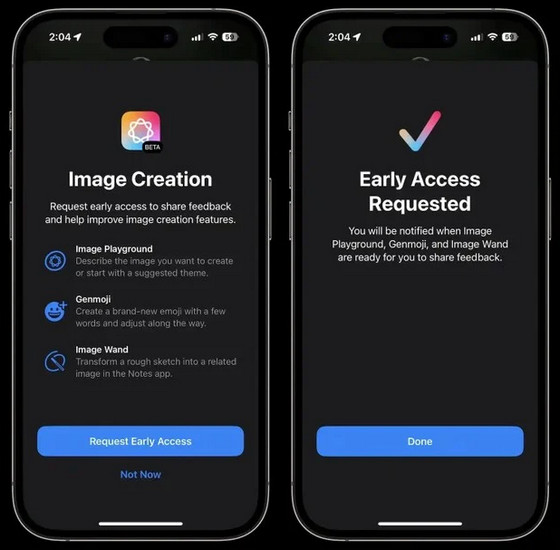
How to Make iOS 18 Genmoji on iPhone
By following these steps, you can easily create personalized emojis that enhance your messaging experience with Genmoji in iOS 18. Enjoy expressing yourself in new and creative ways!
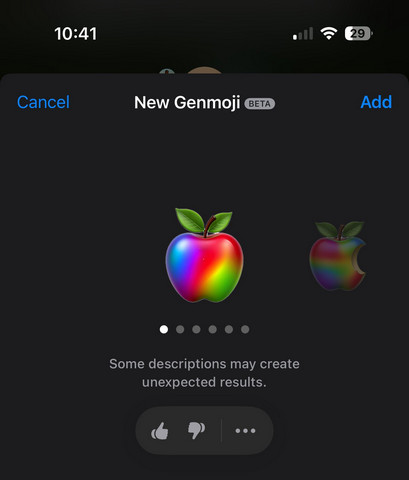
- Launch iMessage or any messaging app where you can input text.
- Open the keyboard and tap the "Emoji" icon.
- In the "Search Emoji" bar, enter any emoji/action you want to create.
- You can also access your photo library to select a photo or character for customization.
- The new Genmoji will be stored in your recent emoji list and can also be found in your stickers section.
- You can share it directly in messages or save it for future use.
The newly created Genmoji will be saved in your emoji keyboard for easy access in future messages across various apps, including Notes and third-party messaging platforms.
Part 3. Why iPhone Won't Get iOS 18 Genmoji? How to Resolve it
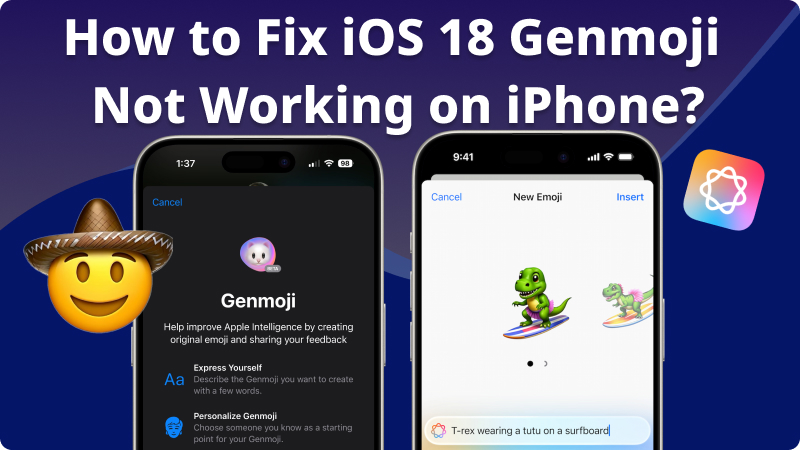
If you're experiencing Genmoji issues on iOS 18, these common problems and their corresponding fixes can help you troubleshoot effectively. If problems persist after trying these solutions, consider contacting Apple Support for further assistance.
Common iOS 18 Genmoji Issues on iPhone
Here are the common issues users may encounter with Genmoji on iOS 18, along with potential fixes:
- Genmoji Not Working or Missing:
After updating to iOS 18, Genmoji may not appear or function correctly. - Genmoji Not Displaying Correctly:
Genmoji may not appear as intended in certain apps. - App Crashes or Freezes:
The Genmoji feature may crash or freeze during use. - Incomplete Installation of iOS 18:
If the iOS update was not installed correctly, it could affect Genmoji functionality. - Genmoji Customization Not Working:
Users may experience issues when trying to customize their Genmoji. - Software Bugs:
New updates can sometimes introduce bugs that affect functionality.
How to Fix iOS 18 Genmoji Not Working?
If your Genmoji feature is not working on iOS 18.2, ensure your device is updated to the latest iOS 18 version, check app permissions, and consider resetting your keyboard settings.Here are some solutions to get Genmoji to work on your iPhone:
Method 1. Check Camera and Microphone Access
- Go to Settings > Privacy & Security.
- Ensure that the Messages app has permission to access both the Camera and Microphone.
- Toggle these options on if they are off.
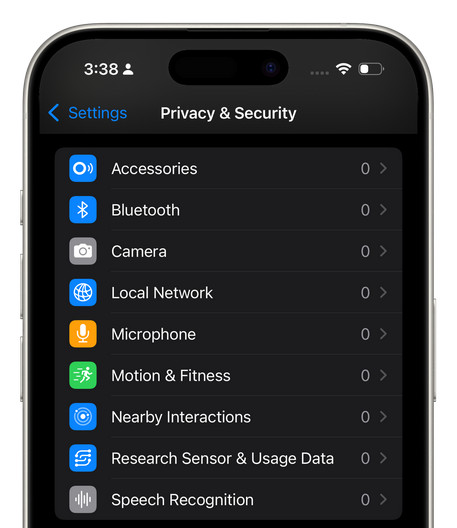
Method 2. Turn on Apple Intelligence
- Launch the Settings app on your iPhone.
- Tap on Apple Intelligence & Siri.
- Select Join the Apple Intelligence Waitlist.
- Confirm your choice when prompted.
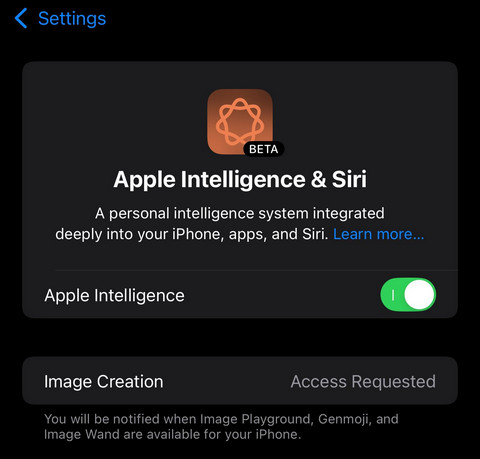
Method 3. Re-enable Genmoji in Messages
- Go to Settings > General.
- Scroll down and tap on Keyboard.
- Look for the Genmoji option in the keyboard settings.
- If it is turned off, toggle it to turn it back on.
- Reopen the Messages app to see if Genmoji is now available.
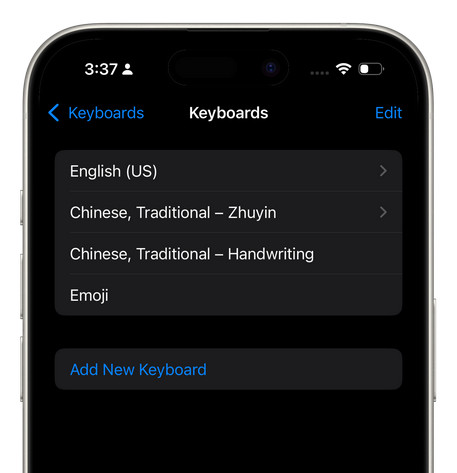
Method 4. Restart Your iPhone
- Press and hold the Side button and one of the Volume buttons until you see the slider, then swipe to power off.
- Wait a moment, then turn it back on.
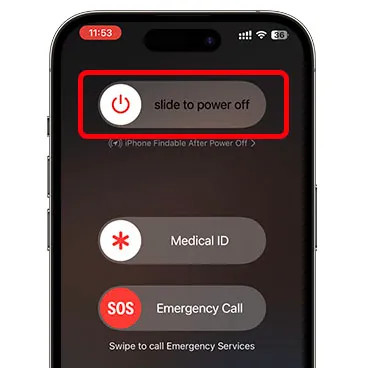
Method 5. Reset Keyboard Settings
- BGo to Settings > General > Transfer or Reset iPhone.
- Tap on Reset.
- Choose Reset Keyboard Dictionary.
- Resetting your keyboard settings can help if Genmoji is not displaying correctly.
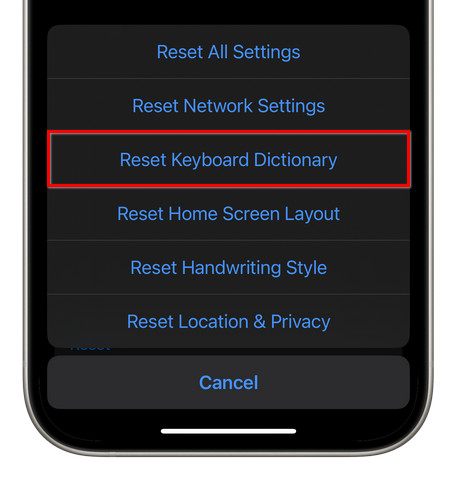
Method 6. Verify iOS Version
- On your iPhone, go to the Settings > General > Software Update.
- Make sure that you are running iOS 18.2 or later.
- If not, confirm that iOS 18.2 is the latest version, click Update Now, and then install and download.
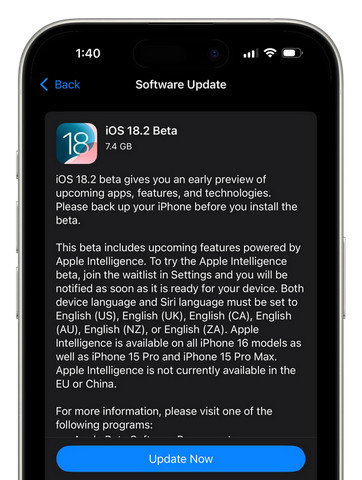
Part 4. FAQs about iOS 18 Genmoji
Here are some frequently asked questions regarding the Genmoji feature in iOS 18.2:
1. Can I use Genmoji in third-party messaging Apps?
Yes, Genmoji can be used in any third-party messaging app that supports emoji integration, such as WhatsApp, Facebook Messenger, and Instagram. Once created, you can easily share your Genmoji across these platforms.
2. Will Genmoji work on iPhone 15?
No, iOS 18 Genmoji will not work on the standard iPhone 15. it’s only available on the iPhone 15 Pro, iPhone 15 Pro Max, iPhone 16, iPhone 16 Plus, iPhone 16 Pro, and iPhone 16 Pro Max.
3. Which iPad models support Genmoji?
Not all iPad models support Genmoji. iOS 18 Genmoji currently supports iPad Pro 2025 and later, and make sure that your iPad must be running iPadOS 18.2 or later to access Apple Intelligence. Other older iPad models without M-series chips will not support Genmoji. Here’s a list of compatible iPad models:
- iPad Pro 11-inch (3rd generation and later)
- iPad Pro 12.9-inch (5th generation and later)
- iPad Pro (2025)
- iPad Pro (2025)
4. What is the NSAdaptiveImageGlyph API?
The NSAdaptiveImageGlyph API is a new framework developed by Apple that allows Genmoji to behave like standard emojis and stickers. It ensures compatibility with rich text formats, allowing users to mix Genmoji with regular text seamlessly.
5. How to use AI emoji on iOS 18?
First, enable Genmoji on your iPhone. Then, open iMessages app and start a conversation or create a new message. In the text field, enter the description of the emoji you want to create, and select your preferred generated Genmoji.
6. Is Genmoji available on iPhone 16?
Yes, Genmoji is available on the iPhone 16.
To access Genmoji, ensure your iPhone is updated to iOS 18.2 or later and that Apple Intelligence is enabled. Additionally, make sure the Stickers option is not disabled in your keyboard settings.
Conclusion
The above explains how to use iOS 18 Genmoji and how to activate and generate your own personalized AI emojis. Of course, if your iPhone encounters Genmoji issues such as Genmoji not working or not displaying, you can easily use six free solutions to fix it.
The Best Location Changer
- Set custom routes and let PoGoskill handle the legwork.
- A built-in timer keeps you safe and undetected.
- Create personalized routes, save favorite spots, and adjust your speed for realism.
- A free version is available to all users!
 18.6K
18.6K
Reviews
 36.8K
36.8K
Downloaded Users

