Sending Current Location on iOS 18: Simple Tips and Tricks
In today's interconnected world, sharing your location can be crucial for safety, convenience, and staying in touch with loved ones. iOS 18 offers several user-friendly ways to share your current location. This comprehensive guide will walk you through how to send current location iOS 18, ensuring you can easily let others know where you are when needed.
Part 1. Can You Send Your Current Location on iOS 18?
Yes, iOS 18 fully supports sending current location on iPhones. This feature lets users easily share their real-time location with friends, family, or emergency contacts.
To use sharing locations on iPhones, ensure that Location Services are enabled in your device settings and that the app you're using has permission to access your location. You'll also need a stable internet connection.
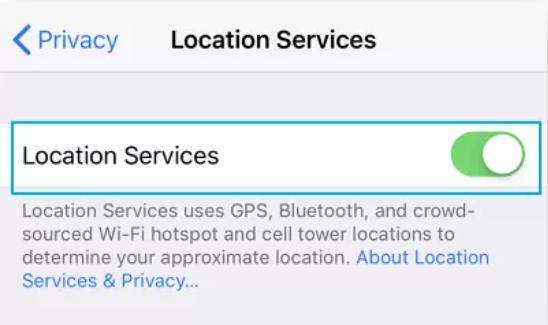
iOS 18 has refined this feature, making it more user-friendly and accessible than ever before, while still maintaining user privacy and control over who can see your location and for how long.
Part 2. How to Send Current Location on iPhone iOS 18?
Sending current location on iPhone iOS 18 is easy. You can send current location on iPhone 16 directly from the Messages app or the Maps app. Additionally, many third-party messaging apps like WhatsApp, Facebook Messenger, and Google Maps also offer location-sharing features.
Here's a breakdown of the different options:
Tip 1. How to Send Location in Messages
The Messages app in iOS 18 offers a straightforward way to share your current location. This feature is particularly useful for coordinating meetups or letting someone know you've arrived safely at a destination.
- Open the Messages app on your iPhone.
- Select an existing conversation or start a new one.
- Tap the "+" icon next to the text field.
- From the menu that appears, select "Location."
- If prompted, allow Messages to access your location.
- You'll see a map with your current location pinned.
- Tap "Send My Current Location" for a static snapshot.
- Alternatively, choose "Share My Location" for real-time tracking.
- If sharing real-time, select the duration: one hour, until the end of the day, or indefinitely.
- Tap the send button (blue arrow) to share your location.
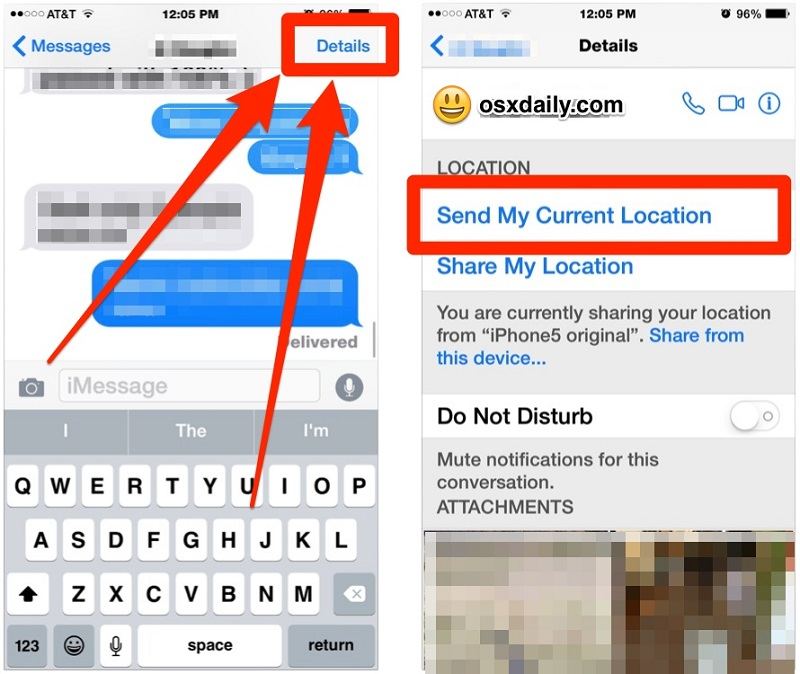
Remember, you can stop sharing your location at any time by revisiting the conversation and tapping "Stop Sharing My Location."
Tip 2. How to Send Location in Maps
Apple Maps in iOS 18 provides another convenient method for sharing your location. This method is particularly useful when you want to share a specific place you've found or your exact position in a large area.
- Open the Apple Maps app on your iPhone.
- Wait for the app to locate you (a blue dot will appear on the map).
- Tap on the blue dot representing your current location.
- In the pop-up menu, select "Share My Location."
- Choose your preferred sharing method (e.g., Messages, Mail, AirDrop).
- If using Messages, select a contact or type a name.
- Optionally, add a personal message with your location.
- Tap the send button to share your location.
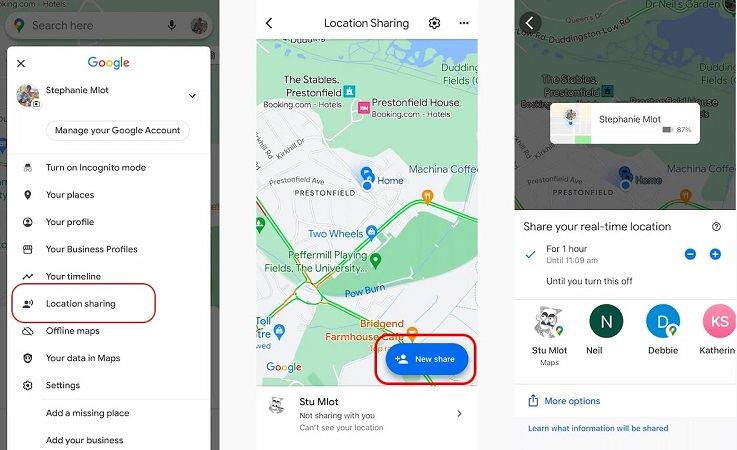
Maps also allow you to share your ETA when you've set up directions, which can be incredibly helpful when you're on your way to meet someone.
- Set up directions to a destination in Maps.
- Tap the "Share ETA" button at the bottom of the screen.
- Select the contact(s) you want to share with.
- Your ETA will be shared and updated automatically as you travel.
Tip 3. How to Send Location in Third-Party Apps
Many popular third-party apps in iOS 18 offer location-sharing capabilities, often with additional features.
For example, WhatsApp allows you to share your real-time location for a set duration, while Snapchat has a map feature where friends can see each other's locations.
- Open WhatsApp on your iPhone.
- Go to the chat where you want to share your location.
- Tap the "+" icon next to the text field.
- Select "Location" from the menu.
- Choose "Send Your Current Location" for a static share.
- For real-time tracking, select "Share Live Location."
- If sharing a live location, choose the duration (15 minutes, 1 hour, or 8 hours).
- Tap "Send" to share your location.
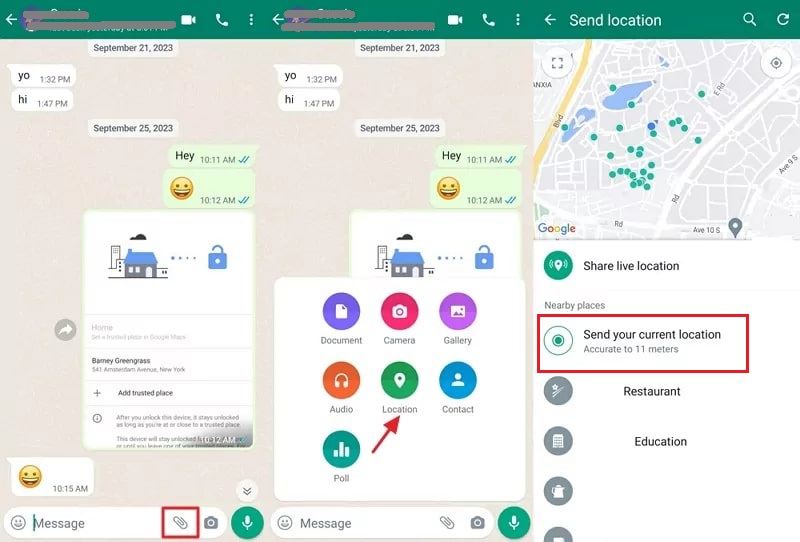
It's important to note that each app may handle location data differently, so be sure to review the privacy settings within each app to ensure you're comfortable with how your location is being shared and who can see it.
Part 3. Can Someone Share Fake Location in Location Sharing?
PoGoskill iPhone Location Changer is a cutting-edge GPS spoofer designed for both iOS and Android devices. It allows users to easily modify their virtual location without jailbreaking or rooting their devices. With it, you can share fake locations in various location-based apps and services, giving you more control over your privacy and enabling access to geo-restricted content.
Key Features of PoGoskill iPhone Location Changer:
- No jailbreak/root required: Works without modifying your device's system.
- Cross-platform compatibility: Works on Windows, Mac, iOS, and Android devices.
- Wide app compatibility: Functions with most location-based apps and games.
- Location history: Save favorite locations for quick access.
- Regular updates: Continuously improved to maintain compatibility with the latest OS versions and location-based apps.
 Secure Download
Secure Download
 Secure Download
Secure Download
How can I use PoGoskill to share a fake location with friends?
-
Step 1Download and install the PoGoskill on your computer.

-
Step 2Open PoGoskill and grant necessary permissions.

-
Step 3Drop a pin on the map to select your desired fake location.

To share your fake location set in PoGoskill, open the app you want to share your location from (e.g., WhatsApp, Find My Friends). Use the app's location-sharing feature as you normally would. PoGoskill will automatically replace your real location with the fake one you've previously configured.
Final Thoughts
iOS 18 provides multiple ways to send current location on iPhone iOS 18, from quick one-time shares in Messages to ongoing sharing through Maps. By understanding these features and using them responsibly, you can enhance your communication and safety while maintaining control over your privacy.
 Secure Download
Secure Download
 Secure Download
Secure Download



