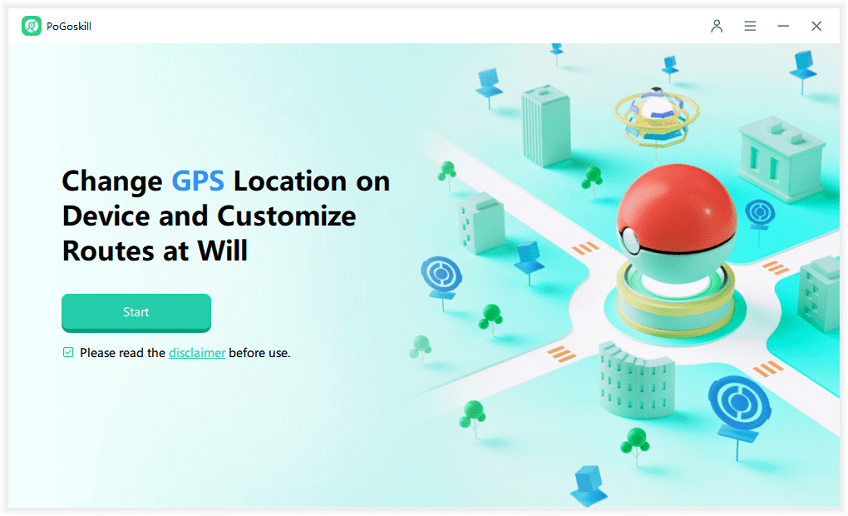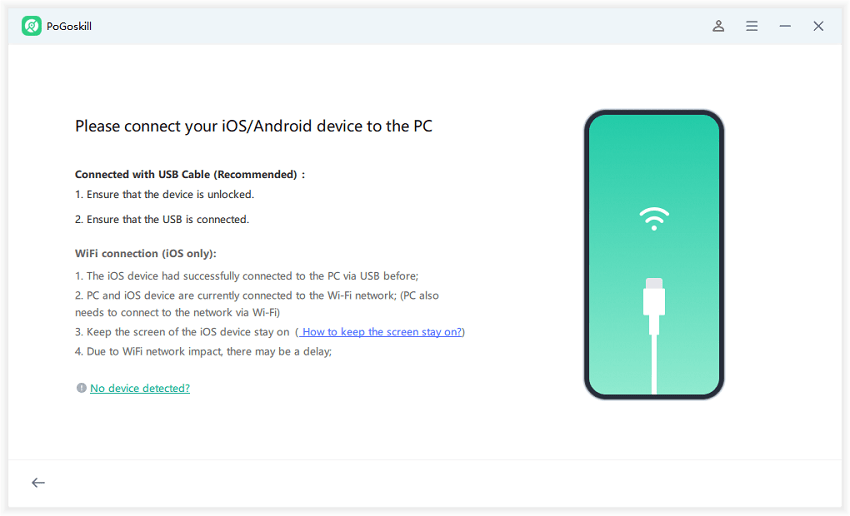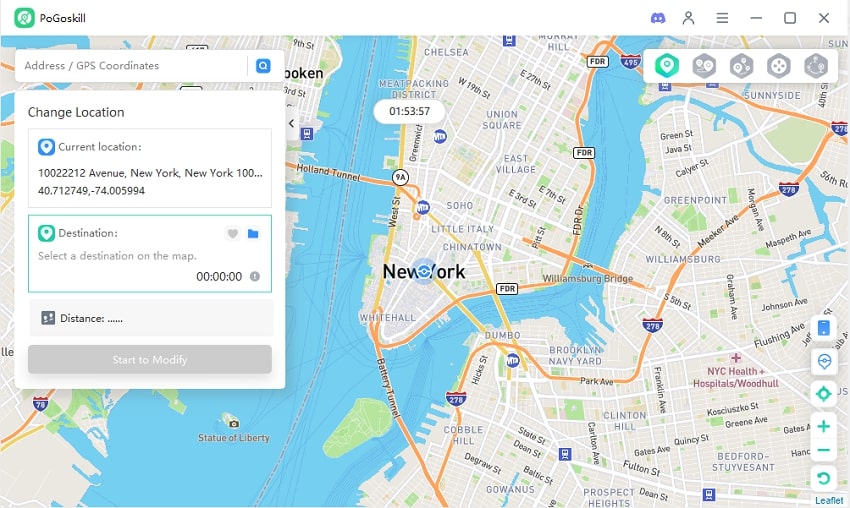iOS 18 Call Recording in iPhone: All You Need to Know
In iOS 18, Apple eliminated the need for third-party apps and added a call recording feature into the system Phone app. Recently, Apple has announced that they will release a iOS 18 Call Recording in iPhone feature that enables iPhone users to record calls without the help of third-party apps. This guide will give you a comprehensive overview of this feature and how to record calls on iOS 18.
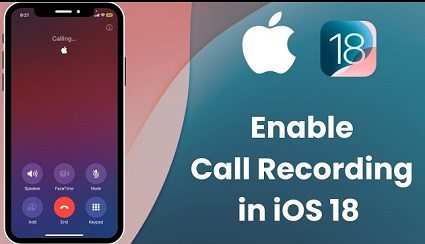
Part 1. How to Enable Call Recording in iPhone iOS 18?
iOS 18 Call Recording in iPhone is straightforward. To record calls on iOS 18, follow the below instructions:
- Initiate a call on an iPhone with iOS 18 installed.
- When on call, users will see a new recording option. Tap on it to start the call recording in iPhone iOS 18.
- After the activation, the other party will be notified that the conversation has been recorded.
- Once the call recording is complete, tap on the stop button.
- Users can save the transcript for later use.
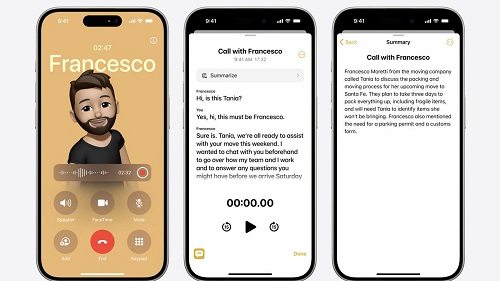
This feature will be available in various languages and regions, including English, Spanish, French, Portuguese, Cantonese, and many more.
While iPhone call recording is anticipated to be included in the upcoming iOS 18 release, it has not yet appeared in any of iOS 18 released thus far. It's hoped that this feature will be available from the initial launch of iOS 18, rather than requiring a subsequent update.
Part 2. Requirements for Recording Phone Calls in iOS 18
With the release of iOS 18, Apple has introduced a highly anticipated feature that allows users to record phone calls directly from the Phone app. This functionality simplifies the process of capturing conversations for personal, business, or legal purposes.
However, there are specific requirements and considerations users must be aware of before utilizing this feature.
- iPhone 15 Pro or later, or an iPad/Mac with an M1 chip or later
- Siri and device language set to US English
- iOS 18 or later installed
Part 3. Call Transcripts and Summaries in iOS 18
As the call progresses, iOS 18 will automatically transcribe the conversation in real-time. The transcript will be divided into sections based on the flow of the conversation, with each speaker's lines labeled accordingly.
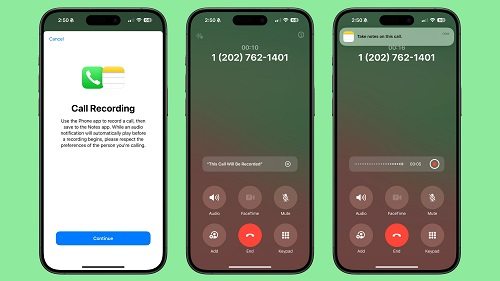
Once the call ends, the recording and transcript will be saved in the Notes app. Users can then access the transcript, play back the recording, and even view an AI-generated summary of the key points discussed in the call.
The transcription feature supports multiple languages, including:
- English (U.S., UK, Australia, Canada, India, Ireland, New Zealand, Singapore)
- Spanish (U.S., Mexico, Spain)
- French (France)
- German (Germany)
- Japanese (Japan)
- Mandarin Chinese (China mainland, Taiwan)
- Cantonese (China mainland, Hong Kong)
- Portuguese (Brazil)
Part 4. Accessing and Sharing Recordings in iOS 18
With the introduction of call recording in iOS 18, users can easily access and share their recorded conversations. Here's how to manage your recorded calls and transcripts:
Accessing Recorded Calls
- Open the Notes app on your iPhone.
- Look for the "Call Recordings" folder in the left sidebar. This is where all your recorded calls are stored.
- Tap on a recorded call note to view its details.
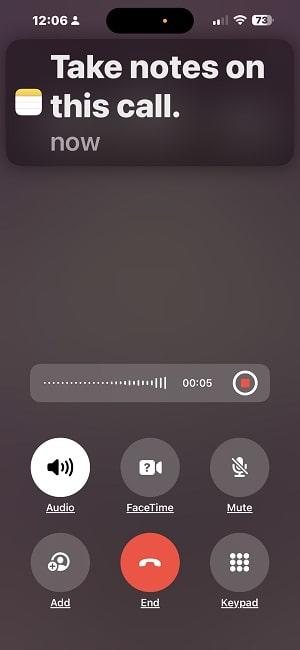
Inside each call recording note, you'll find:
- The audio recording of the call
- The full transcript of the conversation
- A summary generated by Apple Intelligence highlighting key points
You can play back the audio recording, read through the transcript, and review the summary without having to listen to the entire call again.
Sharing Recordings
- Open the specific call recording note you want to share.
- Tap on the Share button in the top right corner.
- Choose how you want to share the recording:
- Share the audio file to send the recording itself
- Share the transcript to send the text of the conversation
- Share the summary to send just the key points
You can share the recording via Messages, Mail, AirDrop, or any other sharing option available on your device.
Organizing Recordings
- Create custom folders in the Notes app to organize your call recordings on iPhone.
- Move recordings between folders by tapping "Move" in the share menu and selecting a destination folder.
- Delete unwanted recordings by swiping left on a note and tapping "Delete".
Searching Recordings
- Use the search bar at the top of the Notes app to search for specific recordings.
- The transcript of each call is fully searchable, so you can find mentions of names, topics, or keywords.
- Tap on a search result to jump directly to that part of the transcript.
Editing Transcripts
- Open a call recording note and tap on the transcript.
- The transcript can be edited like any other text in Notes.
- Make corrections or add notes to the transcript as needed.
Remember to always obtain consent from all parties before recording a call, as recording without permission may be illegal in some jurisdictions. The automatic notification during the call is designed to ensure mutual consent.
With these features, iOS 18 makes it easier than ever to capture, review, and share important phone conversations. The combination of audio recordings, transcripts, and summaries provides a powerful tool for business, education, and personal use.
Part 5. Is iOS 18 Safeguarding Your Privacy?
While iOS 18 offers exciting new features, privacy concerns, particularly regarding location services, might arise. If you're worried about location tracking, consider using PoGoskill GPS Spoofer. It can modify your positioning information, creating a "Fake GPS" effect. This not only protects your privacy but also offers added convenience and security.
The Best GPS Spoofer
- Location Modification: Easily change GPS location for privacy.
- Enhanced Control: Control information shared with apps.
- Privacy Protection: Hide real location from apps.
 18.6K
18.6K
Reviews
 36.8K
36.8K
Downloaded Users
By following these steps, you can enjoy the benefits of iOS 18 while safeguarding your personal privacy.
-
Step 1After downloading and installing PoGoskill GPS Spoofer, click Start.

-
Step 2Connect you iPhone to your computer.

-
Step 3Enter the destination address or GPS coordinates you want to change in the search box, then click "Start to Modify."

Conclusion
Call recording is not yet available in iOS 18. Calls can be recorded using the app. In addition, if you are worried about personal privacy issues while using iOS 18, you can consider using PoGoskill GPS Spoofer to modify your location and protect your privacy from being tracked. In general, iOS 18 not only provides convenience in terms of functions, but also further strengthens privacy protection.
The Best Location Changer

 18.6K
18.6K
Reviews
 36.8K
36.8K
Downloaded Users