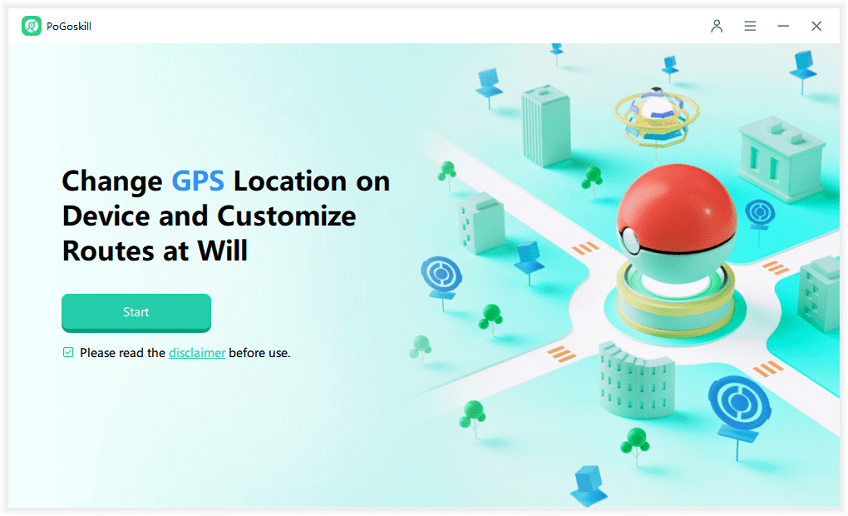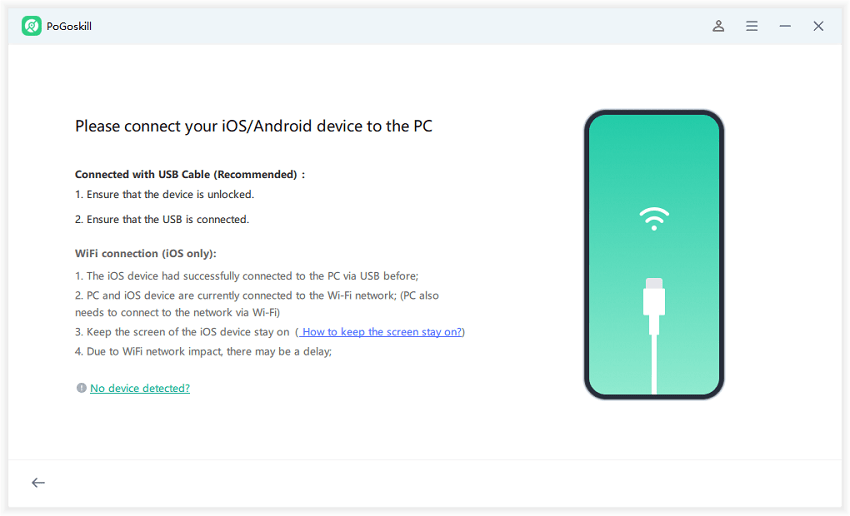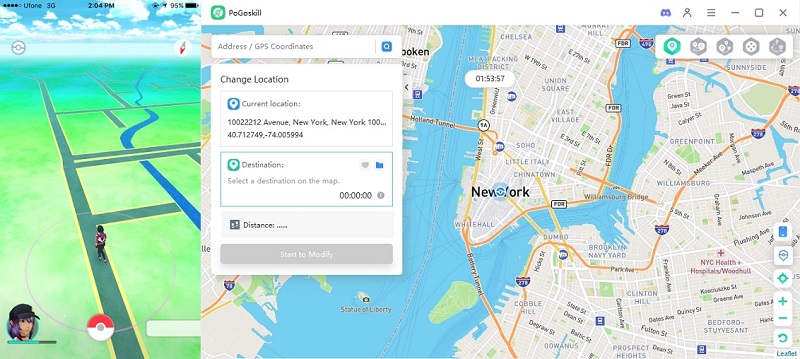Level Up Your Gaming: Turn on iOS 18 Game Mode
Anyone have iOS 18? What does game mode actually do?
iOS 18 brings a significant upgrade for gamers with its new Game Mode feature. Designed to optimize your gaming experience, iOS 18 Game Mode enhances performance, reduces distractions, and improves overall gameplay.

Part 1. What Does Game Mode Do on iOS 18?
Game Mode in iOS 18 is designed to elevate your gaming experience by making several behind-the-scenes adjustments:
- Minimizes background activity: iPhone Game Mode reduces the resources allocated to non-essential background processes, ensuring that your game gets the lion's share of your device's power.
- Prioritizes game performance: Your device will allocate more CPU and GPU resources to the game you're playing, resulting in smoother gameplay and potentially higher frame rates.
- Improves Bluetooth controller responsiveness: If you're using a Bluetooth controller, iOS Game Mode optimizes the connection to reduce input lag, giving you more precise control.
- Reduces audio latency for compatible AirPods: When using supported AirPods models, Game Mode iPhone minimizes the delay between on-screen action and the corresponding audio, enhancing your overall gaming immersion.
- Supports Personalized Spatial Audio in games: For games that support spatial audio, Game Mode in iPhone ensures you get the most out of this feature, creating a more realistic and immersive soundscape.
Part 2. How to Turn Game Mode in iOS 18 On/Off?
iOS Game Mode is designed to enhance gaming performance by minimizing background activities and optimizing system resources for gameplay. It activates automatically to provide these benefits without requiring manual intervention.
How to Turn iOS 18 Game Mode On?
- Launch a Game: Game Mode is designed to activate automatically when you start playing a game on your iPhone or iPad. Simply open any game, and you should see a pop-up indicating that Game Mode is on.
- Control Center Notification: If you want to confirm or manage the setting, swipe down from the top-right corner of the screen to access the Control Center. You will see the name of the game you're playing at the top.
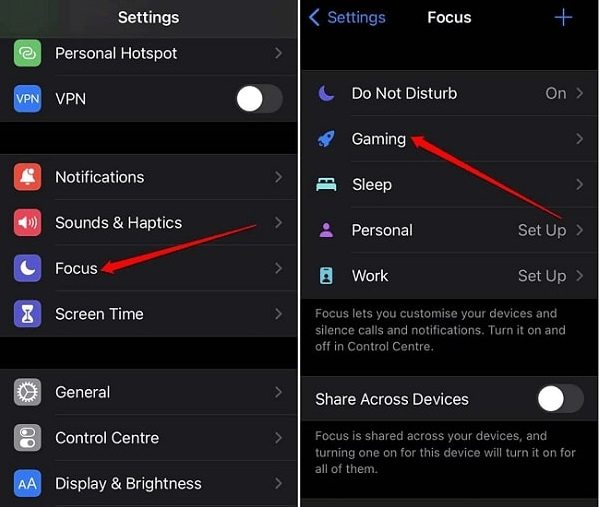
How to Turn iOS 18 Game Mode Off?
- Access Control Center: While in the game, swipe down from the top-right corner of your screen to open the Control Center.
- Toggle Game Mode: Tap on the name of your game at the top of the Control Center. This will reveal a toggle for Game Mode. Tap it to turn Game Mode off.
- Exit Control Center: Swipe up or tap outside the Control Center to exit.
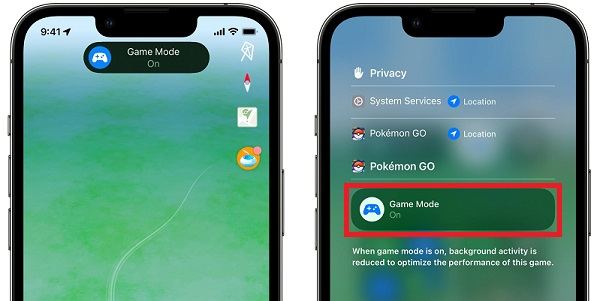
Part 3. How to Fix iOS 18 Game Mode Not Working?
Some users have reported issues with Game Mode not working in iOS 18 as expected. If you're facing similar problems, here are several methods to troubleshoot and fix Game Mode on your iOS 18 device.
Method 1: Ensure Your Device is Compatible
Game Mode is available on all devices that support iOS 18. If you're not seeing the feature:
- Go to Settings > General > Software Update
- Check if your device is running iOS 18 or later.
- If not, update your device to the latest version.
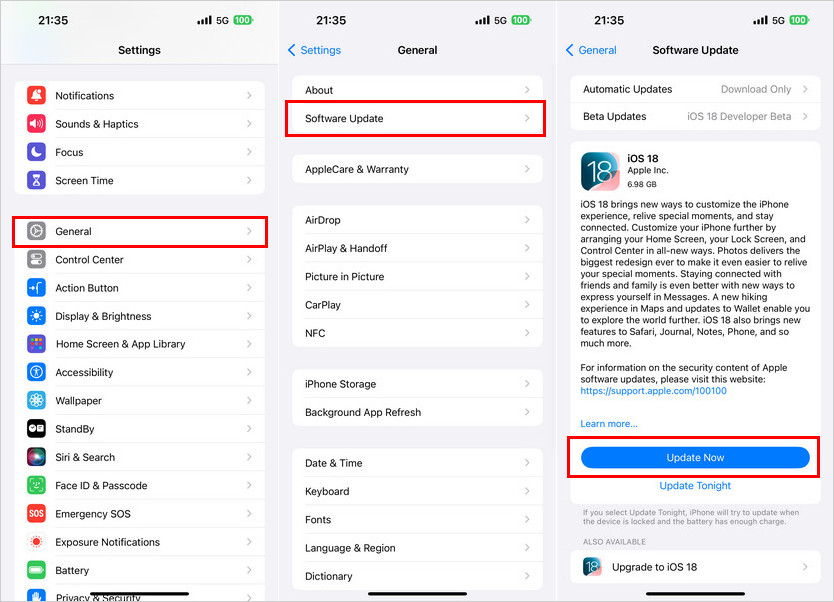
Method 2: Restart Your iPhone
A simple restart can often resolve minor software glitches:
- For iPhone X and later: Press and hold the side button and either volume button until the power off slider appears.
- For iPhone SE (2nd generation) and earlier: Press and hold the side or top button until the slider appears.
- Drag the slider to turn off your device.
- After 30 seconds, press and hold the side button to turn your device back on.
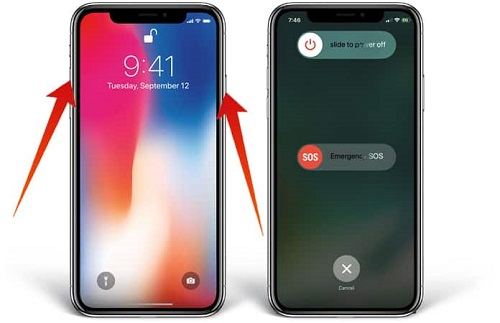
Method 3: Check Game Compatibility
Some users repoted that iOS 18 Game Mode not working after update, in this case, you need to check the game compatibility fix it. If you're unsure about a particular game, try launching it and see if Game Mode activates. If it does not, it may not be fully compatible.
Ensure you're testing with high-performance games like Asphalt 9: Legends or Call of Duty: Mobile.
Method 4: Re-enable Game Mode
If Game Mode isn't activating:
- Open Control Center while in a game (swipe down from the top-right corner)
- Tap on the game's name at the top.
- Toggle Game Mode off and then on again
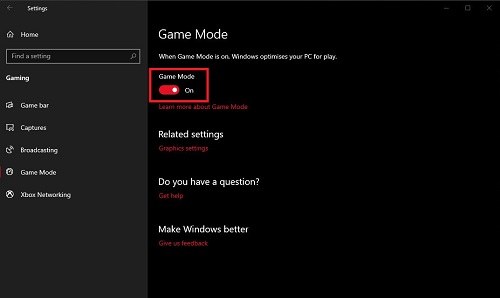
Method 5: Clear App Cache and Data
For persistent issues with specific games:
- Delete the problematic game from your device.
- Restart your iPhone
- Reinstall the game from the App Store.
Method 6: Reset All Settings
If none of the above methods work:
- Go to Settings > General > Transfer or Reset iPhone
- Tap "Reset" and choose "Reset All Settings"
- Enter your passcode to confirm
Note: This will reset all your settings to default but won't delete any data.
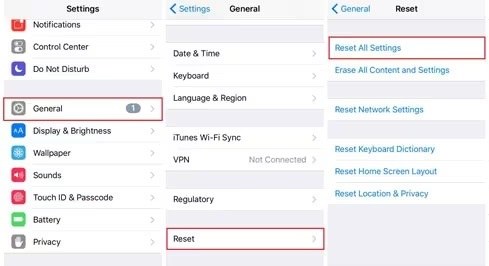
Bonus Tip: How to Boost Game Performance While Spoofing?
PoGoskill Location Changer is a free iOS 18 location changer designed not only for spoofing your location in games like Pokémon GO and Monster Hunter Now but also to enhance overall game performance. By using PoGoskill, players can virtually explore different locations around the world, all while experiencing smoother gameplay.
How PoGoskill Location Changer Boosts Game Performance While Spoofing:
- Optimized Resource Usage: PoGoskill uses minimal system resources, allowing the game to run smoothly without lag.
- Seamless Spoofing: Your fake GPS data integrates smoothly with the game, preventing glitches or location jumps.
- Battery Efficiency: PoGoskill’s efficient background operations reduce battery drain, enabling longer gameplay sessions.
 Secure Download
Secure Download
 Secure Download
Secure Download
Here is a step-by-step guide on how to use PoGoskill Location Changer to spoof your location in games like Pokémon GO and Monster Hunter Now.
-
Step 1Open PoGoskill Location Changer after installation.

-
Step 2Grant Location Permissions when prompted, as PoGoskill needs access to your device’s GPS data to spoof it.

-
Step3Use the map interface within PoGoskill to pick any location worldwide. You can zoom in and drop a pin at the exact place you want to "spoof" to.

Final Thoughts
iOS 18 Game Mode represents Apple's commitment to enhancing the mobile gaming experience. By optimizing performance, reducing latency, and improving audio, this feature aims to bring console-quality gaming to your iOS device. Whether you're a casual gamer or a dedicated mobile esports enthusiast, Game Mode is set to elevate your gaming sessions to new heights.
The Best Location Changer
- Set custom routes and let PoGoSkill handle the legwork.
- A built-in timer keeps you safe and undetected.
- Create personalized routes, save favorite spots, and adjust your speed for realism.
 18.6K
18.6K
Reviews
 36.8K
36.8K
Downloaded Users