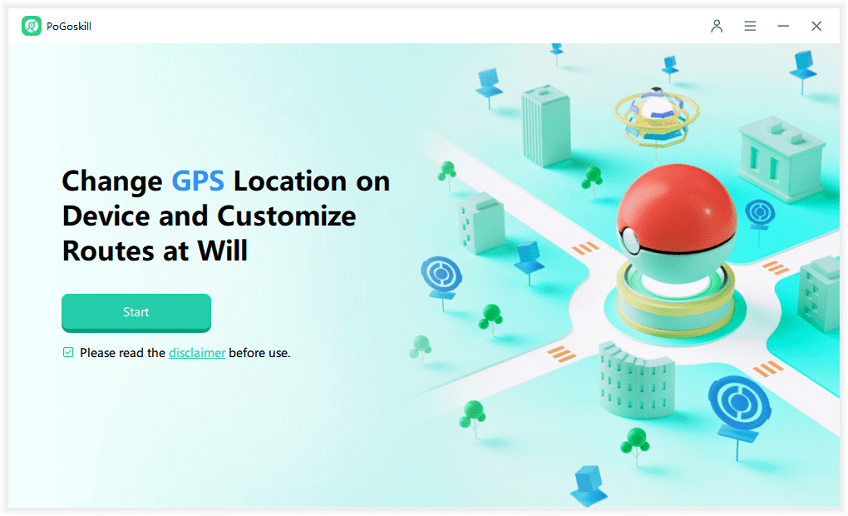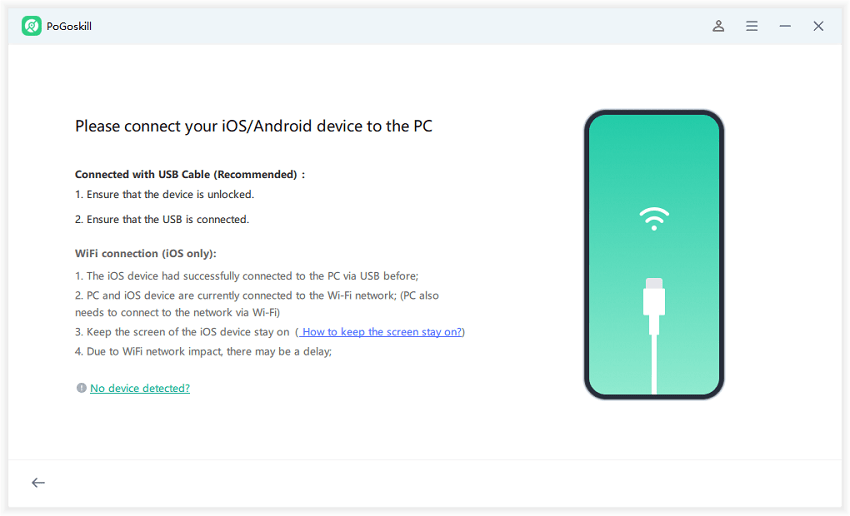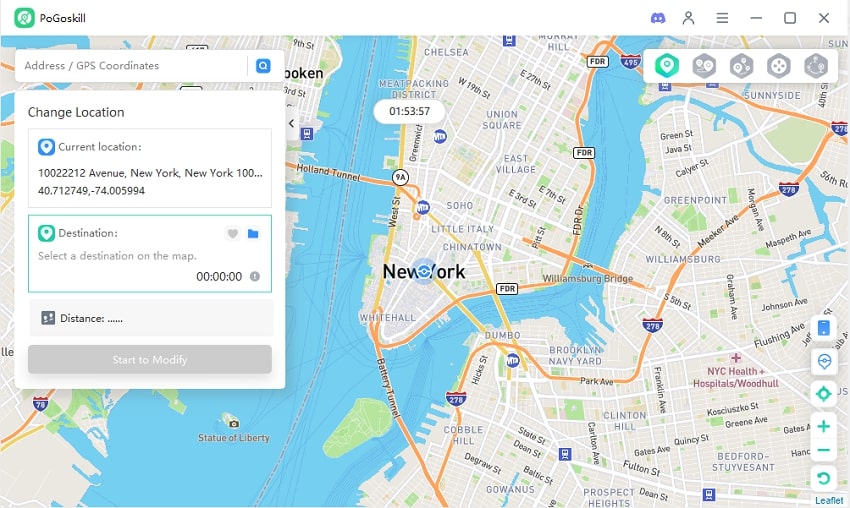A More Focused You: iOS 18 Safari Hide Distracting Items
This week, Apple launched a new feature to iOS 18’s Safari web browser called iOS 18 Distraction Control in Safari. The feature allows users to selectively erase elements of a web page they don’t want to see. This feature is only available to iOS 18 users, but it will launch for everyone in September on the iPhone, iPad, and Mac. This guide will explore everything you need to know about iOS 18 Safari Hide Distracting Items. Ensure to read this guide to the end to learn more about this wonderful feature.

- New Features in iOS 18 Safari Including Hide Distracting ltems
- iOS 18 Safari Hide Distracting Items: Why You Should Use It
- Benefits of Using iOS 18 Distraction Control in Safari
- Step-by-Step Guide: Hiding Distracting Items in Safari on iOS 18
- Reasons Why You Can't Enable Hiding Distracting Items on iOS 18
-
How To Hide Location On iPhone Without Someone Knowing?

New Features in iOS 18 Safari Including Hide Distracting ltems
Recently Apple has launched many new features of Apple’s apps including Safari. Below, we have mentioned some of the useful new features of Apple's browser:
iOS 18 Safari Distraction Control
Hide Distracting Items from Safari on iPhone iOS 18 is a feature that reduces distracting elements on a webpage, such as pop-ups, sign-in windows, autoplay videos, and more. This iOS 18 Safari hide distracting items feature allows users to easily hide static content on a page, but it is not an ad blocker and cannot be used to permanently hide ads.
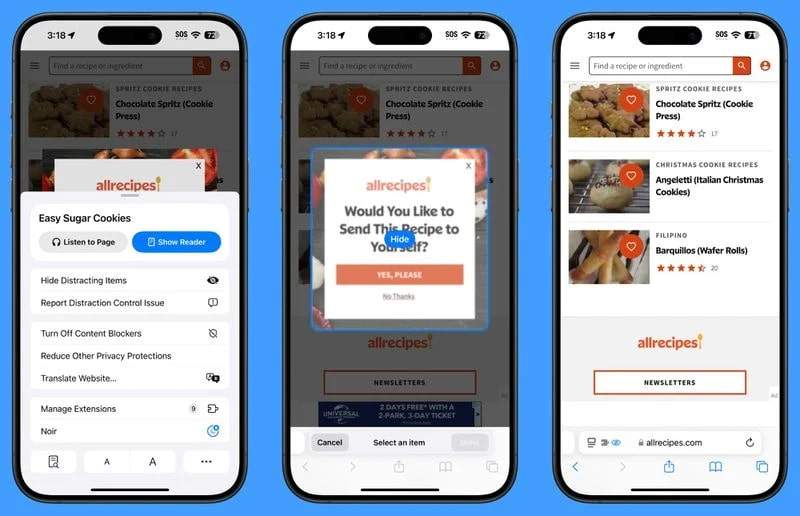
iOS 18 Safari Highlights
iOS 18 Safari Highlights automatically detect the essential information on the site you're visiting and surface it so you can find the important information without scouring a page. When a highlight is available on the webpage, you’ll see a purple icon in Safari.
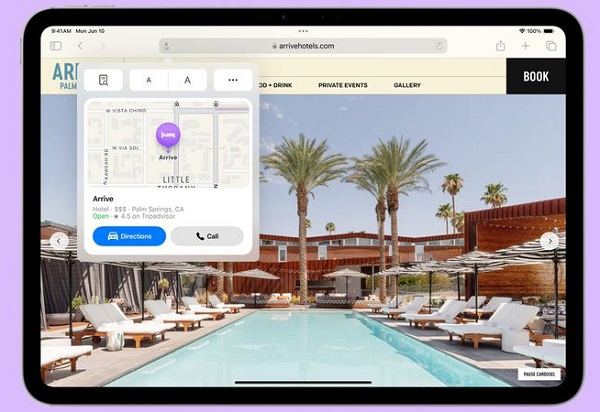
iOS 18 Reader Mode
Reader Mode will provide you with a table content and a quick summary of the webpage. This mode will help you find a quick overview of what's in an article.
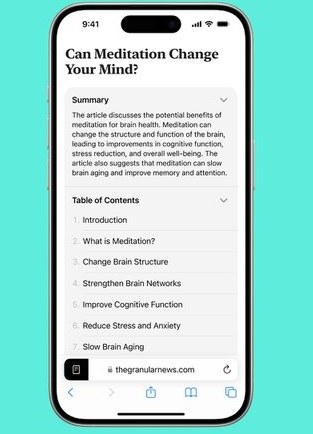
iOS 18 Locked Apps
Apps like safari can be locked, requiring Face ID or Passcode to access them. With this feature, you can protect your browsing so that someone who has unlocked your phone can't access your browser.
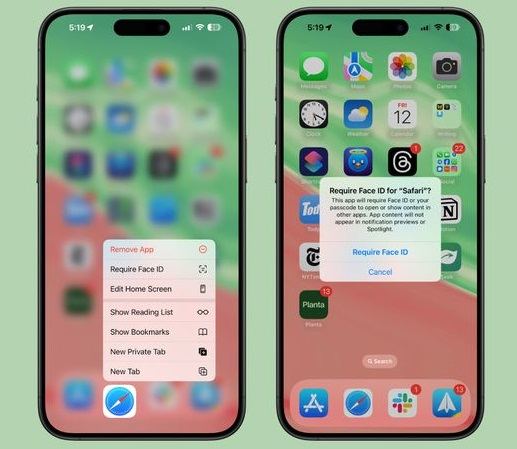
iOS 18 Passwords
Now, Safari logins, passwords, and passkeys are filled in automatically if you have your information saved to the app.
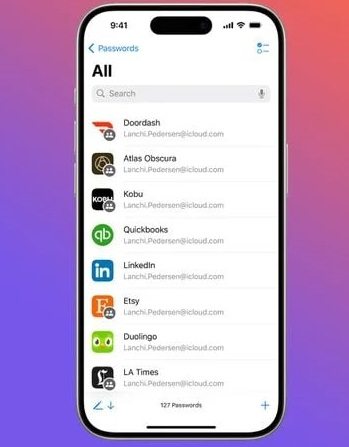
iOS 18 Safari Hide Distracting Items: Why You Should Use It
Safari has introduced a range of new features, including the ability to iOS 18 Hide Distracting Items on web pages. This feature lets users focus on the content that matters most, making browsing more efficient and enjoyable. Here are some reasons why you should hide distracting items while browsing.
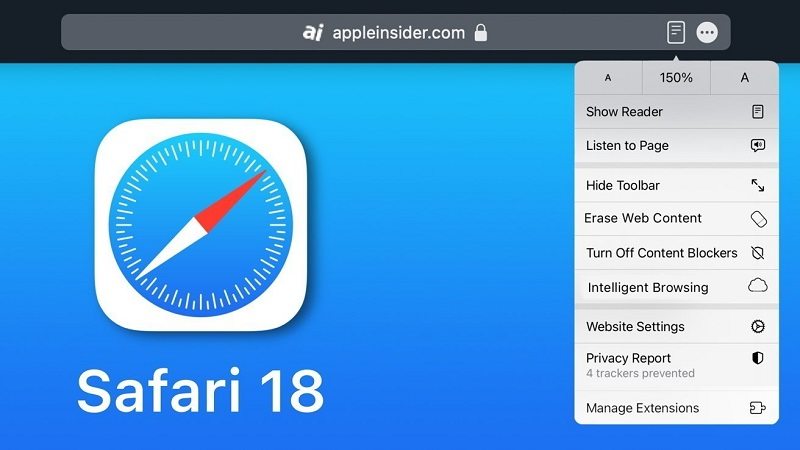
- Focus on Content: Web pages are filled with ads, sidebars, pop-ups, and other distractions that make it difficult to focus on the content that matters most. The Distraction Control feature can eliminate these distractions.
- Reduce Data Usage: Popups and Ads consume a large amount of data. This feature can reduce data usage.
- Privacy: As we know, ads and popups are used to collect data about your browsing. By hiding these items, you can enhance your privacy and security online.
Benefits of Using iOS 18 Distraction Control in Safari
iOS 18 Distraction Control can become a game changer in browsing history. Here are the top benefits of using Distraction Control while browsing:
- Improve Productivity: The most immediate benefit of Distraction Control is enhanced focus and productivity. By reducing the number of interruptions, users can focus on the content that matters the most. This feature is beneficial for professionals, students, and more.
- Compatibility: Like many Apple features, Distraction Control is designed to work with all Apple devices. You can use this feature on your iPhone, iPad, or Mac.
- Time Management: Distraction Control allows you to manage your time more effectively. You can focus on your schedule and avoid time-wasting activities by reducing interruptions.
- Parental Control: Parents can use this feature to hide disturbing content from their children’s web browsers. Pop-ups and ads contain adult content, which is harmful to children. Parents can easily hide ads and pop-ups by using this feature.
Step-by-Step Guide: Hiding Distracting Items in Safari on iOS 18
To use this feature, your iPhone, iPad or Mac should be on the latest iOS 18. If it is on iOS 18, follow the instructions below to hide distracting items in Safari using Distraction Control.
- Unlock your iOS device and launch Safari.
- Enter the URL of the website you want to visit through Safari.
- Choose the menu icon available in the URL bar below.
- A menu will pop up on your screen; select the Hide Distracting Items option.
- Now select the distraction item that you want to hide. Select the “Hide” button to do that.
- Distracting items will disappear from the website.
- Once you have removed all distracting items, choose the Done to save changes.
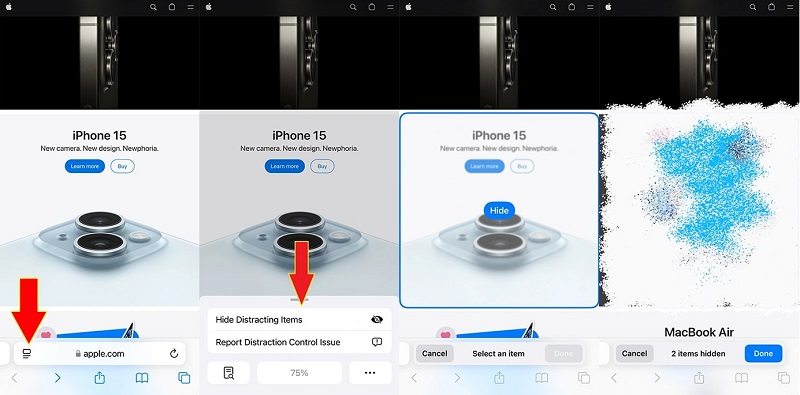
Reasons Why You Can't Enable Hiding Distracting Items on iOS 18
If you cannot enable the iOS 18 Hide Distracting Items feature on your iOS 18's Safari, several reasons could cause this issue. Here are some common that could cause this issue on your Safari:
- Outdated Software
- Network Issue
- Bugs and Glitches
If you are using an iOS version below 18, you won't be able to use this feature on your Safari. Apple launched this feature on iOS 18, and it will be available for the public in September. Ensure that your device is on iOS 18 if you want to use this feature.
Sometimes, network issues can affect the performance of Safari features. If you are using an unstable internet connection, it may prevent you from using the Hide Distracting Items from Safari on iPhone iOS 18 feature.
Bugs and glitches can affect the performance of certain features. Try restarting your device to solve this issue in no time.
How To Hide Location On iPhone Without Someone Knowing?
As concerns about digital privacy continue to grow, protecting your location information has become increasingly important. While iOS 18 doesn't offer a built-in hidden location feature, PoGoskill GPS Spoofer provides a reliable and user-friendly solution.Key Features of PoGoskill GPS Spoofer:
- Effortless Location Masking: PoGoskill's intuitive interface makes it easy to conceal your real location with just a few clicks.
- Versatile Location Simulation: Whether you want to appear in a different country or simply stay hidden at home, PoGoskill allows you to simulate any location you desire.
- No Jailbreak Required: Unlike many other location modification tools, PoGoskill doesn't necessitate a jailbreak, ensuring the safety and warranty of your device remain intact.
- Wide-Ranging Applications: From gaming to social media and online dating, PoGoskill safeguards your location privacy across various digital activities.
- One-Click Positioning: The convenient teleport mode in PoGoskill enables quick and easy location changes.
 Secure Download
Secure Download
 Secure Download
Secure Download
Steps to hide location on iPhone using PoGoskill PoGoskill GPS Spoofer:
-
Step 1Install the app on your device.

-
Step 2Connect your iOS device to your computer using a USB cable..

-
Step 3You can either search for a specific location or manually drag the pin to the desired coordinates.

Share Your Thoughts
iOS 18 Safari Hide Distracting Items, a valuable tool for a more focused Safari experience. For added privacy, PoGoskill GPS Spoofer allows you to easily mask your GPS location. Together, these features create a safer, more secure online environment. Try them out today and experience the benefits firsthand.
The Best GPS Spoofer

 18.6K
18.6K
Reviews
 36.8K
36.8K
Downloaded Users