iPhone Live Location Not Working iOS 18: A Step-by-Step Guide to Fix
Live Location is a handy feature on iPhone that allows you to share your real-time location with others. However, some users have reported issues with iPhone Live Location not working iOS 18 as expected. This comprehensive guide will walk you through how to get your live location sharing back on track.
Part 1. Why is Find My Live Location iOS 18 Not Working?
Find My iPhone live tracking is a feature that allows real-time tracking of your iPhone's position, which can be crucial for safety, meetups, or simply staying connected with loved ones. When this feature fails, it can lead to frustration and even safety concerns. The issues in iOS 18 seem to stem from a combination of software bugs, settings conflicts, and compatibility problems with certain apps.
Before diving into solutions, it's important to understand what might be causing Find My iPhone live tracking not working. Common culprits include:
- Software bugs specific to iOS 18
- Incorrect privacy or location settings
- Network connectivity issues
- App-specific problems, particularly with Find My or Messages
- In rare cases, hardware malfunctions
Part 2. Troubleshooting Live Location iPhone Not Working in iOS 18
Following these troubleshooting steps, you should be able to resolve most issues with Find My iPhone Live not working on iOS 18.
Tip 1. Check Location Services Settings
- Go to Settings > Privacy & Security > Location Services
- Ensure Location Services is toggled on
- Scroll down and tap on "Find My"
- Select "While Using the App" or "Always"
- Enable "Precise Location"
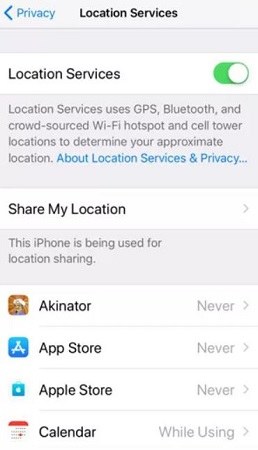
Tip 2. Verify Find My Settings
- Open Settings and tap on your Apple ID at the top
- Select "Find My"
- Ensure "Share My Location" is enabled
- Toggle on "Find My iPhone" and "Find My Network"
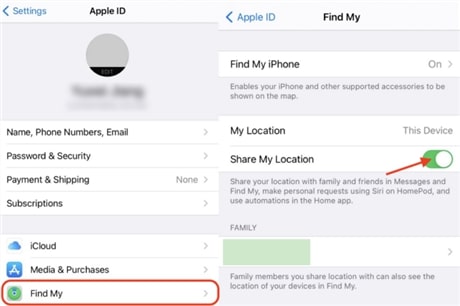
Tip 3. Enable Background App Refresh
- Go to Settings > General > Background App Refresh
- Select "Wi-Fi and Cellular Data"
- Ensure Find My is allowed to refresh in the background
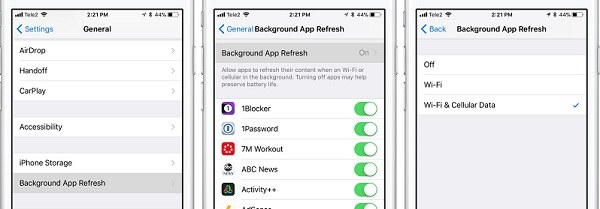
Tip 4. Restart Location Services
- Go to Settings > Privacy & Security > Location Services
- Toggle Location Services off, wait a few seconds, then turn it back on
- Force close and reopen the Find My app
Tip 5. Troubleshoot iCloud Account
- Go to Settings and tap on your Apple ID
- Sign out of iCloud and sign back in
- Make sure "Find My iPhone" is enabled in iCloud settings
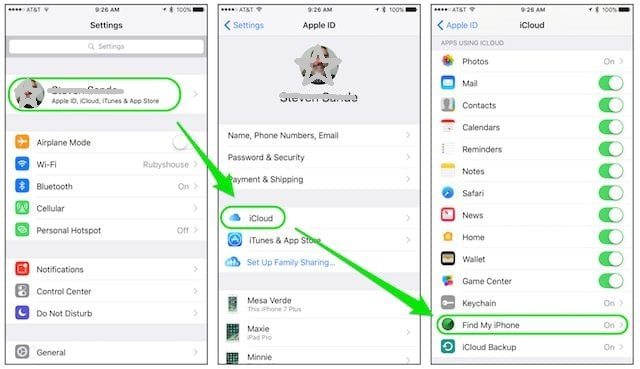
Tip 6. Check Network Connection
In today's interconnected world, a stable network connection is crucial for your iPhone's optimal performance, especially for features like Find My iPhone and live location sharing. If you're experiencing issues with these services, the root cause might be your network connection.
Tip 7. Reset Network Settings
- If issues persist: Go to Settings > General > Transfer or Reset iPhone > Reset
- Select "Reset Network Settings"
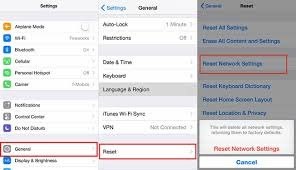
Tip 8. Update iOS and Apps
- Check for iOS updates in Settings > General > Software Update
- Update the Find My app and other location-based apps from the App Store
If you're still experiencing issues with Find My Live stopped working after iOS 18 update after trying the troubleshooting steps, contact Apple Support for further assistance.
Part 3. How Can Someone Stop Find My iPhone Showing Live Location?
As technology advances, privacy concerns have become increasingly important. With the release of the iPhone 16 and iOS 18, more people are seeking greater control over their personal information, particularly when it comes to sharing live location data.
PoGoskill iPhone Location Changer is designed to address this concern, offering users the flexibility to manage and customize their location settings, ensuring they have full control over who sees their real-time whereabouts.
Key features of PoGoskill iPhone Location Changer:
- Set a virtual location that appears as your real location to others, giving you the ability to stay in one place digitally while being somewhere else physically.
- Hide your location activity completely, making it impossible for anyone to track or monitor your movements via iOS features.
- Set automated schedules for when and where your spoofed location will be active, perfect for times when you don’t want to be tracked.
 Secure Download
Secure Download
 Secure Download
Secure Download
By following these steps, PoGoskill helps you maintain total control over your location data and privacy.
-
Step 1Open PoGoSkill and go through the onboarding process.

-
Step 2Set up your preferences for location control, such as enabling spoofing or selecting specific apps to block from tracking your live location.

-
Step 3Select a virtual location from the map or enter coordinates to spoof your location.

 Secure Download
Secure Download
 Secure Download
Secure Download
Hot FAQs about Live Location iPhone iOS 18
Q1. Why can't I see someone's live location on Find My iPhone?
If you can't see someone's live location on Find My iPhone, check that Location Services and "Share My Location" are enabled on their device and that the Find My app has permission to access the location.
Q2. Why isn't someone's location updating on iPhone?
If someone's location isn't updating on their iPhone, check that Location Services and "Share My Location" are enabled and that the Find My app has permission for "Precise Location."
Q3. How do I know if someone paused their location?
To determine if someone has paused their location sharing on iPhone, start by checking the Find My app. Look for the person's name and see if their location is updating or if it shows "Location Not Available."
Q4. Does live location mean they are using their phone?
The "Live" status reflects that the location data is current and dynamically updated based on the device's movements, but it does not imply that the user is engaged with their device at that moment. Therefore, you can see their location even if they are not actively using their phone, as long as the necessary location services are enabled and they have granted permission for location sharing.
Q5. What does it mean when someone's location is flashing green on an iPhone?
The flashing green circle signifies that the device is currently transmitting its location, allowing you to see its movements as they occur. However, it does not necessarily mean that the person is actively using their phone at that moment; it simply reflects that their location data is being updated continuously.
In Conclusion
As the iPhone live location not working iOS 18 problem continues to affect users, it's likely that Apple will need to address this in future iOS updates. In the meantime, users may need to rely on manual location sharing or alternative methods to ensure accurate location information is conveyed when needed.
The Best iPhone Location Changer

 18.6K
18.6K
Reviews
 36.8K
36.8K
Downloaded Users





