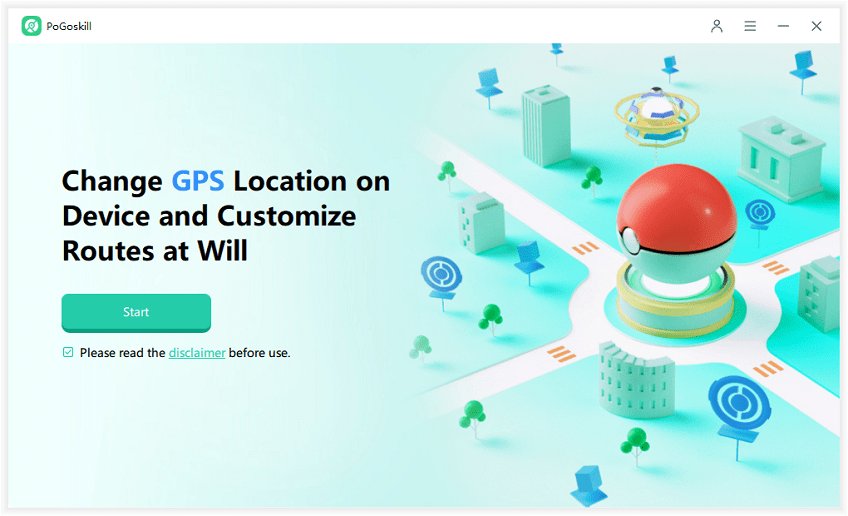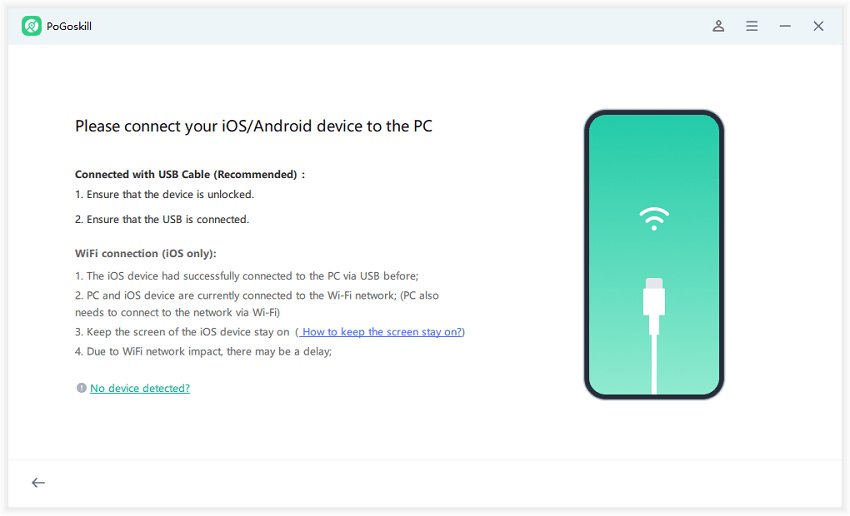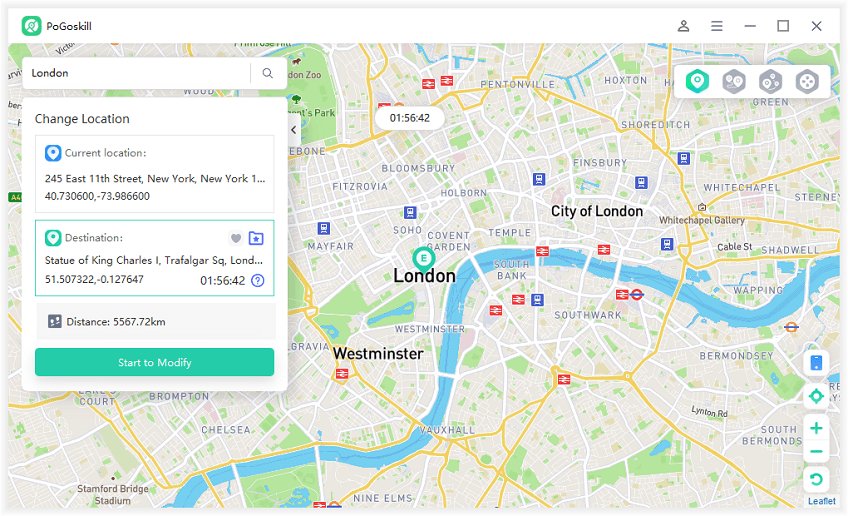[iPhone 16] iOS 18 iPhone Location Service Problems & Solutions
iPhone location services are crucial for various applications, from navigation to location-based reminders. However, users often encounter issues with these services, leading to frustration and inconvenience. This article examines common location issues encountered on iPhones, particularly after the iOS 18 update, and provides solutions to resolve them for both the iPhone 16 and earlier models.
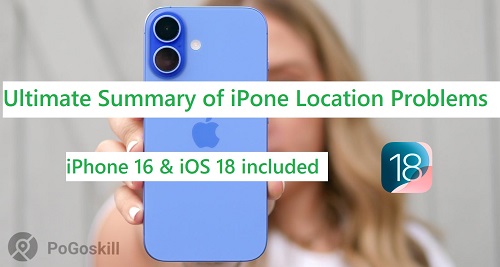
Part 1. Why are the iPhone Location Services Not Working Well?
The iPhone 16 has brought exciting features and enhancements, but many users are experiencing frustrating location-related problems. These issues can significantly impact navigation and location-based services, leading to inaccurate GPS readings and connectivity challenges.
Understanding the root causes of these problems is essential for users seeking to optimize their device's performance.
- Software Gremlins: New software updates sometimes bring along pesky bugs. These can lead to inaccurate GPS readings or excessive battery drain when using location services.
- Environmental Challenges: Ever tried using GPS in a concrete jungle? Tall buildings and dense forests can weaken GPS signals, especially in urban environments.
- Settings Shenanigans: Leaving location services off or not enabling "Precise Location" can prevent apps from accessing the most accurate GPS data.
- Network Hiccups: A weak cellular or Wi-Fi connection can make it difficult for your phone to pinpoint your location.
- Low Power Blues: When Low Power Mode is on, background processes like GPS tracking might be limited, causing delays in location updates.
- App Antics: Bugs within specific apps or Screen Time restrictions may also prevent them from using location services correctly.
Part 2. How to Fix the Location Services Not Working iPhone?
Location services are essential for many apps and functionalities on the iPhone, but users often encounter issues that prevent them from working correctly. If you’re experiencing problems with your iPhone's location services, here are some common issues and their solutions.
1. Why is My Current Location Not Showing on iPhone?
A common issue that iPhone users encounter is when their device fails to accurately determine their current location. This can be frustrating, especially for tasks like navigation, weather forecasts, or finding nearby businesses. When the current location is not working, it can lead to inaccurate results and hinder overall functionality.
Solutions:
- Enable Location Services: Go to Settings > Privacy & Security > Location Services and ensure it is turned on.
- Check App Permissions: Make sure the app you are using has permission to access your location. You can adjust this in the same Location Services menu.
- Restart Your Device: A simple restart can often resolve temporary glitches affecting location services.
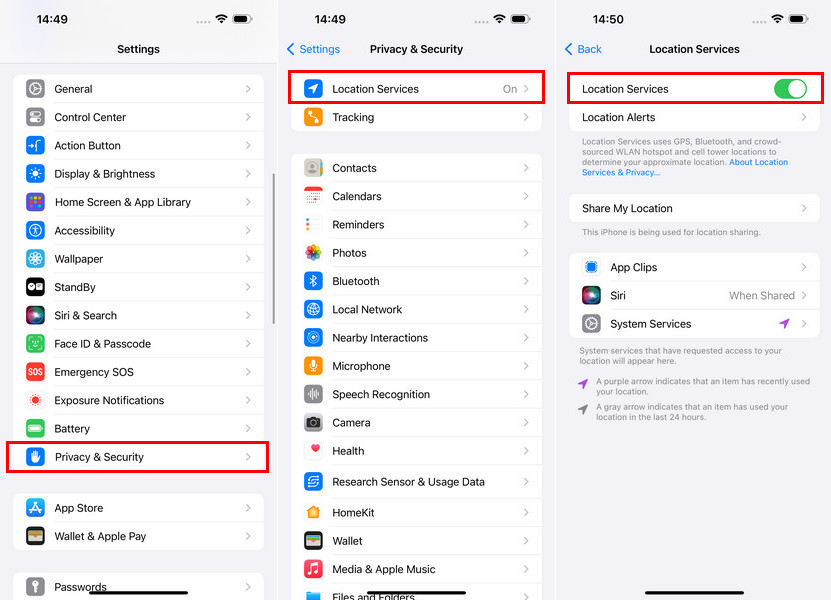
2. Why Does My iPhone Keep Showing My Location Wrong?
"Why is my location wrong on my iPhone?" It's a frustrating experience when your iPhone's location feature goes awry, especially if you're trying to navigate or share your location. Don't worry, it's a common issue and often has simple solutions.
Solutions to Correct Location Issues
- Check Location Services: Go to Settings > Privacy & Security > Location Services and ensure that Location Services are turned on. Review the settings for individual apps to ensure they have the necessary permissions.
- Reset Network Settings: If the problem persists, consider resetting your network settings by going to Settings > General > Transfer or Reset [Device] > Reset > Reset Network Settings.
- Calibrate the Compass: Open the Compass app and follow the on-screen instructions to calibrate it, which can help improve GPS accuracy.
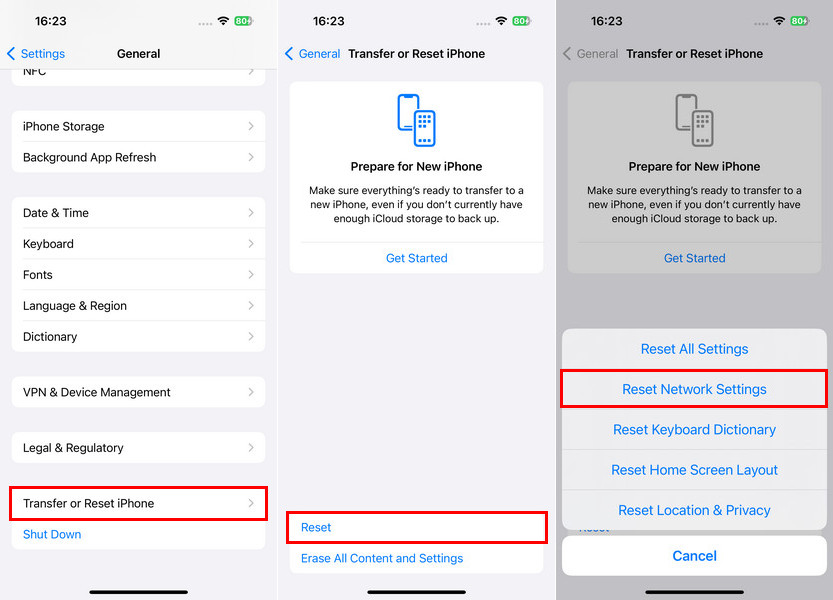
3. Why Does My Precise Location Not Working?
When Precise Location is not working correctly on your iPhone, apps may only report an approximate location instead of your exact whereabouts. This issue can arise from several factors:
- App Permissions: If specific apps do not have permission to access your precise location, they will only display an approximate location.
- Outdated Software: Like general location issues, outdated software can lead to problems with how apps access and utilize location data.
- Low Power Mode or Low Data Mode: These modes can restrict background processes and limit how accurately your device can determine its location.
Solutions for Precise Location Issues
- Check App Permissions: Go to Settings > Privacy & Security > Location Services, select the app in question, and ensure that "Precise Location" is enabled.
- Disable Low Power Mode: If Low Power Mode is enabled, it may restrict certain functionalities. Turn it off by going to Settings > Battery and toggling off Low Power Mode.
- Reset Location & Privacy Settings: If issues persist, you can reset these settings by going to Settings > General > Transfer or Reset [Device] > Reset > Reset Location & Privacy.
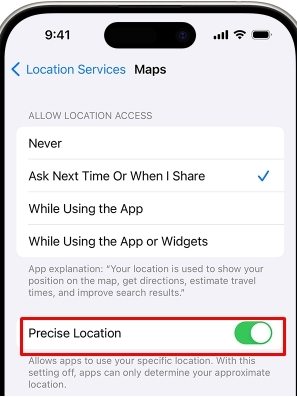
4. Why is My GPS Showing the Wrong Location on iPhone?
If you've ever found yourself frustrated by your iPhone's GPS leading you astray or showing your location incorrectly on a map, you're not alone. This common issue can stem from various factors, ranging from environmental interference to software glitches.
To resolve GPS inaccuracies, try these steps:
- Ensure Location Services are enabled in your iPhone's settings.
- Turn on Precise Location for apps that require accurate location data.
- Update your iOS to the latest version.
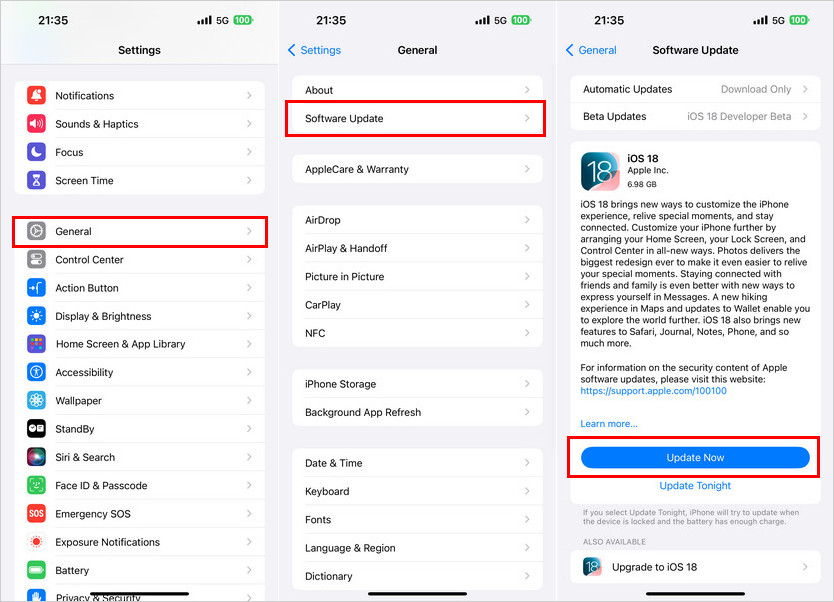
5. Why is My iPhone Significant Locations History Not Showing?
Many users are reporting that they can see iPhone Significant Locations only shows summary, but not the full history details. This issue seems to have started with iOS 15 and continues in later versions. It may be an intentional change by Apple to limit access to full history details.
By following these steps, you should be able to determine the underlying cause and potentially restore your iPhone Significant Locations summary not showing.
- Enable Location Services and Significant Locations: Ensure both features are activated in your settings.
- Check for Software Updates: Update your iOS to the latest version to address potential bugs.
- Free Up Storage: Delete unnecessary files and apps to create more space.
- Restart Your iPhone: A simple restart can often resolve temporary glitches.
- Contact Apple Support: If the issue persists, reach out to Apple Support for further assistance.
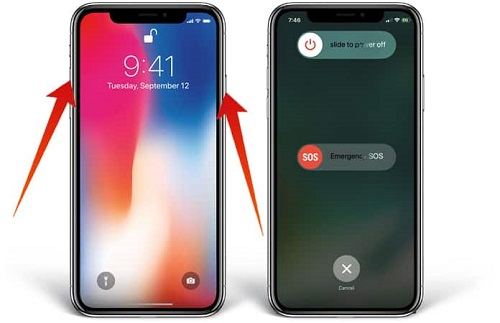
6. Why is Someone's Location Saying No Location Found?
When encountering the No Location Found message while using location-sharing features like Apple's Find My app, it indicates a technical issue rather than the other person actively stopping their location sharing.
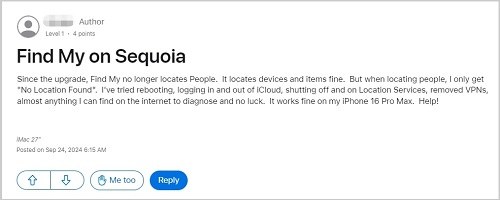
If you encounter No Location Found on iPhone 16, consider these troubleshooting steps:
- Check Internet Connection: Ensure both devices are connected to a stable internet source.
- Verify Location Services: Confirm that location services are enabled for both devices in Settings > Privacy > Location Services.
- Restart Devices: Sometimes, a simple restart can resolve temporary glitches affecting location services.
- Update Software: Ensure both devices are running the latest version of their operating systems to avoid compatibility issues.
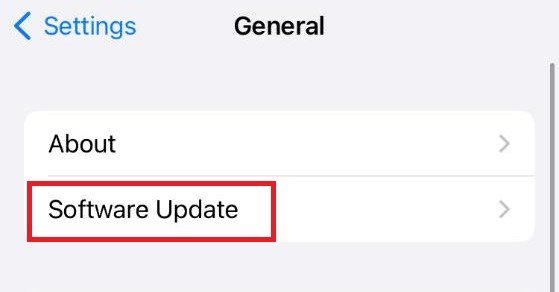
Part 3. How to Hide Location on iPhone?
In today's digital age, privacy is a top concern. Many iPhone users want to keep their location private. Apps like PoGoskill Location Changer and other GPS spoofing tools can help you do this while staying safe online.
Key features of PoGoskill Location Changer for hiding location on iPhone include:
- Simple interface: Change your GPS location with just a few clicks.
- Precise location spoofing: Select any location worldwide on a map or enter exact coordinates.
- No jailbreak required: Protects your device's warranty and security.
 Secure Download
Secure Download
 Secure Download
Secure Download
Here's how you can use PoGoskill to hide your iPhone location:
-
Step 1Get the PoGoskill GPS Location Changer software on your computer.

-
Step 2Connect your iPhone to the computer using a USB cable.

-
Step 3Use the map interface in PoGoskill to choose your desired fake location.

Conclusion
While iPhone location services are generally reliable, issues can arise due to software bugs, environmental factors, or incorrect settings. By following the troubleshooting steps outlined above, you should be able to resolve the most common location problems and enjoy accurate GPS functionality on your iPhone 16.
The Best Location Changer

 18.6K
18.6K
Reviews
 36.8K
36.8K
Downloaded Users