Troubleshooting iPhone 16 Not Sharing Location Problems
If you’re struggling with your iPhone 16 not sharing location, you’re not alone. Many users have recently complained about iPhone location share not working. In this guide, we’ll share why share location unavailable iPhone 16 plus the easiest ways to resolve iPhone 16 not sharing location within seconds. Read on to find out!
Part 1. Why is Not Sharing Location on iPhone 16?
Here are some possible reasons why your iPhone location share not working.
1. Permission Errors
Every app on your iPhone needs authorization to access your location information. If app-specific permissions are turned off, your iPhone won't share the location with the app.
2. Older iOS Version
Operating on an old iOS version can cause certain problems, including share location unavailable iPhone 16. In such a case, an iOS update to the latest version fixes compatibility problems.
3. Network Problems
Always make sure you are connected to a stable internet connection. Your iPhone cannot share your location online without consistent Wi-Fi or mobile data. An unstable connection can disrupt everything.
4. Privacy Restrictions
Screen Time allows users to manage Content & Privacy Restrictions which can limit some features for different purposes. With certain privacy restrictions on, location sharing might not work.
5. Location Services are Off
To be able to access your location, the iPhone requires location permissions. So, one reason why share location unavailable on iPhone 16, is that you haven’t turned on location services. If the location services are off, your iPhone won’t be able to access or share your location with apps or others.
6. iCloud Account Issues
Some iCloud-related issues can cause iPhone 16 not sharing location issues. Your iCloud account relates you to location sharing. If iCloud syncing or account settings are off, your iPhone can fail to share its location online.
Part 2. How to Fix iPhone Not Sharing Location Online?
Now that we know the common reasons why iPhone location sharing not working, let’s look at the top nine solutions to help you solve your iPhone 16 not sharing location.
Solution 1. Ensure Location Services is Enabled
Your iPhone 16 cannot share its location if the location services aren’t enabled. Check if Location Services are switched on by following these steps:
- Navigate to Settings > Privacy & Security > Location Services.
- Toggle the switch in front of Location Services on.
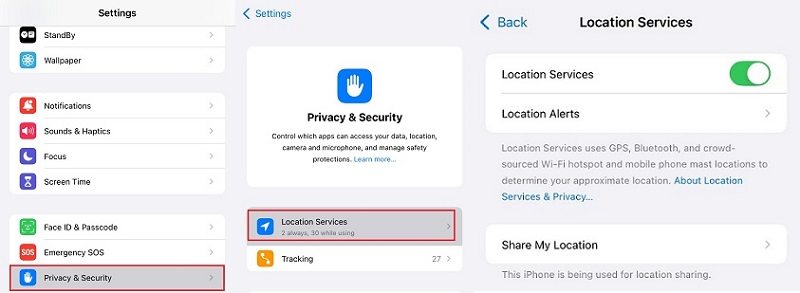
Solution 2.Verify App-Specific Location Permissions
Sometimes the issue is within a particular app. To fix it, take these steps:
- Go to Settings > Privacy & Security > Location Services.
- To verify permissions, choose from “Ask Next Time Or When I Share,” “While Using the App,” or “Always” according to your preferences, under location access.
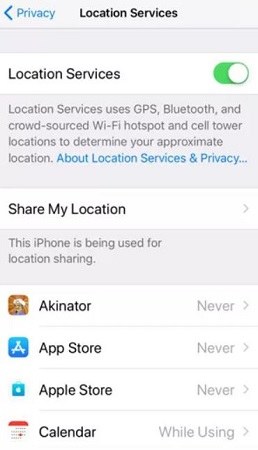
Solution 3.Check Internet Connectivity
Correct location sharing depends on a good internet connection. If you use Wi-Fi, change to mobile data, or vice versa, and see whether it fixes the problem. Another way to be sure your network speed is enough is to conduct a speed test.
Solution 4.Restart the iPhone 16
A simple restart usually fixes small problems. To restart your iPhone 16:
- 1.Hold the Power and Volume Down buttons till the slider for power down shows.
- Try sharing your location again once your iPhone restarts.
Solution 5.Update iOS to the Latest Version
Apple releases iOS updates every now and then to counter bug fixes and other problems. To update your iPhone to the latest iOS version, follow these steps:
- Navigate to Settings > General > Software Update and search for a pending update.
- Install any iOS update that is available.
- Once updated, try sharing your location again to see if the problem persists.
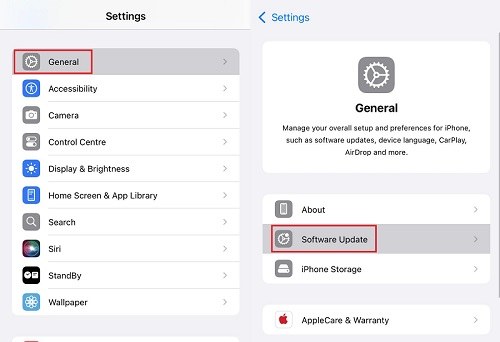
Solution 6. Reset Location & Privacy Settings
Resetting Location & Privacy settings might fix iPhone location sharing not working without compromising any other data. To do so:
- Navigate to Settings > General > Transfer or Reset iPhone.
- Then, select Reset > Reset Location & Privacy.
- Re-enable app-specific location access after that.
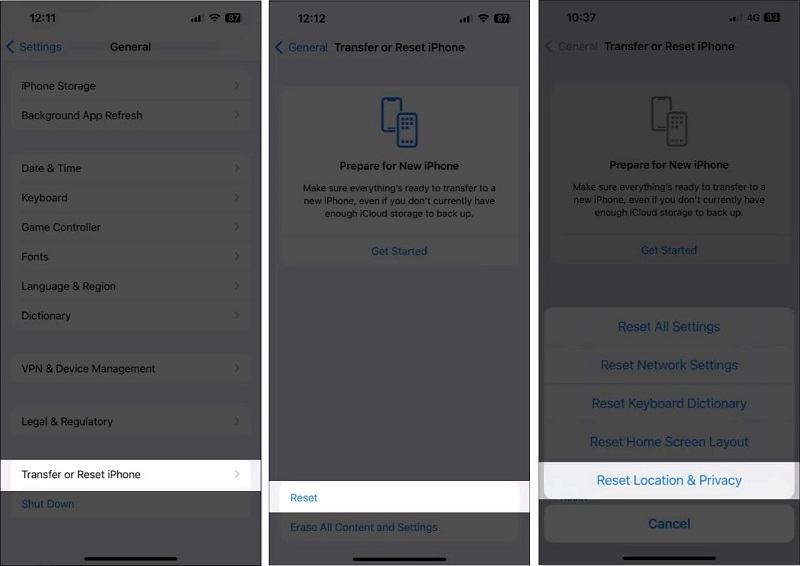
Solution 7. Check Date & Time Settings
Inaccurate date or time settings might compromise location services. You can fix this issue by doing so:
- Go to Settings > General > Date & Time.
- Then, activate “Set Automatically.”
- Once done, your iPhone will be set to automatically update the date and time.
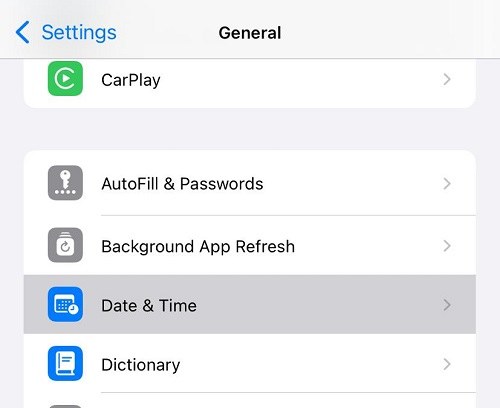
Solution 8. Verify Apple ID and iCloud Settings
Problems with Apple ID or iCloud sometimes can cause not sharing location on iPhone 16. Hence, verifying your Apple ID might resolve the problem. Follow these steps:
- Tap your name in Settings and tap iCloud.
- If not already logged in, sign in to your iCloud account by entering your Apple ID and password.
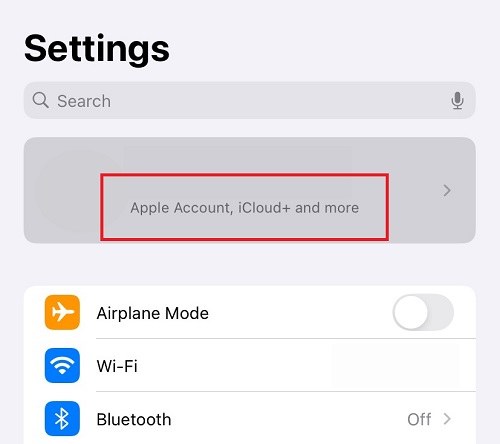
Part 3. Using PoGoskill as an Alternative Solution
If none of the above options address your iPhone 16 not sharing location problem, you can consider PoGoskill Location Changer. It lets you create virtual locations on your iPhone, therefore allowing you to share the intended location even when the native feature fails.
With one click, you can change the GPS location of your iPhone to any place in the globe without moving. In addition to location spoofing, PoGoskill also offers the following features:
- Create a fake location that others will view as your real position so you can stay virtually in one spot while physically being somewhere.
- Use iOS tools to completely hide your location data, therefore stopping anyone from tracking or monitoring your movements.
- Make automatic plans for when and where your spoofed location is active, perfect for times when you would want not to be monitored.
- Win at every location-based game without actually moving from your place without jailbreak or root.
- Offers cross-platform compatibility so you can use it on any device you’d like.
 Secure Download
Secure Download
 Secure Download
Secure Download
To share location using PoGoskill Location Changer, follow these steps:
-
Step 1Download and install PoGoskill on your laptop from the website and set up your account.

-
Step 2Next, USB-connect to your iPhone 16 and set up your preferences.

-
Step 3Select an online location on the map through the pin or enter coordinates to spoof your location.

Once done, your iPhone will share this spoofed location instead of the actual one.
Conclusion
In summary, although location sharing is a key function, it might be annoying when the iPhone 16 not sharing location issues. Luckily, most problems will be fixed by using the troubleshooting techniques described on this page. These nine techniques guarantee that your iPhone 16 will be ready to share its location whenever needed, from verifying location settings and upgrading iOS. If your problems persist, think about consulting Apple Support for more help.
The Best Location Changer

 18.6K
18.6K
Reviews
 36.8K
36.8K
Downloaded Users





