Protect Your Privacy with Lock/Hide Apps on iOS 18
In August, Apple launched the fifth beta of iOS 18, following its introduction at the Worldwide Developers Conference in June. This beta version brings numerous new features, including a customizable lock screen, scheduled messages, and the ability to lock apps for added security. The app-locking feature is particularly beneficial for parents with young children. To learn how to lock apps on iOS 18, read this guide thoroughly.
Part 1. How to Lock Apps on iOS 18?
In iOS 17, Apple doesn’t offer a feature to lock sensitive apps individually. If you want to lock apps on your iPhone, download the latest iOS 18.
If you have iOS 18 installed on your iPhone, then follow the below instructions to learn how to lock apps on iPhone:
- Unlock your iOS device and press long on the app.
- Choose the Require Face ID option from the drop-down menu.
- Tap the Require Face ID option again to lock the app.
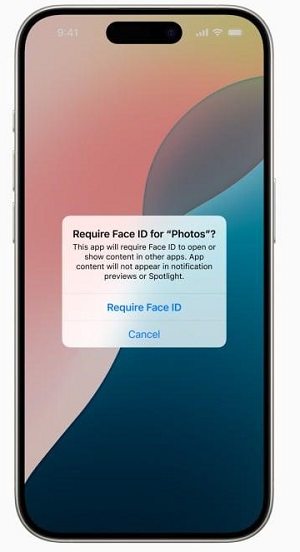
Now, your app is locked; every time you try to open the App, you have to unlock it with your Face ID or passcode. iOS 18 lock apps feature is only for third-party apps, users can’t lock iOS built-in apps such as Camera, Settings, Find My iPhone and many more.
Part 2. Top Benefits of Locking Apps on iOS 18
Locking apps on iPhone offer several benefits that enhance security, privacy, and overall user experience. Here are the top benefits of locking apps on iPhone:
- Protection from Unauthorized Access: This feature's main purpose is to protect sensitive data from prying eyes. If someone gains access to your iOS device, they won't be able to access the locked apps without your permission.
- Improved Security: Allowing you to lock apps with Face ID, Touch ID, or Passcode will add an extra layer of security to your device.
- Restrict Access to Certain Apps: Parents can lock specific apps from their children so that they cannot access the following apps without their permission.
- Focus: Locking distracting apps during work or study hours can help you stay focused on the main task. This feature is beneficial for parents who don’t want their children to use social media applications.
- User-Friendly Feature: Locking apps on iPhone is simple and intuitive. Users can easily lock apps on iOS 18 without professional help. The best part is that it's built-in and requires no third-party app. You just have to visit your settings and turn on the option.
Part 3. How to Hide Apps on iOS 18?
Once you have locked the app using the above methods, you can also hide it. When you hide the app from your iPhone, the app icon and name are removed from the Home Screen, and it will not show up in searches. This feature is best for users who want to hide private third-party apps from their children, such as banking apps.
Here is how to hide apps on iPhone:
- Long-press on the app you want to hide.
- Choose the Require Face ID option.
- Finally, select the Hide and Require Face ID option, and your App will be hidden from the Home screen.
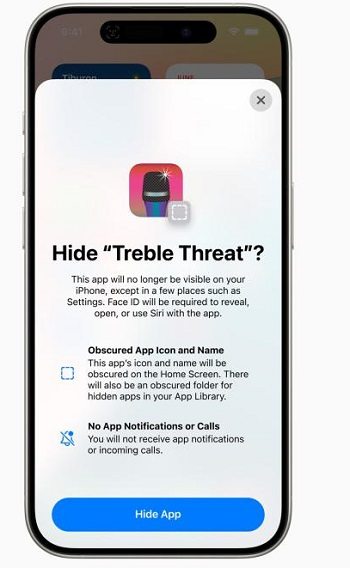
Part 4. How to Unlock and Unhide Apps?
Users can also remove the lock from apps that they have previously locked by following two different techniques.
How to Unlock Apps on iPhone iOS 18?
To unlock Apps from iOS 18, simply long-press on the app icon and choose the "Don't Require Face ID" option. Your Face ID will now be required to remove the lock from the app.
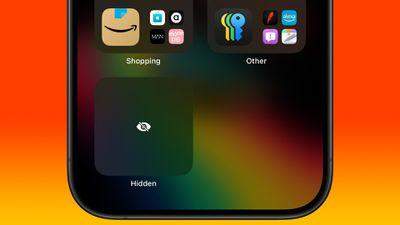
How to Unhide Apps on iPhone iOS 18?
To unhide a locked app from iOS 18, go to the App Library and tap on the Hidden Folder available at the bottom of the screen. Scan Face ID to access the Hidden folder. Now, all the apps that you have hidden will appear on your screen. Long-press on the Apps you wish to unhide and choose the Unhide App option from the drop-down menu.
Part 5. How to Hide Location on iOS 18?
Location data is highly sensitive and can be exploited by third-party apps for tracking, leading to potential privacy breaches. Users may inadvertently disclose their exact whereabouts, which can be misused by malicious individuals. PoGoskill GPS Spoofer serves as an effective tool for hiding your location on iPhone, enabling users to effortlessly spoof their GPS data.
Key Features of PoGoskill GPS Spoofer
- One-Click Location Faking: Users can change their GPS location with a single click, making it simple to appear in a different place.
- Joystick Control: PoGoskill includes a virtual joystick for simulating movement, ideal for navigating in games without physical travel.
- Compatibility: The app works seamlessly with various location-based applications, providing a versatile solution for users.
 Secure Download
Secure Download
 Secure Download
Secure Download
How to Use PoGoskill GPS Spoofer to hide your location on iOS 18?
-
Step 1Install PoGoskill GPS Spoofer on your computer.

-
Step 2Connect your iOS device via USB or Wi-Fi.

-
Step 3Select a new location on the map or enter specific coordinates.

FAQS about iOS 18
What is the Official Release Date of iOS 18?
The new version of iOS is set to release in September. However, if you want to test the new features of iOS 18, you can download the Beta version of software. Make sure to read the rules before downloading the beta version, as it is not available for all users.
Which Devices will be Compatible with iOS 18?
Apple has confirmed that all iPhone models from the iPhone XS and newer will be compatible with iOS 18, including the following models: iPhone 15, iPhone 14, iPhone 15, iPhone 11, and more.
How to Download and Install iOS 18?
Once this software is officially available, you can download and install it through the Settings app on your iPhone. Go to Settings and tap on the General option. Choose Software Update and follow the on-screen instructions to install iOS on your iPhone.
What’s New in iOS 18?
iOS 18 has amazing new features, including lock and hide apps individually. However, Apple has introduced improved areas like privacy, security, performance, and user interface.
Final Thoughts
iOS 18 has many amazing features, but the best among them is the option to lock apps individually. This new feature offers an extra layer of security, providing protection to user’s sensitive data. In this guide, we learned how to lock apps on iOS 18 and hide Location on iOS 18. Hopefully, after reading this guide now, you can protect your apps from unauthorized access.
The Best Location Changer

 18.6K
18.6K
Reviews
 36.8K
36.8K
Downloaded Users





