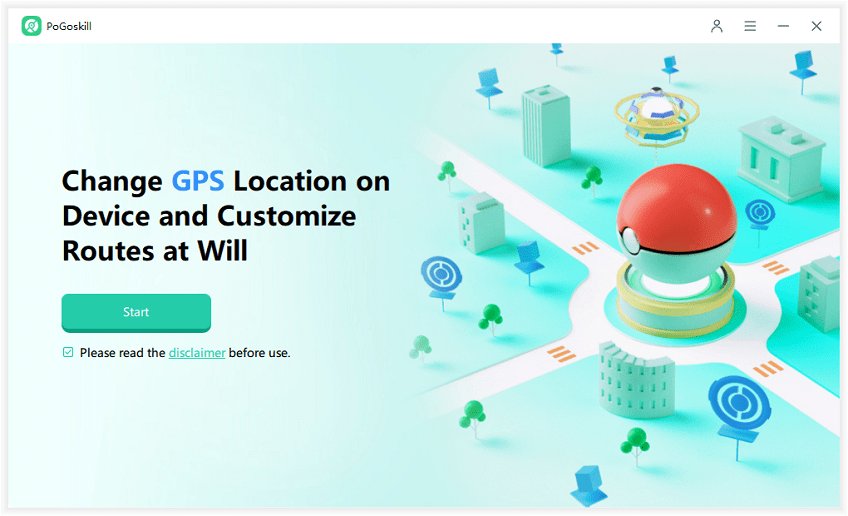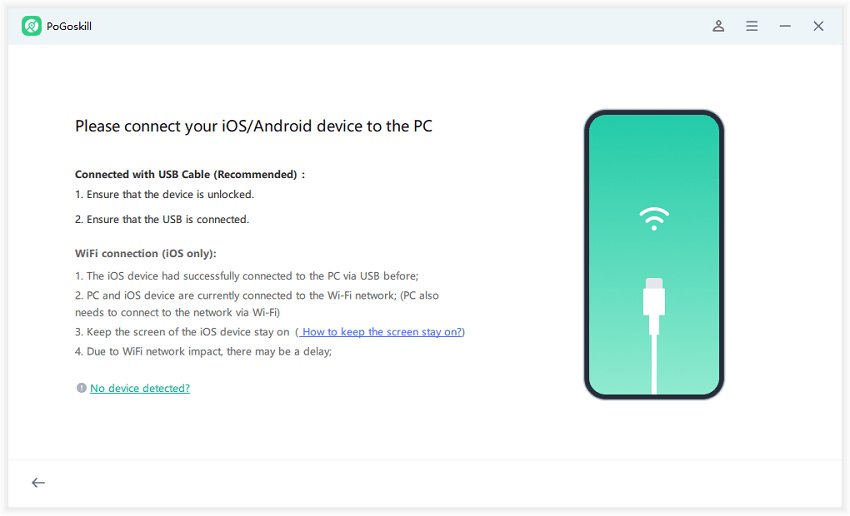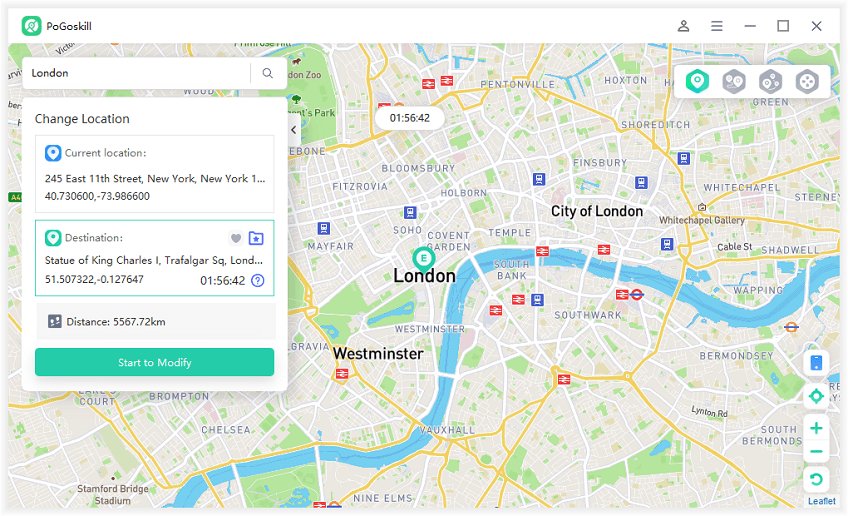Should I Upgrade to iOS 18 or Wait?
Apple's recent simultaneous release of iOS 17.7 and iOS 18 has left many iPhone users wondering Should I upgrade to iOS 18 or wait? This article will explore the key differences between these versions, known issues, upgrade procedures, and downgrade options to help you make an informed decision.
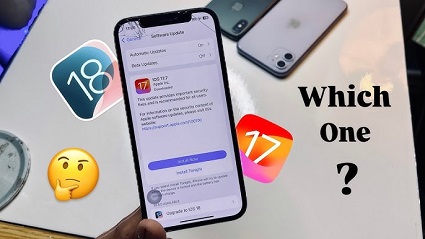
Part 1. What are the Main Differences between iOS 17.7 and iOS 18?
iOS 17.7 and iOS 18 are both significant releases from Apple, each offering distinct advantages and features. While iOS 17.7 focused on bug fixes and performance improvements, iOS 18 introduced a range of new functionalities.
Let's delve into the key differences between these two versions:
iOS 17.7 Overview
iOS 17.7 is primarily a security and stability update for the iOS 17 branch. Its main purpose is to address vulnerabilities and fix bugs that have been identified since the previous release. This update is compatible with a wide range of devices, including older models that may not be eligible for iOS 18.
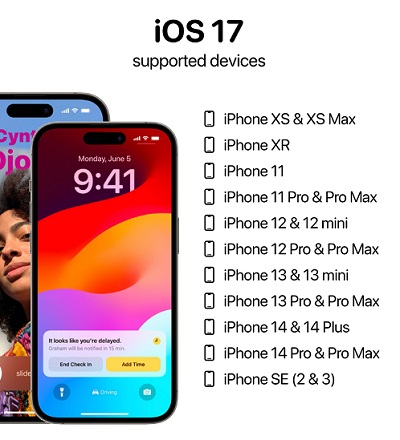
Key aspects of iOS 17.7:
- Security patches to protect against potential threats
- Bug fixes to improve overall system stability
- Compatibility with a broader range of iPhone models
- Minimal changes to the user interface and features
iOS 18 Overview
In contrast, iOS 18 is a major new release introducing significant changes and new features. It's designed to work optimally on iPhone 11 and newer models, offering a range of enhancements and improvements.
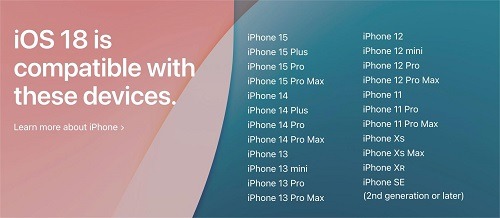
Notable iOS 18 features:
- Enhanced home screen customization options
- A redesigned Control Center for improved accessibility
- Introduction of Apple Intelligence, bringing AI-powered features
- Improved Siri functionality with more natural language processing
- Redesigned Photos app with advanced organization features
- New privacy and security enhancements
- Performance improvements, especially for newer devices
Part 2. Are There Any Known Bugs in iOS 18 that Weren't Present in iOS 17.7?
While the issues have been reported by some users, they may not affect everyone. Additionally, Apple typically addresses major bugs quickly through subsequent updates. iOS 17.7, being a minor update focused on security and bug fixes, is likely to be more stable initially compared to the feature-rich iOS 18.
- Early adoption issues: As with any major new OS release, iOS 18 may have some initial bugs and compatibility issues that weren't present in the more mature iOS 17.7 release.
- Battery drain: Some users have reported increased battery drain after updating to iOS 18, which wasn't an issue with iOS 17.7.
- Performance concerns: There are mentions of potential performance issues and lag on some devices after updating to iOS 18, particularly on older compatible models.
- App compatibility: Not all apps may be fully optimized for iOS 18 yet, which could lead to some functionality issues not present in iOS 17.7.
- Overheating: A few reports indicate some devices experiencing overheating issues with iOS 18.
- Cellular connectivity: There are isolated reports of cellular network issues on iOS 18 that weren't present in iOS 17.7.
- Keyboard glitches: Some users reported issues with keyboard functionality, including predictive text and auto-capitalization problems.
For users concerned about potential bugs, waiting for iOS 18.1 or sticking with iOS 17.7 for a while might be a prudent approach. If you need to, here's how to downgrade from iOS 18 to iOS 17.7.
Part 3. How to Upgrade to iOS 18?
By following these steps, you can safely and successfully upgrade your iPhone to iOS 18, enjoying all the latest features and improvements Apple has to offer.
- Open Settings: Tap on the Settings app on your iPhone.
- Navigate to Software Update: Go to General > Software Update.
- Check for Update: Your iPhone will automatically check for available updates. If iOS 18 is available, you'll see it listed.
- Download and Install: Tap on "Download and Install" to begin the process. You may need to enter your passcode.
- Accept Terms and Conditions: Read and agree to Apple's terms and conditions.
- Wait for Download: The download time will vary depending on your internet speed and the number of users attempting to update simultaneously.
- Install: Once downloaded, tap "Install" to begin the installation process. Your iPhone will restart during this phase.
- Complete Setup: After the installation, follow the on-screen prompts to complete the setup process, which may include agreeing to new terms and adjusting new settings.
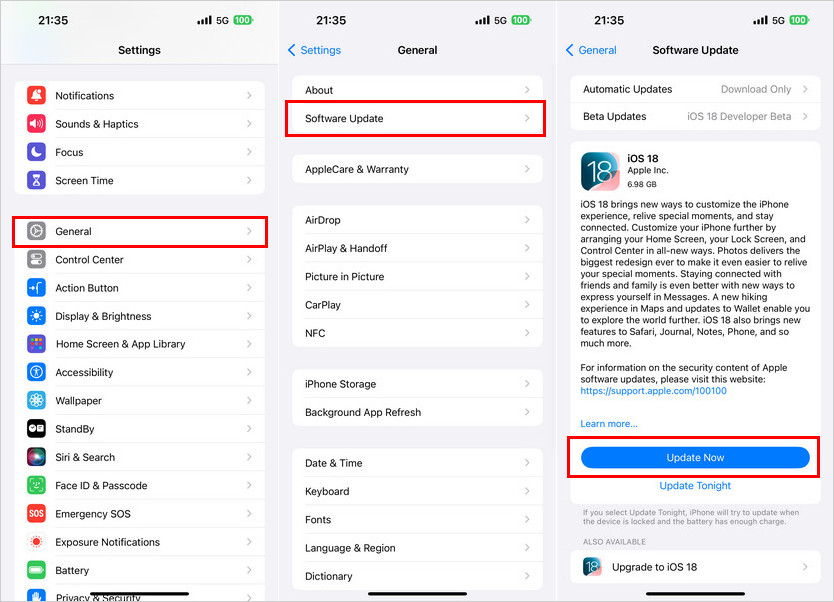
Remember, it's normal for your device to feel slightly slower or for the battery to drain more quickly in the first day or two after a major update, as the system optimizes itself.
Bonus Tip: How Do I Safely Spoof My Location in Find My iPhone?
People might want to spoof their location in Find My iPhone for privacy reasons, to avoid conflicts, for pranks, to test apps, or to access geo-restricted content. Whether you want to maintain privacy, protect your real location, or simply trick Find My iPhone into showing you in a different location, PoGoskill Location Changer makes it effortless.
Why Use PoGoskill Location Changer for Find My iPhone Location Spoofing?
- Fake Your Location Easily: It lets you quickly change your GPS location to any spot in the world, fooling Find My iPhone into showing a completely different place.
- Maintain Privacy: If you want to keep your actual location private, it ensures that Find My iPhone shows you in a location of your choice, giving you complete control over your visibility.
- Enhanced Security: It takes steps to reduce the risk of detection, making it a safer choice for users who need to spoof their location on Find My iPhone without raising suspicion.
 Secure Download
Secure Download
 Secure Download
Secure Download
How to Use PoGoskill Location Changer to Spoof Your Location in Find My iPhone?
-
Step 1Install and Open PoGoskill Location Changer.

-
Step 2Grant Location Permissions so PoGoskill can modify your GPS data.

-
Step 3Select Your Desired Location on the map by zooming in and dropping a pin.

Once the location is set, Find My iPhone will now show your spoofed location as if you were actually there.
Final Words
Should I upgrade to iOS 18? The decision depends on your individual needs and preferences. If you're looking for new features and enhancements, iOS 18 offers a range of exciting options. However, if you're satisfied with iOS 17.7 and are concerned about potential bugs or issues, it may be best to stay on that version for now.
The Best Location Changer

 18.6K
18.6K
Reviews
 36.8K
36.8K
Downloaded Users