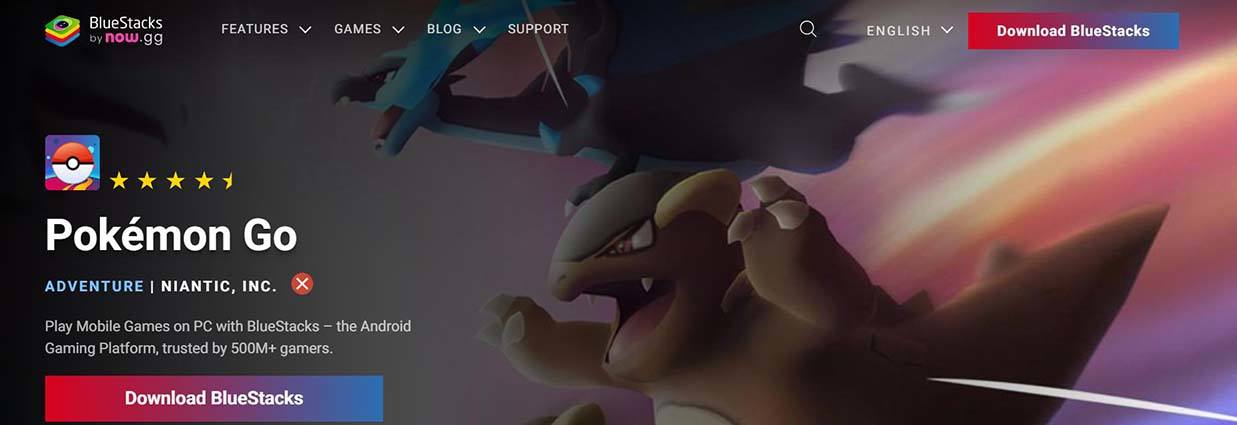How to Use Emulator for Android Pokemon Go 2025
Developed in 2016, Pokémon Go is an augmented reality game that implies gamers catch more and more Pokémon to complete their Pokédex. The game is basically Android and iOS-based. But PC gamers, don't worry, as you can also experience the thrill this game offers by using an emulator for Android Pokemon Go.
Wondering what are Pokémon Go emulators and why you need them? We have got you covered in this ultimate guide. So, without any further ado, let's just dive in to begin exploring!
Part 1: Why Play Pokémon Go on PC?
Before getting straight into the details of how to use Pokémon Go emulators, let's first explore the benefits of using these emulators. The main reason for using them is already stated above: the game isn't supported on PC, but you want to play it on this device, so emulators have bridged the gap of incompatibility.
Here are other key benefits of using emulators that will surely tempt you to consider getting one:
- Play Games without Moving Around
- Use Pokémon Hacks More Easily
- Perform Quick Actions Accurately
- Play Pokémon Go by Multiple Accounts Simultaneously
When playing on a PC, you won't find the need to move around. You can easily navigate the map using arrow keys. A joystick for Pokemon Go can also be used for this purpose.
When using Pokemon Go walking hacks on mobile devices, you will have to stop and relaunch the apps. That's not the case for PCs, as just switching windows will do the same thing for you.
Do you have ham fingers? It might have been hard for you to quickly perform different actions in games without making mistakes. If that's so, you will find playing on PC much more fun and joyful without any errors.
Unlike mobiles, PCs can open multiple Windows to enable you to play games on different accounts at the same time. This can prove beneficial in some hacks that require switching from one account to another without logging out from the previous one.
Part 2: How to Use Emulator for Android Pokemon Go?
If you have to play Pokémon Go on an emulator, you must think about which emulator would be the best one to rely on. We recommend sticking with the BlueStacks. It's one of the best Pokémon Go emulators, which creates a visual version of Android on your PC, letting you play Android-compatible games.
So, if you were always suppressing the urge to play an Android game on your PC, this emulator has covered you. The best part? It's free to use and user-friendly, too. Let's have a look at its pros and cons to make an informed decision.
| Pros | Cons |
|---|---|
| Flexible display settings | Consumes loads of RAM, leading to the freezing of the device often. |
| User-friendly UI | It can slow down your device based on the storage capacity. |
| Integrates well with the PC devices | Incompatible with some Android games |
Step-by-Step Guide on Using BlueStacks for Android Pokémon Go
Here is how you can use BlueStacks for playing Pokémon Go on your PC:
Navigate to your app store and download BlueStacks from there.

- Once you have installed the latest version of the platform, launch it.
Search for Pokémon Go in the search bar and hit the Download button to download it.

- If you have already downloaded the game, you can just launch it to begin playing with BlueStacks.
Part 3: Recommended Tool That Is Better Than Emulator for Pokémon Go
Though BlueStacks or any other emulator seems excellent to use, without the pros and cons, you must have thought of giving your decision another chance and playing Pokemon Go without an emulator. Yep, an emulator allows you to hack the game easily with an online tool, but you can fake your location and play Pokemon Go just in your bedroom. If that's the case, we recommend checking out PoGoskill.
Key Features:
- Conveniently alter Pokémon Go GPS location without the need to jailbreak.
- Enables setting routes and auto-walking.
- Allows flexible use of joystick for GPS movements.
- Offers multi-platform support.
PoGoskill is also available in Play Store.
Besides all these, PoGoskill covers all the cons offered by BlueStacks. It neither slows down your PC nor is it incompatible with Android games. With it, you can explore the thrill of playing non-stop games without any lag or freezing of the device.
How do you use PoGoskill to Play Pokémon Go?
Follow the steps below to get access to Pokémon Go on PC:
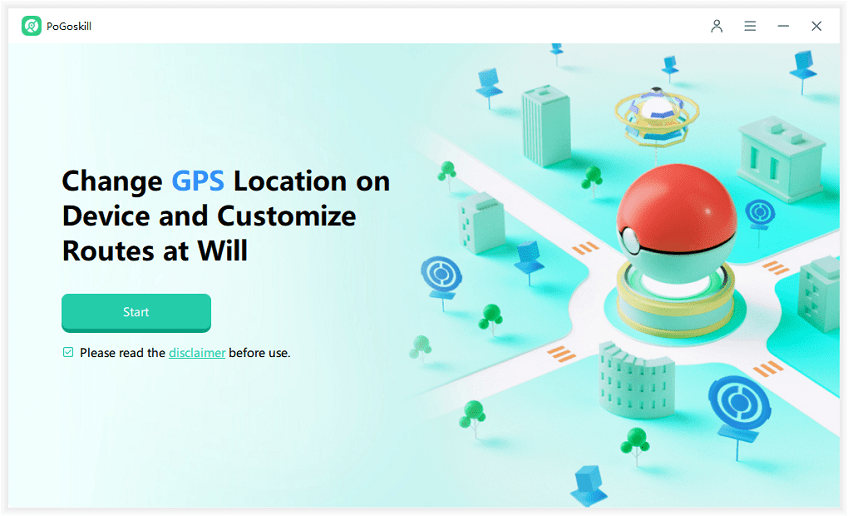
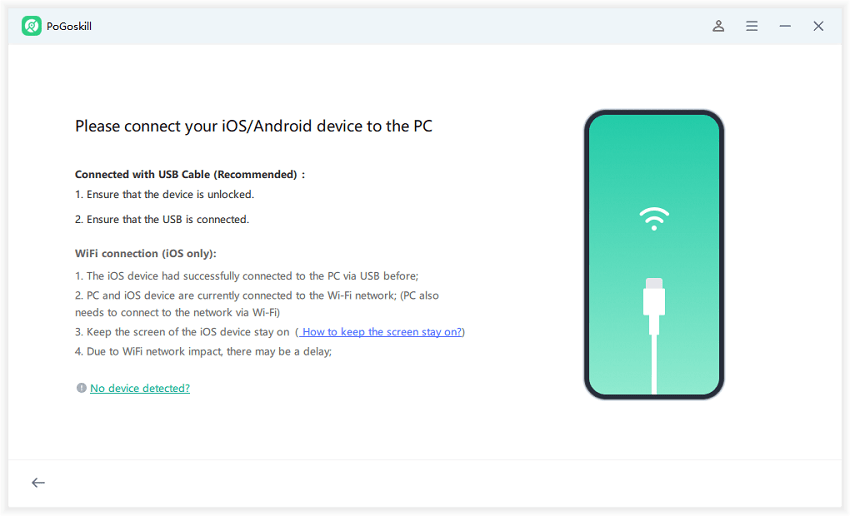
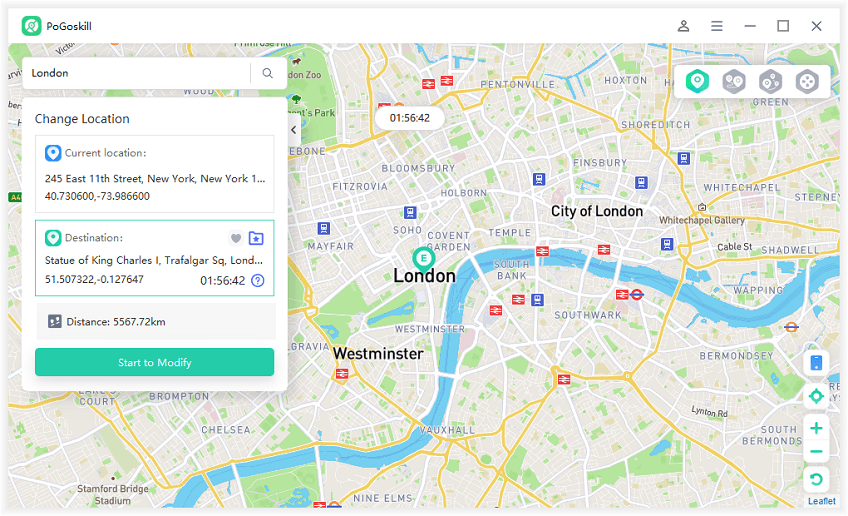
Final Words
That was all about how you can play Pokémon Go on an emulator, what the possible pros and cons are, and what the best alternative to Pokemon emulators is. Long story short, though you can rely on an emulator for Android Pokemon Go, their cons, like slowed-down PC speed, will ruin your experience. So, going with PoGoskill will remain the best approach.
Besides enabling playing the Android Pokémon Go, PoGoskill also enables GPS spoofing and more such innovative features to take your gaming experience to another level. So, what are you waiting for? Go get PoGoskill now!
PoGoskill is also available in Play Store.
 Alter GPS locations for AR games like Pokemon Go on iOS/Android devices
Alter GPS locations for AR games like Pokemon Go on iOS/Android devices