How to Fix Pokemon Go GPS Signal Not Found Error(11) on Android
"GPS signal not found (11)" error every time the game is started, since the latest update
Facing repeated "GPS Signal Not Found 11" errors on your Android or Samsung device after updating to the latest version of Pokémon Go. Tried moving around doesn't work? And does the issue still persist even after you force closing and restarting the App? Don't worry, there are several ways to fix a GPS signal issue in Pokemon Go for Android.
Part 1: Why does Pokemon Go GPS signal not found 11 on Android?
The "GPS Signal Not Found 11" error on Pokémon Go for Android typically indicates an issue with the GPS connection or your device settings. Once you see the GPS signal not found Pokemon Go Android issue, you try to figure out why that happens. And it can happen due to a variety of reasons. Here are some of the main ones:
- A common issue is that Pokemon Go has some errors, and that’s why the app is not working the way it should. Maybe it didn’t start correctly, or the latest update has some bugs.
- If you're using an older version of Pokemon Go, it can cause compatibility issues with your GPS locator. Forgetting to enable the location services on your phone can also lead to this problem.
- Another prevalent problem is that the phone might not have any active internet connection, which leads to the no GPS signal.
- And, of course, your GPS feature on the phone might not be working at all. Either it was turned off by an app, or there is a certain reason why the app doesn’t see it working to begin with.
- Your location also affect your GPS signal issues. The game might need help with location detection if you are indoors or at a location with poor GPS visibility.
Part 2: How to Fix Pokémon GO No GPS Signal on Android/Samsung(Top 10 Tips)
Now we will introduce 10 workable solutions that can solve Pokemon Go no GPS signal on Android. Please follow the solutions below to troubleshoot your issue and restore your GPS signal to normal.
1. Close & Again and Reload Your Pokemon Go Application
When GPS signal not found or Location Services unavailable for Pokemon Go Android, the initial troubleshooting step is to force close and relaunch the Pokemon Go App. This can potentially resolve any app-specific issues that might be causing GPS signal errors.Force Closing and Relaunching Pokemon Go:
- Access the Recent Apps: Swipe up from the bottom of the screen (or use the gesture for your Android device model) to reveal the recent apps.
- Locate Pokemon Go: SIdentify the Pokemon Go app icon among the recently used apps.
- Swipe Up to Close: SSwipe the Pokemon Go app icon upwards to forcefully close the app.
- Relaunch Pokemon Go: SLocate the Pokemon Go app icon on your device's home screen or app drawer and tap it to relaunch the app.
2.Restart Your Android Phone
If force closing and relaunching the Pokemon Go app fails to resolve the GPS signal issue, restarting your Android device can be a helpful troubleshooting step.As we said earlier, maybe there’s an error with your device or your game. Some bugs in the system or apps can be resolved by restarting your phone. Restarting the phone will reset its functions and that will solve a variety of errors. So before you try anything, restart your phone and see if that solves it. If it doesn’t, you can move onward.
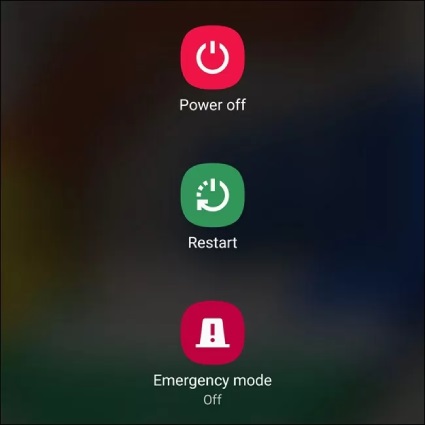
3.Give Permission to Pokemon Go
When the Pokemon Go app launches, it will ask for various permissions. One of them is to acquire permissions to use your current location. If you don’t allow that, then you receive the Pokemon Go GPS signal not found 11. If you don’t know whether the app has permissions to use the location:
- Go to the Device Settings/Location.
- And here you need to check the installed apps.
- In the Pokemon Go section, check to see if location is on while using the app.
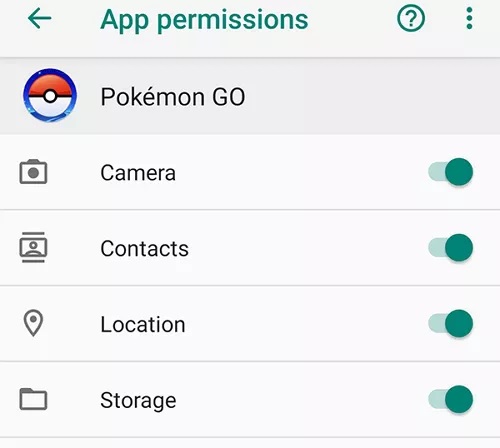
4.Reset your Phone's GPS Settings
Some Samsung users have found that disabling battery optimization for location-based apps can improve GPS functionality.
- 1. Optimize Battery Usage: Go to 'Settings' and select 'Battery and Device Care'. Here, you can tap 'Optimize Now' to check apps with high background battery usage and optimize them.
- 2. Manage Adaptive Battery: Navigate through 'Settings > Battery > More', where you can tap 'Optimize Battery Usage' to manage your battery settings and preferences.
- 3. Put Apps to Sleep: In 'Settings > Device Care', you can choose to put rarely used apps to sleep or in deep sleep, effectively reducing their battery usage.
- 4. If you want to turn off battery optimization for a specific app (as it might be too aggressive sometimes), you typically should navigate to 'Settings > Apps > Your App > Battery > Optimize Battery Usage', and switch off the "Optimize" option.
5.Check Your Device Is Compatible
Pokemon Go is playable on devices that support Android 6 and onward. You can’t play the game on a device that has a previous version of Android. So if you have the GPS signal not found in Pokemon Go, a very good idea is to check the Android version. If the phone is compatible with Android 6 or later, update your version, otherwise you will not be able to play.
6.Reset your Phone's GPS Settings
Sometimes the location settings are messed up and the best way to solve them is to reset the location settings entirely. That can be a great idea, and it can solve Pokemon Go GPS stopped working issue.Here are some steps you can take to reset your GPS settings on a Samsung phone:
- Turn GPS On/Off: Go to settings app, select "Location" and turn the switch at the top On or Off, then back On again to refresh your GPS.
- Clear Location Data: Go to "Settings > Apps > Show System Apps > Fused Location". Here, you can Force Stop the service and Clear Data to effectively reset your GPS services.
Now you have reset the location settings!
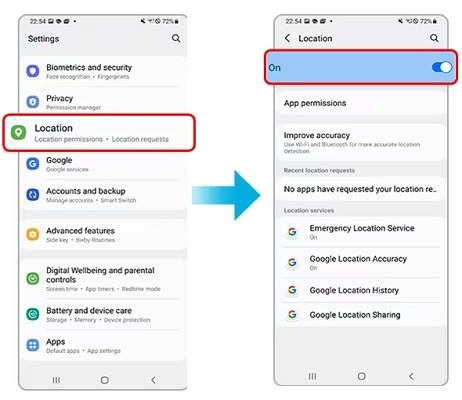
7.Disable The Mock Locations
Mock locations might be necessary in order to help you change the device location. However, if Pokemon Go detects that, it might not work at all. In that case, the GPS signal not found Pokemon Go Android is a very common issue.
- Go to the mobile settings tab and open the Developer Options.
- Once you scroll down, you can find the USB debugging tab.
- Here you neeed to find "Allow mock locations" and then turn the feature off.
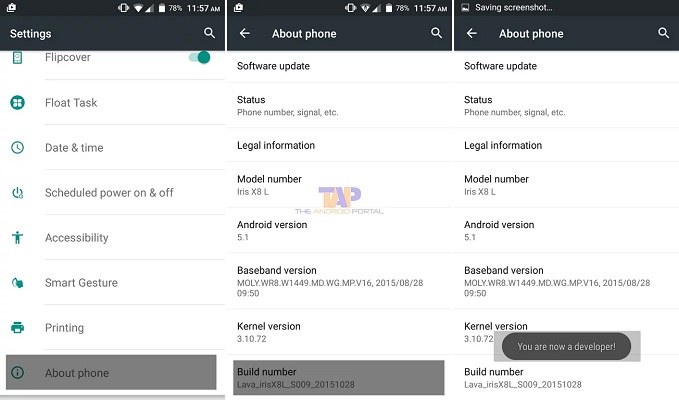
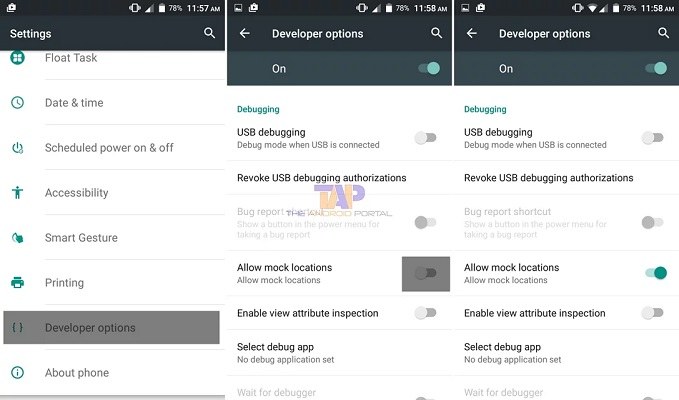
8. Check For Stable Internet Connection
There are cases when the GPS signal not found Pokemon Go Android error comes from a lack of a stable connection. You will need to check and see how many signal bars your phone has. If the internet signal is very low, that means you have an unstable connection and your game will not be working the way you want.
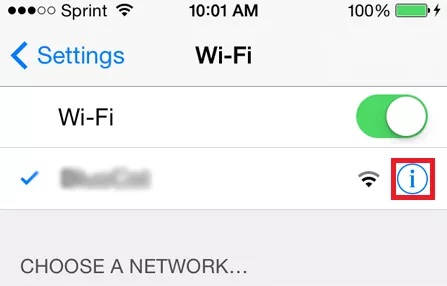
9. Clear Cache and Data
Sometimes files accumulate on your device, so clearing the data and cache becomes a must. That being said, the process is simple, and if you have the GPS signal not found Pokemon Go Android issue, you should try it.
- Go to the device settings, and choose storage, then apps.
- From there, you want to pick the Pokemon Go app.
- Upon selecting the app, you want to press Clear Cache.
- That will automatically clear the app cache and solve most of the issues.
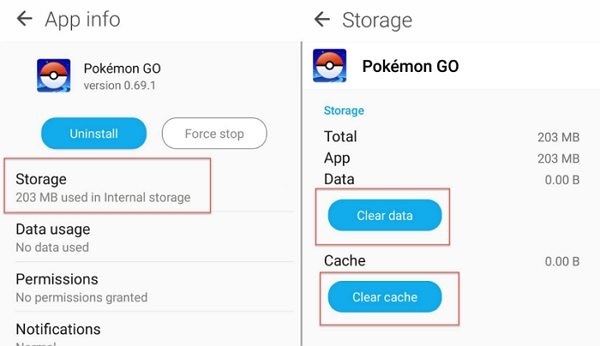
10. Update Pokemon Go App
Sometimes the GPS signal not found Pokemon Go Android issue stems from you not updating the app. If the app is not up to date, at some point it might not work properly. Simply starting Pokemon Go should initiate an update request.
- But if that doesn’t happen, what you can do is to update the Pokemon Go app by going to the Google Play store.
- Tap on your name, then choose Apps and Devices.
- Here you want to check the updates list and if Pokemon Go is there, press Update.
- Then all you have to do is wait until the update process is over and start the game again.
Part 3: Exclusive GPS Signal Not Found Error Fix [June Update]
If Pokemon Go is still not receiving GPS signals on your Android or Samsung device, you can also use a dedicated Location Changer Tool like PoGoskill. To fix location errors in Pokémon Go, PoGoskill released PoGo Wizard to avoid the pesky location error in Pokemon Go. Remember to observe the cooldown period to avoid getting soft-banned.
Key Features:
- Fix Pokemon Go Error 12 Failed to Detect Location.
- Easily and Safely Spoof Location on Pokemon Go.
- Customize your journey: Create personalized routes, save favorite spots, and adjust your speed for realism.
Follow the steps to spoof location with PoGoskill:
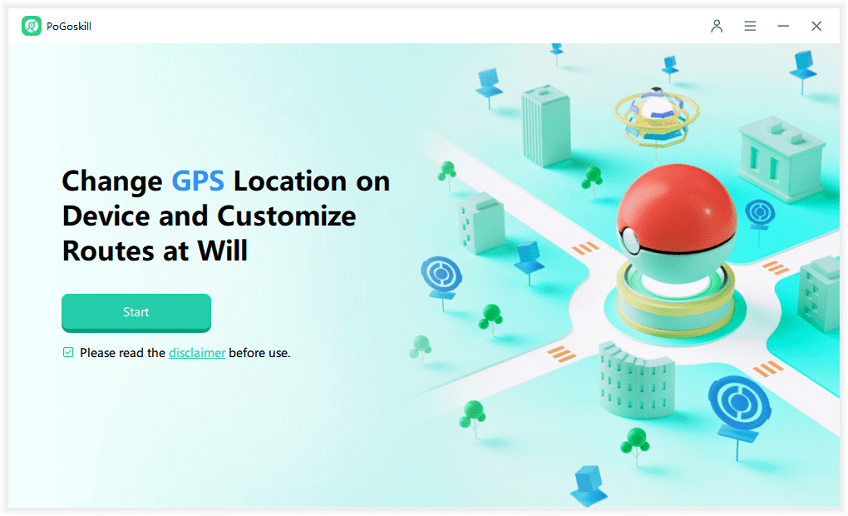
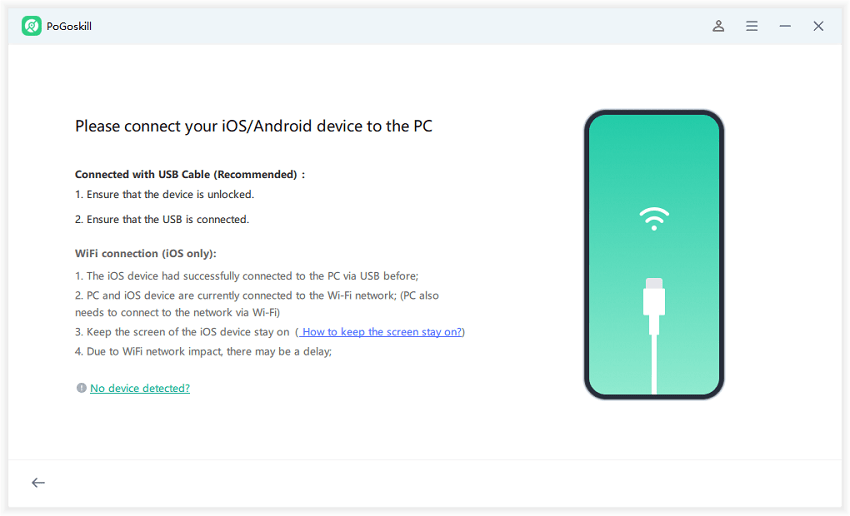
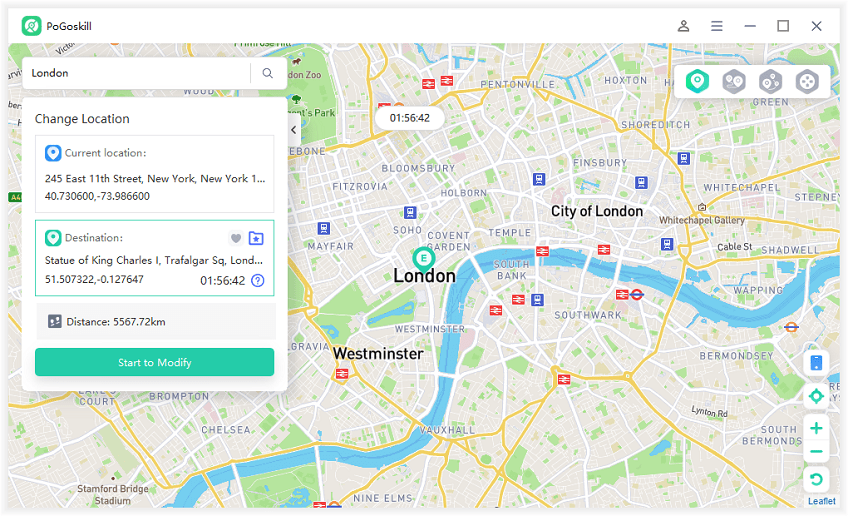
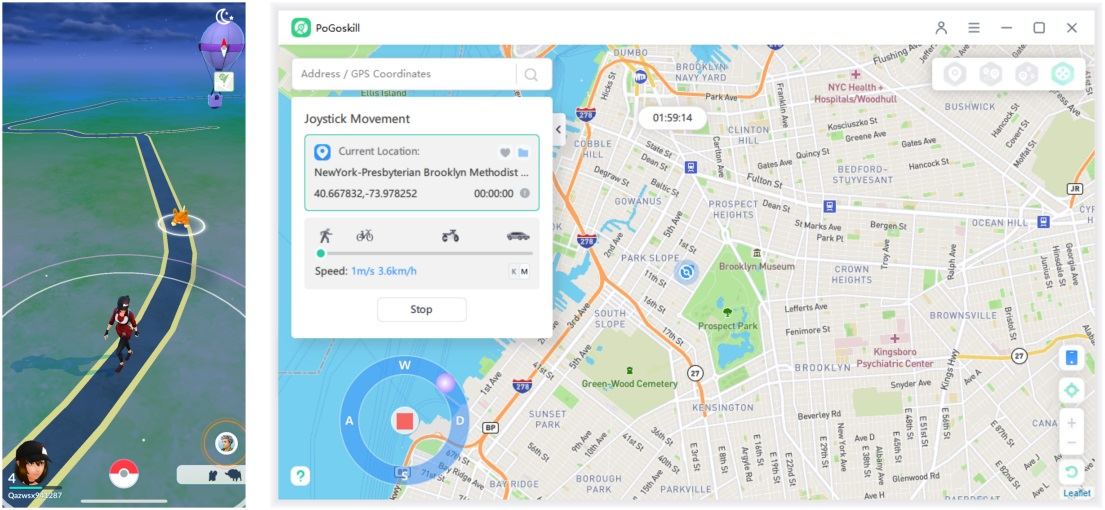
Conclusion
If you encounter the "GPS signal not found" or "Location services unavailable" error in Pokémon Go for Android, you can try the 10 methods described above. If you've tried all of them and the signal is still not working on your Android or Samsung device, please contact Pokémon Go support. Absolutely, you can also utilize the professional PoGoskill Android location spoofer to experience the joy of catching Pokémon without moving or going outside.
 Alter GPS locations for AR games like Pokemon Go on iOS/Android devices
Alter GPS locations for AR games like Pokemon Go on iOS/Android devices
