Your Definitive 2025 Guide to Fix Pokemon Go AR Not Working
The Pokémon Go AR feature adds further immersion to the game. You can see amazing and cute Pokémon in front of you in the real world. This feature mixes the real world with digital Pokémon spawning around you, which you can fight and capture. But sometimes Pokemon Go AR not working, and you can't enjoy AR battles. If this happens often, we have curated hotfixes for your Pokemon Go AR black screen issues.
Part 1. How Do I Enable AR Mapping in Pokemon GO?
To fully utilize the interactive AR+ mode, you have to enable it. As a new player or if someone has yet to use this feature, remember that it still needs to be enabled.
The process is quite simple. When you are out in the open, simply walk around. As soon as you are in the vicinity of a Pokémon that you can interact with, the game will prompt you to enable this mode. You can follow the simple instructions on the screen to enable it.
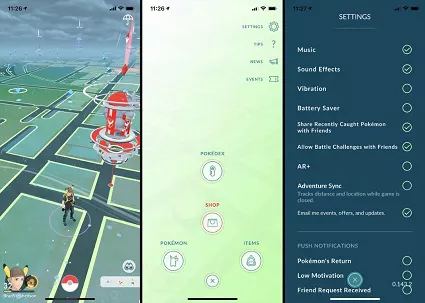
If you dismissed this prompt, do not worry. You can also enable AR+ mode through the game's Settings menu. Scroll down until you see AR+ mode. Simply turn the toggle on, and you are done. Turning it off will disable this mode.
Part 2. Why Is My Pokemon GO AR Not Working?
Following are some reasons why Pokemon Go AR not working on your device.
- Your Device is Incompatible: Your device does not have a gyroscope because you need it to allow the 3D detection plane for the AR to work.
- Your Software is Outdated: Your phone is before iPhone 6s or lower than iOS11. Similarly, you are running an Android device older than Android 7.
- Your Phone Settings are Disabled: You must allow the game to use your location and camera permissions to work and remove Pokemon Go AR not showing Pokemon issue.
- Niantic AR is Disabled: As mentioned in the previous section, you haven't enabled the AR+ mode.
Part 3. How to Fix Pokemon GO AR Not Working?
Following are some quick and perfect fixes for Pokemon Go AR not working iPhone or Android.
1.Fix Pokemon GO AR Not Working Andoird
These fixes are applicable for Pokemon Go AR not working Android only.
Method 1. Check for Gyro Sensor (Android Only)
For Pokemon Go AR not working Android, download and install an app like Gyroscope Explorer and check if it changes the 3 axes. If the values are stuck no matter how you move your device, your device doesn’t have it. If the values change, you can check for other fixes to resolve the issue.
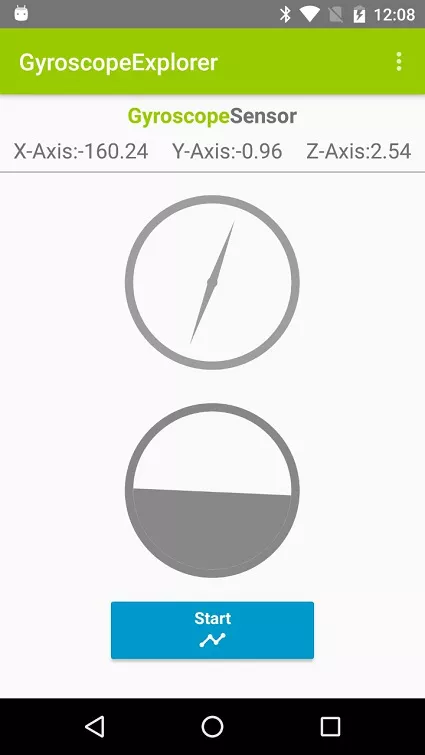
Method 2. Clear Pokemon GO Cache (Android Only)
In this fix for Pokemon Go AR not working Android, go to your Pokémon Go App settings in the phone's Settings Menu and then Games. Clear the Cache by tapping on Cache.
2.Fix Pokemon GO AR Not Working iPhone
This method of Pokemon Go AR not working and applies only to iPhone devices.
Method 1. Pokemon GO Log Out and In
Sometimes, your app data isn't updated, and you may need to log out and in to trigger an update to resolve the issue.
Method 2. Manage Permissions and Auto-Orientation
Go to Pokémon Go Permissions through the Settings menu and see if you have enabled all the permissions. Furthermore, you may need to enable AR+ mode and complete the Auto-Orientation to scan the 360 degrees of the area around you.
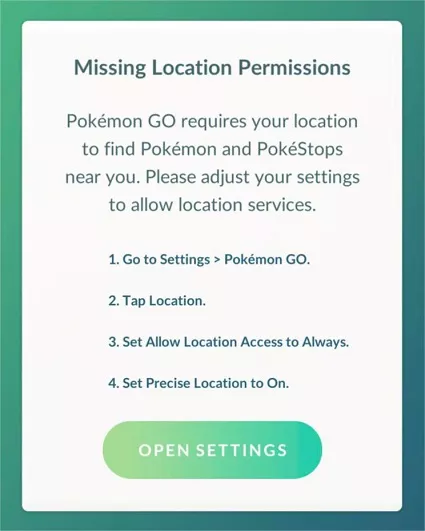
Method 3. Update Your iOS Version
Most of the time, your old iOS is causing the Pokemon Go AR not working iPhone issue. Simply go to the Settings menu and then General. Once there, simply tap on Software Update to see if you have the latest OS version installed. Update the OS to see if the issue is resolved.
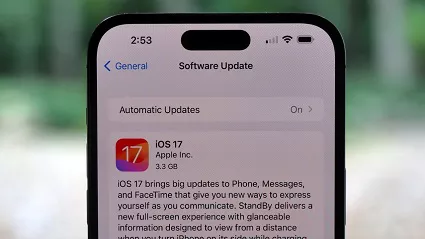
Part4. How to Play Pokemon GO without Walking?
If you have finally enabled your AR+ mode and are enjoying the feature to capture some Pokémon, did you know there are better methods? These methods allow you to hunt your favorite and the most rare Pokémon without physically walking.
For this exciting method, you need to install and run PoGoskill because it can mask your GPS location. The app then allows you to show yourself at your location choice. But how do you do that? Let's learn more about this tool and why you should try it for free with its impressive free trial.
Key Features:
- Teleport your character to any location.
- Simulate walking and running speeds.
- Automated movements with pre-defined routes.
- Most stable GPS masking technology.
How to Spoof Your Location in Pokemon Go?
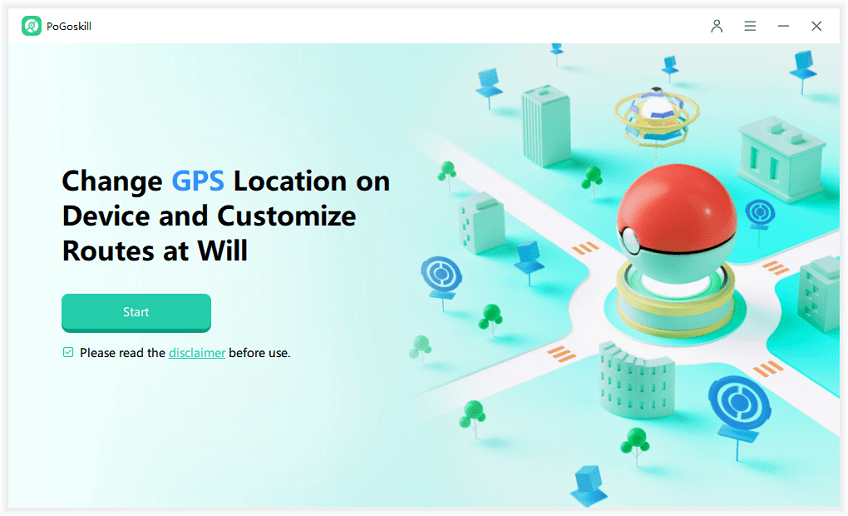

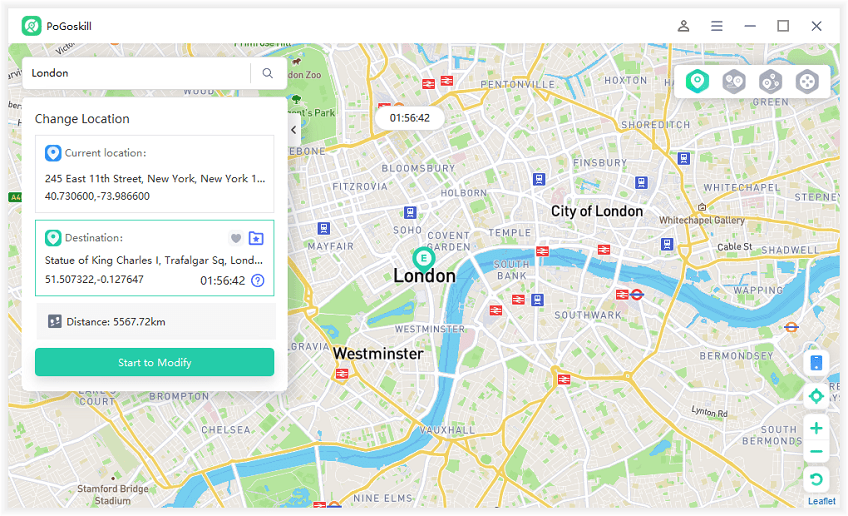
Conclusion
In this article, we discuss what to do if you are having an issue with Pokemon Go AR not working. As mentioned in this article, there are a few good fixes and methods that can resolve the issue and let you play the game in AR+ mode. After you have enjoyed this feature to the fullest, you can start capturing rare Pokémon by teleporting them to their spawn location using PoGoskill and masking your GPS. Download the app today and experience the free trial to see why this app is so good.
 Alter GPS locations for AR games like Pokemon Go on iOS/Android devices
Alter GPS locations for AR games like Pokemon Go on iOS/Android devices
