Troubleshooting Fake GPS Not Working in Pokémon Go on iOS
Fake GPS not working for Pokemon Go iOS is a common issue that has been reported lately. Those who use fake GPS regularly to spoof Pokemon Go locations suffer when their tool fails to work. The thing is that Niantic is constantly cracking down on location spoofing apps and fake GPS apps are regularly being taken down. So it is highly expected to face the Fake GPS not working in Pokemon Go on iOS these days. We have been testing ways to overcome this issue and we will share the methods that are known to solve the Fake GPS not working in Pokemon Go iOS.
Part 1. Why Does the Fake GPS Not Work on Pokemon Go iOS?
One great thing about iOS devices is their unmatched security but if you use a Fake GPS app to play Pokemon Go the same security features become a barrier to using the apps. iOS devices such as iPhones and iPads are really good at detecting harmful or potentially unofficial apps and quickly preventing them from operating on the device. So iOS users face fake GPS app-related issues a lot more compared to Android users.
Part 2. Troubleshooting Fake GPS Not Working on Pokemon Go iOS
We have compiled the troubleshooting methods to fix issues related to Fake GPS tools not working on iOS. Here are the fixes you can try to get rid of potential issues stopping you from using a fake location tool:
1. Updating the App
An outdated Fake GPS app could be why it is not working on your iOS device. Fake GPS tools get constant updates to make sure they don’t get taken down by both Niantic and iOS security features. However, updating a fake location app is not as simple as going to the App Store and clicking update. You can visit the official website of the fake location tool you are using and reinstall the latest version to keep it up to date.
2. Checking app permissions
Fake GPS apps need to be able to access the device resources to be able to change your Pokemon Go location. To do that they need permissions and if app permissions aren’t granted these tools won’t be able to work properly. To make sure the Fake GPS app has all the permissions it needs to work properly follow these steps:- Step 1. Go to settings on your iOS device and find the Fake GPS app.
- Step 2. Tap on the fake GPS app’s name and you will be able to see all the app's permissions.
- Step 3. Tap on the permissions such as location access and allow it if it wasn’t allowed before.
3. Ensuring location services are enabled
Fake GPS apps can’t work if the location services aren’t available or turned off. So in case you are in an area without a cellular network or WiFi or your device location is turned off you won’t be able to use your fake GPS app. To enable the location services simply follow these steps on your iOS device:
- Step 1. Go to the settings on your iPhone and tap on Privacy & Security.
- Step 2. Now tap on Location Services.
- Step 3. Here you can turn on location services if they are disabled.
4.Resetting Location & Privacy
Sometimes resetting location and privacy settings on your iOS device can resolve any temporary issues that could be causing the fake GPS not to work. To reset the Location & Privacy settings simply:
- Step 1. Go to Settings on your iOS device and then go to the General option.
- Step 2. Then select the Transfer or Reset option and select Reset Location & Privacy to reset the permissions.
5. Reinstalling the Fake GPS App
Reinstalling the Fake GPS app on your iOS device can resolve the issues as it has a similar effect to updating the app. Many errors can be resolved by simply reinstalling the Fake GPS app. To reinstall the Fake GPS app you have to first uninstall the app by tapping and holding the fake GPS app icon and selecting the Remove App option.
Now you have to follow these steps to reinstall it:
- Step 1. Go to the official website of the fake GPS app you want to reinstall.
- Step 2. Download the file using the methods explained on the website and set the file up for installation.
- Step 3. Complete the installation process and check to make sure the app has all the permissions to run properly.
This method usually resolves any temporary issues with the Fake GPS app.
Part 3. Spoof Pokemon Go Without Location 12 Error
If you still can’t resolve the issues related to fake GPS apps you can always try the PoGoskill PoGo Wizard tool. This tool can fix all the common errors related to Pokemon Go including Pokemon Go failed to detect location (12), Pokemon Go GPS signal not found (11), and Pokémon showing the wrong location.
Once you have resolved the issues related to Pokemon Go fake GPS on iOS PoGoskill also comes with a location spoofing tool to help you play the game without walking.
Key Features:
- One-click location changing
- No jailbreak, modded apps, or device rooting required
- Runs on a PC so there is no load on your iOS device
- Optimized for Pokemon Go with features such as PokeStop scanner
You can use the PoGoskill software by following these simple steps:
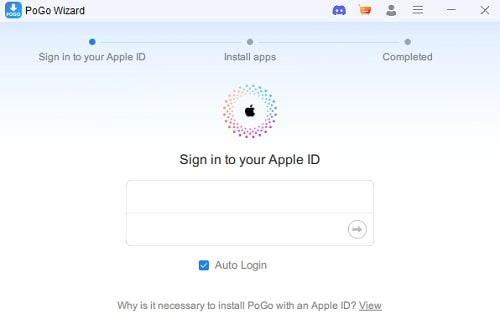
PoGoskill Location Spoofer is free for paid subscribers of PoGo Wizard, please contact customer services for help if needed.
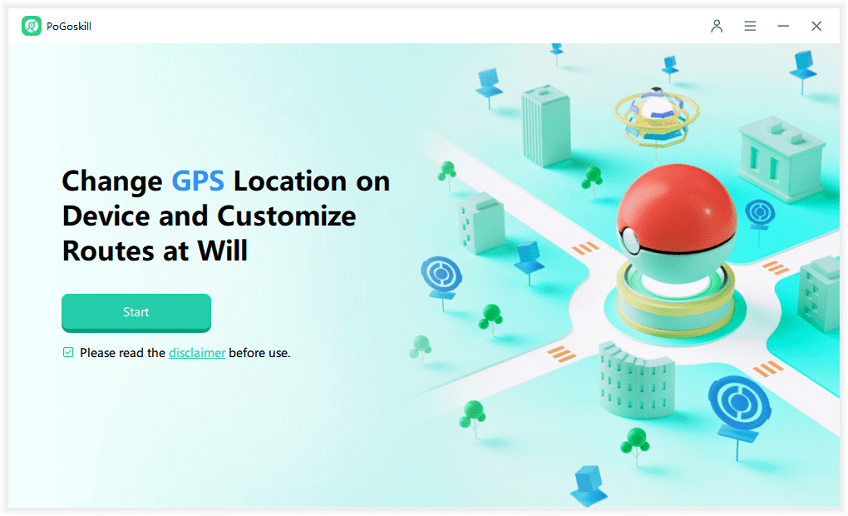
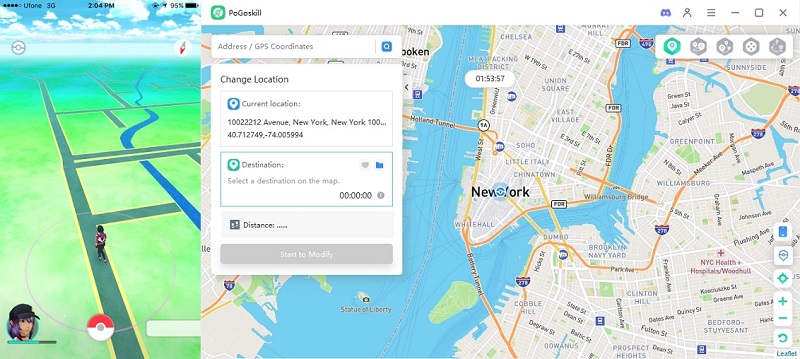
Your Pokemon Go character will now be controlled by the PoGoskill location-changing app. You can watch your Pokemon Go character moving towards the location you specified or the set routes.
 Alter GPS locations for AR games like Pokemon Go on iOS/Android devices
Alter GPS locations for AR games like Pokemon Go on iOS/Android devices
