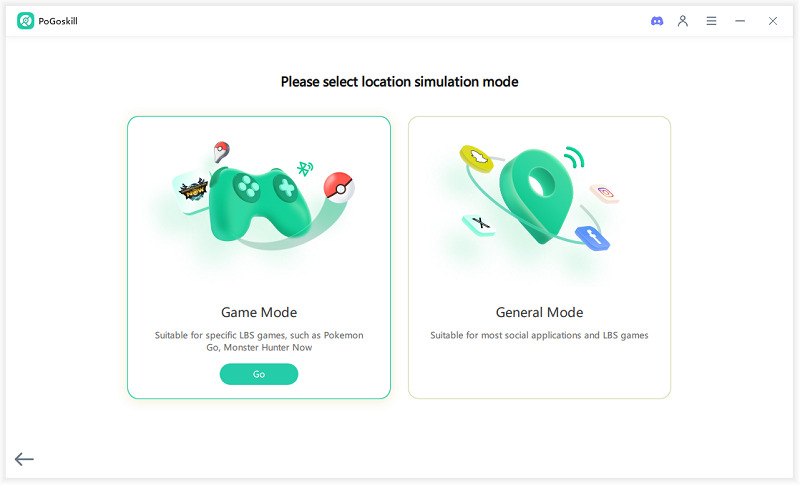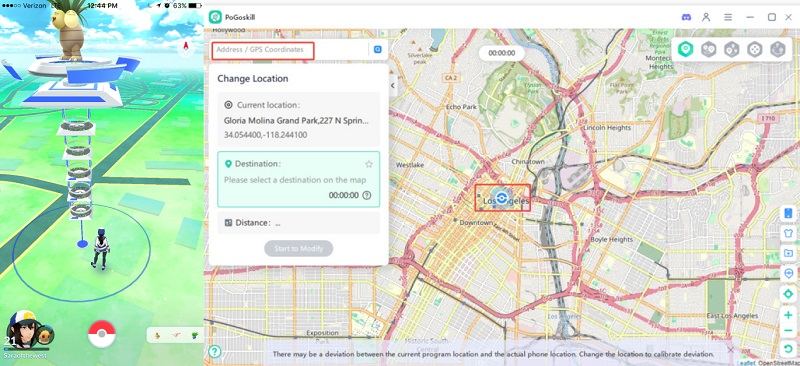PoGo Wizard Not Working? The Ultimate Guide to Troubleshooting!
Having trouble with PoGo Wizard in Pokémon GO, like no resources, bans or Failed to Detect Location 12 while spoofing? You're not alone. This article covers common issues to fix PoGo Wizard not working, offers solutions, and shares tips to reduce ban risks so you can keep enjoying the game.
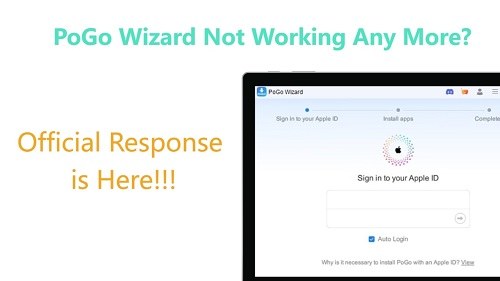
Part 1. Understanding PoGo Wizard Issues
PoGo Wizard is a popular tool among Pokémon GO players seeking features like GPS spoofing. To enhance the user experience and address common issues such as Pokemon Go Failed to Detect Location 12 while spoofing, PoGo Wizard was developed by PoGoskill.
PoGo Wizard ensures players can enjoy a smoother gameplay experience without encountering frequent location-related problems. By combining the capabilities of both tools, users can efficiently navigate the game and minimize interruptions caused by location detection errors.
Why PoGo Wizard Might Not Work or Lead to Bans?
There are several reasons why PoGo Wizard may not function properly, leading to potential bans from Pokémon GO. Understanding these issues related to iOS 18 can help players troubleshoot problems and prevent similar situations in the future.
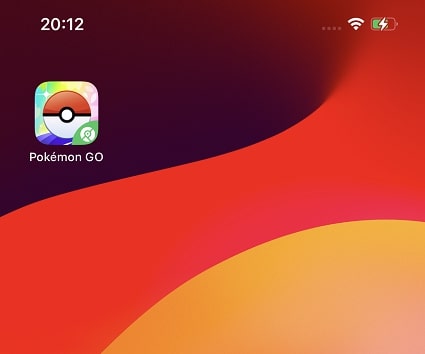
Here are some key factors:
- Excessive Spoofing: While spoofing in Pokemon Go can enhance gameplay, excessive or frequent use can attract the attention of Pokémon GO's security measures, increasing the risk of bans in Pokemon Go.
- App Interference: PoGo Wizard requires an Apple ID with fewer than three self-signed installation packages. Exceeding this limit will cause PoGo Wizard not working.
- Device Incompatibility: Certain devices may not be supported by PoGo Wizard, resulting in functionality issues.
- App Data Corruption: Accumulated cache and data can disrupt the app’s functionality, causing it to operate improperly.
For these reasons, players should consider addressing these factors to reduce the likelihood of account bans while using PoGo Wizard.
Part 2. Troubleshooting PoGo Wizard
While PoGo Wizard is an excellent tool for enhancing your Pokémon GO experience through location spoofing, users may face various challenges. By following the troubleshooting steps outlined above, you can resolve common issues and enjoy a seamless gameplay experience.
Issue 1. Getting Installation Failed on PoGo Wizard
If you're experiencing difficulties installing PoGo Wizard, such as PoGo Wizard Installation Failed or the installation getting stuck at 50%, follow these steps:
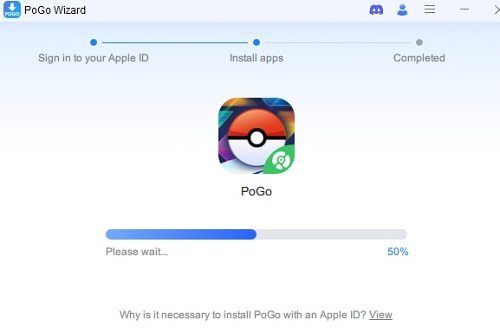
- Re-login Wizard with a Different Apple ID
- Delete Self-Signed Apps on the Device
- Uninstall and Reinstall Wizard
- Change the Network
If PoGo Wizard isn't working due to exceeding the self-signed app limit on your Apple ID, try logging in with your alt Apple ID. This should allow you to continue using the app without any issues related to the self-signed app limit.
Self-signed apps are typically installed via a developer profile, not the App Store. To remove them, go to your Home screen, tap and hold the app icon until it jiggles, then tap the "X" to delete it. Next, go to "Settings" > "General" > "Profiles" and delete any unnecessary developer profiles linked to these apps.
Go to your device's Home screen, tap and hold on the PoGo Wizard app icon until it jiggles, then tap the "X" in the top-left corner to delete it. Download and reinstall PoGo Wizard.
Go to Settings > Wi-Fi and tap on the blue "i" next to your current network. Then, tap "Forget This Network." Try connecting to a different Wi-Fi network or using cellular data.
By following these steps, you should be able to resolve most installation issues.
Issue 2. PoGoskill and PoGo Wizard Compatibility
To resolve compatibility issues between PoGoskill and PoGo Wizard, especially on iOS 18, it's recommended that both applications be updated to their latest versions. Ensure you're using the latest PoGo Wizard and PoGoskill to optimize performance and avoid potential errors.
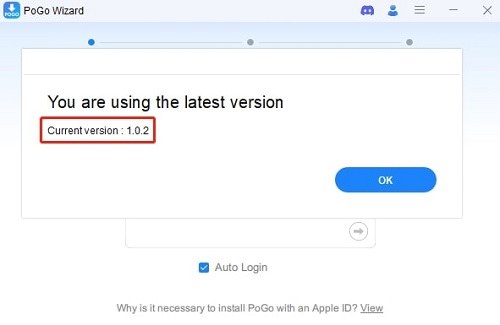
Issue 3. Missing Gyms and PokéStops on PoGo Wizard
If you're encountering missing Gyms or PokéStops after updating Pokémon GO to version 0.325.1 or later, try these steps:

These steps are intended to improve map performance and may not guarantee a complete fix. If the problem persists, consider seeking further assistance.
Issue 4. PoGoskill Failed to Load the Resource
Encountering a "PoGoskill failed to load resource" error can disrupt your gameplay. To resolve this issue and prevent future problems: Update PoGoskill to the Latest Version.
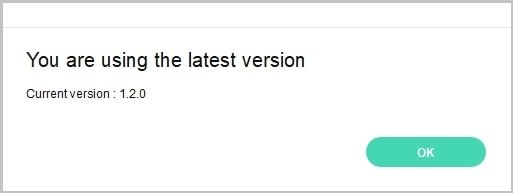
Keeping your software up-to-date is essential for optimal performance and bug fixes. Ensure you're using the most recent version of PoGoskill (currently V1.2.0). Outdated software can lead to compatibility issues and hinder functionality.
By taking this simple step, you can significantly improve the stability of PoGoskill and enhance its integration with Pokémon GO.
Issue 5. PoGo Wizard Apple ID Login Failed
Users may encounter login problems with PoGo Wizard, preventing account activation. This issue often requires replacing missing files. To resolve the "unable to sign in" error, contact customer support to request the necessary files: "libiTunesApi.dylib" and "libiTunesGsaPro.dylib".
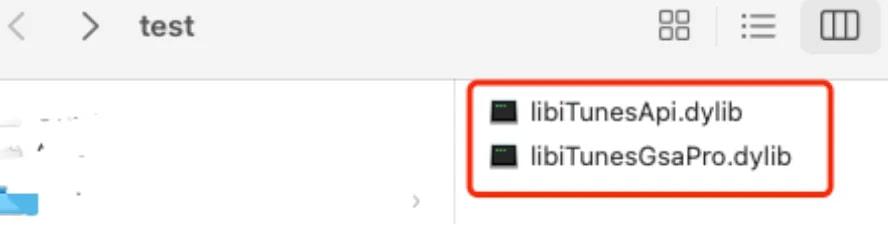
Issue 6. Pokémon Flashback with PoGo Wizard
If you're experiencing Pokémon flashback issues while using PoGo Wizard, reinstalling the app with a new Apple ID might resolve the problem. This can help address potential compatibility problems and get PoGo Wizard working correctly again.
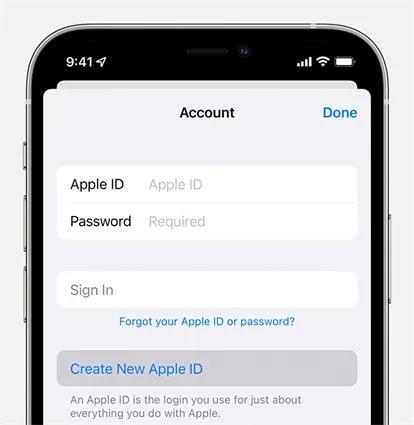
Part 3. How Do I Spoof in Pokemon Go Without Cracked? 100% Safe
For a smoother gaming experience, PoGo Wizard is now tailored for users who want to spoof their location without using a PC. However, if you're a PC user, PoGoskill Location Changer has introduced a new solution that allows you to spoof your location without needing cracked versions or rooting your device. This means you can enjoy Pokémon GO without the usual hassles associated with location spoofing.
- No Cracked APKs Required: Enjoy a safe and secure spoofing experience without the risks associated with modified game files.
- Precise Location Spoofing: Enjoy accurate location changes that help you avoid detection while playing.
- Rapid Scanning: Scan over 2,000 PokéStops and Gyms in just one second.
 Secure Download
Secure Download
 Secure Download
Secure Download
Here’s the steps on how to play Pokemon Go witout cracked while spoofing:
-
Step 1Install the PoGoskill application on your computer.

-
Step 2Choose the appropriate Game Mode within the PoGoSkill software.

-
Step 3Choose a desired location on the map or input specific coordinates.

FAQs About PoGo Wizard
Is PoGo Wizard stable and is reliable to install to spoof?
PoGo Wizard, when used in combination with PoGoskill GPS Spoofer, can provide a stable and reliable solution for spoofing locations in Pokémon GO without encountering Pokemon Go spoofing failed to detect location.
Can PoGo Wizard Support Automated Catching?
No, PoGo Wizard does not offer automated catching capabilities. Its primary function is to assist with Pokemon Go GPS spoofing and related features to enhance gameplay.
If I have a link to download the latest version of PoGo Wizard, do I need a new link and license for PoGo Wizard?
Yes, if you were using outdated version, you'll need a new link and license to download PoGo Wizard. This ensures you have the latest version compatible with your operating system, including the newest features and bug fixes.
If the Developer Mode doesn't show in your iPad, you can try to use iTunes to connect.What to do if iPhone Developer Mode not showing on iOS 17/ iOS 18?
If the Developer Mode option is missing on your iPhone or iPad, connect your device to a Mac with Xcode installed via USB. Open Xcode, go to the "Window" menu, and select "Devices and Simulators." Choose your device from the list, then check Settings > Privacy & Security on your iPhone or iPad. If Developer Mode still doesn’t appear, try restarting both devices and ensure you have the latest versions of iOS and Xcode.
The End
Successfully overcoming PoGo Wizard Not Working is key to fully enjoying Pokémon GO. By understanding common problems like bans and malfunctions, players can effectively troubleshoot and restore normal gameplay.
The Best Location Changer

 18.6K
18.6K
Reviews
 36.8K
36.8K
Downloaded Users