Why Can't I Log in to Pokémon Go? A Troubleshooting Guide
The Pokémon Go failed to log in error can happen due to various reasons such as server issues, app updates, GPS tracking issues, or something similar that lead to problems with account verification. If you are searching for a solution to Pokémon Go can't sign in, you’ve come to the right place! In this article, we’ll explain some simple steps you can take to solve the issue. Without further ado, let’s get started!
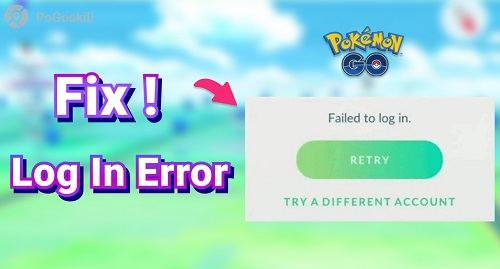
Part 1. Why Does My Pokémon Go Keep Saying Failed to Log In?
Before we begin troubleshooting the Pokémon Go failed to log in error, it’s imperative to first understand why this message pops up. It’s because lnowing the root cause will let you find the right fix and get back into the game.
- Network Connection Issues: One of the most frequent reasons for login failures is an unstable internet connection. Pokémon GO requires a reliable Wi-Fi or cellular data connection to authenticate your account with the game's servers.
- Server Problems: Sometimes, Niantic's servers may be down or experiencing issues, especially during peak times when many players are trying to log in simultaneously. This can lead to temporary login failures.
- App Updates: If your Pokémon GO app is not updated to the latest version, you may encounter compatibility issues that prevent you from logging in.
- Cache and Data Issues: Over time, the app's cache can build up and cause performance issues, including login failures. Clearing the cache can often resolve these problems.
- Authentication Problems: If you're using a third-party login method (like Facebook or Google), issues with those accounts can also prevent you from accessing Pokémon GO.
Part 2. How to Fix Failed to Sign in Pokémon Go?
Of all the causes for Pokémon Go failed to log in error, issues with Google sign and Apple ID top the charts with big numbers. As such, let us look into how to fix the Pokémon Go can’t sign in with Google and Pokémon Go failed to sign in Apple ID issues.
1. Pokémon Go Can't Sign in with Google
If you’re having trouble signing into Pokémon Go with your Google account, it’s often due to issues with permissions or account settings.
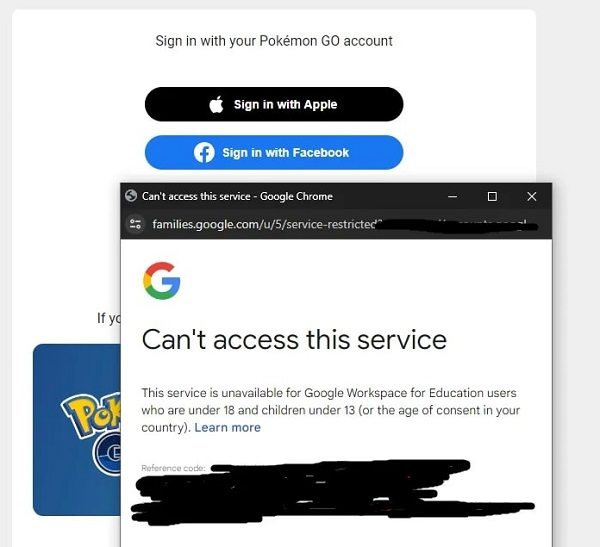
First, make sure you’re connected to a strong internet connection and then try the following steps to fix the issue:
- Clear Cache and Data: Open your device settings, go to Apps, find Pokémon GO, and clear its cache and data. This can fix temporary issues.
- Try a Re-login: Close the game app completely. Then restart the app and attempt to log in again.
- Update the App: Make sure you have the latest version of Pokémon Go, as updates often fix login issues.
2. Pokémon GO Failed to Sign in Apple ID
Apple ID login issues in Pokémon GO can sometimes happen due to verification problems or outdated settings. This often occurs when the Apple ID’s permissions or security settings interfere with the game’s authentication.
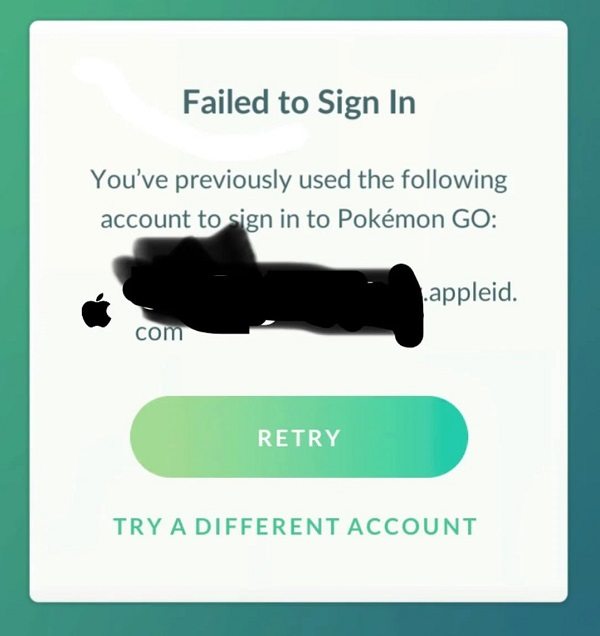
Here are some steps to help fix this:
- Restart Your Device: Sometimes, simply restarting your iPhone can reset any temporary login issues.
- Check Two-Factor Authentication: If you’ve enabled two-factor authentication, ensure it’s set up correctly and check for any recent security changes.
- Update Both iOS and App: Ensure both your device software and the Pokémon GO app are up-to-date to avoid compatibility issues.
Part 3. How to Spoof Pokémon Go on PC?
Users often face the Pokémon Go failed to sign in error when they make use of unreliable spoofers. Therefore, if you’re trying to change your GPS location in Pokémon Go to access exclusive or region-specific content, then its very important to use a reliable location spoofer.
If you ask us, our top recommendation for safe and effective location spoofing is PoGoskill Location Changer. To date, it is one of the most reliable tools for GPS spoofing in Pokémon GO. Let me explain a bit.
Benefits of Using PoGoskill Location Changer:
- Easy GPS Spoofing: You can effortlessly change your GPS location to virtually any place in the world with just one click.
- Custom Route Planning: You can plan custom routes by selecting multiple spots on the map to maximize the time by hitting multiple PokéStops or raid locations without needing to move physically.
- Cooldown Management: A built-in cooldown timer helps prevent soft bans by reminding users to avoid frequent location changes.
 Secure Download
Secure Download
 Secure Download
Secure Download
To effectively use PoGoskill Location Changer for Pokémon GO, follow these detailed steps for installation and operation:
-
Step 1Download the appropriate version for your operating system (Windows or macOS).

-
Step 2Follow the installation prompts to set up PoGoskill on your computer.

-
Step 3Enter a destination address or select a location directly on the map to instantly change your GPS coordinates.

Conclusion
As seen above, the Pokémon Go failed to sign in error can occur due to various reasons. However, with the right tools, you can resolve it quickly. From clearing the device cache to using reliable GPS spoofers like PoGoskill Location Changer, these troubleshooting steps will help you stay connected and enjoy everything Pokémon GO has to offer!
The Best Location Changer

 18.6K
18.6K
Reviews
 36.8K
36.8K
Downloaded Users




