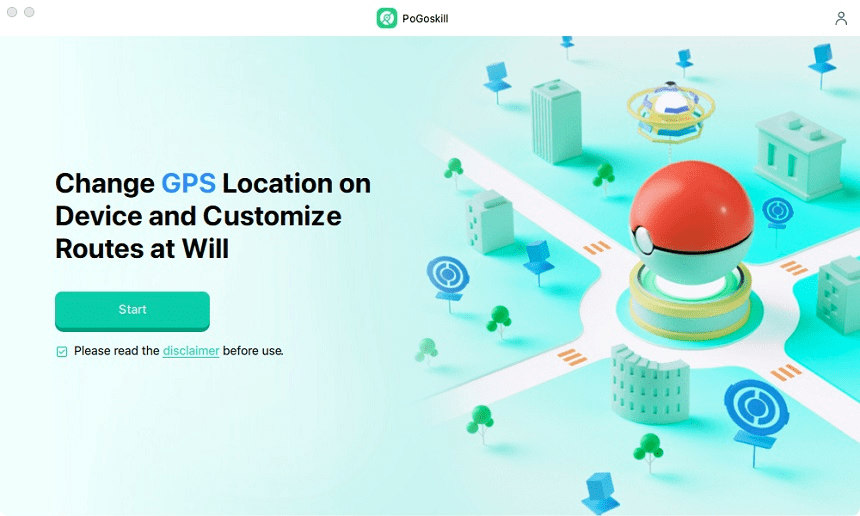3 Easy Ways to Play Pokémon Go on Mac in 2025
Although MacBooks were never designed to be gaming-oriented, this does not mean you cannot game on them. Recently, Apple has made significant leaps toward Mac gaming but many MacOS users don’t know about it. If you’re wondering how to play Pokémon Go on Mac 2025, you’re reading the right article. Here, we explore 3 different ways to game on a Mac. Let’s get started!

Part 1. Can I Play Pokemon Go on My Mac?
Yes, you can play Pokémon Go on your Mac, even though MacBooks weren’t initially designed with gaming in mind. For years, Windows laptops have outperformed MacBooks in gaming due to specialized graphics hardware and broader support for gaming software.
Why Do People Want to Play Pokémon GO on Mac?
There are several reasons why players might prefer to play Pokémon GO on their Macs, especially with the recent introduction of the new MacBook Pro featuring M4 chips.
- Enhanced Performance: The M4 chip in the latest MacBook Pro offers impressive processing power and graphics capabilities, providing a smoother gaming experience compared to many mobile devices. Players can enjoy high frame rates and improved graphics quality, making the gameplay more enjoyable.
- Larger Screen Experience: Playing on a Mac allows for a larger display, which enhances visibility and immersion in the game. This is particularly beneficial when exploring detailed environments or engaging in battles.
- Comfort and Convenience: Using a keyboard and mouse can be more comfortable for extended gaming sessions than tapping on a mobile screen. This ergonomic advantage can lead to longer play sessions without discomfort.
- Multi-Tasking Capabilities: Macs allow users to easily switch between applications, making it convenient to check guides, maps, or social media while playing Pokémon GO. This multi-tasking capability enhances the overall gaming experience.
- Safety and Accessibility: Some players prefer playing on a Mac due to safety concerns associated with walking around while using their phones. Playing at home eliminates risks related to navigating public spaces while focused on the game.
- Spoofing Capabilities: Many players are interested in spoofing their location to catch region-exclusive Pokémon or participate in raids that may not be accessible in their area. Using an emulator on a Mac makes it easier to integrate location spoofing tools, enhancing gameplay flexibility.
Part 2. How to Play Pokemon Go on Mac?
Now that we know it’s possible to play Pokémon Go on Mac, let’s see how to play Pokémon Go on Mac. Whether it’s through Mac Pokemon Go spoofing tools or Android emulators, each method offers its own unique experience and advantages.
- Feature/Tool
- Type
- Primary Function
- User Interface
- Cost
- Mac Compatibility
- Performance
- Location Spoofing Support
- PoGoskill
- Location Spoofer
- GPS spoofing
-
- Free trial
-
- Depends on settings
- MuMuPlayer
- Android Emulator
- Play Android games
-
- $10/month
-
- High FPS (up to 240 fps)
- Requires additional tools
- BlueStacks
- Android Emulator
- Play Android games
-
- Free
- Limited (better on Intel)
- Moderate, can lag on M1
- Requires additional tools
 Secure Download
Secure Download
 Secure Download
Secure Download
1. Play Pokemon Go on Mac Without Moving
One of the easiest ways to play Pokémon Go on your Mac is by using PoGoskill Location Changer. It is a cutting-edge Pokémon Go spoofer for Mac as well as our top recommendation for GPS spoofing in the AR game.
Benefits of Using PoGoskill for Pokemon GO Spoofing Mac:
- One-Click Location Change: Instantly change your GPS location with a single click, making it quick and efficient to switch between locations.
- Joystick Control: Navigate the map freely using a Pokemon Go joystick, allowing for precise control over movement speed and direction during gameplay.
- Speed Control: Adjust your simulated movement speed to mimic walking, cycling, or driving, enhancing the realism of your gameplay.
 Secure Download
Secure Download
 Secure Download
Secure Download
Using PoGoskill Location Changer on your Mac is straightforward. Here’s a step-by-step guide:
-
Step 1Download the application compatible with macOS.

-
Step 2Use a USB cable to connect your iPhone or Android device to your Mac.

-
Step 3Use the search bar or click directly on the map to find your desired location.

2. Play Pokemon Go on Mac with BlueStacks
BlueStacks Pokemon Go Spoofing is a popular Android emulator that allows you to run mobile apps on a computer. Since BlueStacks is now officially supported on Mac, it’s become a great Pokémon Go emulator on Mac.
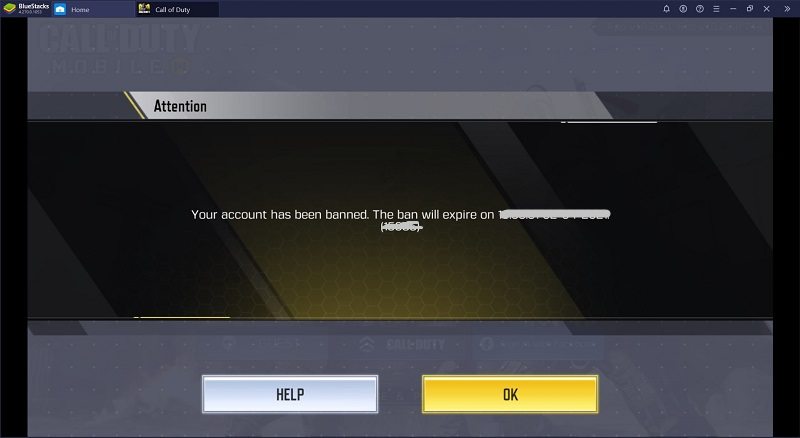
Although it’s easy to use, it’s now without its drawbacks. Here are the pros and cons of using BlueStacks:
Pros
- Easy to install and set up on Mac
- Supports most Android apps, including Pokémon Go
- Offers a simple interface with customizable controls
Cons
- Limited compatibility with newer versions of macOS
- May occasionally be slow or laggy, especially on older Mac models as BlueStacks is resource-intensive.
- Pokémon Go’s anti-cheat system can sometimes detect the emulator which may restrict your game account.
How to Use BlueStacks?
Step 1. Download and install BlueStacks from the official website.
Step 2. Open BlueStacks and search for Pokémon Go in the Google Play Store.
Step 3. Install Pokémon Go and open the app within BlueStacks.
Step 4. Customize your controls to simulate movement, and start playing!
3. Play Pokemon Go on Mac with MuMuPlayer Pro
Another great Pokemon Go emulator on Mac is MuMuPlayer Pro. This Android emulator is similar to BlueStacks but provides a smoother performance, especially for Pokémon Go.
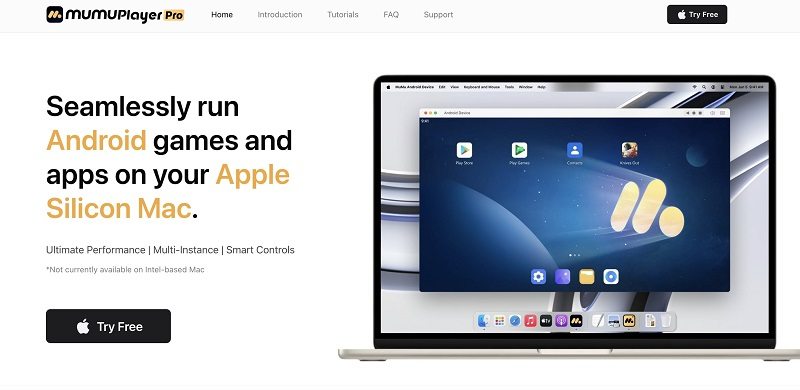
Here’s a quick look at the pros and cons:
Pros
- Lightweight and generally faster than other emulators
- Provides reliable performance for Pokémon Go
- Customizable key mapping for smooth control
Cons
- Requires some setup for location services and GPS spoofing
- Less known than BlueStacks, which means fewer guides and community support
How to Use MuMuPlayer Pro:
Step 1. Download and install MuMuPlayer Pro from the official website.
Step 2. Open the app, log in to Google Play, and download Pokémon Go.
Step 3. Use the location settings to spoof your location and start playing.
Hot FAQs on Play Pokémon Go on Mac
Q1. Can I play games on Mac without BlueStacks?
Yes, you can play games on a Mac without using BlueStacks. PoGoskll Location Changer is highly recommended due to its performance and various functionalities depending on your gaming needs.
Q2. Is it possible to play Pokemon Go on a MacBook?
Yes, it's possible to play Pokémon GO on a MacBook using spoofing tools like PoGoskill Location Changer. This tool is compatible with the latest iOS and Android systems, including iOS 18 and Android 15, providing a seamless spoofing experience.
Q3. Can you play Pokemon live on Mac?
While Pokémon GO isn't natively available on Mac, you can play it using Android emulators such as BlueStacks or MuMu Player. If you need to spoof your location in Pokemon Go, PoGoskill Location Changer is a recommended tool.
Conclusion
There are multiple ways to play Pokemon Go on a Mac, from GPS spoofing with PoGoSkill to emulators like BlueStacks and MuMuPlayer Pro. Whether you’re aiming for convenience or a new gameplay experience, these methods make it easy to discover how to play Pokémon Go on Mac without missing out on the fun. Choose the approach that best suits your needs and start exploring!
The Best Location Changer

 18.6K
18.6K
Reviews
 36.8K
36.8K
Downloaded Users